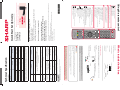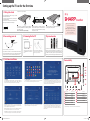Sharp LC-40FI5012K Quick start guide
- Category
- LED TVs
- Type
- Quick start guide
This manual is also suitable for

Quick Start Set Up Guide
For information on using the TV’s features, please refer to the operating Instructions.
Quick & easy guide for setting up your TV
What is included in the box
Using the remote control
Setting up the TV for the rst time - including attaching the stand
Connecting other devices to the Television
Need help setting up or using your TV?
Please contact the UK & ROI Helpline*
Telephone UK 0330 024 0803 or ROI 01443 3323
Online support at: www.umc-uk.co.uk
Email support at: ser[email protected].uk
*Calls to 0330 numbers are charged at standard call rates and are included as part of any bundled minutes with your
phone pr
ovider.
Calls to the ROI number are charged at the local call rate.
The telephone opening hours are Monday to Friday 8.30am to 6pm, Saturday 9am – 5pm.
Bank Holidays - 10am to 4pm
Closed Christmas and New Years day
Model Numbers
LC-32HI5012K
LC-40FI5012K
SHA/QSW/0052
Trademark Sharp
Model ID
LC-32HI5012K LC-40FI5012K
Energy e ciency class A+ A+
Visible screen size (diagonal) 81 cm / 32 inches 102 cm / 40 inches
On-mode power consumption 31.0 W 45.0 W
Annual energy consumption *1 45 kWh 66 kWh
Standby power consumption *2 <0.50 W <0.50 W
O mode power consumption n/a n/a
Screen resolution 1366 (H) x 768 (V) 1920 (H) x 1080 (V)
*1: Energy consumption XYZ kWh per year, based on the power consumption of the television operating 4
hours per day for 365 days. The actual energy consumption will depend on how the television is used.
*2: When the TV is turned o with the remote control/standby button and no function is active.
LC-32HI5012K LC-40FI5012K
RF
75 ohm Antenna / Analog / DVB / Satellite
Inputs 3 x HDMI, 2 x USB, 1 x Mini-SCART,
1 x RJ45 LAN/Ethernet, 1 x Mini Component/YPbPr,
1 x Mini AV IN - Composite Video/CVBS and L/R Audio shared for Composite Video
and Component/YPbPr
Sound Outputs
1 x Digital Optical Audio output, 1 x 3.5mm Headphone
Speaker* /
Ampli er Watts
(RMS)
2 x 10 / 2 x 8
Voltage and power
consumption
AC 220V ~ 240V; 50Hz
31/45/70W (home mode/standard/max)
(<0.5W in Standby)
AC 220V ~ 240V; 50Hz
45/65/80W (home mode/standard/max)
(<0.5W in Standby)
Dimensions
including stand
(mm)
740W x 491H x 180D 929W x 601H x 203D
Net weight (Kgs)
4.8 7.4
Wall Mounting
VESA 200 x 100 (mm) VESA 200 x 200 (mm)
Win a
Soundbar
Register your manufacturers guarantee online within 14 days of purchase at
www.registertoday.co.uk/sharp and enter into a prize draw to
Terms and conditions apply. Online registration only.
p
and
enter
into
a
pri
ze
draw
t
o
l
y
.
To receive Freeview channels, in particular Freeview HD channels, you will need a Digital TV aerial
and be in a good Freeview coverage area. You can check coverage for your postcode at www.
freeview.co.uk.
Please note that any Freeview HD channels found during tuning will be placed in channel
positions above 100. For example, 101 (BBC1 HD) 102 (BBC2 HD) etc.
RF Cable
Accessories
Included with this TV are the following accessories
What is included in the box
Using the remote control
Technical Speci cation
Please save your box/packaging as you will need this in the event of warranty/service repair or support.
We are unable to carry out warranty/service if you are unable to package it correctly. The safest way to
package your item in the event of warranty/service repair is in it’s original box/packaging.
1 x Operating Instructions
1 x Quick Start Guide
1 x TV
1 x Remote Control
2 x AAA Batteries
*Built-in Harman Kardon speaker systems (Full-range speaker and tweeter).
Harman Kardon is trademark of HARMAN International Industries, Incorporated,
registered in the United States and/or other countries.
1 x Stand installation pack
4 x
1 x L (left)
1 x R (right)
Additional Accessories
Should you wish to connect older/analogue devices to your television, you can purchase the necessary
cables either from your retailer or at www.umc-uk.co.uk/cables
Mini Composite/AV Cable
Required if you wish to connect a device with
AV/Composite/CVBS output to the TV’s Mini AV Input
Mini YPbPr Cable
Required if you wish to connect a device with YPbPr/
Component output to the TV’s Mini YPbPr Input
Mini SCART
Required if you wish to connect a device with SCART to the
TV’s Mini SCART input
wit
h YP
bPr/
Pr
Input
Connecting Component/YPbPr - you will need both the Mini YPbPr Cable and the Mini Composite/AV Cable.
The YPbPr cable will be used exclusively for video (red/green/blue) and the AV cable will be used for audio (Red/White while
Yellow stays unconnected).
Connecting Composite/AV - Mini Composite/AV Cable will be enough for both video and sound.
Product che
Additional Technical Information
7
8
9
0
1
2
3
4
5
6
TV
GUIDE
VOL
CH
SOURCE
SOUND
PICTURE
ON/OFF MUTE
TEX
T
S
UBTITLE
INFO
TV
BACK
FAV
NET
+
GO
TO
DVD SETUP
DVD MEN
U
A
-
B
3D
R
EPEA
T
RE
C
LI
ST
PV R/MEDI A
EXIT
M
ENU
OK
1
4
2
3
ON/OFF - Switch on the TV when in standby or vice versa.
MUTE - Mute the sound or vice versa.
NUMBER BUTTONS - 0–9 to select a TV channel directly.
TV GUIDE - Opens the 7 day TV guide (digital TV mode).
- To return to the previous channel viewed.
VOL (+/-) - To increase/decrease the sound level.
PICTURE - Scrolls through picture mode options.
SOUND- Scrolls through sound mode options.
SOURCE - To display the input/source menu.
CH (+/-) - To increase or decrease the channel being watched.
MENU - To display OSD menu.
EXIT - To exit all menus.
- Allows you to navigate the on-screen menus and adjust
the system settings to your preference.
BACK - To go back a previous step.
FAV - To display favourites menu.
INFO - Press once for now/next channel information.
- Press twice for information about the current programme.
TEXT - To enter/exit Text.
SUBTITLE - To switch the dialogue at the bottom of the screen (on/off).
TV - To switch to Digital Channels.
YOUTUBE - Access the Youtube App.
NETFLIX - Access the Netfl ix App.
NET+ - Access the Aquos NET+ Smart Portal.
RECORD/DVD MENU - Access the USB record function/Access the
DVD menu of the DVD inserted (must be set to the DVD source).
REC LIST/DVD SETUP - Opens the list of previously recorded items/Access
the TV’s DVD setup menu (must be set to the DVD source).
GOTO - To go to a specifi c chapter.
A-B - Press once to set point, press a second time to return to point.
ANGLE/3D - Select different angle of DVD.
REPEAT - To repeat playback.
3
2
1
For models with integrated DVD players.
For models with PVR Function.
For models with USB Playback.
For models with 3D functions.
4
-
To
re
s
t
a
rt
t
h
e
c
u
rrent
c
h
a
p
te
r
- To
a
d
va
n
ce
fo
rw
ard
to
t
h
e
n
ext
c
h
a
p
te
r
- To
s
to
p
t
h
e
p
l
ay
b
a
c
k
/
E
j
e
ct
D
i
s
c
(To
EJ
E
CT
t
h
e
d
i
s
c
p
re
s
s
/
h
o
l
d
t
h
e
b
u
t
to
n
fo
r
4
s
e
co
n
d
s
)
-
To
p
l
ay
i
n
f
a
s
t
re
w
in
d
m
o
d
e
-
To
p
l
ay
i
n
f
a
s
t
fo
rw
ar
d
m
o
d
e
-
To
p
l
ay
/
p
a
u
s
e
LC-40FI5012K SHA-QSW-0052.indd 1LC-40FI5012K SHA-QSW-0052.indd 1 11/12/2018 10:21:3311/12/2018 10:21:33

1. Languages
Select your preferred on screen display language. This will change the language in
which the menus and associated information is displayed in. When set up has been
completed, this can be changed by selecting Menu > Settings > Language
3. Network setup You can connect the TV to your broadband router or wire-
less network in order to take advantage of the Smart functions. If you connect the
TV to your router using an Ethernet cable (recommended) this step will be skipped.
Follow the on screen prompts to connect to your wireless network. You can set up
the Network connection later in the network menu.
5. TV Installation – Audio.
Depending on how you use / install your TV, select the appropriate setting. The sound
settings on the TV will adjust to suit the type of installation.
6. Default Source
Select the source which you use the most. If Digital TV (Freeview) is chosen, then at
the next step, the set will tune in and default to Digital TV (Freeview). If one of the
other sources is selected, then the set will not tune in at this stage and default to
that input. If it is required to tune the set in later, this can be achieved by selecting
Menu > Channels
4
First time installation
4. Environment of Use
Home Mode: For normal use, by default it is set to a power saving mode which re-
duces the energy used by up to 25% (by reducing the power to the LED/LCD panel).
This can be changed in the picture mode settings.
NOTE: In Home Mode, the TV will switch itself to the standby mode after 4 hours in
the event that the buttons on the remote control or TV set are not used.
Store Mode: For store display use. The picture is adjusted to optimum settings. The
store demonstration will appear on the screen automatically after two minutes.
1 2 3
4 5 6
2. Country Selection
Select the correct fl ag for the country in which the set will be used in. This will enable
the set to correctly install the functions applicable in the country of use.
Setting up the TV set for the rst time
Connectivity
Fitting the stand
For the stand installation, there is one type of screw
provided as shown below.
To complete the stand installation you will require a
cross head screw driver.
Place the TV set on a fl at and clean surface with the
panel facing downwards to avoid damage.
1
Back/Shortest
Front/Longest
2
3
Used for attaching the stand
to the TV set ( g.2)
4 x
TV panel must be facing downwards.
When the stand feet are installed correctly the
stand feet will be longest at the front of the TV
and shortest at the back with the feet pointing
away from each other.
FG
CB
A
D
E
SATIN
J
I
H
K
L
USB
(2.0)
5V
500mA MAX
CI CARD IN
YPbPr IN
AV IN
EARPHONE
M
Ethernet/LAN* Network Connection
HDMI 1 HDMI input
HDMI 2 (ARC) HDMI input
mini SCART SCART input
SAT IN Satellte input
RF IN RF/TV input
Optical Digital Audio Digital Audio output
A
B
C
D
E
F
G
I
L
J
M
H
K
* The Ethernet/LAN port is used for Freeview HD services and smart functions.
HDMI 3 HDMI input
2 x USB USB port
Earphone Earphone output
AV IN Audio/Video input
YPbpr HD Input (YPbpr)
CI CARD IN Common Interface module
Register your manufacturers
guarantee online within
14 days of purchase at
www.registertoday.co.uk/sharp
and enter into a prize draw to
win a Sharp Soundbar
guarantee
online
within
14 days o
f
purchase a
t
www.registertoday.co.uk
/
shar
p
an
d
enter into a prize
d
raw t
o
win a S
h
arp Soun
db
ar
Terms and conditions apply. Online registration only.
1
Place the TV set on a fl at and clean surface with the
panel facing downwards to avoid damage, then fi x
the stand feet shown.
The feet are marked L (left) and R (right).
Secure the stand feet to the underside of the TV
set using the 4 screws provided.
Sky remote code
If you wish to use your Sky remote to operate the TV’s basic
functions, you will need a Sky remote control (Revision 9 or
later) and you will need to program it with the code 2134. If
you wish to use your Sky Q remote to operate the TV’s basic
functions, you will need to program it with the code 4170.
Connecting your set
1) Connect the TV to your power socket.
2) If you wish to use the TV to receive Freeview/Saorview channels,
connect the RF input from the TV to your outdoor Digital TV aerial.
If you do not wish to receive Freeview/Saorview, skip this step.
2
Outdoor Digital
TV Aerial
1.
2.
3 Powering On the TV
Switch on the television by pressing
the STANDBY button located on the
TV set.
TV buttons
Insert the batteries supplied into the
remote control and press the standby
button to power on the TV.
TV Control Stick Remote Control: Installing Batteries
L
R
4 x
3
4
1
2
L
R
LC-40FI5012K SHA-QSW-0052.indd 2LC-40FI5012K SHA-QSW-0052.indd 2 11/12/2018 10:21:3811/12/2018 10:21:38
-
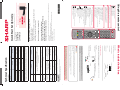 1
1
-
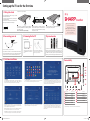 2
2
Sharp LC-40FI5012K Quick start guide
- Category
- LED TVs
- Type
- Quick start guide
- This manual is also suitable for
Ask a question and I''ll find the answer in the document
Finding information in a document is now easier with AI
Related papers
-
Sharp B32FI5442KB45D Quick start guide
-
Sharp D43UI7352KB36U Quick start guide
-
Sharp LC-32FI5342K Quick start guide
-
Sharp B49FI5342KB40K Quick start guide
-
Sharp A32HI5012KB51P Quick start guide
-
Sharp F40CU7252KB46X Quick start guide
-
Sharp B40FI5442KB39G Quick start guide
-
Sharp D40FI5122KB43Y Quick start guide
-
Sharp B32HI5332KB42G Quick start guide
-
Sharp C65UI7352KB38S Quick start guide