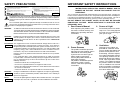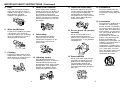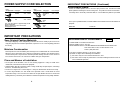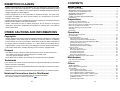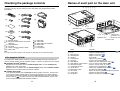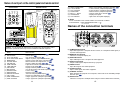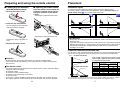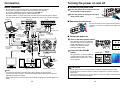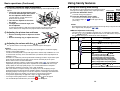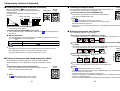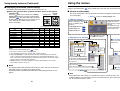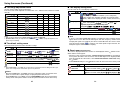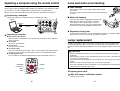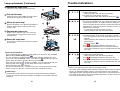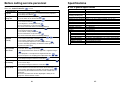Toshiba TDP-D2-US User manual
- Category
- Data projectors
- Type
- User manual

Others
Maintenance
Operations
Preparations
Before Using
OWNER’S MANUAL
DLP DATA PROJECTOR
TDP-D1
TDP-D2
ON/STANDBY
INPUT
ON
LAMP TEMP
FAN
MENU
AUTO KEYSTONE
AUTO SET
VOL.
+
VOL.
-

Before Using
2 3
The lightning flash with arrowhead symbol, within an equilateral triangle, is intended
to alert the user to the presence of uninsulated "dangerous voltage" within the product's
enclosure that may be of sufficient magnitude to constitute a risk of electric shock to
persons.
The exclamation point within an equilateral triangle is intended to alert the user to
the presence of important operating and maintenance (servicing) instructions in the
literature accompanying the appliance.
THIS DEVICE COMPLIES WITH PART 15 OF THE FCC RULES.
OPERATION IS SUBJECT TO THE FOLLOWING TWO CONDITIONS:
(
1
)
THIS DEVICE MAY NOT CAUSE HARMFUL INTERFERENCE,AND
(
2
)
THIS DEVICE MUST ACCEPT
INTERFERENCE THAT MAY CAUSE UNDESIRED OPERATION.
THIS CLASS B DIGITAL APPRATUS COMPLIES WITH CANADIAN ICES-003.
CET APPAREIL NUMÉRIQUE DE LA CLASSE B EST CONFORME À LA NORME NMB-003 DU CANADA.
WARNING
:
BEFORE OPERATING,PLEASE READ OWNER'S MANUAL.
DO NOT REMOVE SCREWS EXCEPT LAMP COVER SCREWS.
DO NOT BLOCK VENTING OPENINGS.
WARNUNG
:
VOR DEM EINSATZ DIE BEDIENUNGSANLEITUNG LESEN.
KEINE SCHRAUBEN AUSSER DEN LAMPENDECKELSCHRAUBEN ENTFERNEN.
LUFTUNGSOFFNUNGEN NICHT BLOCKIEREN.
..
..
AVIS
:
VEUILLEZ LIRE LE MODE D'EMPLOI AVANT L'USAGE.
NE PAS RETIRER LES VIS A L'EXCEPTION DES VIS DU COUVERCLE
DE LAMPE.
NE BOUCHEZ PAS LES ORIFICES DE VENTILATION.
Tested To Comply
With FCC Standards
FOR HOME OR OFFICE USE
WARNING: TO REDUCE THE RISK OF FIRE OR ELECTRIC SHOCK, DO NOT EXPOSE
THIS APPLIANCE TO RAIN OR MOISTURE. DANGEROUS HIGH VOLTAGES
ARE PRESENT INSIDE THE ENCLOSURE. DO NOT OPEN THE CABINET.
REFER SERVICING TO QUALIFIED PERSONNEL ONLY.
WARNING: Handling the cord on this product or cords associated with accessories sold
with this product, will expose you to lead, a chemical known to the State of
California to cause birth defects or other reproductive harm.
Wash hands
after handling
.
FCC NOTICE: This equipment has been tested and found to comply with the limits for a
Class B digital device, pursuant to part 15 of the FCC Rules. These limits are
designed to provide reasonable protection against harmful interference in a
residential installation. This equipment generates, uses and can radiate radio
frequency energy and, if not installed and used in accordance with the
instructions, may cause harmful interference to radio communications.
However, there is no guarantee that interference will not occur in a particular
installation.
If this equipment does cause harmful interference to radio or television
reception, which can be determined by turning the equipment off and on, the
user is encouraged to try to correct the interference by one or more of the
following measures:
- Reorient or relocate the receiving antenna.
- Increase the separation between the equipment and receiver.
- Connect the equipment into an outlet on a circuit different from that to which
the receiver is connected.
- Consult the dealer or an experienced radio/TV technician for help.
WARNING: Changes or modifications made to this equipment, not expressly approved by
Toshiba, or parties authorized by Toshiba, could void the user’s authority to
operate the equipment.
Notice: This Class B digital apparatus complies with Canadian ICES-003. Cet appareil
numérique de la classe B est conforme à la norme NMB-003 du Canada.
CAUTION: PLEASE READ AND OBSERVE ALL WARNINGS AND
INSTRUCTIONS GIVEN IN THIS OWNER'S MANUAL AND THOSE
MARKED ON THE UNIT. RETAIN THIS BOOKLET FOR FUTURE
REFERENCE.
This set has been designed and manufactured to assure personal safety. Improper use can
result in electric shock or fire hazard. The safeguards incorporated in this unit will protect you
if you observe the following procedures for installation, use and servicing. This unit is fully
transistorized and does not contain any parts that can be repaired by the user.
DO NOT REMOVE THE CABINET COVER, OR YOU MAY BE EXPOSED TO
DANGEROUS VOLTAGE. REFER SERVICING TO QUALIFIED SERVICE
PERSONNEL ONLY.
1. Read Owner's Manual
After unpacking this product, read
the owner's manual carefully, and
follow all the operating and other
instructions.
2. Power Sources
This product should be operated
only from the type of power source
indicated on the marking label.
If you are not sure of the type of
power supply to your home,
consult your product dealer or
local power company.
For products intended to operate
from battery power, or other
sources, refer to the operating
instructions.
3. Source of Light
Do not look into the lens while the
lamp is on. The strong light from
the lamp may cause damage to
your eyes or sight.
4. Ventilation
Openings in the cabinet are
provided for ventilation and to
ensure reliable operation of the
product and to protect it from
overheating, and these openings
must not be blocked or covered.
The openings should never be
blocked by placing the product on
a bed, sofa, rug or other similar
surface. This product should not
be placed in a built-in installation
such as a bookcase or rack unless
proper ventilation is provided or
the manufacturer's instructions
have been adhered to.
IMPORTANT SAFETY INSTRUCTIONSSAFETY PRECAUTIONS
USA only
USA only
CANADA only
USA only

Before Using
4 5
5. Heat
The product should be situated
away from heat sources such as
radiators, heat registers, stoves, or
other products (including
amplifiers) that produce heat.
6. Water and Moisture
Do not use this product near water.
- for example, near a bath tub,
wash bowl, kitchen sink, or laundry
tub; in a wet basement; or near a
swimming pool and the like.
7. Cleaning
Unplug this product from the wall
outlet before cleaning. Do not use
liquid cleaners or aerosol cleaners.
Use a soft cloth for cleaning.
8. Power-Cord Protection
Power-supply cords should be
routed so that they are not likely to
be walked on or pinched by items
placed upon or against them,
paying particular attention to cords
at plugs, convenience receptacles,
and the point where they exit from
the product.
9. Overloading
Do not overload wall outlets;
extension cords, or integral
convenience receptacles as this
can result in a risk of fire or
electric shock.
10. Lightning storms
For added protection for this
product during storm, or when it is
left unattended and unused for
long periods of time, unplug it from
the wall outlet. This will prevent
damage to the product due to
lightning and power-line surges.
IMPORTANT SAFETY INSTRUCTIONS (Continued)
11. Object and Liquid Entry
Never push objects of any kind
into this product through openings
as they may touch dangerous
voltage points or short-out parts
that could result in a fire or electric
shock. Never spill liquid of any
kind on the product.
12. Do not place the product
vertically
Do not use the product in the
upright position to project the
pictures at the ceiling, or any other
vertical positions. It may fall down
and dangerous.
13. Stack Inhibited
Do not stack other equipment on
this product or do not place this
product on the other equipment.
Top and bottom plates of this
product develops heat and may
give some undesirable damage to
other unit.
14. Attachments
Do not use attachments not
recommended by the product
manufacturer as they may cause
hazards.
15. Accessories
Do not place this product on an
unstable cart, stand, tripod,
bracket, or table. The product may
fall, causing serious injury to a
child or adult, and serious damage
to the product. Use only with a
cart, stand, tripod, bracket, or table
recommended by the
manufacturer, or sold with the
product. Any mounting of the
product should follow the
manufacturer's instructions, and
should use a mounting accessory
recommended by the
manufacturer. A product and cart
combination should be moved with
care. Quick stops, excessive
force, and uneven surfaces may
cause the product and cart
combination to overturn.
S3125A

Before Using
6 7
IMPORTANT SAFETY INSTRUCTIONS (Continued)
16. Damage Requiring Service
Unplug this product from the wall
outlet and refer servicing to
qualified service personnel under
the following conditions:
a) When the power-supply cord or
plug is damaged.
b) If liquid has been spilled, or
objects have fallen into the
product.
c) If the product has been exposed to
rain or water.
d) If the product does not operate
normally by following the operating
instructions. Adjust only those
controls that are covered by the
operating instructions as an
improper adjustment of other
controls may result in damage and
will often require extensive work by
a qualified technician to restore
the product to its normal
operation.
e) If the product has been dropped or
damaged in any way.
f) When the product exhibits a
distinct change in performance -
this indicates a need for service.
17. If glass components,
including lens and lamp,
should break, contact your
dealer for repair service.
This product incorporates glass
components, including a lens and
a lamp. If such parts should
break, please handle with care to
avoid injury and contact your
dealer for repair service. The
broken pieces of glass may cause
to injury. In the unlikely event of
the lamp rupturing, thoroughly
clean the area around the
projector and discard any edible
items placed in that area.
18. Servicing
Do not attempt to service this
product yourself as opening or
removing covers may expose you
to dangerous voltage or other
hazards. Refer all servicing to
qualified service personnel.
19. Replacement Parts
When replacement parts are
required, be sure the service
technician has used replacement
parts specified by the
manufacturer or have the same
characteristics as the original part.
Unauthorized substitutions may
result in fire, electric shock, or
other hazards.
(Replacement of the lamp only
should be made by users.)
20. Safety Check
Upon completion of any service or
repairs to this product, ask the
service technician to perform
safety checks to determine that
the product is in proper operating
condition.
21. Do not leave thermal-paper
documents or easily
deformed items on top of
the unit or near the air
exhaust.
The heat from the unit could erase
the information on the thermal
paper, or cause deformation or
warping.
Also, when you touch a metal
object put near the air exhaust, a
burn may be caused.

Before Using
8 9
Avoid Volatile Liquid
Do not use volatile liquids, such as an insect spray, near the unit. Do not leave rubber or
plastic products touching the unit for a long time. They will leave marks on the finish.
If cleaning with a chemically saturated cloth, be sure to follow the product's precautions.
In the spaces provided below, record the Model and Serial No. located at the bottom of your
projector.
Model No. Serial No.
Retain this information for future reference.
DECLARATION OF CONFORMITY
USA only
TRADE NAME: DLP DATA PROJECTOR
MODEL NAME: TDP-D1/ TDP-D2
RESPONSIBLE PARTY: TOSHIBA AMERICA INFORMATION SYSTEMS, INC.
9740 Irvine Blvd., Irvine, CA 92618-1697 U.S.A
Phone: (949) 583-3000
This device complies with part 15 of the FCC Rules.
Operation is subject to the following two conditions:
(1) this device may not cause harmful interference, and
(2) this device must accept any interference received, including interference that may
cause undesired operation.
IMPORTANT PRECAUTIONS (Continued)POWER SUPPLY CORD SELECTION
If your line voltage is 220 to 240V, use one of the following types of cable.
Plug
configuration
Plug type
Australian
240V
10A
North American
240V
15A
Switzerland
240V
6A
Line voltage
EURO
UK
220 – 240V
220 – 240V
200 – 240V
200 – 240V
200 – 240V
Plug
configuration
Plug type Line voltage
Use a 5A fuse which is approved by ASTA
or BSI to BSI362.
Always replace the fuse cover after
changing the fuse.
IMPORTANT PRECAUTIONS
Save Original Packing Materials
The original shipping carton and packing materials will come in handy if you ever have to
ship your projector. For maximum protection, repack the set as it was originally packed at
the factory.
Moisture Condensation
Never operate this unit immediately after moving it from a cold location to a warm location.
When the unit is exposed to such a change in temperature, moisture may condense on the
crucial internal parts. To prevent the unit from possible damage, do not use the unit for at
least 2 hours when there is an extreme or sudden change in temperature.
Place and Manner of Installation
• Do not place in hot locations, such as near heating equipment. Doing so could cause
malfunction, and shorten the life of the projector.
• Avoid locations with oil or cigarette smoke. Doing so will dirty the optical parts, shortening
their lives, and darkening the screen.
• Do not use in angle of 20° or more degrees. Doing so could shorten the life of the lamp.
• If used at high altitudes, the unit could cease operation even if used within the rated
temperature range. This is because the thinner air at high altitudes decreases the internal
cooling efficiency. Therefore, please lower the ambient temperature if using at high altitudes.

Before Using
10 11
EXEMPTION CLAUSES
• Toshiba Corporation bears no responsibility in the case of damages arising from natural
disaster such as earthquakes, lightning, etc., fire not liable to Toshiba Corporation, operating
by third parties, other accidents, or use under abnormal conditions including erroneous or
improper operation and other problems.
• Toshiba Corporation bears no responsibility for incidental damages (lost profit, work
interruption, corruption or loss of the memory contents, etc.) arising from the use of or the
inability to use this unit.
• Toshiba Corporation accepts no liability whatsoever for any damages arising from not having
followed the descriptions in this Instruction Manual.
• Toshiba Corporation accepts no liability whatsoever for any damages arising from
malfunctions arising from combination with equipment or software that is not related to
Toshiba Corporation.
OTHER CAUTIONS AND INFORMATIONS
Copyrights
Publicly showing or transmitting commercial imaging software or broadcast or Cable-broad
casting programs, either commercially or collecting a fee from the audience, or modifying
images using the freeze or resize functions, could violate the direct or indirect copyrights of
the imaging software or broadcast program, etc., if done without first consulting with the
copyright holder. For this reason, please take appropriate measures before performing one
of the actions listed above, including obtaining a license from the copyright holder.
Disposal
This product contains substances which are harmful to humans and the environment.
• The solder used in the PCB manufacturing process contains lead.
• The lamp contains inorganic mercury.
Please dispose of this product or used lamps in accordance with local regulations.
Trademarks
• VGA, SVGA, XGA, SXGA, UXGA are trademarks or registered trademarks of International
Business Machines Corporation.
• Digital Light Processing, DLP, Digital Micromirror Device and DMD are trademakes of Texas
Instruments.
• Windows is a registered trademark of Microsoft Corporation in the U.S. and other countries.
Notational Conventions Used in This Manual
References to pages with related information are annotated as follows.
For example, if making a reference to page 36:
p.36
CONTENTS
Before Using
SAFETY PRECAUTIONS .......................................................................................... 2
IMPORTANT SAFETY INSTRUCTIONS ................................................................... 3
POWER SUPPLY CORD SELECTION ..................................................................... 8
IMPORTANT PRECAUTIONS ................................................................................... 8
EXEMPTION CLAUSES ............................................................................................ 10
OTHER CAUTIONS AND INFORMATIONS .............................................................. 10
CONTENTS ............................................................................................................... 11
Preparations
Checking the package contents................................................................................. 12
Names of each part on the main unit......................................................................... 13
Names of each part on the control panel and remote control.................................... 14
Names of the connection terminals ........................................................................... 15
Preparing and using the remote control .................................................................... 16
Placement .................................................................................................................. 17
Connection ................................................................................................................ 18
Operations
Turning the power on and off ..................................................................................... 19
Basic operations ........................................................................................................ 21
Using handy features ................................................................................................. 23
Using auto setting (Auto setting) ............................................................................ 23
Correcting the keystone distortion (Keystone) ....................................................... 24
Cutting off the picture and sound temporarily (Mute) ............................................. 24
Freezing the image (Freeze) .................................................................................. 25
Enlarging the picture size (Resize) ........................................................................ 25
Displaying Information [Status display] .................................................................. 26
Using the menus ........................................................................................................ 27
How to use the menus ........................................................................................... 27
The image adjustment menu.................................................................................. 28
The default setting menu ........................................................................................ 28
The display setting menu ....................................................................................... 29
Reset menu (Special menu) .................................................................................. 29
Operating a computer by the remote control ............................................................. 30
Maintenance
Lens and main unit cleaning ...................................................................................... 31
Lamp replacement ..................................................................................................... 31
Others
Trouble indications ..................................................................................................... 33
Before calling service personnel ................................................................................ 34
Specifications ............................................................................................................ 35
List of general specifications .................................................................................. 35
List of supported signals (RGB signals) ................................................................. 36
List of supported signals (Y/PB/PR signals) .......................................................... 37
List of supported signals (Video, S-Video signals) ................................................. 37
Pin assignment of COMPUTER IN terminal .......................................................... 37
CONTROL terminal ................................................................................................ 38
Separately Sold Product ........................................................................................ 38

13
Preparations
12
Name : Function
(1) Infrared remote sensor : Senses commands from the remote control
p.16
(2) Lens : Projects expanded image
(3) Focusing ring : Adjusts screen focus
p.22
(4) Zooming lever : Adjusts screen size
p.22
(5) Speaker : Plays audio
(6) Control panel : Operates the projector
p.14
(7) Air intake : Draws in air from outside unit
(8) Foot adjuster : Adjusts the vertical projection angle
p.22
(9) Foot adjuster release button : Press to stow the foot adjuster
p.22
(
10
) Anti-theft lock hole : Attach a security chain, etc. here
(
11
) Connection terminal : Connect to an external device
p.18
(
12
) AC IN socket : Connect the supplied power cord here
p.19
(
13
) Main power switch : AC power line ON/OFF
p.19
(
14
) Air exhaust : Expels air that has grown hot inside the projector
(
15
) Lamp cover : Remove to replace lamp
p.32
(
16
) Tilt adjuster : Adjusts the projector’s horizontal tilt
p.22
Names of each part on the main unitChecking the package contents
Note
The shape and number of power cords supplied vary depending on the product destination.
◆The Supplied CD-ROM
The supplied CD-ROM contains an owner’s manual including information omitted in the
Owner’s manual (Getting started), Acrobat
®
Reader™, which is needed to view the manual.
■ Installing Acrobat
®
Reader™
Windows: In the CD-ROM, select the Reader/English folder, and run ar500enu.exe.
Follow the on-screen instructions.
Macintosh: In the CD-ROM, select the Reader/English folder, and run Reader Installer.
Follow the on-screen instructions to install the software.
■ Viewing the manual
In the CD-ROM, double-click on Start.pdf. Acrobat
®
Reader™ launches, and the menu
screen of the Owner’s manual appears. Click on your language. The Owner’s Manual
cover and list of bookmarks appear. Click on a bookmark title to view that section of the
manual. Click on
p.
to view a reference page with related information. See the Help
menu for more information about Acrobat
®
Reader™.
■■ (1) Remote control
■■ (2) R03 (SIZE AAA) batteries for remote
control (2)
■■ (3) Quick Reference
■■ (4) CD-ROM
■■ (5) Owner’s Manual (Getting started)
■■ (6) Power cord
(See note)
Please make sure that the following items are included in the box, along with the main unit.
If an item is missing, please contact the store from which you purchased the product
immediately.
(1) (6) (11)
(2) (7) (12)
(3) (8)
(4) (9)
(5) (10)
■■ (7) RGB cable
■■ (8) Video cable
■■ (9) Audio cable (for computer)
■■ (
10
) Audio cable
■■ (
11
) USB cable
■■ (
12
) Carrying bag
ON/STAN
DBY
INPUT
ON LA
MP
TEMP F
AN
ME
NU
AUTO KEYSTONE
AUTO
SET
V
OL.
+
VOL.
-
COMPUTER INMONITOR OUT
ON/STANDBY
INPUT
ON
LAMP
TEMP
FAN
MENU
AUTO K
EYSTONE
AUTO SET
VOL.
+
VOL.
-
S
-V
ID
E
O
V
I
D
E
O
A
U
D
IO
IN
A
U
D
IO
O
U
T
U
S
B
C
O
N
T
R
O
L
(1)(2)(3)(4)(5)
(8) (9)
(7)
(1)(11)
(10)
(12)(13)
(15) (16)
(14)
(9) (8)(7)
(6)
WARNING Label
WARNING Label
CAUTION Label
CAUTION Label
MODEL NO./
RATING Label
SERIAL No. Label

15
Preparations
14
Names of each part on the control panel and remote control
Name : Main Function
(1) ON/STANDBY button : Turns the power on/off (standby)
p.19
(2) INPUT button : Selects input
p.21
(3) AUTO SET button : Sets up image and mode
p.23
(4) AUTO KEYSTONE button : Adjusts keystone (trapezoidal distortion)
p.24
(5) MENU button : Displays menus and makes selections
p.27
(6) Selection button : Menu selections and adjustments, etc.
p.27
(7) FAN indicator : Displays cooling fan mode
p.20
p.33
(8) TEMP indicator : Lights when internal temperature too high
p.33
(9) LAMP indicator : Displays lamp mode
p.20
(
10
) ON indicator : Displays whether power is on or off
p.19
(
11
) MUTE button : Cuts off the picture and sound temporarily
p.24
(
12
) FREEZE button : Pauses image
p.25
(
13
) RESIZE button : Enlarges picture size
p.25
(
14
) RESIZE OFF button : Turns off enlarged picture display
p.25
(
15
) CALL button : Displays the information on the screen
p.26
(
16
) PAGE DOWN button : Canges page of file (Computer operation)
p.30
(
17
) PAGE UP button : Canges page of file (Computer operation)
p.30
D
R
A
G
R
-
C
L
I
C
K
L
-
C
L
I
C
K
RESIZE OFF
INPUT
MENU
VOL.+VOL .
-
AUTO
KEYSTONE
AUTO
SET
PAG E
UP
PAG E
DOWN
FREEZE
MUTE
CALL
ON/STANDBY
LASER
RESIZE
INPUT
Laser
Warning
Remote control
transmitter
Laser emitter
Caution Label
(1)
(1)
(2)
(2)
(5)
(5)
(7)(8)(9)(10)
(11) (12)
(13)
(14)
(15) (24)
(16) (17)
(18)
(19) (20)
(21)
(22)
(23)
(4)
(4)
(6)
(6)
(3)
(3)
ON/STANDBY INPUT
MENU
ON LAMP TEMP FAN
AUTO KEYSTONE AUTO SET
Control Panel Remote Control
VOL.
+
VOL.
-
Caution - use of controls or adjustments or performance of procedures other
than those specified herein may result in hazardous radiation exposure.
(
18
) Pointer control button : Moves mouce pointer (Computer operation)
p.30
(
19
) L-CLICK button : L-click of mouse (Computer operation)
p.30
(
20
) R-CLICK button : R-click of mouse (Computer operation)
p.30
(
21
) DRAG button : DRAG of mouse (Computer operation)
p.30
(
22
) INPUT + - button : Changes input source in order
p.21
(
23
) LASER button : Displays laser point
(
24
) Laser indicator : Lights when laser point displaying
Notes
• For the remainder of this manual, buttons are referred to as follows:
Selection button ⇒
; MENU button ⇒
Names of the connection terminals
S-VIDEOVIDEOAUDIO IN
AUDIO OUT USB
COMPUTER INMONITOR OUT
CONTROL
(1)
(6)(4)
(7)(8)
(5)(3)
(2)
(1) COMPUTER IN terminal
Input RGB signal from a computer or other source, or a component video signal (Y/P
B/
P
R) from video equipment.
(2) MONITOR OUT terminal
Connect to a computer display, etc.
(3) AUDIO IN terminal
Input audio signals from a computer or video equipment.
(4) AUDIO OUT terminal
Outputs audio signals adjusted volume by a projector
(5) VIDEO terminal
Input video signals from video equipment.
(6) S-VIDEO terminal
Input S video signals from video equipment.
(7) CONTROL terminal
When operating the projector via a computer, connect this to the controlling computer’s
RS-232C port.
p.38
(8) USB terminal
Connect to a computer’s USB port when using the remote-control mouse function.
p.30

17
Preparations
16
screen
projection distance a (m)
min length max length
b
size (cm)
(zooming max) (zooming min)
(cm)
37 (94) — 1.50 9.0
45 (114) 1.50 1.83 11.0
60 (152) 2.00 2.44 14.6
80 (203) 2.66 3.25 19.5
100 (254) 3.33 4.06 24.4
148 (376) 4.93 6.00 36.1
180 (457) 6.00 — 43.9
Placement Styles
As shown in the figures below, this device can be placed in 4 different styles.
The factory setting is “floor-mounted front projection.” Set the placement style in the
default setting menu
p.28
, in accordance with your needs.
Projection Distance and Screen Size
Use the figures, table, and formula below to determine the screen size and projection distance.
(Screen sizes are approximate values for full-size picture and no keystone adjustment)
ON/STANDBY INPUT
ON LAMP TEMP FAN
MENU
AUTO KEYSTONE AUTO SET
VOL.
+
VOL.
-
°
°
Placement
Floor-mounted front projection
Floor-mounted rear projection
Ceiling-mounted front projection
Ceiling-mounted rear projection
CAUTION
• Always obey the instructions listed in IMPORTANT SAFETY INSTRUCTIONS when
placing the unit.
• If you wish to mount the projector on the ceiling, be sure to ask your dealer to do so.
Mounting the projector on a ceiling requires special ceiling brackets (sold separately)
and specialized knowledge. Improper mounting could cause the projector to fall,
resulting in an accident.
“a” is the distance (m) between the lens and the screen, and corresponds to a range of 1.4 m to 6 m.
“b” is the distance (cm) between the lens center and the bottom of the projection image.
Screen
As seen from above
Lens center
As seen from the side
■
Operating the remote control
Point the remote control toward the
projector’s infrared remote sensor,
and press a button on the remote
control.
• Operating the projector from the front
O
N
/
S
T
A
O
N
Approx. 15°
Approx. 5m
• Operating the projector from the rear
COMPUTER INMONITOR OUT
O
N
/S
T
A
N
D
B
Y
IN
P
U
T
O
N
L
A
M
PTE
M
P
F
AN
M
E
N
U
A
U
T
O
K
E
Y
S
T
O
N
E
A
U
T
O
S
E
T
V
O
L
.
+
V
O
L
.
-
S
-
V
I
D
E
O
V
I
D
E
O
A
U
D
I
O
I
N
A
U
D
I
O
O
U
T
U
S
B
C
O
N
T
R
O
L
Approx. 15°
Approx. 5m
■ Loading dry-cell batteries
into the remote control
q Remove the battery cover.
w Insert the dry-cell batteries.
Be sure to align the plus and minus
ends of the batteries properly.
Two batteries (R03, SIZE AAA) are
used.
e Replace the battery cover.
Batteries
• Remove batteries from remote control when not using for extended periods.
• If the remote control stops working, or if its range decreases, replace all the batteries
with new ones.
The remote control
• The remote control may fail to operate if the infrared remote sensor is exposed to bright
sunlight or fluorescent lighting.
• Do not drop or bang.
• Do not leave in hot or humid locations.
• Do not get wet or place on top of wet objects.
• Do not take apart.
• In rare cases, ambient conditions could impede the operation of the remote control. If
this happens, point the remote control at the main unit again, and repeat the operation.
Preparing and using the remote control
a (min. length) = projection size (inches) x 0.0333
a (max. length) = projection size (inches) x 0.0406
b = projection size (cm) x 0.096

19
Operations
18
■ Connecting the power cord
1
Insert the power cord connector into the
AC IN socket of the projector.
2
Insert the power cord plug into a wall or
other power outlet.
■ Removing the lens cover
Be sure to remove the lens cover when the power is
turned on. If it is left on, it could become deformed due
to heat.
■ Turning the power on
1
Turn on the main power switch
Then, following three green indicators
will come on for several seconds: ON,
TEMP, and LAMP. Next, the ON
indicator will change to orange,
indicating standby mode.
2
Press the ON/STANDBY
button.
The power turns on, and the following
3 green indicators light: ON, LAMP,
and FAN. After a moment, the start-up
screen appears.
CAUTION
• Do not look into the lens during operation. Doing so could damage your vision.
• Do not block the air intake or exhaust. Doing so could cause a fire due to internal
overheating.
• Do not place your hands, face, or other objects near the air exhaust. Doing so could
cause burns, deform/break the object.
Turning the power on and off
Start-up screen
D
R
A
G
R
-
C
L
I
C
K
L
-
C
L
I
C
K
AUTO
KEYSTONE
AUTO
SET
PAG E
UP
PAG E
DOWN
FREEZE
MUTE
CALL
ON/STANDBY
LASER
ON/STANDBY INPUT
MENU
ON LAMP TEMP FAN
AUTO KEYSTONE AUTO SET
VOL.
+
VOL.
-
Control panel
Remote
Control
COMPUTER INMONITOR OUT
S
-V
ID
E
O
V
ID
E
O
A
U
D
IO
IN
A
U
D
IO
O
U
T
U
S
B
C
O
N
T
R
O
L
Before connection
• Read the owner’s manual of the device to be connected to the projector.
• Some types of computer cannot be used connected to this projector.
Check for an RGB output terminal, supported signal
p.36
, etc.
• Turn off the power of both devices before connection.
• The figure below is a sample connection. This does not mean that all of these devices
can or must be connected simultaneously. (Dotted lines mean items can be exchanged.)
Note
• The AUDIO IN terminal is common among all the devices for input terminal.
• On the AUDIO OUT terminal, L and R mixture audio signal (monaural) that volume is
adjusted by a projector is output.
• When a plug is inserted to the AUDIO OUT terminal, the projector's speaker outputs no
sound.
Connection
S-VIDEOVIDEOAUDIO IN
AUDIO OUT USB
COMP
U
MONITOR OUT
CONTROL
ON LAMP TEMP FAN
ON LAMP TEMP FAN
(Green) (Green) (Green) (Off)
(Orange) (Off) (Off) (Off)
S-VIDEOVIDEOAUDIO IN
AUDIO OUT USB
COMPUTER INMONITOR OUT
CONTROL
Computer
CRT monitor, etc.
To audio
output
Audio cable
(for computer)
(supplied)
To RGB
output
Control cable
To RS-232C
terminal
Computer (for control)
RGB cable
(supplied)
To Y/CB/CR output
Green (Y), Blue (CB),
Red (CR)
Yellow
(to video output)
To audio
output
White (L)
Red (R)
VCR
S-Video cable
(not supplied)
Video cable
(supplied)
To S-Video
output
To audio
output
White (L)
Red (R)
Monitor cable
Mini D-sub 15P-BNC
(not supplied)
Audio cable
(supplied)
DVD player
Conversion
adapter
BNC-pin
(not supplied)
p.38
p.30
Audio system, etc.
USB cable
(supplied)
To audio
input
White (L)
Red (R)
To USB
port
(Supplied) Power cord connector

21
Operations
20
1
Turn on the power.
Turn on the power, following the instructions in “Turning on the power”
p.19
.
2
Select language (When using for first time).
When the projector is used for the first time after purchase, a message is displayed on
the screen, and the language menu appears. The default language is English.
(If the screen focus is not on the menu, adjust according to step
6
.)
q Use the buttons to select the desired
language, and press the button.
A message displays the selected language.
w Press the button to erase the message.
Notes
• After the first time the projector is turned on, the Language menu does not appear
upon startup. However, from the Reset menu
p.29
select “Reset all” to display the
Language menu the next time the projector is turned on.
• The language can also be set via the Display setting menu
p.29
.
• This owner’s manual assumes that English has been selected.
3
Place connected device(s) in operating status.
Turn on and boot up connected computers and other devices.
Select “Cancel” or install driver contained in the supplied CD-ROM, when the dialog
box of the Add New Hardware Wizard screen appears on the computer when
connecting a computer. (The supplied CD-ROM contains a driver information file
named TOSHIBA_TDP.inf. Click the Browse button of the dialog box to find and
designate this file.)
4
Select input.
q Press the INPUT button.
A list of inputs appears on the screen.
w Use the buttons to select the desired
input, and press the button.
The picture for the selected input is projected.
Basic operations
English
Français
Português
Deutsch
Italiano
Español
................
..............
..............
................
...............
..........
...................
.......
.......
...................
English
French
German
Italian
Spanish
Portuguese
Japanese
Chinese (simplified)
Chinese (traditional)
Korean
Computer
Y/P
B
/P
R
Video
S-video
Turning the power on and off (Continued)
Notes
• The start-up screen will disappear after a moment. You can dismiss the start-up screen
before this by performing any operation. You can also configure the start-up screen not to
appear via the Display setting menu
p.29
.
• The first time you use the projector after purchase, after the start-up screen disappears,
the Language menu is displayed
p.21
.
■ Turning the power off
1
Press the ON/STANDBY button.
A message appears on the screen, confirming that you wish to shut off the power. This
message will disappear after a moment. (This operation is no longer valid after the
message disappears.)
2
Press the ON/STANDBY button again.
The screen turns off, but the internal cooling fan continues to operate for a short while.
Then, the projector goes into standby mode.
When cooling lamp During internal cooling After cooling complete
FAN TEMP LAMP ONFAN TEMP LAMP ON
A
FAN TEMP LAMP ON
B C
(Green) (Green) (Orange)
Flashing
(Green) (Off) (Orange)
(Off) (Off) (Orange)
A
During cooling, the LAMP indicator flashes. In this state, the power cannot be
turned back on. In addition, unplugging the power cord or turning off the main
power switch in this state will shorten the life of the lamp.
B
After the LAMP indicator goes off, the cooling fan continues to operate for a
short while, in order to expel excess internal heat. If you are in a hurry, there is
no problem with unplugging the power cord or turning off the main power switch
in this state.
C
In standby mode
Note
• The projector consumes about 6W of power in standby. We recommend that you unplug
the power cord or turn off the main power switch if you will not be using the projector for
an extended period.
PRECAUTIONS
• Before unplugging the power cord or turning off the main power switch, make sure that
the LAMP indicator is off. Unplugging the power cord or turning off the main power
switch and cutting off the power while the projector is running or being cooled will
shorten the life of the lamp. However, please unplug the power cord if the projector
locks up or acts abnormally.
• If the power cord is unplugged before cooling is complete, give the lamp time (about 10
minutes) to cool before plugging it back in. If the lamp overheats it may fail to light, and
its lifetime will be shortened.
D
R
A
G
R
-
C
L
I
C
K
L
-
C
L
I
C
K
RESIZE OFF
INPUT
MENU
VOL.+VOL.
-
RESIZE
INPUT
ON/STANDBY INPUT
MENU
ON LAMP TEMP FAN
AUTO KEYSTONE AUTO SET
VOL.
+
VOL.
-
Control panel
Remote
Control

23
Operations
22
■ Using auto setting (Auto setting)
This function sets up the projector to the optimum state for
each type of the input signal by using simple operations.
1
Press the AUTO SET button.
The Auto setting menu appears.
2
Press the AUTO SET button again.
The menu item is automatically adjusted/set.
For computer input, the
icon will appear during
processing.
Note
• Auto adjustment/setting may not be performed correctly for input signals other than
those supported by the projector
p.36
,
p.37
.
● Manual adjustment and setting
The menu items vary according to the input type, as shown in the table below.
Use the
buttons to adjust the items in the table below, then press
the
button when you are finished. The menu disappears.
D
R
A
G
R
-
C
L
I
C
K
L
-
C
L
I
C
K
AUTO
KEYSTONE
AUTO
SET
PAG E
UP
PAG E
DOWN
FREEZE
MUTE
CALL
ON/STANDBY
LASER
ON/STANDBY INPUT
MENU
ON LAMP TEMP FAN
AUTO KEYSTONE AUTO SET
VOL.
+
VOL.
-
Using handy features
Control panel
Remote
Control
Phase Adjust with to eliminate flicker.
Frequency
Adjust with to eliminate periodic patterns and
flickering when many vertical lines appear in the screen.
H-position Move left Move right
V-position Move up Move down
Phase Adjust with to eliminate flicker.
Input Item
Description
Computer
Select ItemSelect Item
Signal format
[ : Enter to setting mode] [ : Select one
of the following] [Apply: ]
480i(525i)@60Hz/480p(525p)@60Hz/
576i(625i)@50Hz/576p(625p)@50Hz/
720p(750p)@60Hz/720p(750p)@50Hz/
1080i(1125i)@60Hz/1080i(1125i)@50Hz/
1035i(1125i)@60Hz/1152i(1250i)@50Hz
Video mode [ : Enter to setting mode] [ : Select one
of the following] [Apply: ]
NTSC/PAL/SECAM/PAL-N/PAL-M/PAL60/NTSC4.43
Y/P
B
/P
R
Video
S-video
5
Projector placement angle adjustments
The placement angle and the height of the projected image can be adjusted by the foot
adjuster.
q Lift up the front of the projector until
it is at the desired angle, then press
the foot adjuster release button.
The foot adjuster extends. Release the
button to lock the position.
w Turn the foot adjuster to fine-tune
the angle.
e To adjust the horizontal angle, use
the tilt adjuster.
To stow the foot adjuster, hold up the projector while pressing the foot adjuster
release button, then slowly lower the projector will the button depressed.
6
Adjusting the picture size and focus
q Use the zooming lever to adjust the screen
size.
w Use the focusing ring to adjust the focus.
7
Adjusting the volume with the buttons
The speaker volume can be adjusted when an audio signal is being input.
Notes
• Note that the lamp characteristics may rarely cause the brightness to fluctuate slightly.
• A lamp is consumable supplies.
If used for extended periods, images will appear dark, and the lamp could burn out. This
is characteristic of a lamp, and is not malfunction. (The lifetime of the lamp depends on
conditions of use.)
• The DMD
TM
is made using extremely advanced technology, but there may be black spots
(pixels that do not light) or bright spots (pixels that are constantly lit) on the panel.
Please note that these are not malfunctions.
• Although this projector supports a wide range of RGB signals
p.36
, any resolutions not
supported by this projector (XGA) will be expanded or shrunk, which will affect image
quality slightly. To view high-quality images, it is recommended that the computer’s
external output should be set to XGA (1,024 x 768) resolution.
• With some models of computer having LCD displays or the like, displaying images
simultaneously on the projector and the monitor’s display may prevent the images from
displaying properly. If this happens, turn off the computer’s LCD display. For information
on how to turn off the LCD display, see the owner’s manual of your computer.
• If a signal not supported by the projector is input, the
icon will appear.
• If a no signal is being input from the connected device, the
icon will appear.
• If an unavailable operation button is pressed, the
icon will appear.
3
2
1
1
2
Basic operations (Continued)

25
Operations
24
■ Freezing the image (Freeze)
The image being projected can be made to be frozen. This function is to
be used to pause a video during a presentation, etc.
Press the remote control’s FREEZE button.
The picture is paused. The Freeze function is released when
pressing the FREEZE button again.
Notes
• The icon will appear while freeze is in effect.
• The freeze function can be used on the resize function. Other
operations will release the freeze.
• Even if an image is frozen on the projector, it is still changing on the video or other
equipment.
■ Enlarging the picture size (Resize)
The image being projected can be enlarged.
1
Press the remote control’s RESIZE (+) button.
The enlargement ratio is increased each time the RESIZE (+) button is pressed.
2
To decrease the enlargement ratio, press the remote control’s RESIZE
(-) button.
The enlargement ratio is decreased each time the RESIZE (-) button is pressed.
(The image cannot be shrunk to less than its original size.)
3
Press and hold down the buttons to
move the enlarged area.
4
Press the RESIZE OFF button to undo the resize.
The resize is released, and the image returns to its original size.
Notes
• The icon will appear while resize is in effect.
• An enlarged image can be frozen using the FREEZE button. The resize function on
a frozen image can also be used.
• Operations other than freeze will release the resize.
• Since the enlargement is performed using digital processing, enlarging the image
will cause it to appear jagged.
• Rarely, the picture could become garbled while the enlarged area is being moved.
D
R
A
G
R
-
C
L
I
C
K
L
-
C
L
I
C
K
AUTO
KEYSTONE
AUTO
SET
PAG E
UP
PAG E
DOWN
FREEZE
MUTE
CALL
ON/STANDBY
LASER
Remote
Control
D
R
A
G
R
-
C
L
I
C
K
L
-
C
L
I
C
K
RESIZE OFF
INPUT
MENU
VOL.+VOL.
-
RESIZE
INPUT
4
3
2
1
Remote
Control
■ Correcting the keystone distortion (Keystone)
When the foot adjuster
p.22
is used to change the
projection angle, the picture will undergo keystone (trap-
ezoidal) distortion.
This projector is capable of correcting this keystone
distortion.
1
Press the AUTO KEYSTONE button.
The Keystone menu appears.
2
Press the AUTO KEYSTONE button again.
The keystone distortion is automatically corrected. The icon will appear during
processing.
● Manual adjustment
Use the buttons for keystone adjustment. When the adjustment is finished,
press the
button. The menu disappears.
Notes
• Depending on the amount of keystone adjustment and the contents of images,
some information may be lost, or the picture quality may suffer.
• Keystone adjustment will not change the shape of the menus.
■ Cutting off the picture and sound temporarily (Mute)
When you want to temporarily project the images of another projector,
overhead projector, etc., this projector’s images and sound can be turned
off.
Press the remote control’s MUTE button.
The picture and sound are cut off. The Mute function is released
when pressing the MUTE button again.
Notes
• The icon will appear while mute is in effect.
• Operating any other function exits the muting.
D
R
A
G
R
-
C
L
I
C
K
L
-
C
L
I
C
K
AUTO
KEYSTONE
AUTO
SET
PAG E
UP
PAG E
DOWN
FREEZE
MUTE
CALL
ON/STANDBY
LASER
ON/STANDBY INPUT
MENU
ON LAMP TEMP FAN
AUTO KEYSTONE AUTO SET
VOL.
+
VOL.
-
D
R
A
G
R
-
C
L
I
C
K
L
-
C
L
I
C
K
AUTO
KEYSTONE
AUTO
SET
PAG E
UP
PAG E
DOWN
FREEZE
MUTE
CALL
ON/STANDBY
LASER
Control panel
Remote
Control
Remote
Control
Keystone Shrink screen bottom Shrink screen top
Item Description
Before correction
After correction
Using handy features (Continued)

27
Operations
26
You can call up on-screen menus, and conduct a number of adjustments and settings,
using the operation buttons
p.14
on the control panel (main unit side) and remote control.
■ How to use the menus
The menu shown below is only for operation instructions and might be different from
the actual display.
Using the menus
Note
• Menu adjustments and settings are saved when the power is turned off via the ON/
STANDBY button. If the main power switch is turned off before this, or the power goes
out, then the data will not be saved.
Display the Setting display menu
To Status display
The menu disappears
1. Start
2. Select a Category
3. Adjustments & Settings
4. Back
6. End
5. To Finish
Finish via the Status
display menu.
Select a category by using
.
There are following three
categorys.
Displays the current
adjustments of selected
category.
Item shown with gray
cannot be adjusted for the
current input source.
p.28
Image adjustment menu
p.28
Default setting menu
p.26
Display setting menu
p.29
The figure shows a typical example.
As the display may differ depending
on the item, use the following pages
as a reference.
Item
Adjustment/Setting Value
This mark signfy that
there are options.
Press to display a
list of options.
These marks signify the
items can be adjusted/set
by using .
These marks signify an
item can be switched by
using .
These marks signify the items can be selected from
the list by using .
After an item selected, apply it by pressing .
Press to open the menu
of the selected category.
■ Displaying Information [Status display]
This displays information about the input signal, lamp use time, etc.
Press the button twice (or press the CALL button on the remote
control once).
When the button is pressed once, the Setting
display menu appears. Pressing it again displays
information
p.27
. The table below shows what kind
of information is displayed. Press the button (or the
CALL button on the remote control) again to
dismiss the display.
“Ye s”: displayed, “No”: not displayed
Item Description
Computer Y/PB/PR Video S-video
Input Input source name Yes Yes Yes Yes
RGB signal mode RGB input mode
[Note 1]
Ye s N o N o N o
H-resolution Horizontal resolution (in bits) Yes No No No
V-resolution Vertical resolution (in bits) Yes No No No
H-frequency Horizontal sync frequency Yes No No No
V-frequency Vertical sync frequency
[Note 2]
Ye s N o N o N o
Sync Sync signal polarity
[Note 3]
Ye s N o N o N o
Signal format Y/PB/PR signal format No Yes No No
Video mode Color method of video signal No No Yes Yes
Lamp time Time of lamp use
[Note 4]
YesYesYesYes
Version Firmware version
[Note 5]
YesYesYesYes
Notes
1: The mode of supported RGB signals
p.36
is shown.
2: Same as the refresh rate of the computer signal.
3: Sync signal polarity shown as P (positive) or N (negative) for [H/V].
4: Displays [Lamp time] as a measure of when the lamp should be replaced. (Cannot be
used as a counter of guaranteed lamp time.) When the time displayed approaches 1,500
hours, consult with a store about getting a replacement lamp (for TDP-D1: TDPLD1 and for
TDP-D2: TDPLD2) (sold separately) prepared.
5: [Version] shows the version of the projector’s internal control program. This version is
referred to for customer service, etc.
Notes
• The displayed information will not be refreshed if the status changes. To refresh the
information, dismiss the display, then display it again.
• Conducting another operation while information is being displayed dismisses the
display.
Using handy features (Continued)
D
R
A
G
R
-
C
L
I
C
K
L
-
C
L
I
C
K
AUTO
KEYSTONE
AUTO
SET
PAG E
UP
PAG E
DOWN
FREEZE
MUTE
CALL
ON/STANDBY
LASER
ON/STANDBY INPUT
MENU
ON LAMP TEMP FAN
AUTO KEYSTONE AUTO SET
VOL.
+
VOL.
-
Control panel
Remote
Control

28 29
Operations
■ The image adjustment menu
Use this menu to adjust image-related items.
Items Items that can be adjusted are marked with “Ye s ”, and those that cannot are marked
with “No”.
Item Description
Computer
Y/PB/PR Video S-video
Contrast Lower Higher Yes Yes Yes Yes
Brightness Darker Brighter Yes Yes Yes Yes
Color Lighter Deeper No Yes Yes Yes
Tint
[Note 1]
Reddish Greenish No No Yes Yes
Sharpness Softer Sharper No Yes Yes Yes
R-level Less red More red Yes Yes Yes Yes
G-level
Less green More green
Ye s Ye s Ye s Ye s
B-level Less blue
More blue
Ye s Ye s Ye s Ye s
Up/down shift
[Note 2]
Shift down
Shift up No Yes Yes Yes
Notes
1: Tint can only be adjusted when Video mode
p.23
is NTSC or NTSC4.43.
2: Up/down shift can only be adjusted when Screen size
p.29
is Wide. During the adjustment, the
picture may be instability.
■ The default setting menu
This menu shows placement status and other settings.
Set projection mode in accordance with Placement Style
Set the time to wait after signal input stops until turning off the power:
Off (not turned off) 1 min 2 min ... 60 min
Set whether to turn on the power when the ON/STANDBY button is pressed
(Manual), or the main power switch is used (Auto). Manual Auto
Set the lamp power Standard Low
Set standby mode according to functions used Standard Economy
Description
Item
Projection
mode
No signal
power off
Power on
Lamp power
[Note 1]
Standby mode
[Note 2]
(Back hung
from ceiling)
(Placed
on floor)
(Rear)
(Hung from
ceiling)
p.21
Note
1: When lamp power is set to low, the screen becomes a little darker, but the cooling fan noise gets
quieter. This setting will be cleared when you turn the power off.
Notes
• Note that if Power on is set to Auto, then if the main power switch is turned on when
power is restored after a power outage, the projector power will come on.
• Even if Power on is set to Auto, press the ON/STANDBY button to turn off the power.
Turning off the main power switch to cut off the power will shorten the life of the lamp.
■ The display setting menu
Use this menu to set screen display-related items.
(Full): Display with native resolution (1,024 x 768 pixels)
(Thru): Display with sampling resolution (for computer input)
(Wide): Wide-screen display (for Video, S-video, and Y/P
B
/P
R
)
Select one of the languages below to use for displaying menus and messages
[ : Enter setting mode] [ :Selection] [Apply: ]
English/Français/Deutsch/Italiano/Español/
Português/ / / /
Screen to display when there is no input signal
(Logo) (Blue) (None)
Display icons as function guides On Off
Display start-up screen when power turned on On Off
Description
Item
Screen size
Language
Background
Icon
Start-up screen
Note
• If “Thru” is selected for screen size, portions exceeding the native resolution will not
appear on the screen. Note that for RGB signals with clock frequency 140MHz or lower,
all input pixel signals are sampled. (This effect is noticeable when the screen is enlarged
using the Resize function
p.36
). However, if the clock speed is higher than this, the
RGB pixel signal is thinned before sampling.
■ Reset menu (Special menu)
This menu is displayed when other menus are not displayed, and the button is held
down until the menu appears.
• When the screen is placed vertically, and Auto keystone correction is executed, but
the keystone correction is not successful, stow the foot adjuster in its original position,
place the projector on a flat surface, select Horizontal reference value reset, and press
the
button.
• Select Reset All and press the
button to return all menu items to the factory settings.
Reset the horizontal reference value for Auto keystone correction
[ : Enter execution mode] [Yes No] [Apply: ]
Reset all menu items to their factory settings
[ : Enter execution mode] [Yes No] [Apply: ]
DescriptionItem
Horizontal reference
value reset
Reset all
Using the menu (Continued)

31
Maintenance
30
■ Lens cleaning
• Clean the lens with a commercially available blower and/or
lens cleaner.
• The lens is easily scratched, so do not rub it with hard objects,
or strike it.
■ Main unit cleaning
• Clean the main unit after unplugging the power cord.
• Wipe dirt off the main unit gently with a soft cloth.
• If the soiling is severe, dip the cloth in a neutral
detergent diluted in water, wring well, and gently wipe
off the dirt, then finish up by wiping with a dry cloth.
● Replacing cooling fans
To maintain the performance, it is recommended that cooling fans should be replaced
about every 2 to 3 years. Consult with your dealer for details.
Lamp replacement
A lamp is consumable supplies. If used for extended periods, images will appear dark, and
the lamp could burn out. This is characteristic of a lamp, and is not malfunction. (The
lifetime of the lamp depends on conditions of use.) If this happens, replace it with a new
one.
CAUTION
• Request cleaning and maintenance of a ceiling-mounted unit from your projector
dealership.
• When replacing, always use the specified lamp (for TDP-D1: TDPLD1 and it for TDP-
D2: TDPLD2) (sold separately).
• If you have been using the projector, the lamp will be very hot, and may cause burn
injuries.
Wait for the lamp to cool (for longer than 1 hour) before replacing it.
• If the lamp should break, please handle with care to avoid injury due to broken pieces
and contact your dealer for repair service.
1
Unplug power cord.
2
Wait until lamp is sufficiently cooled.
Wait for at least 1 hour.
Lens and main unit cleaning
A computer can be operated using the projector’s remote control. This function is available
on any computer with the Windows 98SE, Windows Me, Windows 2000, Windows XP, Mac
OS 9, or Mac OS X, that is equipped with a USB port which can support USB1.1.
However, please note that Toshiba does not the guarantee operation of all computers.
1
Connecting a computer
Connect the projector to a computer using the supplied USB cable.
S-VIDEOVIDEOAUDIO IN
AUDIO OUT USB
COMPUTER INMONITOR OUT
CONTROL
2
Operating a computer
● Moving the mouse pointer
Move the pointer control button in the direction that you wish the mouse pointer to
move, then press.
● To left click
Press the L-CLICK button.
● To right click
Press the R-CLICK button.
● To drag and drop
Press the DRAG button on the object. Next, move the object to the position where
you wish by using the pointer control button then press the DRAG button again.
● Changing page of file
Use the PAGE UP and PAGE DOWN buttons to switch PowerPoint
®
slides, etc.
D
R
A
G
R
-
C
L
I
C
K
L
-
C
L
I
C
K
AUTO
KEYSTONE
AUTO
SET
PAG E
UP
PAG E
DOWN
FREEZE
MUTE
CALL
ON/STANDBY
LASER
RESIZE
INPUT
Operating a computer using the remote control
To USB port
Computer
USB cable
(supplied)
Pointer control
R-CLICK
L-CLICK
PAGE UP
PAGE DOWN
DRAG

33
Others
32
The indicator lights inform you of internal abnormalities.
No power
⇒ Problem with projector
• Unplug the power cord, and contact your dealer.
⇒ The lamp cover is not properly attached.
• Unplug the power cord, and reattach the lamp cover.
p.32
Lamp went out during use, or won’t come on
⇒ The abnormal indication of the LED continues for about 1 minute
then the projector returns to standby mode after cooling for a
while. If the projector fails to operate normally after turning the
power back on, either the lamp needs replacing, or there is a
problem with the projector.
• If a lamp burns out, replace it with a new one.
• Unplug the power cord, and contact your dealer.
Power went out during use, or power won’t come on
⇒ Internal overheating, or the outside temperature is too high.
• Place the projector so that the air intake and exhaust are not
blocked.
• Unplug the power cord and wait for a short while, then turn the
power back on.
• Clean the air filter.
p.30
❈ The icon will appear before the power goes out.
❈ The abnormal indication of the LED continues for about 1
minute then the projector returns to standby mode after cooling
for a while.
Power went out during use, or power won’t come on
⇒ Problem with internal cooling fan.
• Unplug the power cord, and contact your dealer.
❈ The
icon will appear before the power goes out.
❈ The abnormal indication of the LED continues for about 1
minute then the projector returns to standby mode after cooling
for a while.
PRECAUTIONS
• Make sure to unplug the power cord if something goes wrong.
• If the power cord is unplugged before cooling is complete, give the lamp time (about 10
minutes) to cool before plugging it back in. If the lamp overheats it may fail to light.
Unplugging the power cord repeatedly when the temperature is high will shorten the life
of the lamp. (Even if you are not concerned about lamp lifetime, the light may not come
on if you do not wait at least 3 minutes.)
Trouble indications
FANTEMPLAMP
ON
FANTEMPLAMP
ON
FANTEMPLAMP
ON
FANTEMPLAMP
ON
(Red lit) (Red lit)
(Red lit) (Red lit) (Green lit)
Or
(Orange lit)
Or
(Orange lit)
(Red lit
or flashing)
(Red lit)
3
Remove the lamp cover.
Loosen the screws and remove the lamp cover.
4
Pull out the lamp.
Loosen the three screws holding the lamp in place,
and pull on the handle to remove the lamp.
5
Mount the new lamp.
Align the orientation, press down until the bottom is
reached, and lock in place using the three lamp
locking screws.
6
Replace the lamp cover.
Align the cover, and press it in, then screw in the
screw loosened in step
3
until the lamp cover is
no longer loose.
7
Reset the lamp timer.
See the lamp’s manual for instructions on resetting
the lamp timer.
Notes and Precautions
• Press the button twice to display (a rough guide) of the time of use from the Lamp
time item on the Status display menu.
p.26
• As a rule of thumb, it is recommended that the lamp should be replaced after 1,500
hours of use. When Lamp time reaches 1,500 hours, the
icon and a message will
appear. When pressing the
button, the message disappears.
• Attach the lamp cover correctly so that it is not loose. If it is not attached correctly, the
lamp may fail to come on
p.33
, and the lamp’s lifetime may be shortened.
• Always replace the lamp with a new one.
• The lamp is made out of glass. Do not touch the glass surface with your bare hands,
bang it, or scratch it. (Dirt, jolts, scratches and the like could break the lamp.)
Used Lamps
This projector’s lamps contain trace amounts of environmentally harmful inorganic
mercury. Be careful not to break used lamps, and dispose it in accordance with local
regulations.
Lamp replacement (Continued)
2
1
2
1
2
1
3
4
5

35
Others
34
Specifications
■ List of general specifications
Item Specification
Consumption Power 340 W
Weight 2.4 kg
External Dimensions 248 × 90 × 201 mm (W × H × D)
(including protruding parts)
Cabinet material Magnesium alloy, Aluminum alloy
Conditions for usage
environment
Temp: 0°C to 35°C; relative humidity: 30% to 70%
Display system DLP
TM
(1-tip DMD
TM
)
Native resolution 1,024H × 768V XGA
Lens Zoom lens F=2.4-2.6 f=24.19-30.65 mm
Lamp High-pressure mercury lamp
Projection screen size 37 - 180 inches
Projection distance 1.5 - 6 m
Speaker 1 W (Monaural)
COMPUTER IN terminals
Mini D sub 15 pin RGB / Y/PB/PR (dual use)
MONITOR OUT terminal Mini D sub 15 pin RGB / Y/PB/PR (dual use)
S-VIDEO terminal Mini DIN 4 pin
VIDEO terminal RCA Pin Jack, 1 V (p-p), 75 Ω
AUDIO IN terminal 3.5 mm dia. stereo mini-jack, 1.5 V (rms); 22 kΩ or more
AUDIO OUT terminal 3.5 mm dia. stereo mini-jack, 1.5 V (rms); 8 Ω or more
CONTROL terminal Mini DIN 8 pin (RS-232C)
USB terminal Type B (USB 1.1)
If you think something is wrong, check the following before contacting customer service.
Please see “Trouble indications”
p.33
as well.
If This Happens Check
No power
Power goes out
during use
No picture
No audio
Picture not
displayed
correctly
Picture blurred
Part of picture
out of focus
Image is dark
Colors too light
Bad shading
Remote control
doesn’t work
Before calling service personnel
• Is the power cord plugged in? Is it connected to the projector?
• Is the lamp cover loose?
p.33
• Is the ambient temperature high?
p.33
• Is the air intake or air exhaust blocked?
p.33
• Is the input source selecting properly?
p.21
• Is the mute function on?
p.24
• Is the brightness setting minimized?
p.28
• Are the connections set up correctly?
p.18
• Are all the connected devices functioning properly?
• Is a plug inserted to AUDIO OUT terminal?
p.18
• Is the mute function on?
p.24
• Is the volume setting minimized?
p.22
• Are the connections set up correctly?
p.18
• Are all the connected devices functioning properly?
• Is the input signal supported by the projector?
p.36
,
p.37
• Is the correct video mode selected?
p.23
• Is the correct signal format selected?
p.23
• Is the selecting of computer or Y/PB/PR input correct?
p.21
• Is there something generating an abnormal video signal, for
instance the video tape?
• Is the lens dirty?
p.31
• Is the lens focus adjusted optimally?
p.22
• Is the projection distance within the projector’s supported range?
p.17
• Is the projector’s screen placement angle tilted too far?
p.17
• Are the sharpness or sampling phase adjustments off?
p.28
p.23
• Are the brightness or contrast adjustments off?
p.28
• Is the lamp nearing the end of its service life?
p.26
• Are the color, tint, R-level, G-level, or B-level adjustments off?
p.28
• Is the screen dirty?
• Is the lamp nearing the end of its service life?
p.26
• Are the remote control’s batteries drained?
• Are the batteries inserted into the remote control correctly?
p.16
• Is the remote control being used within the effective range?
p.16
• Are there any obstructions between the remote control and
projector?
• Are there any fluorescent or other bright lights shining at the
projector’s infrared remote sensor?
Connection terminal

37
Others
36
Specifications (Continued)
■ List of supported signals (Y/PB/PR signals)
Signal format fh(kHz) fv(Hz)
480i(525i)@60Hz 15.73 59.94
480p(525p)@60Hz 31.47 59.94
576i(625i)@50Hz 15.63 50.00
576p(625p)@50Hz 31.25 50.00
720p(750p)@60Hz 45.00 60.00
720p(750p)@50Hz 37.50 50.00
1080i(1125i)@60Hz 33.75 60.00
1080i(1125i)@50Hz 28.13 50.00
1035i(1125i)@60Hz 33.75 60.00
1152i(1250i)@50Hz 31.25 50.00
■ List of supported signals (Video, S-Video signals)
Video mode fh(kHz) fv(Hz) fsc(MHz)
NTSC 15.73 60 3.58
PAL 15.63 50 4.43
SECAM 15.63 50 4.25 or 4.41
PAL-M 15.73 60 3.58
PAL-N 15.63 50 3.58
PAL-60 15.73 60 4.43
NTSC4.43 15.73 60 4.43
■ Pin assignment of COMPUTER IN terminal
5
1
10
15
11
6
Mini D sub 15 Pin connector
Input Signal
• RGB input
R/G/B signals: 0.7V (p-p) 75 Ω
Horizontal sync signal: TTL level (Pos/neg polarity)
Vertical sync signal: TTL level (Pos/neg polarity)
• Y/PB/PR input
Y signal: 1.0V (p-p) 75 Ω
P
B/PR signals: 0.7V (p-p) 75 Ω
∗ Do not connect anything.
Pin Pin description
No. During RGB input
During Y/PB/PR input
1
Video signal (R)
Color difference signal (PR)
2 Video signal (G) Luminance signal (Y)
3 Video signal (B)
Color difference signal (PB)
4 GND ∗
5 GND ∗
6 GND (R) GND (PR)
7 GND (G) GND (Y)
8 GND (B) GND (PB)
9 N.C ∗
10 GND ∗
11 GND ∗
12 DDC data ∗
13 Horizontal sync signal ∗
14 Vertical sync signal ∗
15 DDC clock ∗
■ List of supported signals (RGB signals)
This projector supports the following RGB signals. Note, however, that depending on the
computer model, the screen may show flicker or streaking. Please adjust the projector if
this happens.
(Press the AUTO SET button, and adjust automatically or manually.
p.23
)
Mode
720x400_85
VGA_60
VGA_72
VGA_75
VGA_85
SVGA_56
SVGA_60
SVGA_72
SVGA_75
SVGA_85
MAC16"
XGA_43i
XGA_60
XGA_70
XGA_75
XGA_85
MAC19"
SXGA1_75
QuadVGA_60
QuadVGA_85
SXGA3_60
SXGA3_75
SXGA3_85
SXGA+
UXGA_60
UXGA_65
UXGA_70
UXGA_75
UXGA_85
1792x1344_60
1856x1392_60
1920x1440_60
Refresh rate
(Hz)
85.039
59.940
72.809
75.000
85.008
56.250
60.317
72.188
75.000
85.061
74.550
86.957
60.004
70.069
75.029
84.997
74.700
75.000
60.000
85.002
60.020
75.025
85.024
60.012
60.000
65.000
70.000
75.000
85.000
60.000
60.000
60.000
H-frequency
(kHz)
37.927
31.469
37.861
37.500
43.269
35.156
37.879
48.077
46.875
53.674
49.725
35.522
48.363
56.476
60.023
68.667
60.134
67.500
60.000
85.938
63.981
79.976
91.146
63.973
75.000
81.250
87.500
93.750
106.250
83.640
86.333
90.000
Clock
(MHz)
35.500
25.175
31.500
31.500
36.000
36.000
40.000
50.000
49.500
56.250
57.283
44.900
65.000
75.000
78.750
94.500
79.857
108.000
108.000
148.500
108.000
135.000
157.500
118.094
162.000
175.500
189.000
202.500
229.500
204.750
218.250
234.000
Resolution
720 x 400
640 x 480
800 x 600
832 x 624
1024 x 768
1152 x 864
1280 x 960
1280 x 1024
1400 x 1050
1600 x 1200
1792 x 1344
1856 x 1392
1920 x 1440
Note
• Signals whose resolution exceeds the native resolution (1,024 x 768 pixels) will be
compressed. For this reason, some information may be lost, or image quality may be
affected.

38
■ CONTROL terminal
● Pin assignment
7
8
6
3
4
5
12
Signal Name
RXD
CTS
DSR
GND
RTS
N.C
TXD
N.C
Pin No.
1
2
3
4
5
6
7
8
Description
Receiving data
Consent to send
Data set ready
Signal ground
Request to send
No connection
Sending data
No connection
Mini DIN 8 pin connector
● Interface format
1 Communication method RS-232C, 9600bps, No Parity, Data Length: 8 bits;
Stop Bit Length: 1 bit
2 Communication format STX (02h) Command (3Byte) ETX (03h)
Only 1 command valid per communication.
3 Data format For input commands, only ASCII-compliant all-uppercase
alphanumeric characters supported.
4 Replies Acknowledge ACK (06h) CR (0Dh) Data .... Succeed
ACK (06h) ESC (1Bh) .... Failure
No acknowledge NAK (15h)
If commands are to be sent consecutively, wait for the replies from the projector before
sending the next command.
● Main Commands
Note
• Contact your dealer for control cable and other commands.
■ Separately Sold Product
Replacement Lamp Model NO.; for TDP-D1: TDPLD1, for TDP-D2: TDPLD2
Note
• Design, specifications, etc. subject to change without notice for improvements, etc.
Item Command
Power on PON
Power off POF
Icon display on MO0
Icon display off MO1
Auto setting (RGB input) PAT
Status display on DON
Status display off DOF
Item Command
Computer input select IN1
Y/PB/PR input select IN2
Video input select IN3
S-video input select IN4
Specifications (Continued)
-
 1
1
-
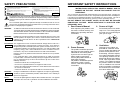 2
2
-
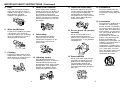 3
3
-
 4
4
-
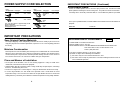 5
5
-
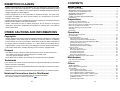 6
6
-
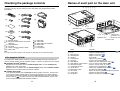 7
7
-
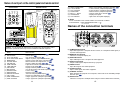 8
8
-
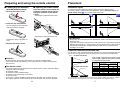 9
9
-
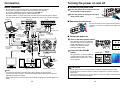 10
10
-
 11
11
-
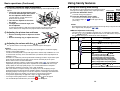 12
12
-
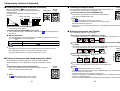 13
13
-
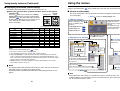 14
14
-
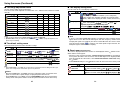 15
15
-
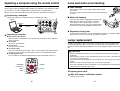 16
16
-
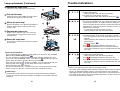 17
17
-
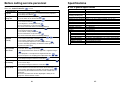 18
18
-
 19
19
-
 20
20
Toshiba TDP-D2-US User manual
- Category
- Data projectors
- Type
- User manual
Ask a question and I''ll find the answer in the document
Finding information in a document is now easier with AI
Related papers
Other documents
-
 Commercial Electric 5010-WH Operating instructions
Commercial Electric 5010-WH Operating instructions
-
JVC DLA-C15U User manual
-
Panasonic PT-D995U User manual
-
JVC DLA-G11U User manual
-
Ask Proxima SX1 User manual
-
Panasonic PTD9510E Operating instructions
-
Panasonic PT-D9510U User manual
-
 Bontec Support TV sur Pied Meuble Universel Mobile User manual
Bontec Support TV sur Pied Meuble Universel Mobile User manual
-
Sharp XG-V10WU User manual
-
JVC JVC DLA-G15U User manual