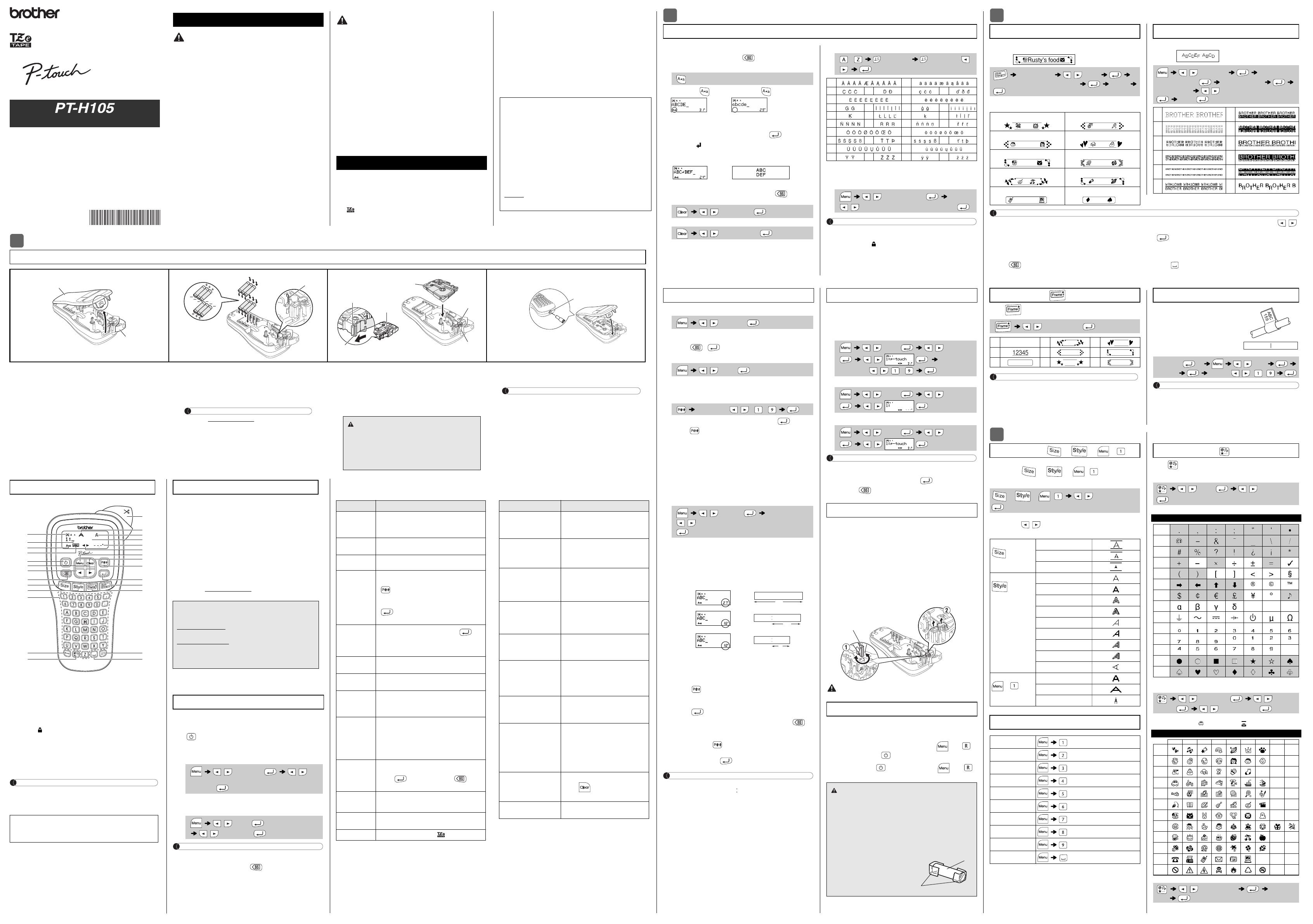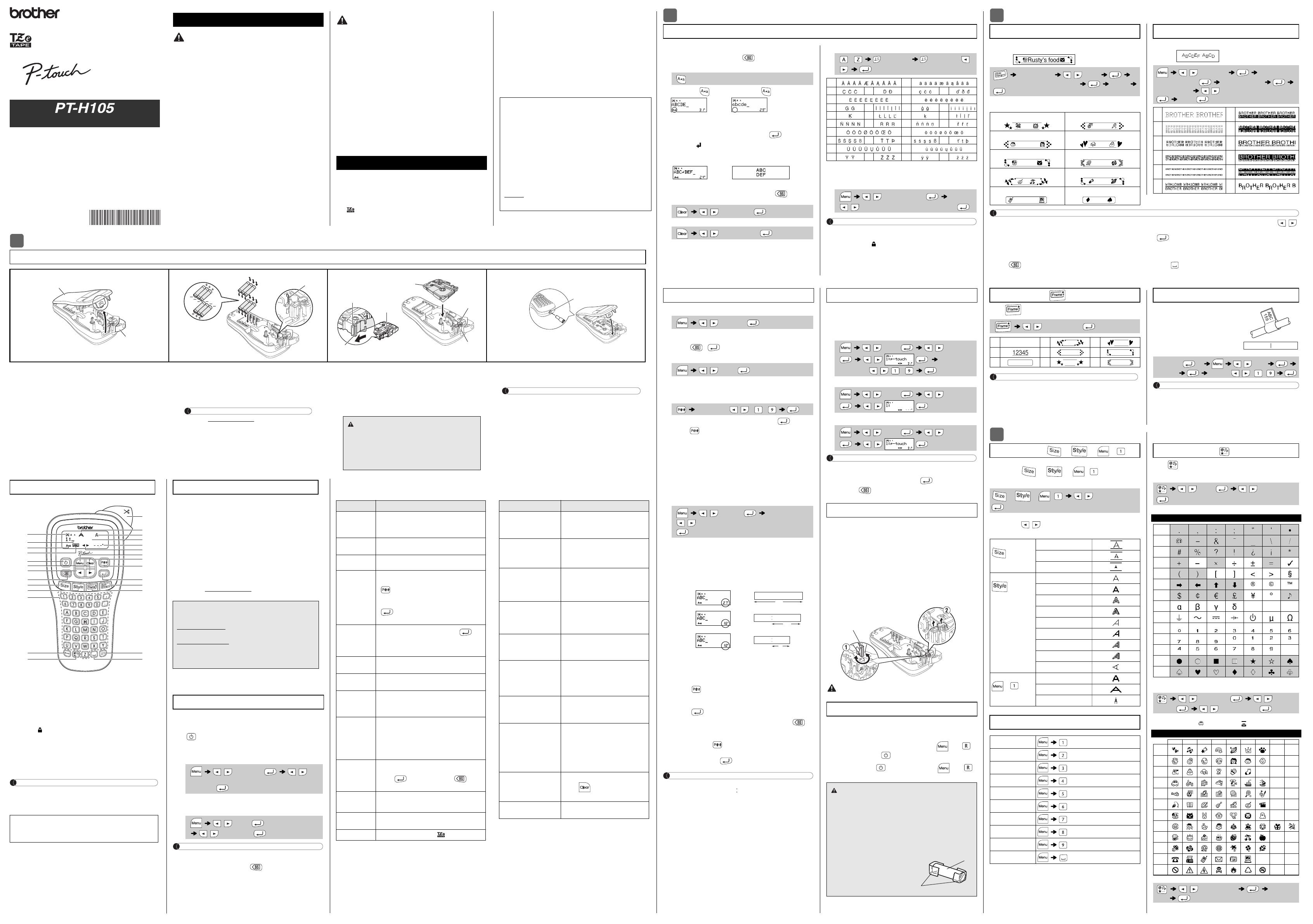
SISTEMA DE ETIQUETADO
ELECTRÓNICO
Follow these guidelines to avoid the risk of fire, burns, injury,
rupture, overheating, abnormal odor or smoke.
• Always use the specified voltage and the recommended AC Adapter (AD-24ES/AD-
24ESA/AD-24ESAW/AD-24ESA-01/AD-24ESAW-01) for the label maker to prevent
any damage or failure.
• Do not touch the label maker during a lightning storm.
• Do not use the label maker / AC Adapter in places of high humidity (such as
bathrooms).
• Do not overload the power cord.
• Do not place heavy objects on, or damage the power cord or plug. Do not forcibly
bend or pull the power cord. Always hold the AC Adapter carefully when
disconnecting from the power outlet.
• Make sure that the plug is fully inserted in the power outlet. Do not use an outlet that
is loose.
• Do not allow the label maker / AC Adapter / power plug / batteries to get wet, for
example, by handling them with wet hands or spilling beverages on to them.
• Since loss of eyesight may result when leaked fluid from batteries gets into your eyes,
immediately rinse your eyes with a large amount of clean water, and then seek
medical attention.
• Do not disassemble or modify the label maker / AC Adapter / batteries.
• Do not allow a metal object to contact both the plus and minus ends of a battery.
• Do not use sharp objects, such as tweezers or a metallic pen, to change the batteries.
• Do not throw the batteries into fire or expose to heat.
• Disconnect the AC Adapter, remove batteries immediately and stop using the label
maker if you notice abnormal odor, heat, discoloration, deformation or anything
unusual while using or storing it.
• Do not use a damaged or leaking battery as the fluid may get on your hands.
• Do not use a deformed or leaking battery or one whose label is damaged. There is a
possibility of generating heat.
Follow these guidelines to avoid personal injury, liquid
leakage, burns or heat.
• When the label maker is not being used, store it out of the reach of children. In
addition, do not allow children to put the label maker parts or labels in their mouths.
If any object has been swallowed, seek medical attention.
• Do not touch metal parts around the print head immediately after printing.
• Do not touch the cutter blade.
• If leaked fluid from batteries gets on your skin or clothes, immediately rinse them with
clean water.
• Remove the batteries and disconnect the AC Adapter if you do not intend to use the
label maker.
• Do not use a battery other than that specified. Do not use combinations of old and
new batteries or combinations of different types, different charging levels, different
manufacturers or different models. Do not insert a battery with its plus and minus
ends reversed.
• Do not drop or hit the label maker / AC Adapter.
• Do not press on the LCD display.
• Do not put your finger inside the label maker when you close the cassette cover.
• Before using Ni-MH rechargeable batteries, carefully read the instructions for the
batteries and battery charger, and be sure to use them correctly.
• When using Ni-MH rechargeable batteries, charge the batteries with a specialized
battery charger before using the batteries.
• Depending on the location, material, and environmental conditions, the label may
unpeel or become irremovable, the color of the label may change or be transferred
to other objects. Before applying the label, check the environmental conditions and
the material.
• Do not use the label maker in any way or for any purpose not described in this guide.
Doing so may result in accidents or damage the label maker.
• Use only Brother TZe tapes with the label maker. Do not use tapes that do not have
the mark.
• Only use a soft, dry cloth to clean the label maker never use alcohol or other organic
solvents.
• Use a soft wipe to clean the print head; never touch the print head.
• Do not put any foreign objects into the tape exit slot or battery compartment, etc.
• Do not place the label maker / batteries / AC Adapter in direct sunlight or rain, near
heaters or other hot appliances, in any location exposed to extremely high or low
temperatures (e.g., on the dashboard or in the back of your car) or high humidity, or
in dusty locations.
• Do not apply excessive pressure to the cutter lever.
• Do not try to print if the cassette is empty; it will damage the print head.
• Do not pull the tape while printing or feeding; it will damage the tape and the label
maker.
• Any data stored in memory will be lost due to failure or repair of the label maker, or if
the battery expires.
• The label maker is not equipped with a charging feature for rechargeable batteries.
• The length of the printed label may differ from the displayed label length.
• A protective clear plastic sticker is placed over the display during manufacturing and
shipping. This sticker should be removed prior to use.
• When power is disconnected for more than three minutes, all text, format settings and
any text files stored in the memory will be cleared.
Safety Precautions
Indicates a potentially hazardous
situation which, if not avoided,
could result in serious injuries.
Indicates a potentially hazardous
situation which, if not avoided,
may result in minor or moderate
injuries.
General Precautions
Federal Communications Commission (FCC)
Compliance Notice (For USA Only)
This equipment has been tested and found to comply with the limits for a Class
B digital device, pursuant to Part 15 of the FCC Rules. These limits are
designed to provide reasonable protection against harmful interference in a
residential installation. This equipment generates, uses, and can radiate radio
frequency energy and, if not installed and used in accordance with the
instructions, may cause harmful interference to radio communications.
However, there is no guarantee that interference will not occur in a particular
installation. If this equipment does cause harmful interference to radio or
television reception, which can be determined by turning the equipment off
and on, the user is encouraged to try to correct the interference by one or more
of the following measures:
• Reorient or relocate the receiving antenna
• Increase the separation between the equipment and receiver.
• Connect the equipment into an outlet on a circuit different from that to which
the receiver is connected.
• Consult the dealer or an experienced radio / TV technician for help.
Important
• Changes or modifications not expressly approved by Brother Industries,
Ltd. could void the user’s authority to operate the equipment.
GETTING STARTED
Installing Power Supply and Tape Cassette
With the LCD facing down, open the
Cassette Cover by pressing the grooved
tab and pushing in the direction of the
arrow, as illustrated.
When replacing batteries or Tape
Cassettes, make sure the power is
turned off. This label maker requires six
(6) AAA alkaline batteries or six (6) fully-
charged Ni-MH batteries, not included.
NOTE
Visit us at support.brother.com for the latest information
about the recommended batteries.
Insert the Tape Cassette following the
drawing marked inside the case. Gently
press the Cassette into the label maker
until it clicks into place.
• Make sure that the End of the Tape feeds under
the Tape Guide.
• Use only Brother TZe tapes with this machine.
Close the Cassette Cover and gently press
until it clicks into place.
NOTE
When using optional AC Adapter
1. Insert the Power Adapter cord into the AC Adapter
Jack on the bottom of the label maker.
2. Insert the Power Adapter into a grounded AC electrical
outlet.
When running a memory backup, we recommend
using both batteries AND the optional Power Adapter,
in the event that one or the other power method fails.
1
Tape Cutter
Lever
Cassette
Cover
3
Toothed
Wheel
Cutter’s
Edge
End of Tape
Tape
Exit Slot
Tape Guide
Tape Cassette
NOTE
• The LCD shows one row of 12 characters; however, the text that
you enter can be up to 80 characters in length.
• While selecting the settings, press the Space key to go back to
the default item.
1
Visit us at support.brother.com for the latest information about
the recommended batteries.
1 Turn your machine on.
Supply power by using six AAA batteries, and then press
.
2 Set the language.
The default setting is [English].
3 Set the unit of measurement.
The default setting is [inch].
NOTE
• The machine automatically turns off if no keys are pressed within
five minutes.
• To cancel any operation, press .
Troubleshooting
X Error message X What to do when...
LCD Display & Keyboard
1. Size
2. Cursor
3. Caps
4. Underline / Frame
5. Width
6. Style
7. Label Length
If a specific label length has been
selected, also appears.
8. Guidance (left, right)
9. Power key
10. Cursor key : Right
11. Cursor key : Left
12. Backspace key
13. Size key
14. Style key
15. Character keys
16. Caps key
17. Symbol key
18. Menu key
19. Clear key
20. Print key
21. Enter key
22. Auto Designs key
23. Frame key
24. Accent key
25. Space key
26. Tape Cutter Lever
27. LCD
• The print preview is a generated image of the label, and may
differ from the actual label when printed.
• Label length shown on LCD may slightly differ from the actual
label length when printed.
LCD
18
19
5
6
7
20
9
1
2
3
4
21
22
12
11
10
14 23
13
24
25
16
17
15
8
27
26
Specifications
Dimensions:
(W x D x H)
Approx. 4.4" × 8.2" × 2.4"
(Approx.110(W) × 208(D) × 59(H)mm)
Weight: Approx. 0.9 lb. (Approx. 390 g)
(without batteries and Tape Cassette)
Power supply: Six AAA alkaline batteries (LR03)
Six AAA Ni-MH batteries (HR03)
1
Optional AC Adapter (AD-24ES/AD-
24ESA/AD-24ESAW/AD-24ESA-01/
AD-24ESAW-01) (not included)
Tape cassette: Brother TZe tape (width)
0.13" (3.5mm), 0.23" (6mm),
0.35" (9mm), 0.47" (12mm)
If you have questions or need information about your
Brother product, please visit us online or call.
For FAQs, Troubleshooting, and manuals, visit
support.brother.com
.
To order supplies and accessories, visit
www.brothermall.com
or call 1-877-552-6255.
For USA Customer Service, call 1-877-BROTHER
(1-877-276-8437)
Fax: 1-901-379-1210
Initial Settings
/ [Language] /
[English / Español / Français / (Select
language)] .
/ [Unit]
/ [inch / mm] .
Message Cause / Remedy
Low
Battery!
The batteries are weak.
If using AAA alkaline batteries, replace them with new
ones.
If using Ni-MH batteries, charge them fully.
Battery
Dead
The installed batteries are running low and need to be
replaced for continued operation.
Invalid!
An invalid value was entered as the label length.
(This is not displayed in Auto Designs function.)
No Text!
• You tried to print a text file when there is no data
stored in the memory.
• is pressed when no text is entered.
• You tried to select Preview or Cable Flag when no
text is entered.
• was pressed when no text was entered while
using the Deco Mode or Auto Designs function.
Line Limit!
• You tried to enter a 3rd line by pressing .
• You tried to print or preview two lines of text while
0.13" (3.5mm) or 0.23" (6 mm) tape is installed. Install
a larger tape size.
No
Cassette!
There is no cassette installed.
Cutter
Error
The Tape Cutter Lever was used during the printing
process.
Text Full!
The maximum number of characters (80 characters*)
have already been entered.
*50 characters - for Auto Designs function and Deco
Mode
Text Limit!
With the Deco Mode function:
Since the number of entered characters exceeds the
label length, reduce the text.
All other functions:
Since the number of entered characters exceeds the
label length, reduce the text, or select [Auto] as the
label length.
No Frame OK?
• Printing on 0.13" (3.5mm) tape with invalid Frame
setting ON.
• Select to print with no Frame, to
cancel.
OK to Feed?
Feeding tape after printing when [Chain Print] is
selected. Refer to the Setting Margins section of this
guide.
Insert
0.47"
Only 0.47"(12mm) tapes can be used with the Deco
Mode function.
Wrong Tape!
Use a Tape Cassette with the mark.
Problem Solution
The display stays blank
after you have turned on
the machine.
• Check that the batteries are correctly
inserted.
• The batteries may be weak. Replace
them.
When the label is printed
out, there is too much
margin (space) on both
sides of the text.
• Refer to the Setting Margins section in
this guide and select [Half] , [Narrow], or
[Chain Print] to have smaller margins
for your label.
The machine does not
print, or the printed
characters are not formed
properly.
• Check that the cassette is inserted
correctly.
• If the cassette is empty, replace it.
• Check the Tape Cassette Cover is closed
correctly.
The setting has cleared
on its own.
• The batteries may be weak. Replace
them.
• When power is disconnected for more
than three minutes, all text and formats in
the display settings are cleared.
A blank horizontal line
appears through the
printed label.
• There may be some dust on the Print
Head. Remove the Tape Cassette and
use a dry cotton swab to gently wipe the
Print Head with an up-and-down motion.
The machine has “locked
up” (i.e., nothing happens
when a key is pressed,
even though the machine
is on.)
• Refer to the Resetting the Label Maker
section in this guide.
The power turns off when
you try to print.
• The batteries may be weak. Replace
them.
• Check that the batteries are correctly
inserted.
The tape does not feed
properly or the tape gets
stuck inside the machine.
• Check that the end of the tape feeds
under the tape guides. Refer to the
Installing Power Supply and Tape
Cassette section in this guide for an
example.
• The Cutter Lever is used while printing.
Do not touch the Cutter Lever during
printing.
All text and format
settings need to be
cleared to create a new
label.
• Press and select [Text&Format].
To change language
setting.
• Refer to the Initial Settings section in this
guide.
BASIC USAGE
You can enter a maximum of 80 characters, and 50 characters
if using Auto Designs and Deco Mode templates.
To cancel any operation, press .
X Switching Upper Case / Lower Case
Upper case ( ON) Lower case ( OFF)
X Creating Two-Line Labels
Use either 0.35" (9mm) or 0.47" (12mm) wide tape for two line text.
a)
Enter the first line of text, and then press . The return
symbol appears.
b) Enter the text you want in the second line.
X Clearing Text and Settings
To delete individual letters and spaces, press .
To delete all text:
To delete all text and settings:
X Entering Accented Characters
• The order of accented characters varies based on the
language you selected.
X Changing Label Length
NOTE
• After printing a label, cut along the printed dots (:) with scissors
so the label length matches the machine setting.
• The lock symbol appears when you set a specific label
length.
X Preview
• Pressing the Preview key displays a preview of the tape, and
may differ from the actual one when printed.
• Press / to exit Preview mode.
X Feeding (Tape Feed)
• This function feeds approximately 1" (25mm) of blank tape.
• Do not pull the tape, as this may damage the Tape Cassette.
X Printing
• If you need only one copy of the label, press after you
press .
• Press a number key to specify the number of copies you wish
to print.
• DO NOT touch the Tape Cutter Lever while the message
"Printing..." or "Feeding..." appears on the LCD.
• To cut the label, push the Tape Cutter Lever.
• To remove tape backing, fold the tape lengthwise (with the
text facing inward), to expose the inside edges that run down
the center of the tape backing. Peel and apply.
• You can print up to nine copies of each label.
X Setting Margins
[Full] / [Half] / [Narrow]
Use one of these options to customize margin length before and
after your text.
The printed dots (:) indicate the end of the label. Cut along the
printed dots (:) with scissors.
[Chain Print]
Use this option to print multiple different labels with narrow
margins. This option saves tape.
1. Enter your text.
2. Press . [Copies: ] appears on the LCD.
3. Press the number keys to enter the number of copies you
want of this text.
4. Press to start printing.
5. When "OK to Feed?" appears on the LCD, press
to change the text.
6. Clear the text, enter the text you want on the next label,
and then press .
7. After your last label prints, when "OK to Feed?" appears
on the LCD, press .
NOTE
• When [Half] or [Narrow] is set, the displayed label length is the
length from the printed dots ( ) to the end of the label.
• To print more than one copy of a label with minimum margin, set
the margin to [Narrow].
You can save and reuse the text and settings for up to nine
different labels. Each label holds up to 80 characters (including
spaces). Assign a number (1-9) to each saved file so you can
reuse it, and edit or overwrite stored files as needed.
X Printing a saved file
X Saving a new file
X Opening a saved file
NOTE
When saving a file, if you reuse a number that is already assigned
to another file, [Overwrite OK?] appears on the LCD. To
overwrite the previously-saved file, press . To cancel without
saving, press .
If the cutter blade becomes blunt after repetitive use and the tape cannot
be cut cleanly, turn around the cutter board as shown in the illustration
1
.
If you still have the difficulties, replace with new cutter unit (stock no.
TC-4) by obtaining from an authorized Brother reseller.
X Replacing the Cutter Unit
1. Remove the two sections of the Cutter Unit (green) in the
direction of the arrows as illustrated below 2.
2.
Install a new Cutter Unit. Push it in gently until it snaps into place.
Reset the label maker when you want to initialize the settings, or in
the event it is not working properly. Resetting clears all the text,
settings, and stored files.
1
Turn off the label maker, hold down and
and then press to turn the label maker back on.
2 First release , and then release and .
The label maker turns on with the internal memory reset.
Entering Text
LCD display Label image
/ [Text Only]
/ [Text&Format]
- (Accent key) (Accent key) / /
Aa
CDc d
Ee
GIg i
KLk l
NRn r
Oo
STs t
Uu
YZy z
/ [Label Length]
/ [Auto / 1.2"-12.0" (30-300 mm)]
Printing Labels
/ [Preview]
/ [Feed]
[Copies: 1] / / -
/ [Margin]
/ [Full / Half / Narrow / Chain Print]
LCD display Label image
Full
Half
Narrow
1"
(25 mm)
ABC
Saving Label Files
/ [File] / [Print]
/
[Copies: ] / -
/ [File] / [Save]
/
/ [File] / [Open]
/
Supplies and Accessories
Tape Cassettes:
See the included Supplies and Accessories Guide.
AC Adapter: AD-24ES/AD-24ESA/AD-24ESAW/
AD-24ESA-01/AD-24ESAW-01
Cutter Unit: TC-4 (replacement)
Do not touch the Cutter Blade directly with your fingers.
Resetting the Label Maker
• Remove the batteries if you do not intend to use the
label maker for an extended period of time.
• Dispose of batteries at an appropriate collection point,
not in the general waste stream. Be sure to observe all
applicable federal, state, and local regulations.
• When storing or discarding a battery, wrap it with
cellophane tape to prevent it from short-circuiting
(see illustration).
1. Cellophane tape
2. Alkaline or Ni-MH battery
USING TEMPLATES
Use these templates to create decorative labels using your own text.
Select the template name to use the labels shown in the table below.
Example:
If you choose [Surprise!], the PT-H105 selects a frame, style,
and pictographs for you.
Use Deco Mode templates to create labels with different text formats.
Example:
NOTE
• If the text length exceeds the label length you have set, text may
not print completely. (Only for Deco Mode function)
• The template designs cannot be edited.
• Only the highlighted symbols in “Symbol Key” can be used in Deco Mode.
• When you access Deco Mode or Auto Designs, your most recent label
created with a template opens automatically.
• Press to return to the previous step.
• To exit a template and return to the text entry screen, press /
until [
Cancel
] appears on the LCD, wait a few seconds, the then press
when [
Print
] appears on the LCD.
• Deco Mode templates can be used ONLY with 0.47"(12mm)
Tape Cassettes.
• The maximum label length is 7.8" (200mm) for Deco Mode.
• Press to return to the [
Auto
] setting for “Label Length” mode.
• When
“Label Length”
is set to [Auto], the label length adjusts to
fit your text.
Press to select a frame design.
NOTE
Frames cannot be printed on 0.13" (3.5mm) tape.
NOTE
• We recommend using Flexible ID Tape for labels attached to
cables and wires.
• Depending on the format you select, the entire contents of your
text may not be printed.
FORMATTING KEYS
1 Press or or + to select text
settings.
2 Press / to go through all available
settings.
Press to select a symbol.
Basic
To enter Basic symbols:
Only the highlighted symbols can be used in Deco Mode.
Pictograph
To enter Pictograph symbols:
The selected symbol is displayed as "A1" in the LCD.
For example, a car is displayed as in the screen.
To print all pictographs :
Auto Designs
[★Category★] / [Pets]
[★
Input text ★](Enter text) Rusty's Food [Print]
Congrats Sports
People Fashion
Pets Flower
Kitchen Space
Business Surprise!
Deco Mode
/ [Deco mode]
[Design X] (X:1-12) (Enter text) ABCDEF
[Label Length] / [Auto / 1.2"-7.8"(30-200mm)]
[Print]
17
28
39
410
511
612
Frame Key
/ (Select a frame)
147
258
369
Cable Flag
Use this function to create a label that can
be wrapped around a cable or wire with its
ends applied together to form a flag. We
recommend using Brother Flexible ID tape
when wrapping.
Refer to the insertion sheet included with
Flexible ID tape about the recommended
conditions for use.
(Enter text) ABC 159 / [
Cable
]
[
Print OK?
] [
Copies: 1
] / / -
Font Keys / / +
or or + / (Select an item)
Size
Large
Medium
Small
Style
Normal
Bold
Outline
Shadow
Italic
I+Bold
I+Outline
I+Shadow
Vertical
Width
+
Normal
× 2
× 1/2
Shortcuts
Width
Label Length
Margin
File
Cable
Deco Mode
Preview
Feed
Unit
Language
Symbol Key
/ [Basic] / (Choose a symbol)
Basic Symbols
1
2
3
4
5
6
7
8
9
10
11
12
13
14
/ [Pictograph] / (Select
category) / (Choose a symbol)
Pictograph Symbols
123456789
A
B
C
D
E
F
G
H
I
J
K
L
/ [Print List] [Print
OK?]
Thank you for purchasing Brother's PT-H105. Use your new
PT-H105 to create labels for multiple applications. Select from
the many frames, character sizes, and styles to design beautiful
custom labels. In addition, the variety of Tape Cassette
available allows you to print labels with different widths and
exciting colors.
Please read this guide, including all Precautions, before using
this machine. After reading this guide, keep it in a safe place.
D0123S001
English
Español
User’s Guide
USING A COMBINATION OF DIFFERENT
BATTERIES (SUCH AS ALKALINE WITH Ni-MH)
MAY RESULT IN AN EXPLOSION. DISPOSE
OF USED BATTERIES ACCORDING TO THE
INSTRUCTIONS.
CAUTION