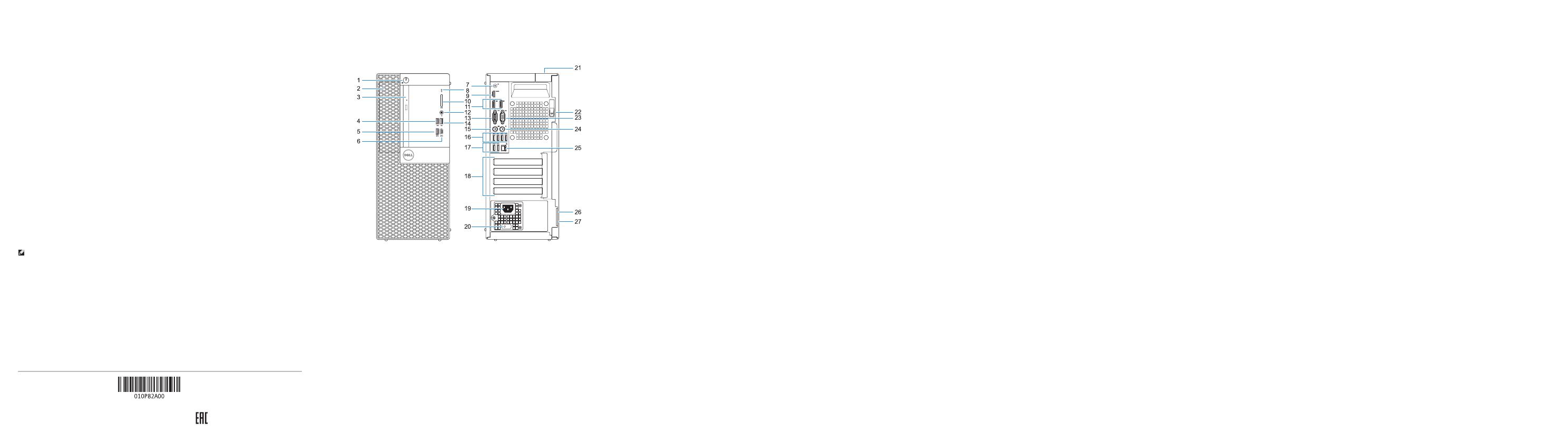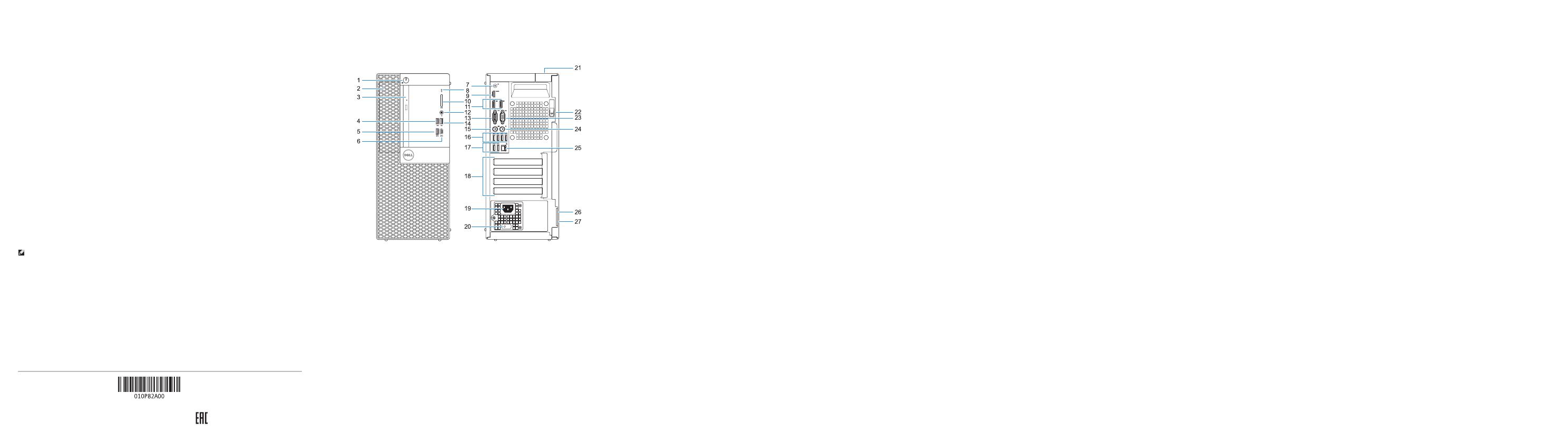
Features
Caractéristiques | Funcionalidades | Özellikler |
Product support and manuals
Support produits et manuels
Suporte e manuais do produto
Ürün desteği ve kılavuzlar
Dell.com/support
Dell.com/support/manuals
Dell.com/support/windows
Contact Dell
Contacter Dell | Contactar a Dell
Dell'e başvurun |
Dell.com/contactdell
Regulatory and safety
Réglementations et sécurité | Regulamentos e segurança
Mevzuat ve güvenlik |
Dell.com/regulatory_compliance
Regulatory model
Modèle réglementaire | Modelo regulamentar
Yasal model numarası |
D18M
Regulatory type
Type réglementaire | Tipo regulamentar
Yasal tür |
D18M003
Computer model
Modèle de l'ordinateur | Modelo do computador
Bilgisayar modeli |
OptiPlex 7050 Tower
NOTE: Connection and use of this communications equipment is permitted by the Nigerian
Communications Commission.
© 2016 Dell Inc.
© 2016 Microsoft Corporation.
© 2016 Canonical Ltd.
Printed in China.
2016-11
1. Bouton d’alimentation et voyant
d’alimentation
2. Compartiment pour lecteur de
5,25pouces
3. Lecteur optique (en option)
4. Port USB 2.0 avec PowerShare
5. Port USB 3.0
6. Port USB 3.0 de type C
7. Port de ligne de sortie
8. Voyant d’activité du disque dur
9. Port HDMI
10. Lecteur de cartes mémoire (en option)
11. Port DisplayPort
12. Port pour casque
13. Port série
14. Port USB 2.0
15. Port PS/2 pour clavier
16. Ports USB 3.0
17. Ports USB 2.0 (compatible Smart
Power On)
18. Logements pour cartes d’extension
19. Port du connecteur d’alimentation
20. Voyant de diagnostic du bloc
d’alimentation
21. Passage pour verrou du cache des
câbles
22. Loquet de déverrouillage
23. Port VGA (en option)
24. Port PS/2 pour souris
25. Port réseau
26. Passage pour câble de sécurité
Kensington
27. Anneau pour cadenas
1. Botão de energia e luz de energia
2. Compartimento externo de
5,25polegadas
3. Unidade óptica (opcional)
4. Porta USB 2.0 com PowerShare
5. Porta USB 3.0
6. Porta USB 3.0 (tipo C)
7. Porta de saída de linha
8. Luz de actividade da unidade de
disco rígido
9. Porta HDMI
10. Leitor de cartão de memória (opcional)
11. DisplayPort
12. Porta para auscultadores
13. Porta de série
14. Porta USB 2.0
15. Porta de teclado PS/2
16. Portas USB 3.0
17. Portas USB 2.0 (suportam Smart
Power On)
18. Slots da placa de expansão
19. Porta do conetor de alimentação
20. Luz de diagnóstico da fonte de
alimentação
21. Ranhura do trinco da tampa do cabo
22. Trava de liberação
23. Porta VGA (opcional)
24. Porta de rato PS/2
25. Porta de rede
26. Ranhura do cabo de segurança
Kensington
27. Anel para cadeado
1. Güç düğmesi ve güç ışığı
2. 5.25-inç harici bölme
3. Optik sürücü (isteğe bağlı)
4. PowerShare ile birlikte USB 2.0
bağlantı noktası
5. USB 3.0 bağlantı noktası
6. USB 3.0 Tip C bağlantı noktası
7. Hat çıkış bağlantı noktası
8. Sabit sürücü etkinlik ışığı
9. HDMI bağlantı noktası
10. Bellek kartı okuyucu (isteğe bağlı)
11. DisplayPort
12. Mikrofonlu kulaklık bağlantı noktası
13. Seri bağlantı noktası
14. USB 2.0 bağlantı noktası
15. PS/2 klavye bağlantı noktası
16. USB 3.0 bağlantı noktaları
17. USB 2.0 bağlantı noktaları (sadece
Smart Açılmayı destekler)
18. Genişletme kartı yuvaları
19. Güç konektörü bağlantı noktası
20. Güç kaynağı tanılama ışığı
21. Kablo kapağı kilit yuvası
22. Mandalı serbest bırakın
23. VGA bağlantı noktası (isteğe bağlı)
24. PS/2 mouse bağlantı noktası
25. Ağ bağlantı noktası
26. Kensington güvenlik kablosu yuvası
27. Asma kilit halkası
1 .
2 .5.25
3 .
4 .PowerShare
5 .
6 .C
7 .
8 .
9 .HDMI
10 .
11 .DisplayPort
12 .
13 .
14 .
15 .PS/2
16 .
17 .
18 .
19 .
20 .
21 .
22 .
23 .VGA
24 .PS/2
25 .
26 .Kensington
27 .
1. Power button and power light
2. 5.25-inch external bay
3. Optical drive (optional)
4. USB 2.0 port with PowerShare
5. USB 3.0 port
6. USB 3.0 Type-C port
7. Line-out port
8. Hard drive activity light
9. HDMI port
10. Memory card reader (optional)
11. DisplayPort
12. Headset port
13. Serial port
14. USB 2.0 port
15. PS/2 keyboard port
16. USB 3.0 ports
17. USB 2.0 ports (supports Smart
Power On)
18. Expansion card slots
19. Power connector port
20. Power supply diagnostic light
21. Cable cover lock slot
22. Release latch
23. VGA port (optional)
24. PS/2 mouse port
25. Network port
26. Kensington security cable slot
27. Padlock ring