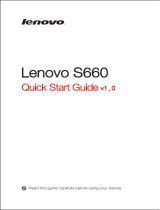Turning on or turning off your smartphone
Turn on: Press and hold the On/Off button until
the Lenovo logo appears.
Tur n of f
: Press and hold the On/Off button for a
few seconds, then tap Power
off
Your smartphone has a rechargeable battery. For more information
about battery safety, see the “Rechargeable battery notice” in the
Important Product Information Guide shipped with your smartphone.
You must insert the SIM card provided by your carrier to use cellular
services. Set up your smartphone as shown.
Step 1. Open the back cover.
Step 2. Insert the SIM cards and
the memory card.
Tip: Insert the (U)SIM card into
SIM1 slot and SIM card
into SIM2 slot.
Step 3. Install the battery.
a. Align the battery
connectors on the battery
with the pins in the
battery compartment.
b. Push the battery down
into place.
Step 4. Install the back cover.
Microphone
Flashlight
Micro USB
connector
Speaker
On/Off button
Volume buttons
Receiver
1
4
7
10
2
5
8
3
6
9
Always turn off your smartphone first before you insert or remove a
SIM card. Insert or remove a SIM card with your smartphone on may
damage your SIM card or smartphone permanently.
Low battery power Fully charged Charging
2
1
Charge the battery as shown.
Method 1.
Method 2.
Connect your smartphone to a power outlet using the
cable and USB power adapter that come with your
smartphone.
Connect your smartphone to a computer using the cable
that comes with your smartphone.
6
5
7
8
9
10
Front-facing
camera
Rear-facing
camera
Headset
connector
2
3
4
1
SIM1
SIM2
Type: CMOS
Pixels: 5.0 megapixels (back) + 2.0 megapixels (front)
Processor: MTK MT6572
,
Dual Core
,
1.3GHz
Size: 4.0 inches Screen: 2-touch
Resolution: 800 × 480 pixels LCD type: TN
Model: Lenovo A319 System: Android
Bluetooth 4.0; WLAN 802.11 b/g/n; WCDMA, GSM; GPS
Battery: 1500 mAh
Height: 123.5 mm (4.862 inches) Width: 63.8 mm (2.512 inches)
Depth: 10.2 mm (0.406 inch) Weight: 129 g (0.284 lb)
Model and system
Depending on the measuring method, the dimensions and weight
might vary slightly.
Display
Battery
Processor
Dimensions and weight
Camera
Wireless Communication
Charging the battery
Preparing your smartphone
First glance
Technical specifications
Printed in China
First Edition (August 2014) © Copyright Lenovo 2014.
Learning more
Legal notices
Lenovo and the Lenovo logo are trademarks of Lenovo in the
United States, other countries, or both.
Other company, product, or service names may be
trademarks or service marks of others.
Manufactured under license from Dolby Laboratories. Dolby
and the double-D symbol are trademarks of Dolby
Laboratories.
To learn more information about your Lenovo smartphone and
obtain the latest smartphone manuals, go to:
http://support.lenovo.com/.
Getting support
For support on network service and billing, contact your
wireless network operator. For instructions on how to use your
device, go to: http://support.lenovo.com/.
HQ60111235000
Read this guide carefully before using your smartphone.
Quick Start Guide v1.0
Lenovo A319
pantone 424c pantone 485c pantone 484c
110×74(Close) 110×222(Open)
CutQuick Start Guide(110×74)
XXXXXXXXX
DRAWING INFORMATION ARE PROPRIETATY TO LENOVO. IT SI PROHIBITED TO COPY OR DISCLOSE WHOLLY OR IN PART WITHOUT PRIOR WRITTEN CONSENTE OF LENOVO.
Lenovo XXXXX
Luohongwei
105G哑粉PROJECT NAME
MATERIAL ColourFOLD
Release
SURFACE
荷包折
覆亚油 CMYK
PROCESS
SIZE
Designer
Unit:mm
PART NAME
PART NUMBER
20131107
pantone 485c
NOTES:
1、英文字体:Helvetica Neun LT Std45light
中文字体:汉仪中黑简体
2、模板中的“X”为可变量,需要以实际数据及信息为准
3、“First glance”&“Prepare your phone”&“Charging the battery”三章中的描述以及图片需要以实际为准
4、编辑文字时,请不要移动或者改变原本的文字框的位置。
5、保证封面标识Lenovo Logo、产品名称,封底标识条码和料号。
1
A
B
C
D
E
2 3 4 5 6 7 8