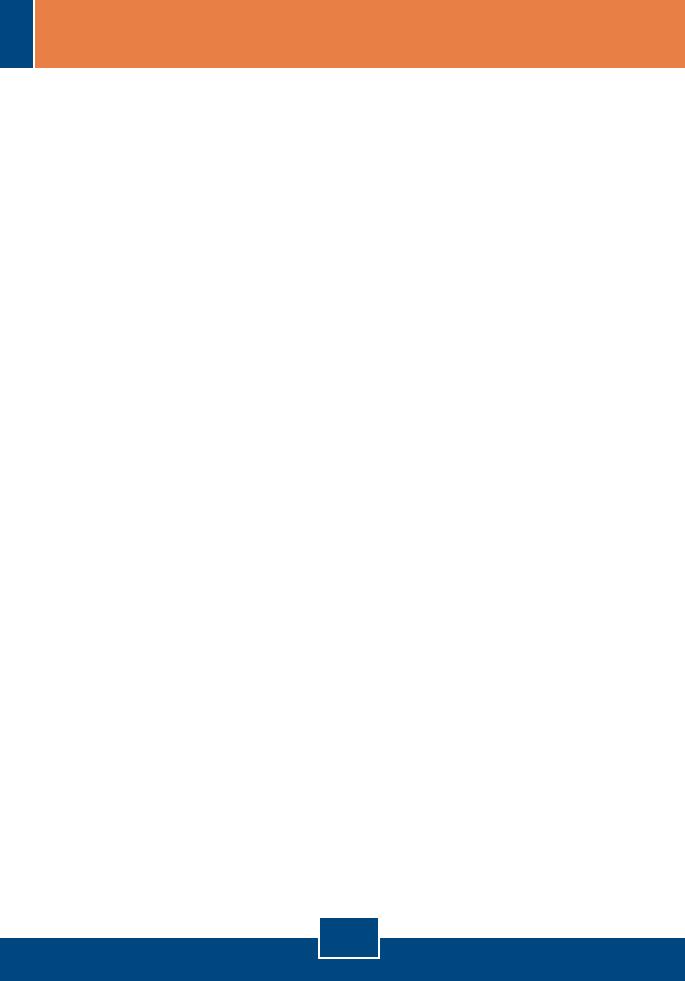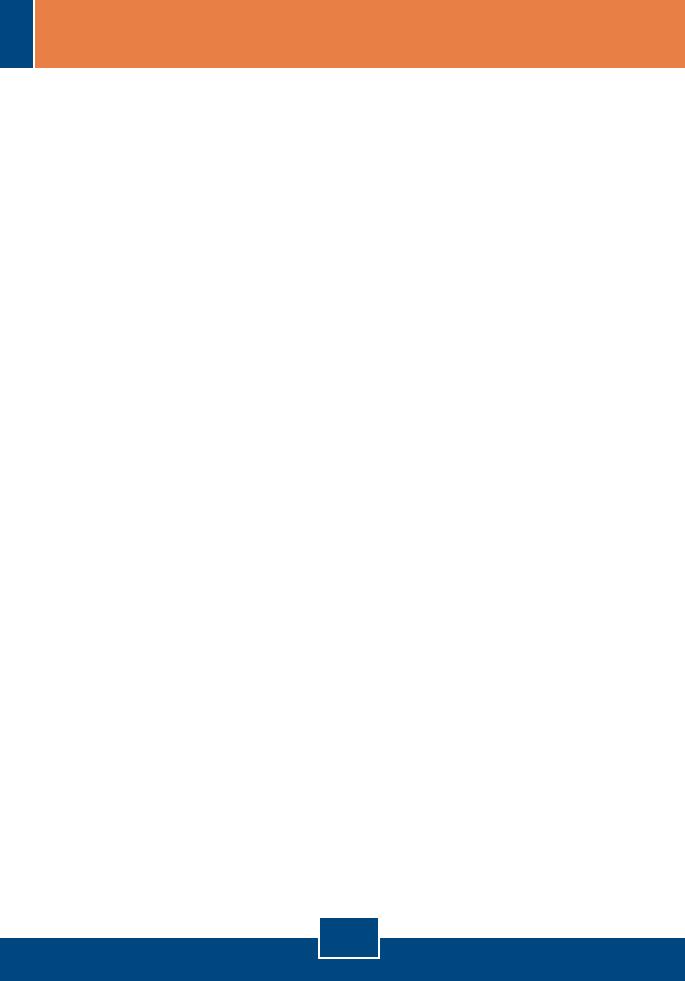
Q1.
A1.
Q2.
A2.
Q3.
A3.
Q4.
A4.
Q5.
A5.
I cannot add a network printer after I typed the server name and
printer name.
Please double check your hardware connections. Make sure that
your printer is connected properly to the print server and your power
adapter is connected properly to a power outlet.
I have double checked my hardware connections and have verified
that everything is connected properly, but I still cannot connect to my
printer after I typed in the server name and printer name.
Make sure that you are typing the correct printer name. If your USB
printer is connected to the USB2 slot, then use the Printer Name that
is by the USB2 heading in the web configuration utility. The following
examples will give you a better idea of how the print server maps
each physical port with a logical name:
LPT port = \\PS-567787\PS-567787-LP1
USB1 port = \\PS-567787\PS-567787-U1
USB2 port = \\PS-567787\PS-567787-U2
I verified that the hardware installation is correct and typed the
correct printer name, but I still cannot find the network printer.
Make sure that the server name and printer name is entered correctly.
There should be no spaces, and the back slashes that separate the
server name and printer name should be this “\\”, instead of this ”//”.
I typed in the server name and printer name correctly and
successfully installed the network printer. But I can't print a test page.
Make sure that the printer is online by turning the printer on. Make
sure the power adapter of your printer is properly connected to a
power outlet.
I successfully added a network printer to my computer, and my
printer is receiving power. I can also print a test page, but I cannot print
anything from Microsoft Word or other applications.
Make sure to set the newly installed network printer to your default
printer.
7
Troubleshooting