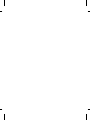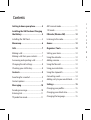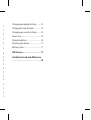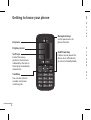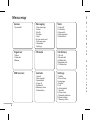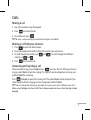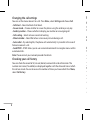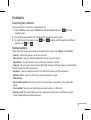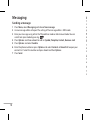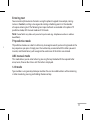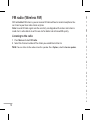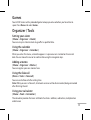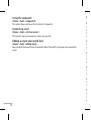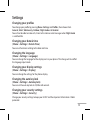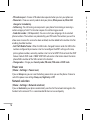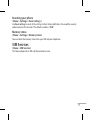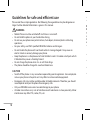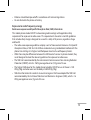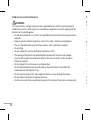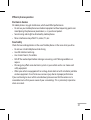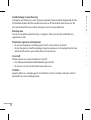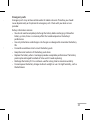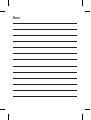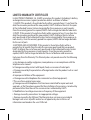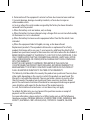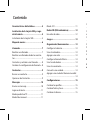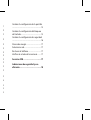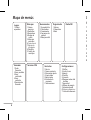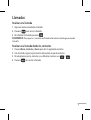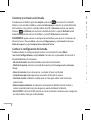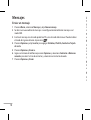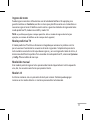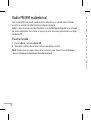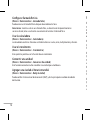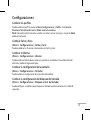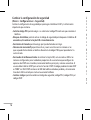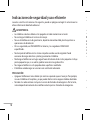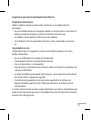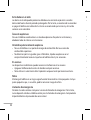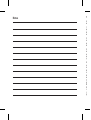User guide
GS107a
P/NO : MMBB0392404(1.0)
H
User guide GS107a
English/Español


GS107a User Guide
-
English
This guide will help you understand your new mobile phone. It will provide you with useful
explanations of features on your phone.
Some of the contents in this manual may dier from your phone depending on the
software of the phone or your service provider.

Getting to know your phone ��������������4
Installing the SIM Card and Charging
the Battery ����������������������������������������������5
Installing the SIM Card.................................5
Menu map������������������������������������������������6
Calls �����������������������������������������������������������7
Making a call ...................................................7
Making a call from your contacts ............7
Answering and rejecting a call .................7
Changing the call settings .........................8
Checking your call history ..........................8
Contacts ���������������������������������������������������9
Searching for a contact ...............................9
Contact options .............................................9
Messaging ���������������������������������������������10
Sending a message .................................... 10
Entering text................................................. 11
T9 predictive mode .................................... 11
ABC manual mode ..................................... 11
123 mode ..................................................... 11
FM radio (Wireless FM) �����������������������12
Listening to the radio ................................ 12
Games �����������������������������������������������������13
Organizer / Tools ����������������������������������13
Setting your alarm ..................................... 13
Using the calendar ..................................... 13
Adding a memo .......................................... 13
Using the fake call ...................................... 13
Using your calculator ................................ 13
Using the stopwatch ................................. 14
Converting a unit ........................................ 14
Adding a city to your world clock ......... 14
Settings ��������������������������������������������������15
Changing your proles ............................. 15
Changing your date & time..................... 15
Changing the language ........................... 15
Contents
Changing your display settings.............15
Changing the auto key lock .................... 15
Changing your security settings ........... 15
Power save .................................................... 16
Network selection ...................................... 16
Resetting your phone ............................... 17
Memory status............................................. 17
SIM Services ��������������������������������������17
Guidelines for safe and ecient use
������������������������������������������������������������������18

ABC manual mode ..................................... 11
123 mode ..................................................... 11
FM radio (Wireless FM) �����������������������12
Listening to the radio ................................ 12
Games �����������������������������������������������������13
Organizer / Tools ����������������������������������13
Setting your alarm ..................................... 13
Using the calendar ..................................... 13
Adding a memo .......................................... 13
Using the fake call ...................................... 13
Using your calculator ................................ 13
Using the stopwatch ................................. 14
Converting a unit ........................................ 14
Adding a city to your world clock ......... 14
Settings ��������������������������������������������������15
Changing your proles ............................. 15
Changing your date & time..................... 15
Changing the language ........................... 15
Contents
Changing your display settings.............15
Changing the auto key lock .................... 15
Changing your security settings ........... 15
Power save .................................................... 16
Network selection ...................................... 16
Resetting your phone ............................... 17
Memory status............................................. 17
SIM Services ��������������������������������������17
Guidelines for safe and ecient use
������������������������������������������������������������������18

4
Getting to know your phone
Earpiece
Display screen
Soft keys
Each of these keys
performs the functions
indicated by the text on
the display immediately
above them.
Send key
You can dial a phone
number and answer
incoming calls.
End/Power key
It allows you to power the
phone on or o, end calls,
or return to Standby Mode.
Navigation keys
Use for quick access to
phone functions.
Installing the SIM Card and Charging the Battery
Installing the SIM Card
When you subscribe to a cellular network, you are provided with a plug-in SIM card loaded
with your subscription details, such as your PIN, any optional services available and many
others.
Important! › The plug-in SIM card and its contacts can be easily damaged by scratches or
bending, so be careful when handling, inserting or removing the card. Keep all
SIM cards out of the reach of small children.
› only 2G/2.5G SIM supported
Illustrations
1 Open battery cover
2 Remove the battery
3 Insert your SIM
4 Close the battery cover
5 Charge your battery
WARNING: Do not remove the
battery when the phone is switched on,
as this may damage the phone.

5
Getting to know your phone
Installing the SIM Card and Charging the Battery
Installing the SIM Card
When you subscribe to a cellular network, you are provided with a plug-in SIM card loaded
with your subscription details, such as your PIN, any optional services available and many
others.
Important! › The plug-in SIM card and its contacts can be easily damaged by scratches or
bending, so be careful when handling, inserting or removing the card. Keep all
SIM cards out of the reach of small children.
› only 2G/2.5G SIM supported
Illustrations
1 Open battery cover
2 Remove the battery
3 Insert your SIM
4 Close the battery cover
5 Charge your battery
WARNING: Do not remove the
battery when the phone is switched on,
as this may damage the phone.
1 2
4 5
3

6
Menu map
Games
1 Space ball
Messaging
1 New message
2 Inbox
3 Drafts
4 Outbox
5 Sent
6 Listen voice mail
7 Info messages
8 Templates
9 Settings
Tools
1 Fake call
2 Calculator
3 Stopwatch
4 Unit converter
5 World clock
Organiser
1 Alarm
2 Calendar
3 Memo
FM radio
Call history
1 All calls
2 Missed calls
3 Dialled calls
4 Received calls
5 Call duration
SIM Services Contacts
1 Search
2 New contact
3 Speed dials
4 Copy all
5 Delete all
6 Memory status
7 Information
Settings
1 Proles
2 Date & Time
3 Language
4 Display
5 Call
6 Auto keylock
7 Security
8 Power save
9 Network selection
0 Reset settings
* Memory status
Calls
Making a call
1
Key in the number using the keypad.
2
Press to initiate the call.
3
To end the call, press .
TIP! To enter + when making an international call, press and hold
0
.
Making a call from your contacts
1 Press to open the address book.
2 Using the keypad, enter the rst letter of the contact you want to call.
3 To scroll through the contacts use and . To scroll through their dierent
numbers use and .
4 Press to initiate the call.
Answering and rejecting a call
When your phone rings, press Accept or press to answer the call. While your phone is
ringing, select Silent to mute the ringing. This is great if you have forgotten to change your
prole to Silent for a meeting.
Press or Reject to reject the incoming call. The option Reject will be displayed if you
select Silent to mute the ringing or if you change your prole to Silent.
TIP! You can change the settings on your phone to answer your calls in dierent ways. Press
Menu
, select
Settings
and choose
Call
. Select
Answer mode
and choose from
Any key
or
Send
key only
.

7
Menu map
Calls
Making a call
1
Key in the number using the keypad.
2
Press to initiate the call.
3
To end the call, press .
TIP! To enter + when making an international call, press and hold
0
.
Making a call from your contacts
1 Press to open the address book.
2 Using the keypad, enter the rst letter of the contact you want to call.
3 To scroll through the contacts use
and . To scroll through their dierent
numbers use and .
4 Press
to initiate the call.
Answering and rejecting a call
When your phone rings, press Accept or press to answer the call. While your phone is
ringing, select Silent to mute the ringing. This is great if you have forgotten to change your
prole to Silent for a meeting.
Press
or Reject to reject the incoming call. The option Reject will be displayed if you
select Silent to mute the ringing or if you change your prole to Silent.
TIP! You can change the settings on your phone to answer your calls in dierent ways. Press
Menu
, select
Settings
and choose
Call
. Select
Answer mode
and choose from
Any key
or
Send
key only
.

8
Changing the call settings
You can set the menu relevant to a call. Press
Menu
, select Settings and choose Call�
• Call divert – Select methods of call divert.
• Answer mode – Choose whether to answer the phone using the send key or any key.
• Send my number – Choose whether to display your number on an outgoing call.
•
Call waiting – Select active or cancel call waiting.
•
Minute minder – Select
On
to hear a tone every minute during a call.
•
Auto redial – By selecting
On
, the phone will automatically try to redial in the case of
failure to connect a call.
• Send DTMF
– DTMF allows you to use numerical commands to navigate menus within
automated calls.
Note
: Please contact your network provider for details.
Checking your call history
You can check the record of all, missed, dialed, received calls and call duration. The
number and name (if available) are displayed together with the date and time at which
the call was made. You can also view the number of times you have called. Press Menu,
select Call history.
Contacts
Searching for a contact
You can search for a contact in your contacts list.
1 From the Menu screen, press Contacts and choose Search or press from the
standby screen.
2 Using the keypad enter the rst letter of the contact you want to call.
3 To scroll through the contacts use and and to scroll through their dierent
numbers use and .
Contact options
There are many things you can do when opening this menu. Press Menu and Contacts.
• Search – From here you can search for a contact.
• New contact – You can add phonebook entries by using this menu.
• Speed dials – Assign contacts to any of the keys between 2 and 9.
• Copy all – You can copy all entries from SIM card memory to Phone memory and also from
Phone memory to SIM card memory.
• Delete all – You can delete all entries from SIM card memory or Phone memory.
• Memory status – You can check free space and memory usage.
• Information –
› Service dial numbers: Access the list of service numbers assigned by service provider
safely.
›
Own number: You can save and check your own numbers in SIM card.
›
Business card: This option allows you to create your own business card featuring your
name, mobile phone number and so on.

9
Changing the call settings
You can set the menu relevant to a call. Press
Menu
, select Settings and choose Call�
• Call divert – Select methods of call divert.
• Answer mode – Choose whether to answer the phone using the send key or any key.
• Send my number – Choose whether to display your number on an outgoing call.
•
Call waiting – Select active or cancel call waiting.
•
Minute minder – Select
On
to hear a tone every minute during a call.
•
Auto redial – By selecting
On
, the phone will automatically try to redial in the case of
failure to connect a call.
• Send DTMF
– DTMF allows you to use numerical commands to navigate menus within
automated calls.
Note
: Please contact your network provider for details.
Checking your call history
You can check the record of all, missed, dialed, received calls and call duration. The
number and name (if available) are displayed together with the date and time at which
the call was made. You can also view the number of times you have called. Press Menu,
select Call history.
Contacts
Searching for a contact
You can search for a contact in your contacts list.
1 From the Menu screen, press Contacts and choose Search or press
from the
standby screen.
2 Using the keypad enter the rst letter of the contact you want to call.
3 To scroll through the contacts use
and and to scroll through their dierent
numbers use
and .
Contact options
There are many things you can do when opening this menu. Press Menu and Contacts.
• Search – From here you can search for a contact.
• New contact – You can add phonebook entries by using this menu.
• Speed dials – Assign contacts to any of the keys between 2 and 9.
• Copy all – You can copy all entries from SIM card memory to Phone memory and also from
Phone memory to SIM card memory.
• Delete all – You can delete all entries from SIM card memory or Phone memory.
• Memory status – You can check free space and memory usage.
• Information –
› Service dial numbers: Access the list of service numbers assigned by service provider
safely.
›
Own number: You can save and check your own numbers in SIM card.
›
Business card: This option allows you to create your own business card featuring your
name, mobile phone number and so on.

10
Messaging
Sending a message
1 Press Menu, select Messaging and choose New message.
2 A new message editor will open. The setting of the message editor is SMS mode.
3 Enter your message using either the T9 predictive mode or Abc manual mode. You can
switch text input mode by pressing
.
4 Press Options and choose Insert to add an Symbol, Template, Contact, Business card.
5 Press Options and select Send to.
6 Enter the phone number or press Options and select Contacts or Recent list to open your
contacts list. Select the number and press Insert and then Options.
7 Press Send.
Entering text
You can enter alphanumeric characters using the phone’s keypad. For example, storing
names in Contacts, writing a message and creating scheduling events in the calendar
all require entering text. The following text input methods are available in the phone: T9
predictive mode, ABC manual mode and 123 mode.
Note: Some elds may allow only one text input mode (e.g. telephone number in address
book elds).
T9 predictive mode
T9 predictive mode uses a built-in dictionary to recognize words you’re writing based on the
key sequences you press. Simply press the number key associated with the letter you want
to enter, and the dictionary will recognize the word once all the letters are entered.
ABC manual mode
This mode allows you to enter letters by pressing the key labeled with the required letter
once, twice, three or four times until the letter is displayed.
123 mode
Type numbers using one keystroke per number. You can also add numbers while remaining
in letter modes by pressing and holding the desired key.

11
Messaging
Sending a message
1 Press Menu, select Messaging and choose New message.
2 A new message editor will open. The setting of the message editor is SMS mode.
3 Enter your message using either the T9 predictive mode or Abc manual mode. You can
switch text input mode by pressing .
4 Press Options and choose Insert to add an Symbol, Template, Contact, Business card.
5 Press Options and select Send to.
6 Enter the phone number or press Options and select Contacts or Recent list to open your
contacts list. Select the number and press Insert and then Options.
7 Press Send.
Entering text
You can enter alphanumeric characters using the phone’s keypad. For example, storing
names in Contacts, writing a message and creating scheduling events in the calendar
all require entering text. The following text input methods are available in the phone: T9
predictive mode, ABC manual mode and 123 mode.
Note: Some elds may allow only one text input mode (e.g. telephone number in address
book elds).
T9 predictive mode
T9 predictive mode uses a built-in dictionary to recognize words you’re writing based on the
key sequences you press. Simply press the number key associated with the letter you want
to enter, and the dictionary will recognize the word once all the letters are entered.
ABC manual mode
This mode allows you to enter letters by pressing the key labeled with the required letter
once, twice, three or four times until the letter is displayed.
123 mode
Type numbers using one keystroke per number. You can also add numbers while remaining
in letter modes by pressing and holding the desired key.

12
FM radio (Wireless FM)
With embedded FM antenna, you can receive FM radio without an external earphone. You
can listen to your favor radio station anytime.
Note: In weak FM radio signal area the sensitivity can degrade with wireless and antenna
mode. So it is advisable to insert the ear-mic for better and enhanced FM quality.
Listening to the radio
1 Press Menu and select FM radio.
2 Select the channel number of the station you would like to listen to.
Note: You can listen to the radio via built-in speaker. Press
Options
, select
Listen via
speaker
.
Games
Your GS107 comes with a preloaded game to keep you amused when you have time to
spare. Press Menu and select Games.
Organizer / Tools
Setting your alarm
( Menu > Organiser > Alarm )
You can set up to 3 alarm clocks to go o at a specied time.
Using the calendar
( Menu > Organiser > Calendar )
When you enter this menu, a calendar appears. A square cursor is located on the current
date. You can move the cursor to another date using the navigation keys.
Adding a memo
( Menu > Organiser > Memo )
You can register your own memos here.
Using the fake call
(Menu > Tools > Fake call)
You can send a fake call after setting time.
Note: While you are in a fake call, all network services will be disconnected, being connected
after nishing the call.
Using your calculator
( Menu > Tools > Calculator )
The calculator provides the basic arithmetic functions: addition, subtraction, multiplication
and division.

13
FM radio (Wireless FM)
With embedded FM antenna, you can receive FM radio without an external earphone. You
can listen to your favor radio station anytime.
Note: In weak FM radio signal area the sensitivity can degrade with wireless and antenna
mode. So it is advisable to insert the ear-mic for better and enhanced FM quality.
Listening to the radio
1 Press Menu and select FM radio.
2 Select the channel number of the station you would like to listen to.
Note: You can listen to the radio via built-in speaker. Press
Options
, select
Listen via
speaker
.
Games
Your GS107 comes with a preloaded game to keep you amused when you have time to
spare. Press Menu and select Games.
Organizer / Tools
Setting your alarm
( Menu > Organiser > Alarm )
You can set up to 3 alarm clocks to go o at a specied time.
Using the calendar
( Menu > Organiser > Calendar )
When you enter this menu, a calendar appears. A square cursor is located on the current
date. You can move the cursor to another date using the navigation keys.
Adding a memo
( Menu > Organiser > Memo )
You can register your own memos here.
Using the fake call
(Menu > Tools > Fake call)
You can send a fake call after setting time.
Note: While you are in a fake call, all network services will be disconnected, being connected
after nishing the call.
Using your calculator
( Menu > Tools > Calculator )
The calculator provides the basic arithmetic functions: addition, subtraction, multiplication
and division.

14
Using the stopwatch
( Menu > Tools > Stopwatch )
This option allows you to use the function of a stopwatch.
Converting a unit
( Menu > Tools > Unit converter )
This converts many measurements into a unit you want.
Adding a city to your world clock
( Menu > Tools > World clock )
You can check the current time of Greenwich Mean Time (GMT) and major cities around the
world.
Settings
Changing your proles
You change your prole by pressing Menu>Settings and Proles, then choose from
General, Silent, Vibrate only, Outdoor, Flight mode and Headset.
You will not be able to make calls, listen to the radio or send messages when Flight mode
is switched On.
Changing your date & time
( Menu > Settings > Date & Time )
You can set functions relating to the date and time.
Changing the language
( Menu > Settings > Language )
You can change the language for the display texts in your phone. This change will also aect
the language input mode.
Changing your display settings
( Menu > Settings > Display )
You can change the settings for the phone display.
Changing the auto key lock
( Menu > Settings > Auto keylock)
You can set the auto key lock to 10, 30 or 60 seconds.
Changing your security settings
( Menu > Settings > Security )
Change your security settings to keep your GS107 and the important information it holds
protected.

15
Using the stopwatch
( Menu > Tools > Stopwatch )
This option allows you to use the function of a stopwatch.
Converting a unit
( Menu > Tools > Unit converter )
This converts many measurements into a unit you want.
Adding a city to your world clock
( Menu > Tools > World clock )
You can check the current time of Greenwich Mean Time (GMT) and major cities around the
world.
Settings
Changing your proles
You change your prole by pressing Menu>Settings and Proles, then choose from
General, Silent, Vibrate only, Outdoor, Flight mode and Headset.
You will not be able to make calls, listen to the radio or send messages when Flight mode
is switched On.
Changing your date & time
( Menu > Settings > Date & Time )
You can set functions relating to the date and time.
Changing the language
( Menu > Settings > Language )
You can change the language for the display texts in your phone. This change will also aect
the language input mode.
Changing your display settings
( Menu > Settings > Display )
You can change the settings for the phone display.
Changing the auto key lock
( Menu > Settings > Auto keylock)
You can set the auto key lock to 10, 30 or 60 seconds.
Changing your security settings
( Menu > Settings > Security )
Change your security settings to keep your GS107 and the important information it holds
protected.

16
• PIN code request - Choose a PIN code to be requested when you turn your phone on.
• Phone lock - Choose a security code to lock your phone, When power on, When SIM
changed or Immediately.
• Call barring - The call barring service prevents your phone from making or receiving a
certain category of calls. This function requires the call barring password.
• Fixed dial number - (SIM dependent): You can restrict your outgoing calls to selected
phone numbers. The numbers are protected by your PIN2 code. The numbers you wish to
allow access to once this service has been enabled, must be added to the number list after
enabling Fixed dial number.
• Anti Theft Mobile Tracker - When the SIM card is changed, handset sends the SMS to the
numbers congured by real owner. User has to congure the ATMT settings with name,
primary phone number, secondary number. User has to Set ATMT ON to activate the ATMT
feature. Default ATMT code is “0000”. ATMT SMS will contain information about the stolen
phone IMEI & number of the SIM inserted in the handset.
• Change codes - Change your Security code, PIN code, PIN2 code or ATMT code.
Power save
( Menu > Settings > Power save )
If you set Always on, you can save the battery power when you use the phone. Choose to
switch the power save settings Always on, Night only or O.
Network selection
( Menu > Settings > Network selection)
If you set Automatic, your phone automatically searches for the network and registers the
handset to the network. This is recommended for best service and quality.
Resetting your phone
( Menu > Settings > Reset settings )
Use Reset settings to reset all the settings to their factory denitions. You need the security
code to activate this function. The default number is “0000”.
Memory status
( Menu > Settings > Memory status)
You can check the memory status from your SIM and your telephone.
SIM Services
( Menu > SIM Services)
This feature depends on SIM and the network services.

17
• PIN code request - Choose a PIN code to be requested when you turn your phone on.
• Phone lock - Choose a security code to lock your phone, When power on, When SIM
changed or Immediately.
• Call barring - The call barring service prevents your phone from making or receiving a
certain category of calls. This function requires the call barring password.
• Fixed dial number - (SIM dependent): You can restrict your outgoing calls to selected
phone numbers. The numbers are protected by your PIN2 code. The numbers you wish to
allow access to once this service has been enabled, must be added to the number list after
enabling Fixed dial number.
• Anti Theft Mobile Tracker - When the SIM card is changed, handset sends the SMS to the
numbers congured by real owner. User has to congure the ATMT settings with name,
primary phone number, secondary number. User has to Set ATMT ON to activate the ATMT
feature. Default ATMT code is “0000”. ATMT SMS will contain information about the stolen
phone IMEI & number of the SIM inserted in the handset.
• Change codes - Change your Security code, PIN code, PIN2 code or ATMT code.
Power save
( Menu > Settings > Power save )
If you set Always on, you can save the battery power when you use the phone. Choose to
switch the power save settings Always on, Night only or O.
Network selection
( Menu > Settings > Network selection)
If you set Automatic, your phone automatically searches for the network and registers the
handset to the network. This is recommended for best service and quality.
Resetting your phone
( Menu > Settings > Reset settings )
Use Reset settings to reset all the settings to their factory denitions. You need the security
code to activate this function. The default number is “0000”.
Memory status
( Menu > Settings > Memory status)
You can check the memory status from your SIM and your telephone.
SIM Services
( Menu > SIM Services)
This feature depends on SIM and the network services.

18
Guidelines for safe and ecient use
Please read these simple guidelines. Not following these guidelines may be dangerous or
illegal. Further detailed information is given in this manual.
WARNING
•
Mobile Phones must be switched o at all times in an aircraft.
•
Do not hold the phone in your hand while driving.
•
Do not use your phone near petrol stations, fuel depots, chemical plants or blasting
operations.
•
For your safety, use ONLY specied ORIGINAL batteries and chargers.
•
Do not handle the phone with wet hands while it is being charged. It may cause an
electric shock or seriously damage your phone.
•
Keep the phone in a safe place out of small children’s reach. It includes small parts which
if detached may cause a chocking hazard.
•
Do not charge the phone when it is on soft furnishings.
•
The phone should be charged in a well ventilated area.
CAUTION
•
Switch o the phone in any area where required by special regulations. For example, do
not use your phone in hospitals or it may aect sensitive medical equipment.
•
Emergency calls may not be available under all mobile networks. Therefore, you should
never depend solely on the phone for emergency calls.
•
Only use ORIGINAL accessories to avoid damage to your phone.
•
All radio transmitters carry risks of interference with electronics in close proximity. Minor
interference may aect TVs, radios, PCs, etc.
•
Batteries should be disposed o in accordance with relevant legislation.
•
Do not dismantle the phone or battery.
Exposure to radio frequency energy
Radio wave exposure and Specic Absorption Rate (SAR) information
This mobile phone model GS107 has been designed to comply with applicable safety
requirement for exposure to radio waves. This requirement is based on scientic guidelines
that include safety margins designed to assure this safety of all persons, regardless of age
and health.
•
The radio wave exposure guidelines employ a unit of measurement known as the Specic
Absorption Rate, or SAR. Tests for SAR are conducted using standardized method with the
phone transmitting at its highest certied power level in all used frequency bands.
•
While there may be dierences between the SAR levels of various LG phone models, they
are all designed to meet the relevant guidelines for exposure to radio waves.
•
The SAR limit recommended by the international Commission on Non-Ionizing Radiation
Protection (ICNIRP), which is 2 W/Kg averaged over ten (10) gram of tissue.
•
The highest SAR value for this model phone tested by DASY4 for use at the ear is 1.20
W/Kg (10g) and when worn on the body is 0.605 W/Kg (10g).
•
SAR data information for residents in countries/regions that have adopted the SAR limit
recommended by the Institute of Electrical and Electronics Engineers (IEEE), which is 1.6
W/Kg averaged over one (1) gram of tissue.
Page is loading ...
Page is loading ...
Page is loading ...
Page is loading ...
Page is loading ...
Page is loading ...
Page is loading ...
Page is loading ...
Page is loading ...
Page is loading ...
Page is loading ...
Page is loading ...
Page is loading ...
Page is loading ...
Page is loading ...
Page is loading ...
Page is loading ...
Page is loading ...
Page is loading ...
Page is loading ...
Page is loading ...
Page is loading ...
Page is loading ...
Page is loading ...
Page is loading ...
Page is loading ...
Page is loading ...
Page is loading ...
Page is loading ...
Page is loading ...
Page is loading ...
Page is loading ...
Page is loading ...
Page is loading ...
-
 1
1
-
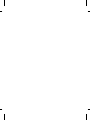 2
2
-
 3
3
-
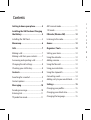 4
4
-
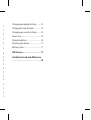 5
5
-
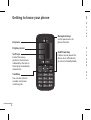 6
6
-
 7
7
-
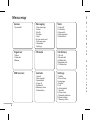 8
8
-
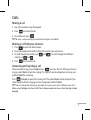 9
9
-
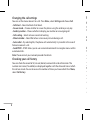 10
10
-
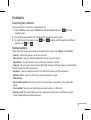 11
11
-
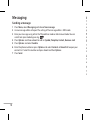 12
12
-
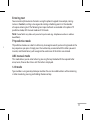 13
13
-
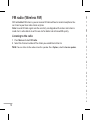 14
14
-
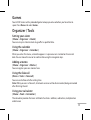 15
15
-
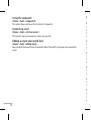 16
16
-
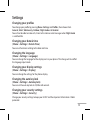 17
17
-
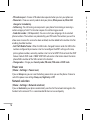 18
18
-
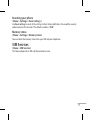 19
19
-
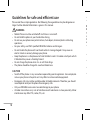 20
20
-
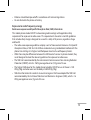 21
21
-
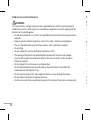 22
22
-
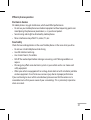 23
23
-
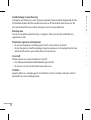 24
24
-
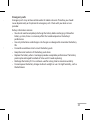 25
25
-
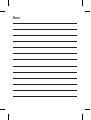 26
26
-
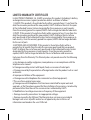 27
27
-
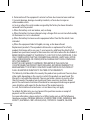 28
28
-
 29
29
-
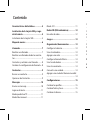 30
30
-
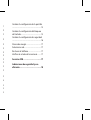 31
31
-
 32
32
-
 33
33
-
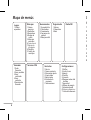 34
34
-
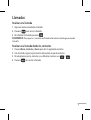 35
35
-
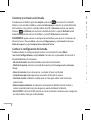 36
36
-
 37
37
-
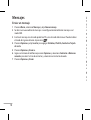 38
38
-
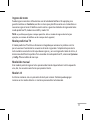 39
39
-
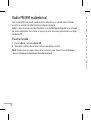 40
40
-
 41
41
-
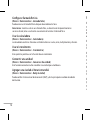 42
42
-
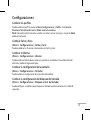 43
43
-
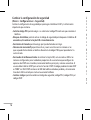 44
44
-
 45
45
-
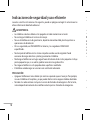 46
46
-
 47
47
-
 48
48
-
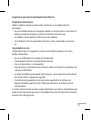 49
49
-
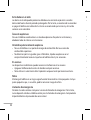 50
50
-
 51
51
-
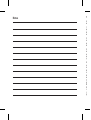 52
52
-
 53
53
-
 54
54
Ask a question and I''ll find the answer in the document
Finding information in a document is now easier with AI
in other languages
- español: LG GS107A.APRNRD Manual de usuario