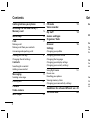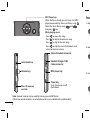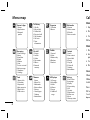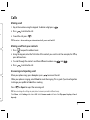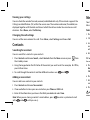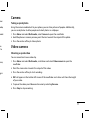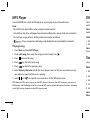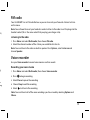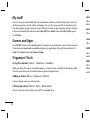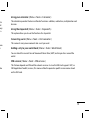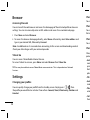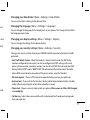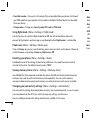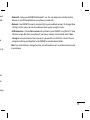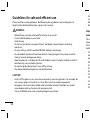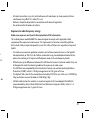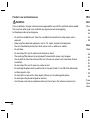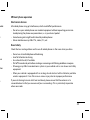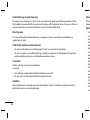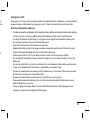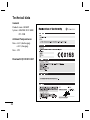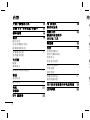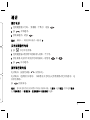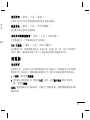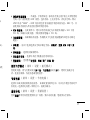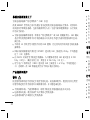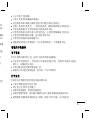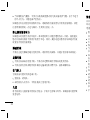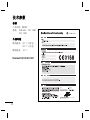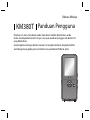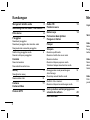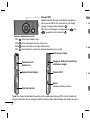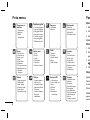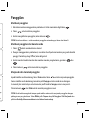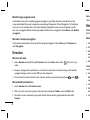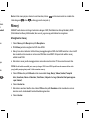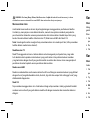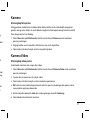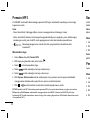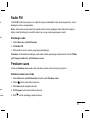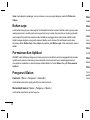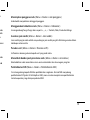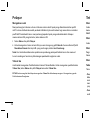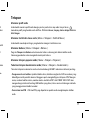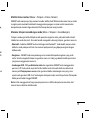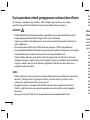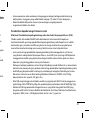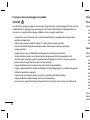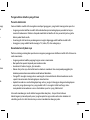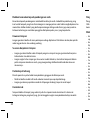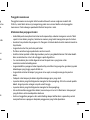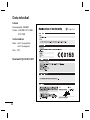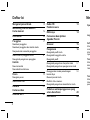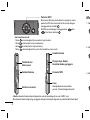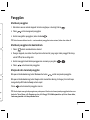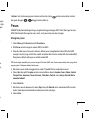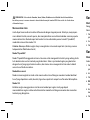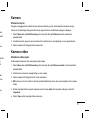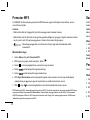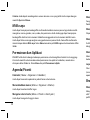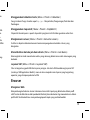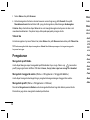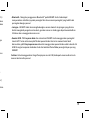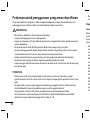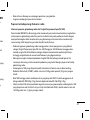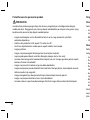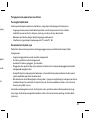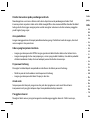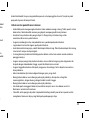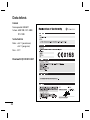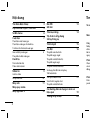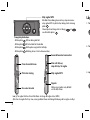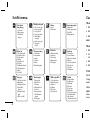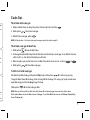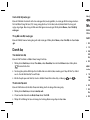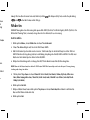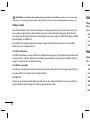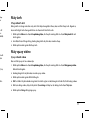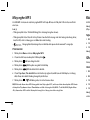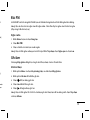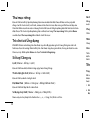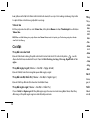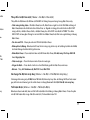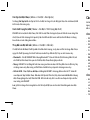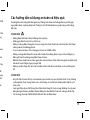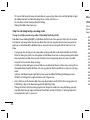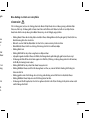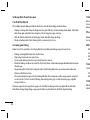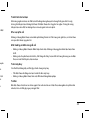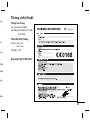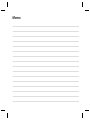www.lgmobile.com P/N : MMBB0286701 (1.0)
KM380T
Some of the contents in this manual
may differ from your phone
depending on the software of the
phone or your service provider.
E N G L I S H
简体中文
BAHASA MELAYU
BAHASA INDONESIA
TIẾNGVIỆT

Bluetooth QD ID B013827

KM380T
User Guide
This guide will help you understand your new mobile phone.
For more details, please refer to the user guide in the supplied CD.
Some of the contents in this manual may differ from your phone
depending on the software of the phone or your service provider.
English

2
Getting to know your phone 3
Installing the SIM and battery /
Memory card 5
Menu map 6
Calls 7
Making a call
Making a call from your contacts
Answering and rejecting a call
Viewing your call logs 8
Changing the call settings
Contacts
Searching for a contact
Adding a new contact
Messaging 9
Sending a message
Entering text 10
Camera 11
Video camera
MP3 Player 12
FM radio 13
Voice recorder
My stuff 14
Games and Apps
Organiser/ Tools
Browser 16
Settings
Changing your profiles
Changing your date & time 17
Changing the language
Changing your display settings
Changing your security settings
Using flight mode 18
Power save
Resetting your phone
Viewing memory status
Changing your connectivity settings
Guidelines for safe and efficient use 20
Technical data 26
Contents Get
Ea
Ma
So
Pe
in
d
the
Co
Se
an
Ca
Dia
an
ca

3
13
14
16
17
18
e 20
26
Getting to know your phone
Earpiece
Alpha numeric keys
These keys are used to dial a
number in standby mode and
to enter numbers or characters
in edit mode.
Main screen
Soft keys
Performs the function
indicated at the bottom of
the display.
Clear/End Key
Deletes a character with each
press. Use this key to go back
to the previous screen.
Ends or rejects a call. Goes to
idle screen on hold down.
Confirm key
Selects menu options
and confirms actions.
Call key
Dials a phone number
and answers incoming
calls.
Navigation keys
Use for quick access to phone
functions.

4
MP3 Player keys
When the flip is closed, you can access the MP3
player menu and play the music file by using
.
Select the music file by using
and ,
then press
key.
While playing music:
- Press
to pause the song.
- Press
to skip to the previous song.
- Press
to skip to the next song.
-
Press
to stop the music (hold down) and
return to the music menu.
Note: Second headset can be used for listening sounds(MP3) only.
(When the second headset is inserted, phone call is not available with wired headset.)
Headset/Charger/USB/
Cable connector
Power key
Turns the phone on/off.
(hold down)
MP3 player key
Volume key
Micro SD memory
card slot
Lock/Unlock key
Second headset connector
Inst
2 Rem
3 Inst
1 Rem

5
MP3
ng .
,
nd
Installing the SIM and battery / Memory card
2 Remove the battery.
3 Install the SIM card.
4 Install the battery.1 Remove the battery cover.
5 Replace the battery cover.
6 Charging your phone.
Installing a memory card

6
Organiser
1 Calendar
2 Memo
My stu
1 Images
2 Sounds
3 Videos
4 Documents
5 Others
6 External
memory
Games & Apps
1 Games
2 Applications
3 Network
pro les
Pro les
1 General
2 Silent
3 Vibrate only
4 Outdoor
5 Headset
Call history
1 All calls
2 Missed calls
3 Dialled calls
4 Received calls
5 Call duration
6 Call costs
7 Data
information
Messaging
1 New message
2 Inbox
3 Email box
4 Drafts
5 Outbox
6 Sent
7
Listen to voicemail
8 Info messages
9 Templates
0 Settings
Settings
1 Date & Time
2 Languages
3 Display
4 Connectivity
5 Call
6 Security
7 Flight mode
8 Power save
9 Reset
0 Memory status
Browser
1 Home
2 Yahoo! Go
3 Bookmarks
4 Enter address
5 History
6 Saved pages
7 Settings
8 Information
Tools
1 Alarm clock
2 Calculator
3 Stopwatch
4 Unit converter
5 World clock
6 SIM services
MP3 player
1 All songs
2 My playlist
3 Artists
4 Albums
5 Genres
6 Shu e all
songs
Multimedia
1 Camera
2 Video camera
3 FM radio
4 Voice recorder
Menu map
Contacts
1 Search
2 New contact
3 Speed dials
4 Groups
5 Copy all
6 Delete all
7 Settings
8 Information
Cal
Maki
1 Key
2 Pre
3 To
TIP!
To
Maki
1 Pre
2 Usi
pre
3 To
4 Pre
Answ
When
While
to cha
Press
TIP!
Yo
Press
M
key on

7
us
a
er
Calls
Making a call
1 Key in the number using the keypad. To delete a digit press .
2 Press to initiate the call.
3 To end the call, press .
TIP!
To enter + when making an international call, press and hold
0
.
Making a call from your contacts
1 Press to open the address book.
2 Using the keypad, enter the rst letter of the contact you want to call. For example, for O ce,
press 6 three times.
3 To scroll through the contacts and their di erent numbers use and .
4 Press to initiate the call.
Answering and rejecting a call
When your phone rings, press Accept or press to answer the call.
While your phone is ringing, select Silent to mute the ringing. This is great if you have forgotten
to change your pro le to Silent for a meeting.
Press or Reject to reject the incoming call.
TIP!
You can change the settings on your phone to answer your calls in different ways.
Press
Menu
, select
Settings
and choose
Call
. Select
Answer mode
and choose from
Flip open
,
Any key
or
Send
key only
.

8
Viewing your call logs
You can check the record of missed, received, and dialled calls only if the network supports the
Calling Line Identi cation (CLI) within the service area. The number and name (if available) are
displayed together with the date and time at which the call was made. You can also view call
durations. Press Menu, select Call history.
Changing the call settings
You can set the menu relevant to a call. Press Menu, select Settings and choose Call.
Contacts
Searching for a contact
You can search for a contact in your contacts.
1 Press Contacts and choose Search, select Contacts from the Menu screen or press from
the standby screen.
2 Using the keypad enter the rst letter of the contact you want to call. For example, for O ce,
press 6 three times.
3 To scroll through the contacts and their di erent numbers use and .
Adding a new contact
You can add a new contact in your contacts.
1 Press Contacts and choose New contact.
2 Choose whether to store your new contact on your Phone or SIM card.
3 Enter all the information you have in the elds provided and select Save.
Note: When you are storing a contact’s email address, press
to enter a symbol and scroll
with
and until you see @.
Me
Your K
Messa
Send
1 Pre
2 Ch
3 A n
and
ed
4 Ent
TIP!
Yo
the m
5 Pre
Em
Sch
6 Pre
7 Ent
con
8 Pre
W
autom

9
s the
are
all
from
O ce,
roll
Messaging
Your KM380T includes functions related to SMS (Short Message Service), MMS (Multimedia
Message Service), email and Bluetooth, as well as the network’s service messages.
Sending a message
1 Press Menu, select Messaging and choose New message.
2 Choose Message to send an SMS or MMS.
3 A new message editor will open. Message editor combines SMS and MMS into one intuitive
and easy to switch between SMS mode and MMS mode. The default setting of the message
editor is SMS mode.
4 Enter your message using either the T9 predictive mode or Abc manual mode.
TIP!
You can select your message type as SMS or MMS when you enter a text longer than 2 pages in
the message eld.
5 Press Options and choose Insert to add an Image, Sound, Video, Symbol, Text template,
Emoticon, Name & Number, New slide, Subject or More (Contact/My business card/
Schedule).
6 Press Send to.
7 Enter the phone number or press Options and select Contacts or Recent list to open your
contacts list. You can add multiple contacts.
8 Press Send.
WARNING:
If an
Image
,
Sound
,
Video
,
New slide
or
Subject
is added to the message editor, it will be
automatically converted to MMS mode and you will be charged accordingly.

10
Entering text
You can enter alphanumeric characters using the phone’s keypad. For example, storing names
in Contacts, writing a message and creating scheduling events in the calendar all require
entering text. The following text input methods are available in the phone: T9 predictive mode,
ABC manual mode and 123 mode.
Note: Some elds may allow only one text input mode (e.g. telephone number in address book
elds).
T9 predictive mode
T9 predictive mode uses a built-in dictionary to recognise words you’re writing based on the
key sequences you press. Simply press the number key associated with the letter you want to
enter, and the dictionary will recognise the word once all the letters are entered.
ABC manual mode
This mode allows you to enter letters by pressing the key labeled with the required letter once,
twice, three or four times until the letter is displayed.
123 mode
Type numbers using one keystroke per number. You can also add numbers whilst remaining in
letter modes by pressing and holding the desired key.
Cam
Takin
Using
you c
1 Pre
2 Ho
3 Pre
Vid
Shoo
You c
1 Pre
vie
2 Poi
3 Pre
4 REC
of y
5 To
6 Pre

11
mes
mode,
book
he
t to
once,
ng in
Camera
Taking a quick photo
Using the camera module built in your phone, you can take pictures of people. Additionally,
you can send photos to other people and select photos as wallpaper.
1 Press Menu and select Multimedia, select Camera to open the view nder.
2 Hold the phone in camera preview, point the lens towards the subject of the photo.
3 Press the centre soft key to take a photo.
Video camera
Shooting a quick video
You can record and save a video clip.
1 Press Menu and select Multimedia, scroll down and select Video camera to open the
view nder.
2 Point the camera lens towards the subject of the video.
3 Press the centre soft key to start recording.
4 REC will appear in the bottom left corner of the view nder and a timer will show the length
of your video.
5 To pause the video press Pause and resume by selecting Resume.
6 Press Stop to stop recording.

12
MP3 Player
Your LG KM380T has a built-in MP3 player so you can play all your favourite music.
Note:
• Music Play time: Up to 50hrs (when using the stereo headset)
• Actual Music play time will depend on network con guration, volume level, music contents,
SD card type, usage patterns, battery and environmental conditions.
•
Music recognition technology and related data are provided by Gracenote®.
Playing a song
1 Press Menu and select MP3 Player.
2 Choose All songs then select the song you want to play. Press
V
.
3 Press
to pause the song.
4 Press to skip to the next song.
5 Press to skip to the previous song.
6 Select Options, Minimize to hide the music player screen so that you can continue using
your phone as normal while music is playing.
7 Select
and to stop the music and return to the MP3 player menu.
TIP!
When an MP3 track is playing on the MP3 player, if you press the MP3 short key, you can use
BGM mode. In BGM (Background Music) mode MP3 can be played while other functions are being
used. BGM can be stopped on the MP3 player screen.
FM
Your L
on the
Note:
heads
Liste
1 Pre
2 Sel
Note:
choos
Voi
Use yo
Reco
1 Pre
2 Pre
3 Sel
4 Ch
5 Sel
Note:
Album

13
nts,
g
e
ing
FM radio
Your LG KM380T has an FM radio feature so you can tune into your favourite stations to listen
on the move.
Note: You will need to insert your headset in order to listen to the radio. Insert the plug into the
headset socket (this is the same socket that you plug your charger into).
Listening to the radio
1 Press Menu and select Multimedia, then choose FM radio.
2 Select the channel number of the station you would like to listen to.
Note: You can listen to the radio via built-in speaker. Press Options, select Listen via and
choose Speaker.
Voice recorder
Use your Voice recorder to record voice memos or other sounds.
Recording your voice memo
1 Press Menu and select Multimedia, then choose Voice recorder.
2 Press to begin recording.
3 Select Pause to pause the recording.
4 Choose Stop to end the recording.
5 Select
V
to listen to the recording.
Note: You can listen to all of the voice recordings you have saved by selecting Options and
Album.

14
My stu
You can store any multimedia les into your phone’s memory so that you have easy access to
all of your pictures, sounds, videos and games. You can also save your les to a memory card.
The advantage of using a memory card is that you can free up space on your phone’s memory.
All your multimedia les will be saved in My stuff. Press Menu then select My stuff to open a
list of folders.
Games and Apps
Your KM380T comes with preloaded games to keep you amused when you have time to spare.
If you choose to download any additional games or applications they will be saved into this
folder. Press Menu and select Games & Apps.
Organiser/ Tools
Using the calendar ( Menu > Organiser > Calendar )
When you enter this menu, a calendar appears. A square cursor is located on the current date.
You can move the cursor to another date using the navigation keys.
Adding a memo ( Menu > Organiser > Memo )
You can register your own memos here.
Setting your alarm ( Menu > Tools > Alarm clock )
You can set up to 5 alarm clocks to go o at a speci ed time.
Using
The ca
divisio
Using
This o
Conv
This c
Addi
You c
worl
d
SIM s
This fe
SIM A
on the

15
to
rd.
mory.
n a
pare.
s
ate.
Using your calculator ( Menu > Tools > Calculator )
The calculator provides the basic arithmetic functions: addition, subtraction, multiplication and
division.
Using the stopwatch ( Menu > Tools > Stopwatch )
This option allows you to use the function of a stopwatch.
Converting a unit ( Menu > Tools > Unit converter )
This converts many measurements into a unit you want.
Adding a city to your world clock ( Menu > Tools > World clock )
You can check the current time of Greenwich Mean Time (GMT) and major cities around the
world.
SIM services ( Menu > Tools > SIM services )
This feature depends on SIM and the network services. In case the SIM card supports SAT (i.e.
SIM Application Toolkit) services, this menu will be the operator speci c service name stored
on the SIM card.

16
Browser
Accessing the web
You can launch the web browser and access the homepage of the activated pro le on browser
settings. You can also manually enter an URL address and access the associated web page.
1 Press Menu and select Browser.
2 To access the browser homepage directly, select Home. Alternately, select Enter address and
type in your desired URL, followed by Connect.
Note: An additional cost is incurred when connecting to this service and downloading content.
Check your data charges with your network provider.
Yahoo! Go
You can access Yahoo Mobile Internet Service.
To access Yahoo! Go services, press Menu and select Browser then Yahoo! Go.
TIP!
You may be unable to access
Yahoo! Go
in some countries. This is dependent on Network
Services.
Settings
Changing your pro les
You can quickly change your pro le from the standby screen. Simply press ( ) then
the pro le you would like to activate. Choose from General, Silent, Vibrate only, Outdoor and
Headset.
Chan
You c
Chan
You c
the l
a
Chan
You c
Chan
Chang
prote
• Ant
i
num
prim
featu
pho
• PIN
• Aut
o
mod
• Pho
or I
m
• Call
fro
m

17
wser
s and
ntent.
and
Changing your date & time ( Menu > Settings > Date & Time )
You can set functions relating to the date and time.
Changing the language ( Menu > Settings > Language )
You can change the language for the display texts in your phone. This change will also a ect
the language input mode.
Changing your display settings ( Menu > Settings > Display )
You can change the settings for the phone display.
Changing your security settings ( Menu > Settings > Security )
Change your security settings to keep your KM380T and the important information it holds
protected.
• Anti Theft Mobile Tracker - When the handset is stolen, handset sends the SMS to the
numbers con gured by real owner. User has to con gure the ATMT settings with name,
primary phone number, secondary number. User has to Set ATMT ON to activate the ATMT
feature. Default ATMT code is “0000”. ATMT SMS will contain information about the stolen
phone IMEI, current location & number of the person who is using that handset.
• PIN code request - Choose a PIN code to be requested when you turn your phone on.
• Auto key lock - If you activate this function, the key will be locked automatically in standby
mode without requesting the action of key when ip is closed.
• Phone lock - Choose a security code to lock your phone, When power on, When SIM changed
or Immediately.
• Call barring - Select when you would like calls to be barred. You’ll need your barring code
from your operator.

18
• Fixed dial number - Choose a list of numbers that can be called from your phone. You’ll need
your PIN2 code from your operator. Only numbers included in the xed dial list can be called
from your phone.
• Change codes - Change your Security code, PIN1 code or PIN2 code.
Using ight mode ( Menu > Settings > Flight mode )
Use this function to switch the ight mode On or Off. You will not be able to make calls,
connect to the Internet, send messages or use Bluetooth when Flight mode is switched On.
Power save ( Menu > Settings > Power save )
If you set Always on, you can save the battery power when you don’t use the phone. Choose to
switch the power save settings Always on, Night only or Off.
Resetting your phone ( Menu > Settings > Reset )
Use Reset to reset all the settings to their factory de nitions. You need the security code to
activate this function. The default security code is “0000”.
Viewing memory status ( Menu > Settings > Memory status )
Your KM380T has three memories available: the phone, the SIM card and an external memory
card (you may need to purchase the memory card separately). You can use the memory
manager to determine howmuch each memory is used and see how much space is available.
Changing your connectivity settings ( Menu > Settings > Connectivity )
Your connectivity settings have already been set up by your network operator, so you can enjoy
your new phone from the o . If you want to change any settings, use this menu.
You can con gure the network setting and data access pro les in this menu.
• Blue
devi
• Net
w
setti
• USB
soft
w
stora
com
Note:
in you
Page is loading ...
Page is loading ...
Page is loading ...
Page is loading ...
Page is loading ...
Page is loading ...
Page is loading ...
Page is loading ...
Page is loading ...
Page is loading ...
Page is loading ...
Page is loading ...
Page is loading ...
Page is loading ...
Page is loading ...
Page is loading ...
Page is loading ...
Page is loading ...
Page is loading ...
Page is loading ...
Page is loading ...
Page is loading ...
Page is loading ...
Page is loading ...
Page is loading ...
Page is loading ...
Page is loading ...
Page is loading ...
Page is loading ...
Page is loading ...
Page is loading ...
Page is loading ...
Page is loading ...
Page is loading ...
Page is loading ...
Page is loading ...
Page is loading ...
Page is loading ...
Page is loading ...
Page is loading ...
Page is loading ...
Page is loading ...
Page is loading ...
Page is loading ...
Page is loading ...
Page is loading ...
Page is loading ...
Page is loading ...
Page is loading ...
Page is loading ...
Page is loading ...
Page is loading ...
Page is loading ...
Page is loading ...
Page is loading ...
Page is loading ...
Page is loading ...
Page is loading ...
Page is loading ...
Page is loading ...
Page is loading ...
Page is loading ...
Page is loading ...
Page is loading ...
Page is loading ...
Page is loading ...
Page is loading ...
Page is loading ...
Page is loading ...
Page is loading ...
Page is loading ...
Page is loading ...
Page is loading ...
Page is loading ...
Page is loading ...
Page is loading ...
Page is loading ...
Page is loading ...
Page is loading ...
Page is loading ...
Page is loading ...
Page is loading ...
Page is loading ...
Page is loading ...
Page is loading ...
Page is loading ...
Page is loading ...
Page is loading ...
Page is loading ...
Page is loading ...
Page is loading ...
Page is loading ...
Page is loading ...
Page is loading ...
Page is loading ...
Page is loading ...
Page is loading ...
Page is loading ...
Page is loading ...
Page is loading ...
Page is loading ...
Page is loading ...
Page is loading ...
Page is loading ...
Page is loading ...
Page is loading ...
Page is loading ...
Page is loading ...
Page is loading ...
Page is loading ...
-
 1
1
-
 2
2
-
 3
3
-
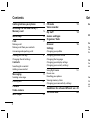 4
4
-
 5
5
-
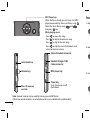 6
6
-
 7
7
-
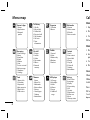 8
8
-
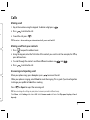 9
9
-
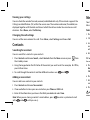 10
10
-
 11
11
-
 12
12
-
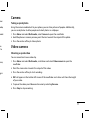 13
13
-
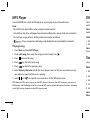 14
14
-
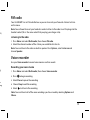 15
15
-
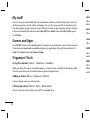 16
16
-
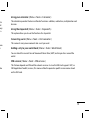 17
17
-
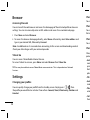 18
18
-
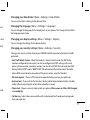 19
19
-
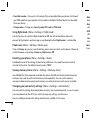 20
20
-
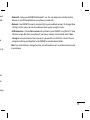 21
21
-
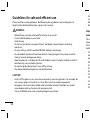 22
22
-
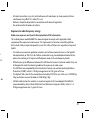 23
23
-
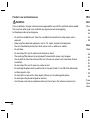 24
24
-
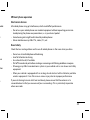 25
25
-
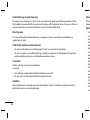 26
26
-
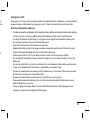 27
27
-
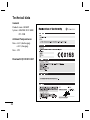 28
28
-
 29
29
-
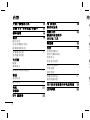 30
30
-
 31
31
-
 32
32
-
 33
33
-
 34
34
-
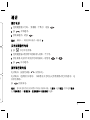 35
35
-
 36
36
-
 37
37
-
 38
38
-
 39
39
-
 40
40
-
 41
41
-
 42
42
-
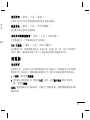 43
43
-
 44
44
-
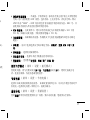 45
45
-
 46
46
-
 47
47
-
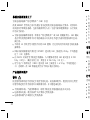 48
48
-
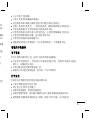 49
49
-
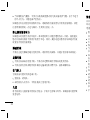 50
50
-
 51
51
-
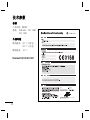 52
52
-
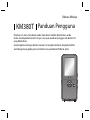 53
53
-
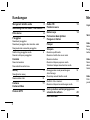 54
54
-
 55
55
-
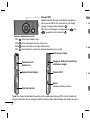 56
56
-
 57
57
-
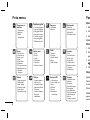 58
58
-
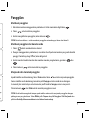 59
59
-
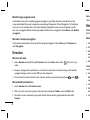 60
60
-
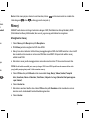 61
61
-
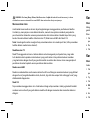 62
62
-
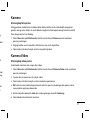 63
63
-
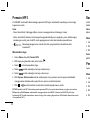 64
64
-
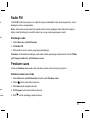 65
65
-
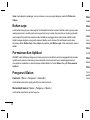 66
66
-
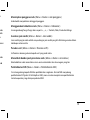 67
67
-
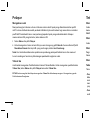 68
68
-
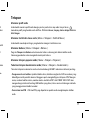 69
69
-
 70
70
-
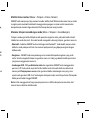 71
71
-
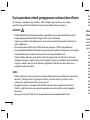 72
72
-
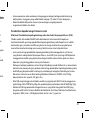 73
73
-
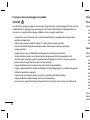 74
74
-
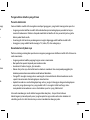 75
75
-
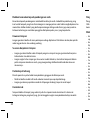 76
76
-
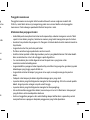 77
77
-
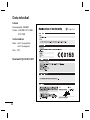 78
78
-
 79
79
-
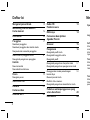 80
80
-
 81
81
-
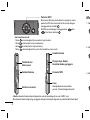 82
82
-
 83
83
-
 84
84
-
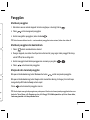 85
85
-
 86
86
-
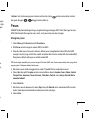 87
87
-
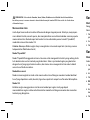 88
88
-
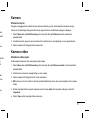 89
89
-
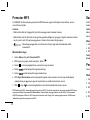 90
90
-
 91
91
-
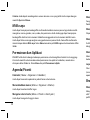 92
92
-
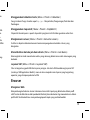 93
93
-
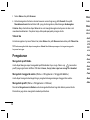 94
94
-
 95
95
-
 96
96
-
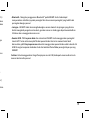 97
97
-
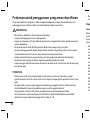 98
98
-
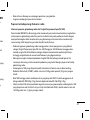 99
99
-
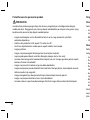 100
100
-
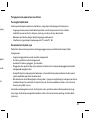 101
101
-
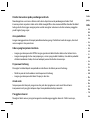 102
102
-
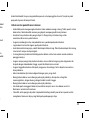 103
103
-
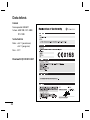 104
104
-
 105
105
-
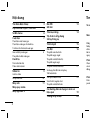 106
106
-
 107
107
-
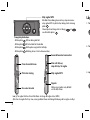 108
108
-
 109
109
-
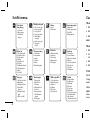 110
110
-
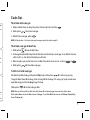 111
111
-
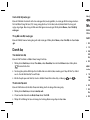 112
112
-
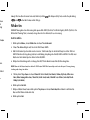 113
113
-
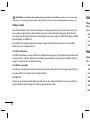 114
114
-
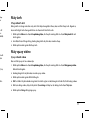 115
115
-
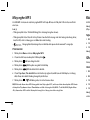 116
116
-
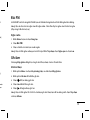 117
117
-
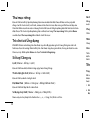 118
118
-
 119
119
-
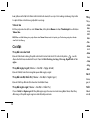 120
120
-
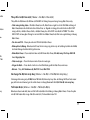 121
121
-
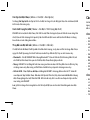 122
122
-
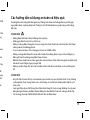 123
123
-
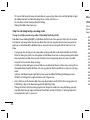 124
124
-
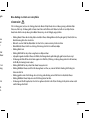 125
125
-
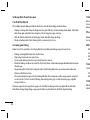 126
126
-
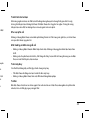 127
127
-
 128
128
-
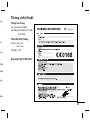 129
129
-
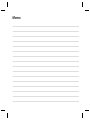 130
130
Ask a question and I''ll find the answer in the document
Finding information in a document is now easier with AI
Related papers
Other documents
-
LG Electronics GW300 User manual
-
Olympus μ TOUGH-8010 Important information
-
Casio DC-12M User manual
-
Sony XS-LD106P5PKG Installation guide
-
HP P4010 User manual
-
Sony XS-L106P5 Installation guide
-
EZVIZ T3 User manual
-
Tefal VF3636T0 Owner's manual
-
Tefal VF3635 - Ventilator Harmony Owner's manual
-
Domyos VM E SEAT User manual