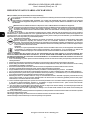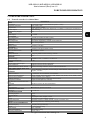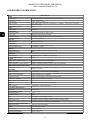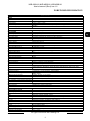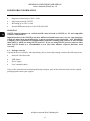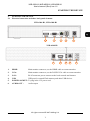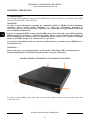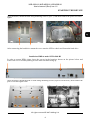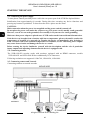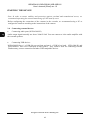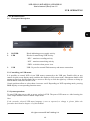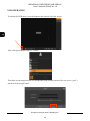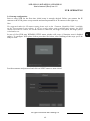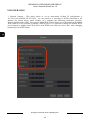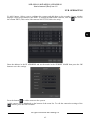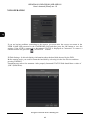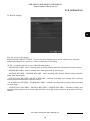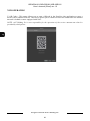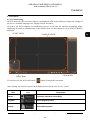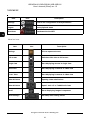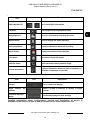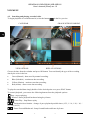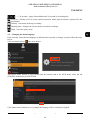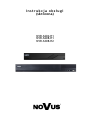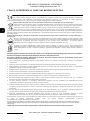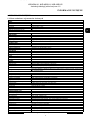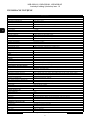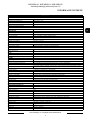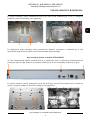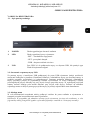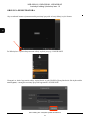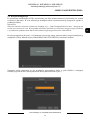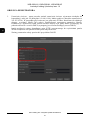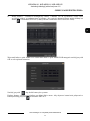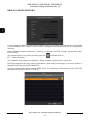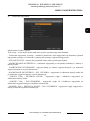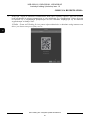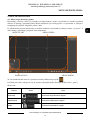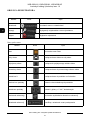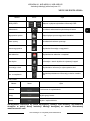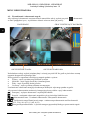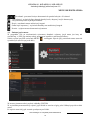AAT NVR-6208-H1 User manual
- Category
- Digital Video Recorders (DVR)
- Type
- User manual
This manual is also suitable for

User’ s ma n ual
(shor t )
NVR-6204-H1
NVR-6208-H1
NVR-6308-H2

NVR-6204-H1,NVR-6208-H1,NVR-6308-H1
User’s manual (Short) ver.1.0
All rights reserved © AAT Holding S.A.
2
IMPORTANT SAFEGUARDS AND WARNINGS
EMC (2014/30/EU) and LVD (2014/35/EU ) Directives CE Marking
Our products are manufactured to comply with requirements of following directives and national regulations implementing
the directives:
Electromagnetic compatibility EMC 2014/30/EU; Low voltage LVD 2014/35/EU with further amendment. The Directive
applies to electrical equipment designed for use with a voltage rating of between 50VAC and 1000VAC as well as 75VDC
and 1500VDC.
WEEE Directive 2012/19/EC Information on Disposal for Users of Waste Electrical and Electronic Equipment
This appliance is marked according to the European Directive on Waste Electrical and Electronic Equipment (2012/19/EC)
and further amendments. By ensuring this product is disposed of correctly, you will help to prevent potential negative
consequences for the environment and human health, which could otherwise be caused by inappropriate waste handling
of this product.
The symbol on the product, or the documents accompanying the product, indicates that this appliance may not be treated as
household waste. It shall be handed over to the applicable collection point for the waste electrical and electronic equipment for
recycling purpose. For more information about recycling of this product, please contact your local authorities, your household waste
disposal service or the shop where you purchased the product.
RoHS Directive 2011/65/EC
Concerning for human health protection and friendly environment, we assure that our products falling under RoHS
Directive regulations, regarding the restriction of the use of hazardous substances in electrical and electronic
equipment, were designed and manufactured in compliance with mentioned regulation. Simultaneously, we claim that
our products were tested and do not contain hazardous substances exceeding limits which could have negative impact
on human health or natural environment.
Information
The device, as a part of professional CCTV system used for surveillance and control, is not designed for self installation
in households by individuals without technical knowledge. The manufacturer is not responsible for defects and
damages resulted from improper or inconsistent with user’s manual installation of the device in the system.
ATTENTION!
PRIOR TO UNDERTAKING ANY ACTION THAT IS NOT PROVISIONED FOR THE GIVEN PRODUCT IN ITS USER’S MANUAL AND
OTHER DOCUMENTS DELIVERED WITH THE PRODUCT, OR THAT ARISES FROM THE NORMAL APPLICATION OF THE PRODUCT,
ITS MANUFACTURER MUST BE CONTACTED OR THE RESPONSIBILITY OF THE MANUFACTURER FOR THE RESULTS OF SUCH AN
ACTION SHELL BE EXCLUDED.
1. Prior to undertaking any action please consult the following manual and read all the safety and operating instructions before
starting the device.
2. Please keep this manual for the lifespan of the device in case referring to the contents of this manual is necessary;
3. All the safety precautions referred to in this manual should be strictly followed, as they have a direct influence on user’s safety
and durability and reliability of the device;
4. All actions conducted by the servicemen and users must be accomplished in accordance with the user’s manual;
5. The device should be disconnected from power sources during maintenance procedures;
6. Usage of additional devices and components neither provided nor recommended by the producer is forbidden;
7. You are not allowed to use the device in high humidity environment (i.e. close to swimming pools, bath tubs, damp basements);
8. Mounting the device in places where proper ventilation cannot be provided (e. g. closed lockers etc.) is not recommended since
it may lead to heat build-up and damaging the device itself as a consequence;
9. Mounting the device on unstable surface or using not recommended mounts is forbidden. Improperly mounted device may
cause a fatal accident or may be seriously damaged itself. The device must be mounted by qualified personnel with proper
authorization, in accordance with this user’s manual.
10. Device should be supplied only from a power sources whose parameters are in accordance with those specified by the producer
in the devices technical datasheet. Therefore, it is forbidden to supply the devices from a power sources with unknown
parameters, unstable or not meeting producer’s requirements;
11. You cannot allow any metal objects get inside the recorder. It might cause serious damage. If a metal object gets inside the
device contact the authorised Novus service immediately.
12. The manufacturer does not bear responsibility for damage or loss of data stored on HDDs or other media occurred during the
usage of the product.
Due to the product being constantly enhanced and optimized, certain parameters and functions described in the manual in question
may change without further notice.
We strongly suggest visiting the www.novuscctv.com website in order to access the newest manual .
Technical changes reserved without prior notice and printing errors possible.

NVR-6204-H1,NVR-6208-H1,NVR-6308-H1
User’s manual (Short) ver.1.0
All rights reserved © AAT Holding S.A.
3
FOREWORD INFORMATION
1. FOREWORD INFORMATION
1.1. Network recorder’s technical data
NVR-6204-H1
VIDEO
IP Cameras 4 channels at 2592 x 1944 resolution (video + audio)
Supported Resolution max. 2592 x 1944
Compression H.264, H.264+, H.265
Monitor Output
main (split screen, full screen, sequence): 1 x HDMI, 1 x VGA (up to 2 monitors si-
multaneously)
Dualstreaming Support yes
AUDIO
Audio Output 1 x HDMI
RECORDING
Recording Speed 120 kl/s (4 x 30 kl/s for 2592 x 1944)
Stream Size 40 Mb/s in total from all cameras
Recording Mode time-lapse, triggered by: manual, motion detection
Prealarm/Postalarm up to 5 s/up to 600 s
DISPLAY
Display Speed 120 fps (4 x 30 fps)
PLAYBACK
Playback Speed 120 fps (4 x 30 fps for 2592 x 1944)
Recorded Data Search by date/time, events
BACKUP
Backup Methods USB port (HDD or Flash memory), network
Backup File Format AVI
STORAGE
Internal storage available mount: 1 x HDD 3.5” 6 TB SATA
Total Internal Capacity 6 TB
ALARM
Camera Alarm Input/Output supports camera’s alarm input/output
Motion Detection supports camera’s motion detection
System Reaction to Alarm Events buzzer, recording activation, PTZ, e-mail with atatchment
INTELLIGENT IMAGE ANALYSIS
Supported functions
Object Detection, Exception, Scene Change, Video Blurred, Video Color Cast,
Tripwire, Intrusion
NETWORK
Network Interface 1 x Ethernet - RJ-45 interface, 10/100 Mbit/s
Network Protocols Support HTTP, TCP/IP, IPv4, FTP, DHCP, DNS, DDNS, NTP, RTSP, UPnP, SNMP, SMTP
ONVIF Protocol Support Profile S (ONVIF 2.2 or higher)
PC/MAC Software NMS, Internet Explorer, NVR-6000 Viewer/Safari
Smartphone Software SuperLive Plus (iPhone, Android)
Max. Number of Connections with
NVR
2
Bandwidth 32 Mb/s in total to all client workstations
PTZ
PTZ Functions pan/tilt/zoom, preset commands
AUXILIARY INTERFACES
USB Ports 2 x USB 2.0
OPERATING SYSTEM
Operating System Linux
Operation Mode triplex
OSD languages: Polish, English, others
Control PC mouse (in-set included), network
System Diagnostic automatic control of: HDDs, network, camera connection loss
Security password protection, IP filtering, MAC filtering
INSTALLATION PARAMETERS
Dimensions (mm) 255 (W) x 42 (H) x 233 (D)
Weight 1.16 kg (without HDD)
Power Supply 100 ~ 240 VAC
Power Consumption 18 W (with 1 HDD)
Operating Temperature -10°C ~ 50°C

NVR-6204-H1,NVR-6208-H1,NVR-6308-H1
User’s manual (Short) ver.1.0
All rights reserved © AAT Holding S.A.
4
FOREWORD INFORMATION
NVR-6208-H1
VIDEO
IP Cameras 8 channels at 2592 x 1944 resolution (video + audio)
Supported Resolution max. 2592 x 1944
Compression H.264, H.264+, H.265
Monitor Output main (split screen, full screen, sequence): 1 x HDMI, 1 x VGA (up to 2 monitors
simultaneously)
Dualstreaming Support yes*
AUDIO
Audio Output 1 x HDMI
RECORDING
Recording Speed 240 kl/s (8 x 30 kl/s for 2592 x 1944)
Stream Size 64 Mb/s in total from all cameras
Recording Mode time-lapse, triggered by: manual, motion detection
Prealarm/Postalarm up to 5 s/up to 600 s
DISPLAY
Display Speed 240 fps (8 x 30 fps)
PLAYBACK
Playback Speed 240 fps (8 x 30 fps for 2592 x 1944)
Recorded Data Search by date/time, events
BACKUP
Backup Methods USB port (HDD or Flash memory), network
Backup File Format AVI
STORAGE
Internal storage available mount: 1 x HDD 3.5” 6 TB SATA
Total Internal Capacity 6 TB
ALARM
Camera Alarm Input/Output supports camera’s alarm input/output
Motion Detection supports camera’s motion detection
System Reaction to Alarm Events buzzer, recording activation, PTZ, e-mail with atatchment
INTELLIGENT IMAGE ANALYSIS
Supported functions Object Detection, Exception, Scene Change, Video Blurred, Video Color Cast,
Tripwire, Intrusion
NETWORK
Network Interface 1 x Ethernet - RJ-45 interface, 10/100 Mbit/s
Network Protocols Support HTTP, TCP/IP, IPv4, FTP, DHCP, DNS, DDNS, NTP, RTSP, UPnP, SNMP, SMTP
ONVIF Protocol Support Profile S (ONVIF 2.2 or higher)
PC/MAC Software NMS, Internet Explorer, NVR-6000 Viewer/Safari
Smartphone Software SuperLive Plus (iPhone, Android)
Max. Number of Connections with
NVR
2
Bandwidth 64 Mb/s in total to all client workstations
PTZ
PTZ Functions pan/tilt/zoom, preset commands
AUXILIARY INTERFACES
USB Ports 2 x USB 2.0
OPERATING SYSTEM
Operating System Linux
Operation Mode triplex
OSD languages: Polish, English, others
Control PC mouse and IR remote controller (in-set included), network
System Diagnostic automatic control of: HDDs, network, camera connection loss
Security password protection, IP filtering, MAC filtering
INSTALLATION PARAMETERS
Dimensions (mm) 255 (W) x 42 (H) x 233 (D)
Weight 1.16 kg (without HDD)
Power Supply 100 ~ 240 VAC
Power Consumption 18 W (with 1 HDD)
Operating Temperature -10°C ~ 50°C

NVR-6204-H1,NVR-6208-H1,NVR-6308-H1
User’s manual (Short) ver.1.0
All rights reserved © AAT Holding S.A.
5
FOREWORD INFORMATION
NVR-6308-H2
VIDEO
IP Cameras 8 channels at 2592 x 1944 resolution (video + audio)
Supported Resolution max. 2592 x 1944
Compression H.264, H.264+, H.265
Monitor Output
main (split screen, full screen, sequence): 1 x HDMI (up to 1 monitor simulta-
neously)
Dualstreaming Support yes
AUDIO
Audio Output 1 x line-out (RCA) ,1 x HDMI
RECORDING
Recording Speed 240 fps (8 x 30 fps for 2560 x 1440)
Stream Size 64 Mb/s in total from all cameras
Recording Mode time-lapse, triggered by: manual, motion detection
Prealarm/Postalarm up to 5 s/up to 600 s
DISPLAY
Display Speed 240 fps (8 x 30 fps)
PLAYBACK
Playback Speed 240 fps (16 x 30 fps for 2592 x 1944)
Recorded Data Search by date/time, events
BACKUP
Backup Methods USB port (HDD or Flash memory), network
Backup File Format AVI
STORAGE
Internal storage available mount: 2 x HDD 3.5” 8 TB SATA
Total Internal Capacity 16 TB
ALARM
Camera Alarm Input/Output supports camera’s alarm input/output
Motion Detection supports camera’s motion detection
System Reaction to Alarm Events buzzer, recording activation, PTZ, e-mail with atatchment
INTELLIGENT IMAGE ANALYSIS
Supported functions
Object Detection, Exception, Scene Change, Video Blurred, Video Color Cast,
Tripwire, Intrusion
NETWORK
Network Interface 1 x Ethernet - RJ-45 interface, 10/100 Mbit/s
Network Protocols Support
HTTP, TCP/IP, IPv4, HTTPS, FTP, DHCP, DNS, DDNS, NTP, RTSP, UPnP,
SNMP, SMTP
ONVIF Protocol Support Profile S (ONVIF 2.2 or higher)
PC/MAC Software B-Viewer, NMS, Internet Explorer, NVR-6000 Viewer/Safari
Smartphone Software SuperLive Plus (iPhone, Android)
Max. Number of Connections with NVR 2
Bandwidth 64 Mb/s in total to all client workstations
PTZ
PTZ Functions pan/tilt/zoom, preset commands*
AUXILIARY INTERFACES
USB Ports 2 x USB 2.0,
OPERATING SYSTEM
Operating System Linux
Operation Mode triplex
OSD languages: Polish, English, others
Control PC mouse and IR remote controller (in-set included), network
System Diagnostic automatic control of: HDDs, network, camera connection loss
Security password protection, IP filtering, MAC filtering
INSTALLATION PARAMETERS
Dimensions (mm) 380 (W) x 52 (H) x 268 (D)
Weight 1.5 kg (without HDD)
Power Supply 100 ~ 240 VAC
Power Consumption 20 W (with 1 HDD)
Operating Temperature -10°C ~ 50°C

NVR-6204-H1,NVR-6208-H1,NVR-6308-H1
User’s manual (Short) ver.1.0
All rights reserved © AAT Holding S.A.
6
FOREWORD INFORMATION
1.2. Main characteristics
• Supports resolution up to 2592 x 1944
• Supported protocols: ONVIF
• Recording up to 2592 x 1944
• Internal HDDs mount up to 2 (for NVR-6308-H2)
WARNING!
ONVIF protocol support was verified with IP cameras based on ONVIF ver. 2.2 and compatible
with the "PROFILE S".
Implementation of the ONVIF protocol by different manufacturers may vary by some functions,
which can make them work improperly or not in accordance with expectation. AAT HOLDING
Company is not responsible for incompatibility problems resulting from cameras of other brands
than NOVUS, which are using ONVIF protocol. If you are using ONVIF protocol cameras other
than NOVUS brand it is recommended to test each time whether required functions work
correctly.
1.3. Package contents
Unpack the device carefully. After unpacking, please ensure that package contains the following items:
• Network Video Recorder
• USB Mouse
• Power supply
• User’s manual (short)
If any of the elements has been damaged during transport, pack all the elements back into the original
packaging and contact your supplier.

NVR-6204-H1,NVR-6208-H1,NVR-6308-H1
User’s manual (Short) ver.1.0
All rights reserved © AAT Holding S.A.
7
STARTING THE DEVICE
2. STARTING THE DEVICE
2.1 Electrical connection and other back panel elements.
NVR-6204-H1, NVR-6208-H1
NVR-6308-H2
1. HDMI: Main monitor connector, use the HDMI cable to connect monitor.
2. VGA: Main monitor connector, use the D-SUB VGA cable to connect monitor.
3. LAN: RJ-45 connector port to connect to the local network and internet.
4. USB: USB port for external Flash memory and other USB devices.
5. POWER SOCKET: To plug in the 12V power cord
6. AUDIO OUT : Audio output
5
4
3
2
1
5
4
3
6
1

NVR-6204-H1,NVR-6208-H1,NVR-6308-H1
User’s manual (Short) ver.1.0
All rights reserved © AAT Holding S.A.
8
STARTING THE DEVICE
2.2 HDD mounting
Novus 6000 NVRs supports 2 internal SATA HDD (model NVR-6308-H2) or 1 internal SATA HDD
(models NVR-6204-H1, NVR-6208-H1).
WARNING!
In order to find information regarding the compatible models of HDDs and their maximum
capacities, please contact Novus distributor or check the information presented at
www.novuscctv.com. AAT HOLDING Company is not responsible for any problems from using
not recommended hard drives.
The list of compatible HDDs contains all the HDDs that can be used with a given DVR including
HDDs designed for office use - so called desktop disks. However, due to the fact that reliability of
the recording process and data safety are paramount factors of any CCTV system, we strongly
advise to use HDDs designed for continuous (24/7) operation.
You need to format disks if they were used in a different device. All data saved on HDD prior to
format will be lost.
WARNING: !
Before removing cover unplug the power cord from the NVR. When NVR is turned on before
disconnecting the power cord, shut down the recorder using the NVR menu.
Installation HDD in NVR-6204-H1, NVR-6208-H1,NVR-6308-H1
In order to mount HDD, please loose the screws in the locations shown on the picture below and
remove the cover.

NVR-6204-H1,NVR-6208-H1,NVR-6308-H1
User’s manual (Short) ver.1.0
All rights reserved © AAT Holding S.A.
9
STARTING THE DEVICE
After enclosure, mount the disk using mounting screws (4 pcs.), And then connect the power cord and
signal.
After connecting the hard drive mount the cover start the NVR to check and format the hard drive.
Installation HDD in model NVR-6308-H2
In order to mount HDD, please loose the screws in the locations shown on the picture below and
remove the cover recorder pushing it to the back and then lifting up.
After enclosure, mount the disk or disks using mounting screws (4 pieces on the disc), then connect the
power cord and signal cable.

NVR-6204-H1,NVR-6208-H1,NVR-6308-H1
User’s manual (Short) ver.1.0
All rights reserved © AAT Holding S.A.
10
STARTING THE DEVICE
2.3. Connecting the power supply.
To start please connect provided power cord in the rear power port of the NVR like depicted below.
Initialization lasts approximately 60 seconds. During this time executing any device functions and
pressing any buttons is prohibited. To shut down the device please use the menu.
CAUTION:
Make connection when the power is not applied and the power switch is turned off.
Do not place the power cord under the carpet or rug. The power cord is usually earth-grounded.
However, even if it's not earth-grounded, never modify it on your own for earth-grounding.
Make sure that power adapter is placed near of NVR and secured from accidental disconnection.
If the device was brought from a location with lower temperature, please wait until it reaches the
temperature of location it is currently in. Turning the device on immediately after bringing it
from a location with lower ambient temperature is forbidden, as the condensing water vapour
may cause short-circuits and damage the device as a result.
Before starting the device familiarize yourself with the description and the role of particular
inputs, outputs and adjusting elements that the device is equipped with.
2.4. Connecting monitor
The NVR-6308-H2 recorder works with monitors equipped with an HDMI connector, models
NVR-6204-H1 and NVR-6208-H1 have additionally VGA connectors.
Following resolutions are supported: 1024x768, 1280x1024, 1920x1080
2.5. Connecting camera and Network
Connecting cameras to network recorder
IP CAMERAS
NOVUS NVR
INTERNET PC
NETWORK SWITCH

NVR-6204-H1,NVR-6208-H1,NVR-6308-H1
User’s manual (Short) ver.1.0
All rights reserved © AAT Holding S.A.
11
Please notice that the Ethernet connection is effective within 100 meter distance. To connect IP
cameras please connect cables like on image and follow the described below.
We recommend that you configure the camera before connecting to a recorder, as described the
manual camera. Please note that cameras have addressed the unique IP address supported by the
recorder.
2.6. Security recommendations for network architecture and configuration
WARNING!
Below are shown security recommendations for network architecture and configuration
of CCTV systems that are connected to the Internet to reduce the risk
of unauthorized interference with the system by a third party.
1. Absolutely change the default passwords and user names (if the device gives this possibility) of
all applied network devices (recorders, cameras, routers, network switches, etc.) to the
severely complexity password. Use lowercase and uppercase letters, numbers, and special characters
if there is such possibility.
2. Depending on the available functionality in the order to restrict access to the used network devices
at the administrator account level, it is recommended to configure the users accounts accordingly.
3. Do not use DMZ function (Demilitarized zone) in your router. Using that function you open the
access to recorder system from the Internet on all ports, which gives possibility for an unauthorized
interference with the system.
Instead of DMZ use port forwarding redirect only the ports which are necessary for the performance
of the connection (detailed information about ports of communication in different models of recorders,
cameras, etc. can be found in the operating instructions).
4. Use routers with firewall function and make sure it is enabled and properly configured.
5. It is recommended to change the default network communication port numbers of used devices
if there is such possibility.
6. If used network devices has a UPnP feature and it is not used, turn it off.
7. If used network devices has a P2P feature and it is not used, turn it off.
8. If used network devices support HTTPS protocol for connection, it is recommended to use it.
9. If used network devices support IP filtering for authorized connections function, it is recommended
to use it.
10. If used recorder has two network interfaces it is recommended to use both of them to physically
separate network for cameras and network for Internet connection. The only device in the system,
accessible from Internet is recorder - there is no physically access directly to any camera.
STARTING THE DEVICE

NVR-6204-H1,NVR-6208-H1,NVR-6308-H1
User’s manual (Short) ver.1.0
All rights reserved © AAT Holding S.A.
12
Note: In order to ensure stability and protection against overload and unauthorized access, we
recommend separating the network monitoring of LANs used by users.
Before configuring the connection of the cameras in the recorder, we recommend using a PC to
configure the cameras according to the instructions of the camera.
2.6. Connecting external devices
• Connecting audio ports (NVR-6308-H2)
Audio output signal normally are above 200mV 1kΩ. You can connect to it the audio amplifier with
the external speakers.
• Connecting USB devices
NVR-6308-H1 have 1 x USB 2.0 port on front and one 1 x USB 2.0 on back. NVR-6204-H1 and
NVR-6208-H1 have 2x2.0 USB port on back panel) . They could be used for connecting external
Flash memory, mouse connection and other USB compatible devices.
STARTING THE DEVICE

NVR-6204-H1,NVR-6208-H1,NVR-6308-H1
User’s manual (Short) ver.1.0
All rights reserved © AAT Holding S.A.
13
NVR OPERATING
3. NVR OPERATING
3.1. Front panel description
1. POWER Diode indicating power supply activity
2. LED Diodes for monitoring NVR activity.
- REC - monitors recording activity
- NET - monitors networking activity
- PWR - activities when power is on
3. USB USB 2.0 port for external Flash memory and mouse connection.
3.2. Controlling via USB mouse
It is possible to control NVR via an USB mouse connected to the USB port. Double-click on any
camera in split screen display mode switches the display to full-screen mode. Subsequent double-click
returns to previous display mode. Move cursor to the top or click the right key of mouse to bring up
MAIN MENU and select START icon.
Certain positions allow to select them via mouse scroll. Depending on NVR operating mode, pressing
RMB displays a corresponding function menu.
3.3. System operations
To start NVR plug power cable to power socket in NVR. The power LED turns on. After booting, the
video output default is multi-window output mode.
Note:
If the currently selected NVR menu language is not as expected, to change it, please follow the
procedure described in chapter 4.3 of this manual.
2
3
1

NVR-6204-H1,NVR-6208-H1,NVR-6308-H1
User’s manual (Short) ver.1.0
All rights reserved © AAT Holding S.A.
14
To unlock the DVR menu, press the button at the bottom left of the screen.
After clicking on button click-on “LOGIN”
Then login in entering password in PASSWORD field (default password for user root is “pass”)
and then click-in login button
NVR OPERATING

NVR-6204-H1,NVR-6208-H1,NVR-6308-H1
User’s manual (Short) ver.1.0
All rights reserved © AAT Holding S.A.
15
3.4. Startup configuration
Prior to using NVR for the first time, initial setup is strongly advised. Before you connect the IP
cameras to the NVR, please set up network and stream parameters of IP cameras in the right way.
Note:
For suggested values for IP camera setting please refer to the “Cameras Capability Table” available
on the www.novuscctv.com website. If you set wrong values some problems may appear: the NVR
cannot search the IP camera, the stream cannot be connected, the image is not fluent, the image quality
is bad and so on.
In case of first NVR start WIZARD SETUP menu window will occur (if function wasn’t disabled
earlier). To configure NVR please follow procedure like below, after finishing all the steps you’ll be
ready to work:
Provide username and password and click on NEXT button so start wizard.
NVR OPERATING

NVR-6204-H1,NVR-6208-H1,NVR-6308-H1
User’s manual (Short) ver.1.0
All rights reserved © AAT Holding S.A.
16
I. Network Settings : This menu allows to set up networking. Default IP configuration is
192.168.1.100 netmask 255.255.255.0 . In cases where it is necessary to NVRa connection to the
Internet (for remote access, email sending, etc.), configure the following parameters: Gateway,
Primary and Secondary DNS. You can also enable DHCP mode allows you to download an IP address
from a DHCP server (required if running a DHCP server). It is possible to change the default HTTP
port designed to display panel Web device and RTSP ports and port server data. After changing
parameter press NEXT button.
NVR OPERATING

NVR-6204-H1,NVR-6208-H1,NVR-6308-H1
User’s manual (Short) ver.1.0
All rights reserved © AAT Holding S.A.
17
II. Add Camera: Allows you to configure the camera and add them to the recorder. Upper window
displays a discovered camera by the NVR. To change the addressable cameras, click on the icon in
the column EDIT (This works with cameras NOVUS IP 3000 series only).
Enter the address in the IP ADDRESS and set the masks in the SUBNET MASK then press the OK
button to save the settings.
Press the button to add a camera to the system.
Added camera will be displayed on the bottom of the menu list. To edit the connection settings of the
camera, press the EDIT column.
NVR OPERATING

NVR-6204-H1,NVR-6208-H1,NVR-6308-H1
User’s manual (Short) ver.1.0
All rights reserved © AAT Holding S.A.
18
If you are having problems connecting to the camera, you must enter the correct user name in the
USER NAME and password in the PASSWORD field and then press the OK button to save the
settings. If the NVR is connected to the camera STATUS is displayed as Connected. To remove a
camera from the list, press the in DELETE column.
III.Disk Settings : In this tab displays information about the hard disk detected by the DVR.
Before starting work, you need to format the hard disk by selecting it in the list of drives and then
pressing FORMAT.
Formatting may take a few moments. After properly formatted STATUS field should have a value of
„RW” (Read/Write).
NVR OPERATING

NVR-6204-H1,NVR-6208-H1,NVR-6308-H1
User’s manual (Short) ver.1.0
All rights reserved © AAT Holding S.A.
19
IV. Record Settings :
You can set one of the modes:
MANUAL RECORD SETTINGS - You can set the recording time from the moment you select the
manual recording from 1 minute to 1 hour or manually off recording.
AUTO - set all the cameras on one of the following modes :
- MOTION RECORD - starts recording after receiving motion detection information from the camera.
- SENSOR RECORD - starts recording after alarm generated on alarm input
- MOTION RECORD + SENSOR RECORD - starts recording after motion detecion alarm and after
alarm from alarm inputs
- ALWAYS(24x) RECORD +MOTION RECORD - constant recording and recoring after receiving
motion detection information from the camera.
- ALWAYS(24x) RECORD + SENSOR RECORD - constant recording and recording alarm generated
on alarm input
- ALWAYS(24x) RECORD + MOTION RECORD + SENSOR RECORD - constant recording and
recording alarm generated on alarm input and after receiving motion detection information from the
camera.
NVR OPERATING

NVR-6204-H1,NVR-6208-H1,NVR-6308-H1
User’s manual (Short) ver.1.0
All rights reserved © AAT Holding S.A.
20
V. QR Codes : This menu allows you to scan a QRcode in the Supelive plus application or enter a
device code to autonat.com site. The service allows you to connect to a device connected to the Internet
network is behind a router equipped with NAT.
NOTE: AAT Holding S.A is not responsible for the operation of the service autonat.com which is
provided by third parties.
NVR OPERATING
Page is loading ...
Page is loading ...
Page is loading ...
Page is loading ...
Page is loading ...
Page is loading ...
Page is loading ...
Page is loading ...
Page is loading ...
Page is loading ...
Page is loading ...
Page is loading ...
Page is loading ...
Page is loading ...
Page is loading ...
Page is loading ...
Page is loading ...
Page is loading ...
Page is loading ...
Page is loading ...
Page is loading ...
Page is loading ...
Page is loading ...
Page is loading ...
Page is loading ...
Page is loading ...
Page is loading ...
Page is loading ...
Page is loading ...
Page is loading ...
Page is loading ...
Page is loading ...
-
 1
1
-
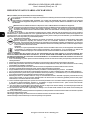 2
2
-
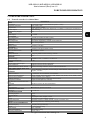 3
3
-
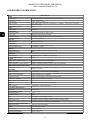 4
4
-
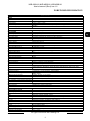 5
5
-
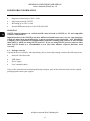 6
6
-
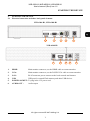 7
7
-
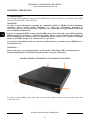 8
8
-
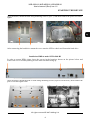 9
9
-
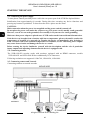 10
10
-
 11
11
-
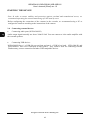 12
12
-
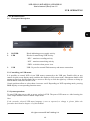 13
13
-
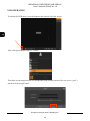 14
14
-
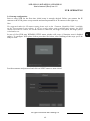 15
15
-
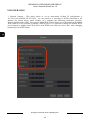 16
16
-
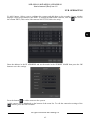 17
17
-
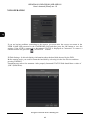 18
18
-
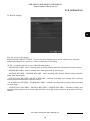 19
19
-
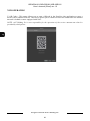 20
20
-
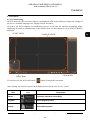 21
21
-
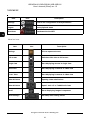 22
22
-
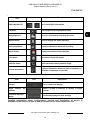 23
23
-
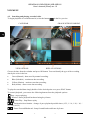 24
24
-
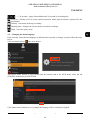 25
25
-
 26
26
-
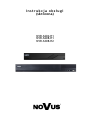 27
27
-
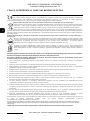 28
28
-
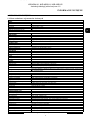 29
29
-
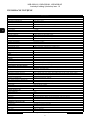 30
30
-
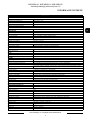 31
31
-
 32
32
-
 33
33
-
 34
34
-
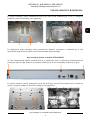 35
35
-
 36
36
-
 37
37
-
 38
38
-
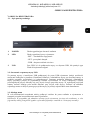 39
39
-
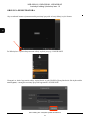 40
40
-
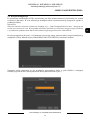 41
41
-
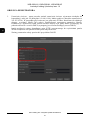 42
42
-
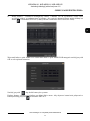 43
43
-
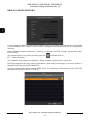 44
44
-
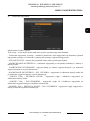 45
45
-
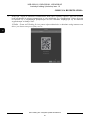 46
46
-
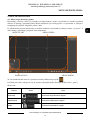 47
47
-
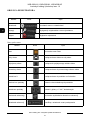 48
48
-
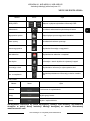 49
49
-
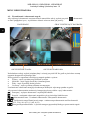 50
50
-
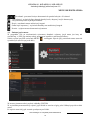 51
51
-
 52
52
AAT NVR-6208-H1 User manual
- Category
- Digital Video Recorders (DVR)
- Type
- User manual
- This manual is also suitable for
Ask a question and I''ll find the answer in the document
Finding information in a document is now easier with AI
in other languages
Related papers
-
Novus NVR-6332P16-H4 User manual
-
Novus NVR-7716P16-H2 User manual
-
Novus NVR-7716P16-H2 User manual
-
Novus NVR-7716P16-H2 User manual
-
Novus NVR-6204P4-H1 User manual
-
Novus NV-WIFISET-1 User manual
-
Novus NVR-6332-H8/FR User manual
-
Novus NVR-6316P16-H2 User manual
-
Novus NVR-6204P4-H1 User manual
-
Novus NVR-4416P16-H2/F-II User manual
Other documents
-
Novus 220+0100+000 Datasheet
-
 Facina VKFK4IP Operating instructions
Facina VKFK4IP Operating instructions
-
Swann Pro-Series User manual
-
Novus NVR-6364-H8/R User manual
-
Novus NVIP-2VE-4201/PIR User manual
-
Costar CR32CI00 User manual
-
Avtech AVH306 User manual
-
Novus NVR-6332-H8/FR-II User manual
-
Evolveo Detective DV4 Owner's manual
-
Costar Central Point CR04CI00 Quick start guide