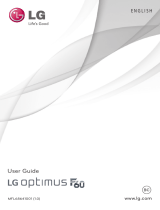Page is loading ...

Instructions / Instrucciones
English / Español
Cool 2

PRECAUTIONS...................................................................2
1. UNDERSTANDING YOUR PHONE...................................3
2. REMOVING BACK COVER/BATTERY INSTALLATION.......4
3. INSERTING/REMOVING SIM CARDS..............................4
4. GETTING STARTED.........................................................5
5.TOUCH BUTTONS...........................................................6
6. HOME SCREEN..............................................................6
7. SETTINGS MENU...........................................................7
8. MAKING AND RECEIVING CALLS...................................8
9. ANSWERING AND REJECTING CALLS.............................9
10. SENDING A MESSAGE..................................................9
11. FOR MULTIMEDIA MESSAGE.....................................10
12. SOFTWARE KEYBOARD..............................................10
13. HOW TO CONNECT TO A COMPUTER.......................11
14. CONNECTION TO INTERNET......................................11
15. MOBILE DATA AND INTERNET CONNECTION............11
16. BLUETOOTH...............................................................12
17. CAMERA....................................................................12
18.TROUBLE SHOOTING..................................................13
19. HOW TO INSERT THE SIM CARD & MEMORY CARD..15
!
Do not to use the
phone while its charging
in high voltage
Warning
Contents
1

PRECAUTIONS
On the Road
Using a phone while driving is illegal in many countries. Please refrain from using
your mobile while driving.
Near Sensive Electronics or Medical Equipment
Don’t use your phone near sensive electronic equipment – parcularly medical
devices such as pacemakers – as it could cause them to malfuncon. It can also
interfere with the operaon
of fire detectors and other automac-control equipment.
While Flying
Your phone can cause interference with aircra equipment. So it’s essenal you
follow airline regulaons. And if airline personnel ask you to switch off your
phone, or disable its wireless funcons, please do as they say.
At a Petrol Staon
Don’t use your phone at petrol staons. In fact, it’s always best to switch off
whenever you’re near fuels, chemicals or explosives.
Making Repairs
Never take your phone apart. Please leave that to the professionals.
Unauthorised repairs could break the terms of your warranty. Don’t use your
phone if the antenna is damaged, as it could cause injury.
Around Children
Keep your mobile out of children’s reach. It should never be used as a toy as this
is hazardous.
Near Explosives
Turn off your phone in or near areas where explosive materials are used. Always
obey local laws and turn off your phone when requested.
Emergency Calls
To make an emergency call your phone must be turned on and in an area where
there’s network coverage. Dial the naonal emergency number and press
“Send”. Explain exactly where you are and don’t hang up unl help has arrived.
Working Temperature
The working temperature for the phone is between 0 and 40 degree Celsius.
Please don’t use the phone outside the range. Using the phone under too high
or too low temperature might cause problems.
At very high volume, prolonged listening to a mobile phone can damage your
hearing.
2

1. UNDERSTANDING YOUR PHONE
1 5MP front camera
2 Sensor
3 Speaker
4 Volume up
5 Volume down
6 Power key
7 Touch buon/Opens recently visited pages
8 Touch buon/Takes you to home page
9 Touch buon/Moves back one step
10 Flash/Torchlight
11 3.5mm headphone jack
12 13MP camera
13 USB charging port
14 Loudspeaker
3

2. REMOVING BACK COVER/BATTERY INSTALLATION
1. Li and remove rear case as shown below on the boom le corner of the
phone.
2. Insert the baery matching up the gold terminals on the top le of the
baery and clip in place.
3. Reinstall the back cover and click in place.
3. INSERTING/REMOVING SIM CARDS
• NB: Please ensure your phone is powered “OFF” before inserng SIM cards.
1. SIM Slot 1 takes a standard SIM. Please insert SIM 1 with gold connectors
facing “DOWN” as indicated on the phone itself, taking special note of the
direcon to be inserted. Follow this carefully to avoid damaging your phone or
the SIM. Push gently unl in place.
2. SIM Slot 2 takes a micro SIM, NB: Please insert SIM 2 with gold connectors
facing down as indicated on the phone itself, taking special note of the direcon
to be inserted, follow this carefully to avoid damaging your phone or the SIM
card. Push the SIM gently to lock in place. To remove the SIM cards gently slide
the SIM cards downwards.
SIM slot 1
SIM slot 2
Micro SD slot
4
GENTLY LIFT AND UNCLIP
THE BACK COVER HERE

Inserng/Removing TF Card
• The TF card slot is located next to the SIM card slots near the baery terminals
as indicated on the phone itself.
• Gently insert the TF card nong the correct direcon as indicated on the
phone and push unl the TF card clicks in place.
• To remove simply pull gently.
Power ON/OFF
ON
Press the POWER buon for a connuous 5 seconds unl the phone turns “ON”.
OFF
Press the POWER buon for a connuous 5 seconds. A selecon menu will
appear.
Select “OFF” to power “OFF”.
Other selecons are “REBOOT” to restart the mobile and “AIRPLANE MODE” to
put the mobile in flight mode.
4. GETTING STARTED
Charging the Baery
The mobile has a rechargeable Li-ion baery.
1. To charge, connect the AC power adapter to the micro USB jack on the top
side of the mobile.
2. The baery icon shows the baery status and charging status.
3. The mobile can be used even if the baery is being charged.
4. Recharge the baery for at least half an hour if it has been idling for a long
me and fails to start itself.
5. Regularly recharge the phone at least once a month.
Disposal of Baeries
The baery contains pollung material. Please hand it in to a recycling centre to
dispose of.
5

5.TOUCH BUTTONS
The buon displays a menu of recently opened applicaons.
The buon returns immediately to the main screen.
The buon moves back one step to the previous menu/page.
Screen Lock
To lock the phone’s screen, simply press the “POWER BUTTON”.
Screen Unlock
When the phone is in idle mode, press the “POWER BUTTON” once to wake up
the phone.
Screen unlock: To unlock, swipe up as illustrated below:
6. HOME SCREEN
The home screen will look similar to the
picture opposite. To switch between
screens, simply slide your finger le or
right across the display.
The status bar and navigaon buons
are always visible, no maer which
home screen you are currently viewing.
The desktop contains shortcuts to your
most-used applicaons and widgets.
The icon will launch the Applicaon
menu.
6

The status bar displays system informaon, such as current me, wireless
connecvity and baery charge status.
From the home screen, slide your finger from the top of the screen down
to the centre to access the noficaon panel as illustrated below.
Drag the noficaon menu down to display the second fast access menu.
Through this menu it is possible to modify the funcons such as brightness, auto
rotaon, Wi-Fi, Bluetooth and more as displayed below.
7. SETTINGS MENU
The sengs menu allows you to adjust your phone’s system configuraon.
1. To change sengs first press the Sengs icon.
2. Touch a category tle to view further opons on the right side of the screen.
7

• Wi-Fi – Connect to/disconnect from wireless networks, view connecon status
• Data usage – Enable/disable mobile data, view current usage, set mobile data
limit (note: this funcon is available only on devices supplied with 3G card
funconality)
• Bluetooth – Connect or disconnect Bluetooth devices
• Display – Adjust display sengs
• Smart Gesture Sengs – “ON”/“OFF”
• Audio Profiles – Adjust the various audio sengs such as ringtones
• Prompts and noficaons – Adjust various noficaon sengs.
• Storage – View your phone’s internal and external storage sengs
• Baery – View the status of your baery and make adjustments to power
consumpon
• Apps – A list of all apps downloaded and running
• Delete applicaons – Select apps to delete
• Locaon services – Change approximate locaon detecon, improve search
results,
GPS satellites
• Security – Adjust phone’s security sengs
• Accounts – Add or remove email and Google accounts such as GmailTM,
GoogleTM
• Language & input – Select Language Add to the diconary, edit on-screen
keyboard sengs, vocal search, etc.
• Backup & Reset – Backup and restore data, perform factory reset, etc.
• Date & Time – Set date, me zone, me, clock format etc.
• Accessibility – Set up large text, auto-rotate screen, speak password etc.
• About Phone – Displays informaon about your phone.
8. MAKING AND RECEIVING CALLS
Once your SIM cards are
installed turn on your phone
and wait a few minutes for
your phone to find a network.
Then select the Call icon.
Here you can dial a number or
select a contact from your
stored contacts list to call. You
can also view outgoing and
incoming calls that have been
made, as well as adding or
removing contacts.
8

9. ANSWERING AND REJECTING CALLS
To answer a call – Slide your finger to the Green Call answer key.
To reject a Call – Slide your finger to the Red Call End key.
To message – touch the message icon.
10. SENDING A MESSAGE
On the home screen,Messaging > , enter message edit interface.
For Text Message
1. Input recipient number on the Type name or number. While you input the
number, matching contacts will appear under the bar for you to select.
2. Click Compose to start composing a message.
3. Aer you finish typing, click Send.
Note:
• Click to open contact search screen and select any contact to
add to recipient bar.
• Please use commas between each recipient.
9

11. FOR MULTIMEDIA MESSAGE
1. Input recipient number on the Type name or number bar.
2. Click Menu >Add Subject, then type the Subject.
3. Click Compose to start composing a message.
4. Click add Aach.
5. Aer you finish typing, click Send.
12. SOFTWARE KEYBOARD
Touchscreen
The touchscreen responds to finger touch.
Single Click: Single click one icon to choose the icon or opon you want.
Long Press: Press and hold an icon to delete or move an icon or app.
Drag: Press the icon and drag it to a different screen.
Note:
• You can select Capture picture, Pictures, Capture videos, Videos,
Record audio, Audio, Contact, Calendar, Slideshow from the
aachment list.
Note:
• Don’t place any object on the touchscreen for it may damage or
crush the screen.
10

13. HOW TO CONNECT TO A COMPUTER
1. Use a USB cable to connect the phone with a computer. The phone will
automacally detect a USB connecon.
2. A noficaon will pop up “USB connected” – Select the desired funconality.
3. The PC will detect an external disc named “Citrus” this is the internal memory
of the phone.
4. The USB connecon has been successful.
14. CONNECTION TO INTERNET
Wireless:
1. Select “ Sengs”
2. Select “Wi-Fi” and slide OFF to ON status.
3. All detected wireless networks in the area will be listed. Click to select desired
wireless connecon.
4. Enter network key if necessary.
5. Once connected to a wireless network, sengs will be saved.
6. Wireless icon will appear on the taskbar when connected successfully.
15. MOBILE DATA AND INTERNET CONNECTION
Please note: Cell Data may be turned “OFF” from the factory, to allow Data to
flow through your network provider. Please turn Cell Data “ON” either from your
quick drop down menu or in Sengs – Cell Data. You will not be able to access
the Internet when Cell Data is “OFF” without being connected to Wi-Fi.
NB: Mobile data chargers apply when this seng is “ON.”
Note:
• Turn on your phone before connecng it to a PC by USB cable.
Note:
• When the phone detects the same wireless network in the future,
the device will connect to the network automacally with the same
password record.
11

Web Browsing
Connect to the Internet and launch the browser.
16. BLUETOOTH
Select “Sengs”, select Bluetooth from “OFF” to “ON”.
Search for the device you would like to pair with and select “PAIR”.
You will see a message “Connected Successfully”.
17. CAMERA
Touch the icon to enter camera mode and the interface is shown as follows:
12

1. Touch the icon to take a photo.
2. Touch the icon to start camera recording.
3. Touch the icon on the top right to see the previous picture and to delete,
share or set it as wallpaper. Click return buon to exit camera interface.
4. Touch the icon to switch from front to back camera.
18.TROUBLE SHOOTING
Close Applicaon
When an applicaon is not responding you can manually shut the app down in
“Running Services” menu. This will ensure the system responds as desired.
Please shut down all idle applicaons to release memory and get the system
speed back to normal.
To close the applicaon, click the icon on the shortcut bar to enter the
system configuraon interface. Select the Applicaon → Running and the
interface is shown as follows:
Tap the applicaon you want to close. A pop-up window will be displayed.
Tap “Stop” to close that applicaon.
Restore Default Seng
If you want to reset the phone to factory sengs and erase all materials, please
press Sengs → Backup & Reset → Factory Data Reset.
13

WARNING:
Factory Data Reset seng will delete ALL your data and system
configuraon as well as any downloaded apps. Please use this
funcon carefully.
SPECIFICATIONS
CPU/PCB soluon:
Display:
SIM card support:
Memory:
Storage:
GSM:
WCDMA:
Wi-Fi:
Front camera:
Rear camera:
Bluetooth:
GPS:
TF card support:
Charger:
USB:
Audio jack:
Baery capacity (mAh):
Supplied accessories:
Os:
Other:
MTK 6580
5.5”HD IPS touch
Dual SIM
2GB
32GB
850/900/1800/1900MHz
850/1900MHz
Yes
5MP
13MP
Yes
Yes
Up to 64GB
Micro USB
3.5mm jack
2500mAh
1 common box, 1 Charger ,
1 usb cable, 1 manual, 1 earphone,
1 silicone case, 1 screen protector
Android 6.0 Marshmallow
FM radio, torch
Images used are for illustraon purposes only and may differ from actual
product.
Thank you for your purchase of the CellAllure Cool S2 Smartphone.
We hope you enjoy your new device.
14
Telephone 3.8V
Input: 100-240V 0.35A 50/60 Hz,
Output: DC 5.0V 1A ca
*
*32GB total memory 16GB + 16GB class 10 MicroSD card included

19. HOW TO INSERT THE SIM CARD & MEMORY CARD
SIM card 1
SIM card 2
Memory card
15
Family
Mobile
0123456789
9876543210
Family
Mobile
0123456789
9876543210
32GB

PRECAUCIONES...............................................................17
1. CONOCE EL TELÉFONO................................................18
2. REMOVER LA CUBIERTA TRASERA/INSTALACIÓN DE LA
BATERIA...........................................................................19
3. INSERTAR/EXTRAER TARJETA SIM................................19
4. INTRODUCCION...........................................................20
5. BOTONES TÁCTILES......................................................21
6. PANTALLA INICIO.........................................................21
7. MENU AJUSTES............................................................22
8. HACER Y RECIBIR LLAMADAS.......................................23
9. RESPONDER Y RECHAZAR LLAMADAS..........................24
10. ENVIAR UN MENSAJE................................................24
11. MENSAJES MULTIMEDIA.........................................25
12. SOFTWARE DEL TECLADO........................................25
13. CÓMO CONECTARSE A UN ORDENADOR................26
14. CONEXIÓN AL INTERNET..........................................26
15. DATA MOVIL Y CONEXIÓN A INTERNET....................26
16. BLUETOOTH.............................................................27
17. CÁMARA..................................................................27
18. RESOLUCIÓN DE PROBLEMAS....................................28
19. COMO INSERTAR LA TARJETA SIM Y LA TARJETA DE
MEMORIA.......................................................................30
!
No utilizar el teléfono
mientras se está
cargando en alta tensión
Advertencia
Contenido
16

PRECAUCIONES
En el camino
Ulizar un teléfono mientras conduce es ilegal en muchos países. Por favor
absténgase de ulizar su teléfono móvil mientras conduce.
Equipos electrónicos o equipos médico cercanos.
No ulice su teléfono cerca de equipos electrónicos – disposivos médicos como
marcapasos especialmente, ya que podría causar un mal funcionamiento del
mismo. También pueden interferir con el funcionamiento de los detectores de
fuego y otros equipos de control automáco.
Mientras viaja
Su teléfono puede causar interferencia con equipos del avión. Por lo que es
esencial seguir las regulaciones de la aerolínea, cuando el personal de la
aerolínea pide apagar el teléfono o desacvar las funciones inalámbricas, por
favor, hágalo.
En una gasolinera
No ulice el teléfono en estaciones de servicio. De hecho, siempre es mejor
tenerlo apagado cuando estás cerca de combusbles, productos químicos o
explosivos.
En una reparación
Nunca desmonte el teléfono. Por favor déjeselo a los profesionales.
Reparaciones no autorizadas podrían romper los términos de la garana. No
ulice el teléfono si la antena está dañada, ya que podría causar lesiones.
Alrededor de los niños
Mantenga su móvil fuera del alcance de los niños. Nunca debe ser ulizado
como un juguete ya que es peligroso.
Explosivos cercanos
Apague su teléfono en o cerca de áreas donde se ulizan materiales explosivos.
Siempre obedezca las leyes locales y apague su teléfono cuando se le solicite.
Llamadas de emergencia
Para hacer una llamada de emergencia el teléfono debe ser encendido en un
área donde haya cobertura de red. Marque el número nacional de emergencia y
pulse "Enviar". Explicar exactamente donde estás y no colgar hasta que haya
llegado la ayuda.
Temperatura del teléfono
La temperatura de trabajo para el teléfono es entre 0 y 40 grados Celsius. Por
favor, no ulice el teléfono fuera del alcance. Usar el teléfono bajo temperatura
demasiado alta o demasiado baja ya que puede causar problemas. Escuchar a
muy alto volumen durante periodos prolongados a un teléfono móvil puede
dañar su oído.
17

1. CONOCE EL TELEFONO
1 5MP Cámara Frontal
2 Sensores
3 Altavoz
4 Subir Volumen
5 Bajar Volumen
6 Tecla de encendido
7 Botón tácl/abre páginas recientemente visitadas
8 Botón tácl /Te lleva a la pantalla inicio
9 Botón tácl /Mueve un paso hacia atrás
10 Flash/luz Antorcha
11 Para el auricular 3.5mm
12 Cámara de 13MP
13 Puerto de carga USB
14 Altoparlante
18

19
2. REMOVER LA CUBIERTA TRASERA/INSTALACION DE LA BATERIA
1.Levante y rere la tapa trasera como se muestra abajo en la esquina inferior
izquierda del teléfono.
2.Inserte la batería emparejando los terminales dorados en la parte superior
izquierda de la batería y presionando hasta que quede en su lugar.
3.Vuelva a instalar la tapa trasera y haga clic para que quede en su lugar.
3. INSERTAR/REMOVER SIM CARDS
• Nota: por favor, asegúrese de que su teléfono este "APAGADO" antes de
insertar las tarjetas SIM.
1. Ranura SIM 1 toma un SIM estándar. Por favor inserte SIM 1 con conectores
dorados hacia "Abajo" como se indica arriba así mismo, tomando nota en
parcular de la dirección que se insertará. Siga con cuidado para evitar dañar su
teléfono o la tarjeta SIM. Empuje la SIM suavemente hasta que quede en su
lugar.
2. Ranura SIM 2 toma una micro SIM, NOTA: por favor inserte SIM 2 con
conectores dorados hacia abajo como se indica arriba así mismo, tomando nota
en parcular de la dirección a insertarse, siga con cuidado para evitar dañar el
teléfono o la tarjeta SIM. Empuje la SIM suavemente hasta que quede en su
lugar. Para quitar la tarjeta SIM deslice suavemente hacia abajo la tarjeta SIM.
LEVANTE Y SAQUE GENTILMENTE
LA CUBIERTA AQUI
SIM slot 1
SIM slot 2
Micro SD slot
/