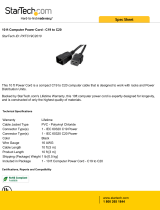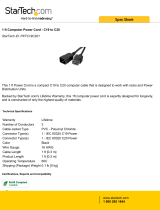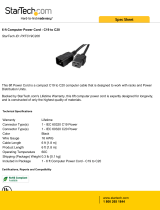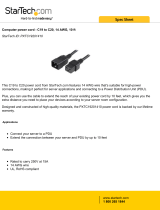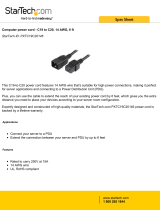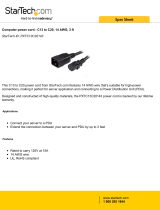Page is loading ...

1
Owner’s Manual
Switched Rack PDU
208/230V, 50/60Hz
AC Input and Output
Model: PDUMH20HVNET
(Series Number: AGPD6684)
Important Safety Instructions 2
Installation 3
Features 7
Technical Support 8
Warranty and Product Registration 9
Español 10
Français 19
PROTECT YOUR INVESTMENT!
Register your product for quicker service
and ultimate peace of mind.
You could also win an
ISOBAR6ULTRA surge protector—
a $50 value!
www.tripplite.com/warranty
1111 W. 35th Street, Chicago, IL 60609 USA • www.tripplite.com/support
Copyright © 2015 Tripp Lite. All rights reserved.
15-04-186-93341D.indb 1 4/16/2015 9:19:47 AM

2
Important Safety Instructions
SAVE THESE INSTRUCTIONS
This manual contains instructions and warnings that should be
followed during the installation, operation, and storage of this product.
Failure to heed these instructions and warnings may affect the product
warranty.
• The PDU provides the convenience of multiple outlets, but DOES NOT provide surge or line noise
protection for connected equipment.
• The PDU is designed for indoor use only, in a controlled environment, away from excess
moisture, temperature extremes, conductive contaminants, dust or direct sunlight.
• Keep indoor ambient temperature between 32°F and 104°F (0°C and 40°C).
• The PDU must be installed by a qualified technician only.
• Do not attempt to mount the PDU to an insecure or unstable surface.
• Install in accordance with National Electrical Code standards. Be sure to use the proper
overcurrent protection for the installation, in accordance with the plug/equipment rating.
• Connect the PDU to an outlet that is in accordance with your local building codes and that is
adequately protected against excess currents, short circuits and earth faults.
• The electrical outlets supplying power to the equipment should be installed near the equipment
and easily accessible.
• Do not connect the PDU to an ungrounded outlet or to extension cords or adapters that
eliminate the connection to ground.
• Be sure to provide a local disconnect device on any models that are permanently installed
without a plug that is easily accessible.
• Never attempt to install electrical equipment during a thunderstorm.
• Individual equipment connected to the PDU should not draw more current than the individual
PDU’s outlet’s rating.
• The total load connected to the PDU must not exceed the maximum load rating for the PDU.
• Do not attempt to modify the PDU, input plugs or power cables.
• Do not drill into or attempt to open any part of the PDU housing. There are no user-serviceable
parts inside.
• Do not attempt to use the PDU if any part of it becomes damaged.
• Use of this equipment in life support applications where failure of this equipment can reasonably
be expected to cause the failure of the life support equipment or to significantly affect its
safety or effectiveness is not recommended. Do not use this equipment in the presence of a
flammable anesthetic mixture with air, oxygen or nitrous oxide.
15-04-186-93341D.indb 2 4/16/2015 9:19:47 AM

3
Installation
A
B
A
C
D
Mounting the PDU
The PDU supports five primary mounting configurations: 1U Rack, 0U Rack (Vertical), Wall,
Under-Counter and Reduced-Depth.
Note: Regardless of configuration, the user must determine the fitness of hardware and procedures before mounting. The PDU
and included hardware are designed for common rack and rack enclosure types and may not be appropriate for all applications.
Exact mounting configurations may vary. Screws for attaching the mounting brackets to the PDU are included. Use only the screws
supplied by the manufacturer, or their exact equivalent (#6-32, 3/16" flat head).
1-1
1U Rack Mounting: Use 3 screws
A
to
attach each of the 2 longer mounting
brackets
B
to the PDU as shown. You
can mount the PDU in a recessed
position by attaching the mounting
brackets so they extend beyond the front
panel of the PDU. Mount the PDU in the
rack by inserting 4 user-supplied screws
C
through the mounting brackets
D
and
into the mounting holes of the rack rails.
1-2
0U Rack Mounting: Use 3 screws
A
to
attach each of the 2 shorter mounting
brackets
B
to the PDU as shown. Mount
the PDU vertically by inserting 2 or more
user-supplied screws
C
through the
mounting brackets
D
and into mounting
points in the rack or rack enclosure.
1-3
Wall Mounting: Use 3 screws
A
to
attach each of the 2 shorter mounting
brackets
B
to the PDU as shown. Mount
the PDU to the wall by inserting 2 or
more user-supplied screws
C
through the
mounting brackets
D
and into secure
mounting points.
1-4
Under-Counter Mounting: Use 3 screws
A
to attach each of the 2 shorter
mounting brackets
B
to the PDU as
shown. Mount the PDU under the counter
by inserting 2 or more user-supplied
screws
C
through the mounting brackets
D
and into secure mounting points.
1-1
A
B
C
D
A
B
C
D
A
B
C
D
1-2
1-3
1-4
15-04-186-93341D.indb 3 4/16/2015 9:19:49 AM

4
A
B
C
D
1-5
1-5
Reduced-Depth Mounting: Use 3
screws
A
to attach each of the 2 shorter
mounting brackets
B
to the PDU as
shown. Mount the PDU to a stable
surface with the outlets facing upward by
inserting 2 or more user-supplied screws
C
through the mounting brackets
D
and
into secure mounting points.
Installation
15
Connecting the PDU
2-1
Input Power Cord Connection: Attach
the cable clamp to the PDU by inserting
the tabs into available slots on the top
and bottom of the power inlet
A
. Secure
the clamp by sliding it to the right. Attach
the included power cord to the PDU by
inserting the IEC C19 connector
B
of the
power cord into the cable clamp and IEC
C20 power inlet
C
. Install the included
screw
D
on the cable clamp to secure
the power cord connection. Connect the
other end of the input power cord to a
compatible source of AC power, such as
a UPS system, PDU or utility outlet.
Note: The AC power source should not share a circuit with a heavy electrical load.
Note: When connecting the PDU, it should be provided with over-current protection and a maximum 20A branch-rated
over-current protection device.
2-2
NEMA Adapter Connection: This product
includes a plug adapter that adds a NEMA
L6-20P plug to the input power cord. Use
this adapter only if you will be connecting
the PDU to a NEMA L6-20R outlet. Insert
the IEC C19 connector
A
of the adapter
into the IEC C20 connector
B
of the input
power cord. Secure the connection with
the retention bracket
C
by using the
included bolts to fasten the two halves of
the bracket around the connection as
shown. Connect the NEMA L6-20P plug to
a compatible source of AC power
D
, such
as a UPS system, PDU or utility outlet.
CAUTION: To avoid the risk of electric
shock, ensure that the Neutral (L2)
conductor has been identified before
connecting the PDU.
Note: Do not attempt to attach a user-supplied power
cord unless it is certified to be compatible with the input
power source that will be used by the PDU.
B
D
A
C
2-1
2-2
A
C
B
D
A
B
C
15-04-186-93341D.indb 4 4/16/2015 9:19:50 AM

5
Installation
A
2-4
15
A
B
C
D
2-3
Equipment Power Cord Connection:
Insert the IEC C14 connectors
A
of the
equipment power cords into the PDU’s
IEC C13 output receptacles
B
. The LED
C
near each output receptacle
illuminates when the receptacle is ready
to distribute live AC power. The digital
load meter
D
will display the total
connected equipment load in amps.
2-3
A
Networking the PDU
Note: The MAC address of the PDU (a 12-digit string in this format: 000667xxxxxx) is printed on a label attached to the PDU
enclosure. The MAC address is also printed on a label attached to the internal network card.
If your network’s DHCP server will assign a dynamic IP address to the PDU automatically, go to
Step
3-1
. If you will assign a static IP address to the PDU manually, go to Step
4-1
. If you are
uncertain which method to use, contact your network administrator for assistance before
continuing the installation process.
Dynamic IP Address Assignment
3-1
Connect PDU to Network: While the
PDU is powered, connect a standard
Ethernet patch cable to the RJ-45
Ethernet port
A
on the PDU.
Note: This port is not compatible with PoE (Power over
Ethernet) applications.
The PDU will attempt to obtain an IP
address via DHCP. This may take as long
as several minutes, depending on your
network environment.
3-1
3-2
Discover IP Address: Contact your network administrator to determine which dynamic IP
address has been assigned to the PDU by the DHCP server. The PDU can be identified on
the DHCP server by referring to its MAC address. (The MAC address is a 12-digit string in
this format: 000667xxxxxx. Refer to the MAC address label attached to the PDU.) You may
wish to request a long-term lease period for the IP address, depending on your application.
After you have discovered the IP address, skip Steps
4-1
and
4-2
and proceed directly to
Step
5-1
.
Static IP Address Assignment
4-1
Determine IP Information: Before assigning a static IP address, you’ll need to know the IP
address, gateway address and subnet mask. If you do not have this information, contact
your network administrator for assistance.
2-4
Optional Cord Retention Procedure:
Use the included C14 sleeves to secure
plugs to receptacles. Attach the sleeve to
the plug, making sure that the pull tabs
A
remain outside the plug and that the
fit is secure. To unplug equipment
properly, use the pull tabs to remove the
plug and sleeve from the receptacle.
15-04-186-93341D.indb 5 4/16/2015 9:19:51 AM

6
Installation
4-2
Configure Terminal Emulation
Program: Open a VT100-compatible
terminal emulation program (such as the
HyperTerminal program bundled with
Microsoft
®
Windows
®
) on a computer with
an available DB9 serial port. (A notebook
computer may be the most convenient
choice.) Set the terminal emulation
program to use the COM port
A
that
corresponds to the computer’s DB9 serial
port. Specify the parameters
B
required
to communicate with the PDU terminal
interface:
Bits per second: 9600
Data bits: 8
Parity: None
Stop bits: 1
Flow control: None
If the terminal emulation program
supports multiple emulation modes, you
may also need to specify VT100
emulation
C
.
Testing Network Connection
5-1
Access PDU with Web Browser: After
an IP address has been assigned to the
PDU, attempt to access it with a Web
browser that supports frames, forms and
Java™. Open a Web browser on a
computer connected to the LAN and
enter the IP address assigned to the PDU.
You should be prompted for a password
A
. The user name is localadmin and the
default password is localadmin. After you
enter the user name and password, the
PowerAlert Status page
B
will appear in
the browser window. For more information
about configuration and operation of the
PDU via the PowerAlert Web browser
interface, refer to the SNMPWEBCARD
Installation Guide. You can find the guide
by going to www.tripplite.com/support and
typing “SNMPWEBCARD” in the search
field.
Note for Network Management System Users Only:
Two MIB files - Tripplite.mib and RFC1628.mib - must
be loaded on each Network Management Station that
will monitor the PDU via SNMP.
A
B
C
A
B
15-04-186-93341D.indb 6 4/16/2015 9:19:51 AM

7
Features
A
B
AC Input Power Inlet: The IEC 60320 C20 inlet connects to the
detachable AC Input Power Cord.
AC Input Power Cord: The detachable cord has an IEC 60320
C19 connector
A
and an IEC 60320 C20 connector
B
.
AC Input Adapter: The adapter converts the AC input power
cord to a NEMA L6-20P plug. The included retention bracket (not
shown) secures the connection.
IEC 60320 C13 Output Receptacles: During normal operation,
the output receptacles distribute AC power to connected
equipment. When an outlet is live, the associated LED
illuminates.
Digital Load Meter (Ammeter): The total electrical current
drawn by connected equipment is displayed on the meter in
amperes.
Longer Mounting Brackets: Use these brackets to mount the
PDU horizontally in a standard rack or rack enclosure. The
mounting depth can be adjusted by attaching the brackets to
different positions on the PDU.
Shorter Mounting Brackets: Use these brackets to mount the
PDU in a 0U rack, wall or under-counter configuration.
Factory Port: The port is reserved for configuration by factory
authorized personnel only. Do not connect anything to the port.
15-04-186-93341D.indb 7 4/16/2015 9:19:52 AM

8
Features
Technical Support
PS/2 Port: Use this port to connect a Tripp Lite ENVIROSENSE
environmental sensor to provide remote temperature/humidity
monitoring and a dry contact interface to control and monitor
alarm, security and telecom devices. Visit www.tripplite.com for
ordering information.
Note: Do not connect a keyboard or mouse to this port.
Mini-DIN Serial Port: Use this port to provide a direct terminal
connection to a computer with a terminal emulation program. A
serial cable (part number 73-1025) is included with the PDU. If
you need to order a replacement cable, contact Tripp Lite
Customer Support at www.tripplite.com/support.
Ethernet Port: Use this RJ-45 jack to connect the PDU to the
network with a standard Ethernet patch cable. The Status LED
A
and Link LED
B
indicate several operating conditions, as shown in
the table below. This port is not compatible with PoE (Power Over
Ethernet) applications.
Network Operating Conditions
A
Status LED Color
Off Card Not Initialized
Steady Green Card Initialized and Operational
Flashing Amber Error - Card Not Initialized
B
Link LED Color
Off No Network Connection
Flashing Amber 100 Mbps Network Connection
Flashing Green 10 Mbps Network Connection
SNMP Reset Button: The SNMP reset button
C
is recessed in a
small opening between the Link and Status LEDs. To reset your
SNMPWEBCARD, use a small tool to press the reset button for 3
seconds. Rebooting the network card will not erase network
settings or interrupt AC power.
Website: www.tripplite.com/support
E-mail: [email protected]
A
B
C
15-04-186-93341D.indb 8 4/16/2015 9:19:52 AM

9
Warranty and Product Registration
LIMITED WARRANTY
Seller warrants this product, if used in accordance with all applicable instructions, to be free from original defects in material and
workmanship for a period of 2 years from the date of initial purchase. If the product should prove defective in material or
workmanship within that period, Seller will repair or replace the product, in its sole discretion. Service under this Warranty can only
be obtained by your delivering or shipping the product (with all shipping or delivery charges prepaid) to: Tripp Lite, 1111 W. 35th
Street, Chicago, IL 60609 USA. Seller will pay return shipping charges. Visit www.tripplite.com/support before sending any
equipment back for repair.
THIS WARRANTY DOES NOT APPLY TO NORMAL WEAR OR TO DAMAGE RESULTING FROM ACCIDENT, MISUSE, ABUSE OR
NEGLECT. SELLER MAKES NO EXPRESS WARRANTIES OTHER THAN THE WARRANTY EXPRESSLY SET FORTH HEREIN. EXCEPT TO
THE EXTENT PROHIBITED BY APPLICABLE LAW, ALL IMPLIED WARRANTIES, INCLUDING ALL WARRANTIES OF MERCHANTABILITY OR
FITNESS, ARE LIMITED IN DURATION TO THE WARRANTY PERIOD SET FORTH ABOVE; AND THIS WARRANTY EXPRESSLY EXCLUDES
ALL INCIDENTAL AND CONSEQUENTIAL DAMAGES. (Some states do not allow limitations on how long an implied warranty lasts,
and some states do not allow the exclusion or limitation of incidental or consequential damages, so the above limitations or
exclusions may not apply to you. This Warranty gives you specific legal rights, and you may have other rights which vary from
jurisdiction to jurisdiction).
WARNING: The individual user should take care to determine prior to use whether this device is suitable, adequate or safe for the
use intended. Since individual applications are subject to great variation, the manufacturer makes no representation or warranty as
to the suitability or fitness of these devices for any specific application.
PRODUCT REGISTRATION
Visit www.tripplite.com/warranty today to register your new Tripp Lite product. You'll be automatically entered into a drawing for a
chance to win a FREE Tripp Lite product!*
* No purchase necessary. Void where prohibited. Some restrictions apply. See website for details.
FCC Notice, Class A
This device complies with part 15 of the FCC Rules. Operation is subject to the following two conditions: (1) This device may not
cause harmful interference, and (2) this device must accept any interference received, including interference that may cause
undesired operation.
Note: This equipment has been tested and found to comply with the limits for a Class A digital device, pursuant to part 15 of the
FCC Rules. These limits are designed to provide reasonable protection against harmful interference when the equipment is
operated in a commercial environment. This equipment generates, uses, and can radiate radio frequency energy and, if not
installed and used in accordance with the instruction manual, may cause harmful interference to radio communications. Operation
of this equipment in a residential area is likely to cause harmful interference in which case the user will be required to correct the
interference at his own expense. The user must use shielded cables and connectors with this equipment. Any changes or
modifications to this equipment not expressly approved by Tripp Lite could void the user’s authority to operate this equipment.
Regulatory Compliance Identification Numbers
For the purpose of regulatory compliance certifications and identification, your Tripp Lite product has been assigned a unique
series number. The series number can be found on the product nameplate label, along with all required approval markings and
information. When requesting compliance information for this product, always refer to the series number. The series number
should not be confused with the marking name or model number of the product.
WEEE Compliance Information for Tripp Lite Customers and Recyclers (European Union)
Under the Waste Electrical and Electronic Equipment (WEEE) Directive and implementing regulations, when customers
buy new electrical and electronic equipment from Tripp Lite they are entitled to:
• Send old equipment for recycling on a one-for-one, like-for-like basis (this varies depending on the country)
• Send the new equipment back for recycling when this ultimately becomes waste
Tripp Lite has a policy of continuous improvement. Specifications are subject to change without notice.
1111 W. 35th Street, Chicago, IL 60609 USA • www.tripplite.com/support
15-04-186-93341D.indb 9 4/16/2015 9:19:52 AM

10
Manual del propietario
PDU con tomas de
corriente controlables
para bastidor
208/230V, 50/60Hz
AC Input y Output
Modelo: PDUMH20HVNET
(Número de Serie: AGPD6684)
Instrucciones de seguridad importantes 11
Instalación 12
Características 16
Soporte técnico 17
Garantía 18
English 1
Français 19
1111 W. 35th Street, Chicago, IL 60609 USA • www.tripplite.com/support
Copyright © 2015 Tripp Lite. Todos los derechos reservados.
15-04-186-93341D.indb 10 4/16/2015 9:19:53 AM

11
Instrucciones de seguridad importantes
GUARDE ESTAS INSTRUCCIONES
Este manual contiene instrucciones y advertencias que deben seguirse
durante la instalación, operación y almacenamiento de este producto.
De no seguirlas, se afectar la garantía del producto.
• El PDU proporciona la conveniencia de múltiples tomacorrientes, pero NO proporciona
protección contra sobretensión o ruido en la línea para los equipos conectados.
• El PDU está diseñada solo para uso en interiores en un entorno controlado lejos de humedad
excesiva, temperaturas extremas, contaminantes conductivos, polvo o luz del sol directa.
• Mantiene la temperatura ambiente interior entre 0°C y 40°C.
• El PDU debe ser instalado solamente por un técnico calificado.
• No intente instalar el PDU en una superficie inestable o no segura.
• Instale de acuerdo con los reglamentos eléctricos locales. Asegúrese de usar para la instalación
la protección adecuada contra sobrecorriente, de acuerdo con la especificación de la clavija o
del equipo.
• Conecte el PDU a un tomacorriente que esté de acuerdo a los códigos locales de construcción
y que esté correctamente protegido contra corrientes excesivas, cortocircuitos y fallas de
conexión a tierra.
• Los tomacorrientes eléctricos que suministran energía al equipo deben instalarse próximos al
equipo y ser fácilmente accesibles.
• No conecte El PDU a un toma corriente que no esté a tierra o cables de extensión o
adaptadores que eliminen la conexión a tierra.
• Asegúrese de proporcionar un dispositivo local de desconexión, que sea fácilmente accesible,
en cualquier modelo que esté instalado permanentemente sin una clavija.
• Nunca intente instalar equipos eléctricos durante una tormenta eléctrica.
• El equipo individual conectado al PDU no debe consumir más corriente que la de la
especificación de cada tomacorriente individual del PDU.
• La carga total conectada al PDU no debe exceder la capacidad de carga máxima del PDU.
• No intente modificar el PDU, las clavijas de entrada o los cables de alimentación.
• No perfore ni intente abrir ninguna parte del gabinete del PDU. No tiene partes a las que el
usuario pueda dar servicio.
• No intente usar el PDU si se daña cualquier parte.
• No se recomienda el uso de este equipo en aplicaciones de soporte de vida en donde la falla
de este equipo pueda consecuentemente causar la falla del equipo de soporte de vida o afectar
significativamente su seguridad o efectividad. No use este equipo en presencia de una mezcla
inflamable de anestésicos con aire, oxígeno u óxido nitroso.
15-04-186-93341D.indb 11 4/16/2015 9:19:53 AM

12
Instalación
A
B
A
C
D
Montaje del PDU
El PDU soporta cinco configuraciones primarias de montaje: Bastidor 1U, Bastidor 0U (Vertical),
En la pared, Bajo el Escritorio y Fondo Reducido.
Nota: Independientemente de la configuración, el usuario debe determinar la idoneidad de los materiales y accesorios así como
de los procedimientos antes del montaje. El PDU y el material incluido están diseñados para racks (bastidores) y cajas de rack
(bastidor) comunes, y pueden no ser apropiados para todas las aplicaciones. Se incluyen los tornillos para fijar los soportes de
montaje al PDU. Use únicamente los tornillos suministrados por el fabricante o su equivalente exacto (#6-32, 4.8 mm de cabeza
plana).
1-1
Montaje en Bastidor 1U: Use 3 tornillos
A
para fijar cada uno de los dos brazos de
montajes más largos
B
al PDU como se
muestra. Puede montar el PDU empotrado
fijando los soportes de montaje de tal
forma que se extienda más allá del panel
frontal del PDU. Monte el PDU en el
bastidor insertando cuatro tornillos,
suministrados por el usuario,
C
a través de
los soportes de montaje
D
y los hoyos de
montaje en los rieles del bastidor.
1-2
Montaje en Bastidor 0U (Vertical): Use 3
tornillos
A
para fijar cada uno de los 2
soportes de montajes más largos
B
al PDU
como se muestra. Monte el PDU
verticalmente insertando 2 o más tornillos,
suministrados por el usuario
C
a través de
los soportes de montaje
D
y los hoyos de
montaje en los rieles del bastidor o el
estante para bastidor.
1-3
Montaje en la pared: Use 3 tornillos
A
para fijar cada uno de los 2 soportes de
montaje más cortos
B
al PDU como se
muestra. Monte el PDU a la pared
insertando 2 o más tornillos, suministrados
por el usuario
C
a través de los soportes
de montaje
D
y en puntos de montajes
seguros.
1-4
Montaje bajo el escritorio: Use 3 tornillos
A
para fijar cada uno de los 2 soportes de
montaje más cortos
B
al PDU como se
muestra. Monte el PDU bajo el escritorio
insertando 2 o más tornillos, suministrados
por el usuario
C
a través de los soportes
de montaje
D
y en puntos de montajes
seguros.
1-1
A
B
C
D
A
B
C
D
A
B
C
D
1-2
1-3
1-4
15-04-186-93341D.indb 12 4/16/2015 9:19:54 AM

13
A
B
C
D
1-5
1-5
Montaje de Fondo Reducido: Use 3
tornillos
A
para fijar cada uno de los 2
soportes de montaje más cortos
B
al
PDU como se muestra. Monte el PDU a
una superficie estable con las tomas de
corriente orientadas hacia arriba
insertando o más tornillos, suministrados
por el usuario
C
a través de los soportes
de montaje
D
y en puntos de montajes
seguros.
Instalación
Conexión del PDU
2-1
Conexión del Cable de Alimentación:
Fije la abrazadera de cables a la PDU
insertando las lengüetas en las ranuras
disponibles en la parte superior e inferior
de la entrada de alimentación
A
. Asegure
la abrazadera deslizándolo hacia la
derecha. Instale el cable de alimentación
incluido en el PDU insertando el conector
IEC C19
B
del cable de alimentación en
la abrazadera del cable y la entrada de
energía IEC C20
C
ubicada cerca del
extremo del PDU. Instale el tornillo
D
en la abrazadera del cable para asegurar la conexión
del cable de alimentación. Conecte el otro extremo del cable de alimentación a una fuente
compatible de energía de CA como un sistema UPS, PDU o tomacorriente de la red pública.
Nota: La fuente de energía CA no deberá compartir un circuito con una carga eléctrica pesada.
Nota: Al conectar el PDU, debe estar equipado con protección contra sobrecorriente y un dispositivo de protección contra
sobrecorriente especificado para 20A máximo por ramal.
2-2
Conexión de Adaptador NEMA: Este
producto incluye un adaptador de clavija
que agrega una clavija NEMA L6-20P al
cable de alimentación. Use este
adaptador únicamente si conectará el
PDU a un tomacorriente NEMA L6-20R.
Inserte el conector IEC C19
A
del
adaptador en el conector IEC C20
B
del
cable de alimentación. Asegure la
conexión con el soporte de sujeción
C
usando los tornillos incluidos para sujetar
las dos mitades del soporte alrededor de
la conexión, como se muestra. Conecte la
clavija NEMA L6-20P a una fuente
compatible de energía de CA
D
como un
sistema UPS, PDU o tomacorriente de la
red pública. Precaución: Para evitar el
riesgo de una descarga eléctrica,
garantice que el conductor neutro (L2)
haya sido identificado antes de
conectar el PDU.
Nota: No intente instalar un cable de alimentación
suministrado por el usuario, a menos que esté
certificado para ser compatible con la fuente de energía
de entrada que será usada por el PDU.
15
2-2
A
C
B
D
A
B
C
B
D
A
C
2-1
15-04-186-93341D.indb 13 4/16/2015 9:19:55 AM

14
Instalación
15
A
B
C
D
2-3
Conexión del Cable de Alimentación
del Equipo: Inserte los conectores IEC
C14
A
del cable de alimentación del
equipo en las tomas de corriente IEC C13
B
del PDU. El LED
C
próximo a cada
toma de corriente se ilumina cuando la
toma de corriente está lista para distribuir
energía CA viva. El medidor digital de
carga
D
mostrará la carga total del
equipo conectado en amperes.
2-3
Conectando Su PDU a la Red
Nota: La dirección MAC (Media Access Control / Control de Acceso de Medios) del PDU (una serie de 12-dígitos en este formato:
000667xxxxxx) está impresa en una etiqueta adherida al gabinete del PDU. La dirección MAC también está impresa en una
etiqueta adherida a la tarjeta de red interna.
Si el DHCP (Dynamic Host Configuration Protocol / Protocolo Dinámico de la Configuración del
Anfitrión) de su servidor de red asignará una dirección dinámica al PDU automáticamente, vaya al
Paso
3-1
. Si Usted asignará manualmente una dirección estática al PDU vaya al Paso
4-1
. Si no
está seguro que método utilizar contacte a su administrador de red para obtener asistencia antes
de continuar con el proceso de instalación.
Asignación de una Dirección IP Dinámica
3-1
Conecte el PDU la red: Conecte un
cable patch estándar al puerto Ethernet
RJ-45
A
en el PDU.
Nota: Este puerto no es compatible con la aplicación
PoE (Power over Ethernet / Energía sobre la Ethernet).
El PDU tratará de obtener una dirección
IP a través de DHCP. Esto puede tomar
varios minutos, dependiendo de su
entorno de red.
3-2
Encuentre la Dirección IP: Contacte a su administrador de red para determinar que
Dirección IP ha sido asignada al PDU por el servidor DHCP. El PDU puede ser identificada en
el servidor DHCP refriéndose a su dirección MAC. (La dirección MAC es una serie de
12-dígitos en este formato: 000667xxxxxx. Refiérase a la etiqueta de dirección MAC
adherida al PDU.) Usted puede requerir una asignación por un período prolongado para la
dirección IP, dependiendo de su aplicación. Después de que haya encontrado la dirección IP
sáltese los Pasos del
4-1
y
4-2
, y proceda directamente al Paso
5-1
.
Asignación de una Dirección IP Estática
4-1
Determine la Información IP: Antes de asignar una dirección estática IP, necesita saber la
dirección IP, dirección de entrada y máscara de subnet. Si no tiene esta información,
comuníquese con su administrador de red para obtener asistencia.
A
2-4
2-4
Procedimientos Opcionales para
Sujeción del Cable: Use los manguitos
plásticos C14 para asegurar las clavijas a
los tomacorrientes. Instale el manguito a la
clavija, garantizando que las pestañas
A
permanezcan fuera de la clavija y que el
ajuste sea firme. Para desenchufar
correctamente el equipo, use las pestañas
para retirar del tomacorriente la clavija y el
manguito.
A
3-1
15-04-186-93341D.indb 14 4/16/2015 9:19:55 AM

15
Instalación
4-2
Configure el Programa de Emulación
Terminal [Terminal Emulation Program]:
En una computadora con un puerto serial
DB9 disponible abra un programa de
emulación terminal compatible con VT100
(como el programa HyperTerminal Incluido
en Microsoft
®
Windows™). (Una
computadora portátil es la elección más
adecuada.) Ajuste el programa de emulación
terminal para usar el puerto COM
A
ese
corresponde al puerto serial DB9.
Especifique los valores
B
requeridos para
comunicarse con la interfaz de terminal
SNMPWEBCARD:
Bits per second [Bits por segundo]: 9600
Data bits [Bits de datos]: 8
Parity [Paridad]: None [Ninguno]
Stop bits [bits de parada]: 1
Flow control [Control de flujo]: None [Ninguno]
Si el programa de emulación terminal
soporta diversos modos de emulación,
necesitará especificar la emulación
VT100
C
.
Probando la Conexión de Red
5-1
Acceda al PDU con el Navegador de Red:
Después que una dirección IP ha sido
asignada al PDU, trate de acceder con
navegador de Web que soporte frames
[marcos], forms [formas] y Java™. Abra un
Navegador de Web en una computadora
conectada al LAN (Local Area Network / Red
de Area Local) e introduzca la dirección IP
del PDU. Se le solicitará una contraseña
A
.
El nombre del usuario es localadmin y la
contraseña de fábrica es localadmin.
Después de que haya metido el nombre del
usuario y la contraseña, la página de Status
[Estatus] de PowerAlert
B
aparecerá en la
ventana del navegador. Para más
información sobre la configuración y
operación del PDU mediante la interfaz de
navegador de red PowerAlert, refiérase a la
Guía del Usuario de SNMPWEBCARD.
Puede encontrar la guía en el sitio
www.tripplite.com/support y escribiendo
“SNMPWEBCARD” en el campo de
búsqueda.
Nota unicamente para los usuarios del Sistema de
Administración de la Red: Dos archivos MIB - Tripplite.
mib y RFC1628.mib - deben cargarse en cada estación de
Administración de Red, éstos monitorearán el PDU vía
SNMP.
A
B
C
A
B
15-04-186-93341D.indb 15 4/16/2015 9:19:55 AM

16
Características
A
B
Toma de la Energía de Entrada CA: La toma IEC 60320 C20
conecta el cable de alimentación CA desprendible.
Cable de Alimentación de Entrada CA: El cable
desprendible tiene un enchufe IEC 60320 C19
A
y una clavija
IEC 60320 C20
A
.
Adaptador de Entrada CA: El adaptador convierte el cable de
alimentación de entrada CA en una clavija NEMA L6-20P. La
abrazadera de retención (no se muestra) asegura la conexión.
Enchufe de Salida IEC 60320 C13: Durante la operación
normal, los enchufes de salida distribuyen energía CA al equipo
conectado. Cuando una toma de corriente está viva, el LED
asociado se ilumina.
Medidor Digital de Carga (Amperímetro): La corriente
eléctrica total utilizada por el equipo conectado se muestra en
amperes en el medidor.
Soportes Montaje Largos: Use estos soportes para montar el
PDU horizontalmente en un bastidor estándar o en un estante
para bastidor. La profundidad del montaje puede ajustarse
fijando los soportes en diferentes posiciones en el PDU.
Soportes de Montaje Cortos: Use estos soportes para montar
el PDU en una configuración para bastidor 0U, en la pared o
bajo el escritorio.
Puerto de fábrica: Este puerto está reservado para la
configuración, la cual deberá realizar solamente el personal
autorizado por la fábrica. No conecte nada al puerto.
15-04-186-93341D.indb 16 4/16/2015 9:19:56 AM

17
Características
Soporte técnico
Puerto PS/2: Use este puerto para conectar el sensor ambiental
ENVIROSENSE de Tripp Lite para monitorear la temperatura y
humedad en forma remota y una interfaz de contacto seco para
controlar y monitorear los dispositivos de alarma, seguridad y
telecomunicaciones. Visite www.tripplite.com para solicitar
información.
Nota: No conecte un teclado o ratón a este puerto.
Puerto Serial Mini-DIN: Use este puerto para obtener una
conexión Terminal directa a una computadora con un programa
de emulación Terminal. Un cable serial (parte número 73-1025)
se incluye con el PDU. Si necesita ordenar un cable de
reemplazo, comuníquese con Soporte al Cliente de Tripp Lite al
www.tripplite.com/support.
Puerto Ethernet: Use este enchufe RJ-45 para conectar el PDU
a la red con cable patch Ethernet estándar. El LED de Estado
A
y
el LED de Liga
B
indican algunas condiciones de operación,
como se muestra en la siguiente tabla. Este puerto no es
compatible con la aplicación PoE (Power over Ethernet / Energía
sobre la Ethernet).
Condiciones de Operación de la Red
A
Color del LED Estado [Status]
Apagado Tarjeta no Inicializada
Verde Constante Tarjeta Inicializada y en Operación
Ambar Destellando Error - Tarjeta no Inicializada
B
Color del LED Acoplamiento [Link]
Apagado Sin conexión a la red
Ambar Destellando Conexión a la red a 100 Mbps
Verde Destellando Conexión a la red a 10 Mbps
Botón de Restauración de SNMP: El botón de restauración de
SNMP
C
está hundido en una pequeña abertura entre los LEDs
de Liga y de Estado. Para restaurar su SNMPWEBCARD, use una
pequeña herramienta para oprimir el botón de restablecimiento
durante tres segundos. Reiniciar la tarjeta de red no borrará los
parámetros de red o interrumpirá la alimentación de CA.
Website: www.tripplite.com/support
Correo Electronico: [email protected]
A
B
C
15-04-186-93341D.indb 17 4/16/2015 9:19:56 AM

18
Garantía
GARANTÍA LIMITADA
El vendedor garantiza que este producto, si se emplea de acuerdo con todas las instrucciones aplicables, no tendrá defectos en
materiales ni mano de obra por un período de 2 años a partir de la fecha de compra. Si se verifica que el producto tiene defectos
en los materiales o en la mano de obra dentro de dicho período, el vendedor reparará o reemplazará el producto, a su sola
discreción. Sólo puede obtenerse servicio bajo esta garantía, entregando o despachando el producto (con todos los cargos de
despacho o entrega pagados por adelantado) a: Tripp Lite, 1111 W. 35th Street, Chicago, IL 60609 USA. El vendedor pagará los
cargos de despacho del retorno. Visite www.tripplite.com/support antes de enviar algún equipo para reparación.
ESTA GARANTÍA NO SE APLICA AL DESGASTE NORMAL O A DAÑOS RESULTANTES DE UN ACCIDENTE, USO INADECUADO,
MALTRATO O NEGLIGENCIA. EL VENDEDOR NO EXPRESA NINGUNA OTRA GARANTÍA DISTINTA DE LA ESTABLECIDA EN ESTE
DOCUMENTO EN FORMA EXPLÍCITA. EXCEPTO HASTA EL GRADO PROHIBIDO POR LAS LEYES APLICABLES, TODAS LAS GARANTÍAS
IMPLÍCITAS, INCLUYENDO TODAS LAS GARANTÍAS DE COMERCIABILIDAD O IDONEIDAD, ESTÁN LIMITADAS EN DURACIÓN AL
PERÍODO DE GARANTÍA ESTABLECIDO ANTERIORMENTE; ESTA GARANTÍA EXCLUYE EXPRESAMENTE TODOS LOS DAÑOS
INCIDENTALES Y CONSECUENTES. (Algunos estados no permiten limitaciones sobre la duración de una garantía implícita, y
algunos estados no permiten la exclusión o limitación de daños incidentales o consecuentes, de modo que las limitaciones o
exclusiones mencionadas pueden no aplicarse a usted. Esta garantía le da derechos legales específicos, pero usted puede tener
otros derechos que varían de jurisdicción a jurisdicción.)
ADVERTENCIA: El usuario individual debe encargarse de determinar antes de usarlo, si este dispositivo es apropiado, adecuado o
seguro para el uso proyectado. Ya que las aplicaciones individuales están sujetas a gran variación, el fabricante no declara ni
garantiza la idoneidad o aptitud de estos dispositivos para ninguna aplicación específica.
Cumplimiento de las normas de los números de identificación
Para fines de identificación y certificación del cumplimiento de las normas, su producto Tripp Lite tiene asignado un número de
serie único. Puede encontrar el número de serie en la etiqueta de la placa de identificación del producto, junto con los símbolos
de aprobación e información requeridos. Al solicitar información sobre el cumplimiento de las normas para este producto, siempre
mencione el número de serie. El número de serie no debe ser confundido con el nombre de identificación ni con el número de
modelo del producto.
Información de sobre Cumplimiento de la WEEE para Clientes de Tripp Lite y Recicladores (Unión Europea)
Según la Directiva de Residuos de Aparatos Eléctricos y Electrónicos (Waste Electrical and Electronic Equipment,
WEEE) y sus reglamentos, cuando los clientes compran nuevos equipos eléctricos y electrónicos a Tripp Lite, tienen
derecho a:
• Enviar equipos antiguos para reciclaje según una base de uno por uno, entre productos similares (esto varía
dependiendo del país)
• Enviar el equipo nuevo de vuelta para reciclaje cuando este se convierta finalmente en desecho
Tripp Lite tiene una política de mejoramiento continuo. Las especificaciones están sujetas a cambio sin previo aviso.
1111 W. 35th Street, Chicago, IL 60609 USA • www.tripplite.com/support
15-04-186-93341D.indb 18 4/16/2015 9:19:56 AM

19
Manuel du propriétaire
Unité de distribution
d’alimentation (PDU)
en bâti
208/230 V, 50/60 Hz
CA Input et Output
Modèle : PDUMH20HVNET
(Número de Série : AGPD6684)
Importantes consignes de sécurité 20
Installation 21
Caractéristiques 25
Assistance technique 26
Garantie 27
English 1
Español 10
1111 W. 35th Street, Chicago, IL 60609 USA • www.tripplite.com/support
Copyright © 2015 Tripp Lite. Tous droits réservés.
15-04-186-93341D.indb 19 4/16/2015 9:19:58 AM

20
Importantes consignes de sécurité
CONSERVER CES DIRECTIVES
Ce manuel contient des instructions et des mises en garde que vous
devez respecter durant l’installation, l’utilisation et l’entreposage de ce
produit. Le non-respect de ces instructions et mises en garde affecter
la garantie du produit.
• La PDU fournit des prises multiples pratiques, mais elle ne FOURNIT PAS de protection contre
les surtensions ou les bruits de ligne pour l’équipement connecté.
• La PDU est conçue pour être utilisée à l’intérieur uniquement, dans un environnement contrôlé,
à l’écart de l’excès d’humidité, des températures extrêmes, des contaminants conducteurs, de
la poussière et de la lumière directe du soleil.
• Maintenir la température intérieure ambiante entre 0 °C et 40 °C.
• La PDU doit être installée par un technicien qualifié seulement.
• Ne pas tenter de monter la PDU sur une surface précaire ou instable.
• Installer conformément aux codes locaux de l’électricité. S’assurer d’utiliser la bonne protection
contre les surintensités pour l’installation, conformément aux valeurs nominales de la fiche et
de l’équipement.
• Branchez la PDU à une prise de courant à une prise de courant qui est conforme aux codes de
bâtiment locaux et qui est dûment protégée contre les courants excessifs, les courts-circuits et
les défauts à la terre.
• Les prises électriques qui alimentent l’équipement doivent être installées à proximité de
l’équipement et être facilement accessibles.
• Ne pas connecter la PDU dans une prise non mise à la masse ou des rallonges électriques ou
des adaptateurs qui éliminent la connexion à la masse.
• S’assurer de fournir un dispositif de déconnexion local pour tous les modèles qui sont installés
en permanence sans fiche facilement accessible.
• Ne jamais essayer d’installer un équipement électrique pendant un orage.
• L’équipement individuel connecté à la PDU ne doit pas excéder la charge nominale des prises
individuelles de la PDU.
• La charge totale connectée à la PDU ne doit pas excéder la charge nominale maximum pour la
PDU.
• Ne pas tenter de modifier la PDU, y compris les fiches d’entrée et les câbles d’alimentation.
• Ne pas percer ou tenter d’ouvrir une quelconque partie du boîtier de la PDU. Il n’existe aucune
pièce réparable par l’utilisateur à l’intérieur.
• Ne pas tenter d’utiliser la PDU si une de ses pièces est endommagée.
• Il n’est pas recommandé d’utiliser cet équipement dans les applications de soutien vital où une
panne de cet équipement serait susceptible de causer une panne de l’équipement de soutien
vital ou d’affecter sérieusement sa sécurité ou son efficacité. Ne pas utiliser cet équipement
dans un milieu où il existe un mélange anesthésique inflammable avec de l’air, de l’oxygène ou
de l’oxyde nitreux.
15-04-186-93341D.indb 20 4/16/2015 9:19:58 AM
/