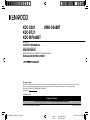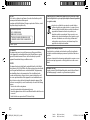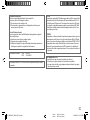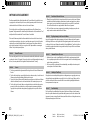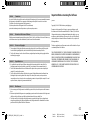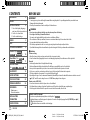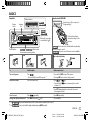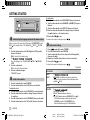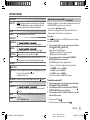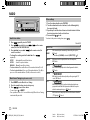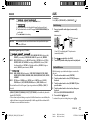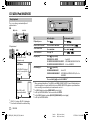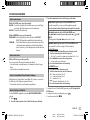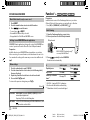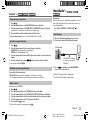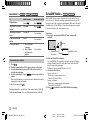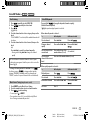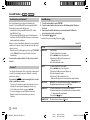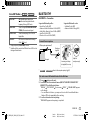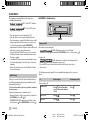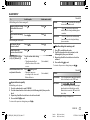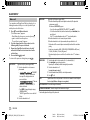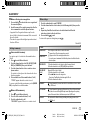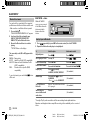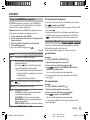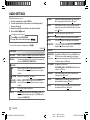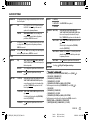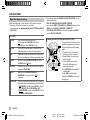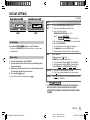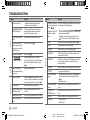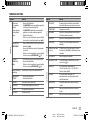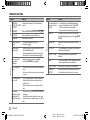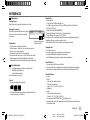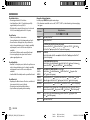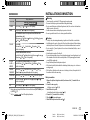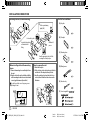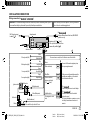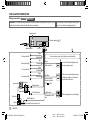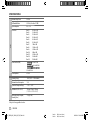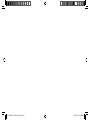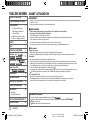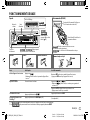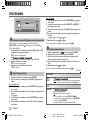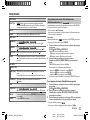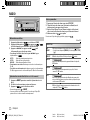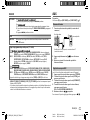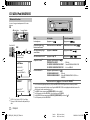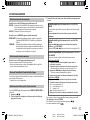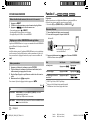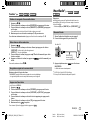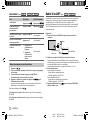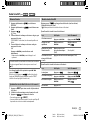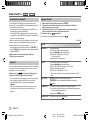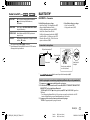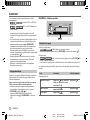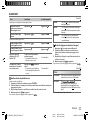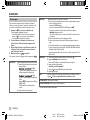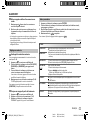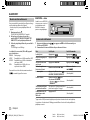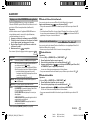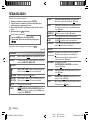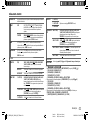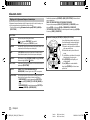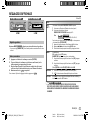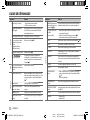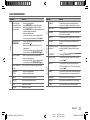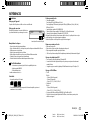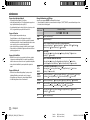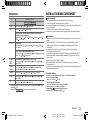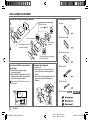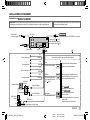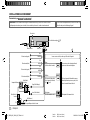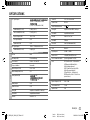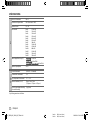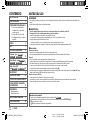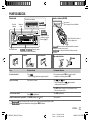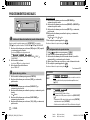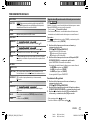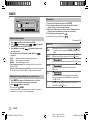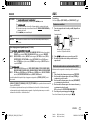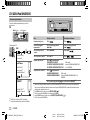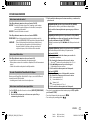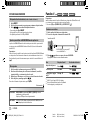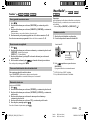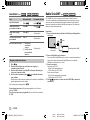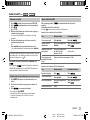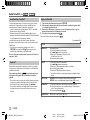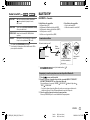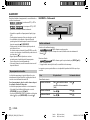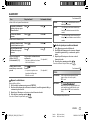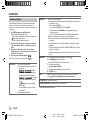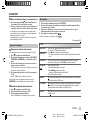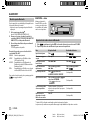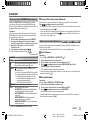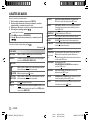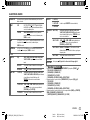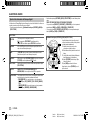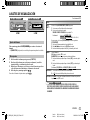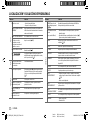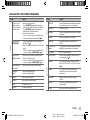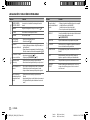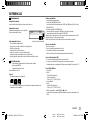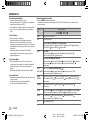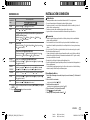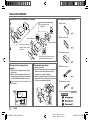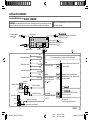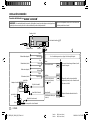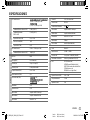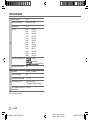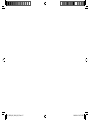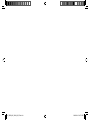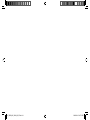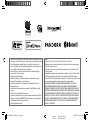Kenwood KDC-X301 User manual
- Category
- Car media receivers
- Type
- User manual
This manual is also suitable for

Data Size: B6L (182 mm x 128 mm)
Book Size: B6L (182 mm x 128 mm)
For your records
Record the serial number, found on the back of the unit, in the spaces designated on the warranty card, and in the space provided below.
Refer to the model and serial numbers whenever you call upon your Kenwood dealer for information or service on the product.
Model KDC-X301/KDC-BT21/KDC-MP368BT/KMR-D368BT
Serial number
US Residents Only
Register Online
Register your Kenwood product at http://www.kenwood.com/usa/
B5A-1335-00 (KN)© 2016 JVC KENWOOD Corporation
KDC-X301
KDC-BT21
KDC-MP368BT
CD-RECEIVER
INSTRUCTION MANUAL
AMPLI-TUNER LECTEUR DE CD
MODE D’EMPLOI
REPRODUCTOR DE DISCOS COMPACTOS RECEPTOR DE FM/AM
MANUAL DE INSTRUCCIONES
KMR-D368BT
JS_KWD_KDC_X301_KN_C_4.indd 1JS_KWD_KDC_X301_KN_C_4.indd 1 21/7/2016 11:41:25 AM21/7/2016 11:41:25 AM

i
Data Size: B6L (182 mm x 128 mm)
Book Size: B6L (182 mm x 128 mm)
FCC WARNING
This equipment may generate or use radio frequency energy. Changes or modifications
to this equipment may cause harmful interference unless the modifications are expressly
approved in the instruction manual. The user could lose the authority to operate this
equipment if an unauthorized change or modification is made.
FCC NOTE
This equipment has been tested and found to comply with the limits for a Class B digital
device, pursuant to Part 15 of the FCC Rules. These limits are designed to provide reasonable
protection against harmful interference in a residential installation. This equipment may
cause harmful interference to radio communications, if it is not installed and used in
accordance with the instructions. However, there is no guarantee that interference will
not occur in a particular installation. If this equipment does cause harmful interference to
radio or television reception, which can be determined by turning the equipment off and
on, the user is encouraged to try to correct the interference by one or more of the following
measures:
• Reorient or relocate the receiving antenna.
• Increase the separation between the equipment and receiver.
• Connect the equipment into an outlet on a circuit different from that to which the receiver
is connected.
• Consult the dealer or an experienced radio/TV technician for help.
Información acerca de la eliminación de equipos eléctricos y electrónicos al final
de la vida útil (aplicable a los países que hayan adoptado sistemas independientes
de recogida de residuos)
Los productos con el símbolo de un contenedor con ruedas tachado no
podrán ser desechados como residuos domésticos. Los equipos eléctricos y
electrónicos al final de la vida útil, deberán ser reciclados en instalaciones
que puedan dar el tratamiento adecuado a estos productos y a sus
subproductos residuales correspondientes. Póngase en contacto con su
administración local para obtener información sobre el punto de recogida
más cercano. Un tratamiento correcto del reciclaje y la eliminación de
residuos ayuda a conservar los recursos y evita al mismo tiempo efectos
perjudiciales en la salud y el medio ambiente.
CAUTION
Use of controls or adjustments or performance of procedures other than those specified
herein may result in hazardous radiation exposure.
In compliance with Federal Regulations, following are reproductions of labels on, or inside
the product relating to laser product safety.
JVC KENWOOD Corporation
2967-3, ISHIKAWA-MACHI,
HACHIOJI-SHI, TOKYO, JAPAN
THIS PRODUCT COMPLIES WITH DHHS RULES 21CFR
SUBCHAPTER J IN EFFECT AT DATE OF MANUFACTURE.
Location : Top Plate
CALIFORNIA, USA ONLY
This product contains a CR Coin Cell Lithium Battery which contains Perchlorate Material—
special handling may apply. See www.dtsc.ca.gov/hazardouswaste/perchlorate
Informação sobre a eliminação de pilhas
Este produto não deve ser eliminado como lixo doméstico geral. Devolva a pilha usada
ao revendedor ou entidade autorizada para que a mesma seja devolvida ao fabricante ou
importador.
A reciclagem e a eliminação de lixo de maneira apropriada ajudarão a conservar os recursos
naturais ao mesmo tempo que prevenirão os efeitos prejudicais à nossa saúde e ao meio
ambiente.
JS_KWD_KDC_X301_KN_S_4.indd iJS_KWD_KDC_X301_KN_S_4.indd i 21/7/2016 11:41:13 AM21/7/2016 11:41:13 AM
Page is loading ...

iii
Data Size: B6L (182 mm x 128 mm)
Book Size: B6L (182 mm x 128 mm)
SOFTWARE LICENSE AGREEMENT
The software embedded in the Product (hereinafter the "Licensed Software") provided by Licensor
is copyrighted to or sublicensable by the Licensor, and this Agreement provides for the terms and
conditions which Users shall follow in order to use the Licensed Software.
The User shall use the Licensed Software by agreeing with the terms of this Software License
Agreement. This Agreement shall be deemed completed at the time the User (hereinafter the "User")
initially used the Product in which the "Licensed Software" is embedded.
The Licensed Software may include the software which has been licensed to the Licensor directly
or indirectly from any third party. In such case, some third parties require the Users to follow their
conditions for use separately from this Software License Agreement. Such software shall not be
subject to this Agreement, and the Users are urged to read the "Important Notice concerning the
Software" to be provided separately below.
Article 1 General Provision
The Licensor shall grant to the User a non-exclusive and non-transferable (other than the exceptional
case referred to in Article 3, Paragraph 1) licensed to use the Licensed Software within the country of
the User. (the country where the User bought the Product(hereinafter the "Country")
Article 2 License
1. The license granted under this Agreement shall be the right to use the Licensed Software in the
Product.
2. The User shall not duplicate, copy, modify, add, translate or otherwise alter, or lease the Licensed
Software and any related documents, whether in whole or in part.
3. The use of the Licensed Software shall be limited to personal purpose, and the Licensed Software
shall not be distributed, licensed or sub-licensed whether it is for commercial purpose or not.
4. The User shall use the Licensed Software according to the directions described in the operation
manual or help file, and is prohibited to use or duplicate any data in a manner violating the
Copyright Law or any other laws and regulations by applying whole or a part of the Licensed
Software.
Article 3 Conditions for Grant of License
1. When the User transfers the Product, it may also transfer the license to use the Licensed Software
embedded in the Product (including any related materials, updates and upgrades) on condition
that no original, copies or related materials continue in the possession of the User, and that the
User shall cause the transferee to comply with this Software License Agreement.
2. The User shall not carry out reverse engineering, disassembling, decompiling or any other code
analysis works in connection with the Licensed Software.
Article 4 Right pertaining to the Licensed Software
Any and all copyrights and other rights pertaining to the Licensed Software and related documents
shall belong to the Licensor or the original holder of the right who granted to the Licensor the license
or sublicense for the Licensed Software (hereinafter the "Original Rightholder"), and the User shall not
be entitled to any right other than the license granted hereunder, in respect of the Licensed Software
and any related documents.
Article 5 Indemnification of Licensor
1. Neither the Licensor nor the Original Rightholder shall be liable for any damage incurred by the
User or any third party due to the exercise of the license granted to the User under this Agreement,
unless otherwise restricted by law.
2. The Licensor will offer no guarantee for the merchantability, convertibility and consistency with
certain objective of the Licensed Software.
Article 6 Liability to Third Party
If any dispute has arisen with any third party due to an infringement upon a copyright, patent or any
other intellectual property right that was caused by the User's use of the Licensed Software, the User
shall settle such dispute at its own cost and hold the Licensor and the Original Rightholder harmless
from any inconvenience it may cause.
Article 7 Confidentiality
The User shall keep the confidentiality of such portion of the Licensed Software, related documents
thereof or any other information to be granted under this Agreement, as well as the conditions of this
Agreement as has not yet entered the public domain, and shall not disclose or divulge the same to any
third party without approval of the Licensor.
JS_KWD_KDC_X301_KN_S_4.indd iiiJS_KWD_KDC_X301_KN_S_4.indd iii 21/7/2016 11:41:13 AM21/7/2016 11:41:13 AM

iv
Data Size: B6L (182 mm x 128 mm)
Book Size: B6L (182 mm x 128 mm)
Article 8 Termination
In case the User falls under any of the events described in the following items, the Licensor may immediately terminate
this Agreement or claim that the User compensates for the damage incurred by the Licensor due to such event:
(1) when the User violated any provision of this Agreement; or
(2) when a petition has been filed against the User for an attachment,
provisional attachment, provisional disposition or any other compulsory execution.
Article 9 Destruction of the Licensed Software
If this Agreement is terminated pursuant to the provision of Article 8, the User shall destroy the Licensed Software, any
related documents and copies thereof within two (2) weeks from such date of termination.
Article 10 Protection of Copyright
1. The copyright and all the other intellectual property rights relating to the Licensed Software shall belong to the
Licensor and the Original Rightholder, and in no event shall they be under the ownership of the User.
2. The User shall, whenever it uses the Licensed Software, comply with any laws relating to the copyright and other
intellectual property rights.
Article 11 Export Restriction
1. It is prohibited to export the Licensed Software and any related documents outside the country of the User
(including transmission thereof outside the country of the User via Internet of other communication tools).
2. The User shall understand that the Licensed Software shall be subject to the export restrictions adopted by the
country of User and any other countries.
3. The User shall agree that the software will be subject to any and all applicable international and domestic laws
(including the export control regulation of the country of User and any other countries, and any restrictions
concerning the end-users, the use by end-users and importing countries to be provided by the country of User and
any other countries, and any other governmental authorities).
Article 12 Miscellaneous
1. In the event any part of this Agreement is invalidated by operation of law, the residual provisions shall continue in
force.
2. Matters not stipulated in this Agreement or any ambiguity or question raised in the construction of this Agreement
shall be provided or settled upon good-faith consultation between the Licensor and the User.
3. The Licensor and the User hereby agree that this Agreement is governed by the laws of Japan, and any dispute
arising from, and relating to the rights and obligations under, this Agreement shall be submitted to the exclusive
jurisdiction of the Tokyo District Court for its first instance.
Important Notice concerning the Software
-jansson
Copyright (c) 2009-2012 Petri Lehtinen <[email protected]>
Permission is hereby granted, free of charge, to any person obtaining a copy of
this software and associated documentation files (the "Software"), to deal in the
Software without restriction, including without limitation the rights to use, copy,
modify, merge, publish, distribute, sublicense, and/or sell copies of the Software,
and to permit persons to whom the Software is furnished to do so, subject to the
following conditions:
The above copyright notice and this permission notice shall be included in all copies
or substantial portions of the Software.
THE SOFTWARE IS PROVIDED "AS IS", WITHOUT WARRANTY OF ANY KIND, EXPRESS OR
IMPLIED, INCLUDING BUT NOT LIMITED TO THE WARRANTIES OF MERCHANTABILITY,
FITNESS FOR A PARTICULAR PURPOSE AND NONINFRINGEMENT. IN NO EVENT SHALL
THE AUTHORS OR COPYRIGHT HOLDERS BE LIABLE FOR ANY CLAIM, DAMAGES OR
OTHER LIABILITY, WHETHER IN AN ACTION OF CONTRACT, TORT OR OTHERWISE,
ARISING FROM, OUT OF OR IN CONNECTION WITH THE SOFTWARE OR THE USE OR
OTHER DEALINGS IN THE SOFTWARE.
JS_KWD_KDC_X301_KN_S_4.indd ivJS_KWD_KDC_X301_KN_S_4.indd iv 21/7/2016 11:41:13 AM21/7/2016 11:41:13 AM

Data Size: B6L (182 mm x 128 mm)
Book Size: B6L (182 mm x 128 mm)
2
BEFORE USE
IMPORTANT
•
To ensure proper use, please read through this manual before using this product. It is especially important that you read and observe
Warning and Caution in this manual.
•
Please keep the manual in a safe and accessible place for future reference.
WARNING
•
Do not operate any function that takes your attention away from safe driving.
•
Do not ingest the battery, Chemical Burn Hazard
The remote control supplied with this product contains a coin/button cell battery.
If the coin/button cell battery is swallowed, it can cause severe internal burns in just 2 hours and can lead to death.
Keep new and used batteries away from children.
If the battery compartment does not close securely, stop using the product and keep it away from children.
If you think batteries might have been swallowed or placed inside any part of the body, seek immediate medical attention.
Caution
Volume setting:
•
Adjust the volume so that you can hear sounds outside the car to prevent accidents.
•
Lower the volume before playing digital sources to avoid damaging the speakers by the sudden increase of the output level.
General:
•
Avoid using the external device if it might hinder safe driving.
•
Make sure all important data has been backed up. We shall bear no responsibility for any loss of recorded data.
•
Never put or leave any metallic objects (such as coins or metal tools) inside the unit to prevent a short circuit.
•
If a disc error occurs due to condensation on the laser lens, eject the disc and wait for the moisture to evaporate.
•
USB rating is indicated on the main unit. To view, detach the faceplate.
( 3)
•
Depending on the types of cars, the antenna will automatically extend when you turn on the unit with the antenna control wire connected
( 33, 34)
. Turn off the unit or change the source to STANDBY when parking at a low ceiling area.
Remote control (RC-406):
•
Do not leave the remote control in hot places such as on the dashboard.
•
The Lithium battery is in danger of explosion if replaced incorrectly. Replace it only with the same or equivalent type.
•
The battery pack or batteries shall not be exposed to excessive heat such as sunshine, fire or the like.
How to read this manual
•
Operations are explained mainly using buttons on the faceplate of .
•
English indications are used for the purpose of explanation. You can select the display language from the
[FUNCTION]
menu.
( 5)
•
[XX]
indicates the selected items.
•
( XX)
indicates references are available on the stated page.
CONTENTS
BEFORE USE 2
BASICS 3
GETTING STARTED 4
1 Select the display language
and cancel the demonstration
2 Set the clock and date
3 Set the initial settings
RADIO 6
AUX 7
CD/USB/iPod/ANDROID 8
Pandora®
(for /
/ )
10
iHeartRadio®
(for /
/ )
11
SiriusXM® Radio
(for / )
12
BLUETOOTH® 15
AUDIO SETTINGS 22
DISPLAY SETTINGS 25
TROUBLESHOOTING 26
REFERENCES 29
Maintenance
More information
INSTALLATION/
CONNECTION 31
SPECIFICATIONS 35
ENGLISH
JS_KWD_KDC_X301_KN_EN_4.indd 2JS_KWD_KDC_X301_KN_EN_4.indd 2 21/7/2016 11:40:34 AM21/7/2016 11:40:34 AM

Data Size: B6L (182 mm x 128 mm)
Book Size: B6L (182 mm x 128 mm)
3
BASICS
To On the faceplate On the remote control
Turn on the power
Press
.
• Press and hold to turn off the power. *
1
Press and hold SRC to turn off the power.
( Pressing SRC does not turn on the power. )
Adjust the volume Turn the volume knob. Press
or .
• Press and hold
to continuously increase the
volume to 15.
Press ATT during playback to attenuate the sound.
• Press again to cancel.
Select a source
Press
repeatedly.
Press SRC repeatedly.
Change the display information*
2
Press DISP repeatedly.
( 30, 31)
( Not available )
*
1
For : The power will automatically turn off after 20minutes when in standby mode (Auto Power Off).
*
2
For : You can also turn off the display information by pressing
DISP
repeatedly.
Faceplate
How to resetAttach Detach
Remote control (RC-406)
ENGLISH
Display window
Pull out the insulation
sheet when using for the
first time.
How to replace the battery
Remote sensor (Do not expose to
bright sunlight.)
Volume
knob
Detach button
Loading
slot
: Can be remotely controlled with an optionally
purchased remote control.
: Remote control functions are not available.
/ : Flashes when
the unit enters searching status.
/
:
Lights up when
Bluetooth connection
is established.
( 16)
JS_KWD_KDC_X301_KN_EN_5.indd 3JS_KWD_KDC_X301_KN_EN_5.indd 3 3/8/2016 10:52:00 AM3/8/2016 10:52:00 AM

4
Data Size: B6L (182 mm x 128 mm)
Book Size: B6L (182 mm x 128 mm)
GETTING STARTED
Select the display language and cancel the demonstration
When you turn on the power for the first time (or
[FACTORY RESET]
is set to
[YES]
,
5
), the display shows: “SEL LANGUAGE” “PRESS” “VOLUME
KNOB”
1 Turn the volume knob to select
[ENG]
(English) or
[SPA]
(Spanish),
then press the knob.
[ENG]
is selected for the initial setup.
(For
/ / )
Then, the display shows: “CANCEL DEMO”
“PRESS” “VOLUME
KNOB”.
2 Press the volume knob.
[YES]
is selected for the initial setup.
3 Press the volume knob again.
“DEMO OFF” appears.
Set the clock and date
1
Press the volume knob to enter
[FUNCTION]
.
2 Turn the volume knob to select
[CLOCK]
, then press the knob.
To adjust the clock
3 Turn the volume knob to select
[CLOCK ADJUST]
, then press the knob.
4 Turn the volume knob to make the settings, then press the knob.
Hour
Minute
5 Turn the volume knob to select
[CLOCK FORMAT]
, then press the knob.
6 Turn the volume knob to select
[12H]
or
[24H]
, then press the knob.
1
2
To set the date
7 Turn the volume knob to select
[DATE FORMAT]
, then press the knob.
8 Turn the volume knob to select
[DD/MM/YY]
or
[MM/DD/YY]
, then press
the knob.
9 Turn the volume knob to select
[DATE SET]
, then press the knob.
10 Turn the volume knob to make the settings, then press the knob.
Day
Month Year or Month Day Year
11 Press and hold to exit.
To return to the previous setting item, press .
Set the initial settings
1
Press repeatedly to enter STANDBY.
2 Press the volume knob to enter
[FUNCTION]
.
3 Turn the volume knob to select an item (see the following table),
then press the knob.
4 Repeat step 3 until the desired item is selected or activated.
5 Press and hold to exit.
To return to the previous setting item, press .
Default:
XX
AUDIO CONTROL
SWITCH
PREOUT
(For / )
REAR
/
SUB-W
: Selects whether rear speakers or a subwoofer are
connected to the line out terminals on the rear (through an external
amplifier).
( 33, 34)
DISPLAY
EASY MENU
(For / )
When entering
[FUNCTION]
...
ON
:ZONE 1 illumination changes to white color.;
OFF
:ZONE 1 illumination remains as
[COLOR SELECT]
color.
( 25)
•
ZONE 2 illumination changes to white color when you enter
[FUNCTION]
, irregardless of the
[EASY MENU]
setting.
•
Refer to the illustration on page 25 for ZONE identification.
3
ENGLISH
JS_KWD_KDC_X301_KN_EN_4.indd 4JS_KWD_KDC_X301_KN_EN_4.indd 4 21/7/2016 11:40:35 AM21/7/2016 11:40:35 AM

ENGLISH
5
Data Size: B6L (182 mm x 128 mm)
Book Size: B6L (182 mm x 128 mm)
TUNER SETTING
PRESET TYPE
NORMAL
:Memorizes one station for each preset button in each band (FM1/
FM2/FM3/AM).;
MIX
:Memorizes one station or SiriusXM channel for each
preset button, regardless of the selected band or SiriusXM channel.
SYSTEM
KEY BEEP
ON
:Activates the keypress tone.;
OFF
:Deactivates.
SOURCE SELECT
PANDORA SRC
(For / / )
ON
:Enables PANDORA in source selection.;
OFF
:Disables.
( 10)
IHEART SRC
(For / / )
ON
:Enables IHEARTRADIO in source selection.;
OFF
:Disables.
( 11)
BUILT-IN AUX
ON
:Enables AUX in source selection.;
OFF
:Disables.
( 7)
CD READ
1
:Automatically distinguishes between audio file disc and music CD.;
2
:Forces
to play as a music CD. No sound can be heard if an audio file disc is played.
F/W UPDATE
UPDATE SYSTEM
F/W UP xxxx
YES
:Starts upgrading the firmware.;
NO
:Cancels (upgrading is not activated).
For details on how to update the firmware, visit
<www.kenwood.com/cs/ce/>.
FACTORY RESET YES
:Resets the settings to default (except the stored station).;
NO
:Cancels.
CLOCK
CLOCK DISPLAY
(For / / )
ON
:The clock time is shown on the display even when the unit is turned off.;
OFF
:Cancels.
ENGLISH
Select the display language for
[FUNCTION]
menu and music information if
applicable.
By default,
[ENGLISH]
is selected.
ESPANOL
Register the marine remote ID
(for )
Applicable only when you connect Kenwood Marine Remote Control
unit (KCA-RC55MR, optional accessory) to this unit.
• For connection,
33, Wiring connection
.
• Refer also to the supplied instruction manual of the Kenwood
Marine Remote Control unit for more information.
Preparation:
Press
repeatedly to enter STANDBY, then press the volume
knob to enter
[FUNCTION].
1 Turn the volume knob to select an item, then press the knob.
[SYSTEM]
[REM SETTING]
[REMOTE ID SET]
Remote control ID list is displayed.
•
[YES]
indicates that this ID is already registered.
•
[NO]
indicates that this ID is available.
2 Turn the volume knob to select an available ID
[REM ID1]
/
[REM ID2]
/
[REM ID3]
, then press the knob
.
“REGISTERING” appears on the display window.
To register, on the Kenwood Marine Remote Control unit:
• Press ENTER to register as
[REM ID1]
.
• Press SRC to register as
[REM ID2]
.
• Press DISP to register as
[REM ID3]
.
Once the ID is registered, “COMPLETED” appears.
To delete the registered ID
1
Turn the volume knob to select an item, then press the knob.
[SYSTEM]
[REM SETTING]
[REMOTE ID DEL]
2 Turn the volume knob to select the ID to delete [
ID1 DELETE]
/
[
ID2 DELETE]
/[
ID3 DELETE]
, then press the knob.
3 Turn the volume knob to select
[YES]
to delete the selected ID,
and select
[NO]
to cancel.
• To exit, press and hold .
• To return to the previous setting item, press
.
GETTING STARTED
JS_KWD_KDC_X301_KN_EN_6.indd 5JS_KWD_KDC_X301_KN_EN_6.indd 5 23/8/2016 11:17:48 AM23/8/2016 11:17:48 AM

6
Data Size: B6L (182 mm x 128 mm)
Book Size: B6L (182 mm x 128 mm)
Other settings
1
Press the volume knob to enter
[FUNCTION]
.
2 Turn the volume knob to select an item (see the following table),
then press the knob.
3 Repeat step 2 until the desired item is selected/activated or follow
the instructions stated on the selected item.
4 Press and hold to exit.
To return to the previous setting item, press .
Default:
XX
TUNER SETTING
AUTO
MEMORY
YES
:Automatically starts memorizing 6 stations with good reception.;
NO
:Cancels.
•
Selectable only if
[NORMAL]
is selected for
[PRESET TYPE]
.
( 5)
MONO SET
ON
:Improves the FM reception, but the stereo effect may be lost.;
OFF
:Cancels.
NEWS SET
(For )
ON
: The unit will temporarily switch to News Programme if available. ;
OFF
:Cancels.
REGIONAL
(For )
ON
: Switches to another station only in the specific region using the “AF”
control.;
OFF
:Cancels.
AF SET
(For )
ON
: Automatically searches for another station broadcasting the same
program in the same Radio Data System network with better reception
when the current reception is poor.;
OFF
:Cancels.
TI ON
:Allows the unit to temporarily switch to Traffic Information if available
(“TI” lights up).;
OFF
:Cancels.
RADIO
Search for a station
1
Press repeatedly to select TUNER.
2 Press repeatedly (or press / on the remote
control) to select FM1/FM2/FM3/AM.
3 Press S/T (or press S/ on the remote control) to
search for a station.
• To change the searching method for S/T: Press
repeatedly.
AUTO1 : Automatically search for a station.
AUTO2 : Search for a preset station.
MANUAL : Manually search for a station.
• To store a station: Press and hold one of the number buttons (1to6).
• To select a stored station: Press one of the number buttons (1to6) (or
press one of the number buttons (1to6) on the remote control).
Direct Access Tuning
(using the remote control)
1 Press DIRECT to enter Direct Access Tuning.
2 Press the number buttons to enter a frequency.
3 Press to search for a station.
• To cancel, press or DIRECT.
• If no operation is done for 10seconds after step
2, Direct Access Tuning
is automatically canceled.
ENGLISH
JS_KWD_KDC_X301_KN_EN_4.indd 6JS_KWD_KDC_X301_KN_EN_4.indd 6 21/7/2016 11:40:37 AM21/7/2016 11:40:37 AM

ENGLISH
7
Data Size: B6L (182 mm x 128 mm)
Book Size: B6L (182 mm x 128 mm)
RADIO
PTY SEARCH
(For / / )
Select the available Program Type, then press
S
/
T
to start.
(For )
1
Turn the volume knob to select the available Program Type, then press the knob.
2
Turn the volume knob to select the PTY language (
ENGLISH
/
FRENCH
/
GERMAN
), then
press the knob.
3
Press
S
/
T
to start searching.
CLOCK
TIME SYNC
ON
:Synchronizes the unit’s time to the Radio Broadcast Data System/Radio Data System
station time.;
OFF
:Cancels.
Available Program Type for
[PTY SEARCH]
(For / / )
SPEECH
:
NEWS
,
INFORM
(information),
SPORTS
,
TALK
,
LANGUAGE
,
REL TALK
(religious talk),
PERSNLTY
(personality),
PUBLIC
,
COLLEGE
,
HABL ESP
(spanish talk),
WEATHER
MUSIC
:
ROCK
,
CLS ROCK
(classic rock),
ADLT HIT
(adult hits),
SOFT RCK
(softrock),
TOP 40
,
COUNTRY
,
OLDIES
,
SOFT
,
NOSTALGA
(nostalgia),
JAZZ
,
CLASSICL
(classical),
R & B
(rhythm and blues),
SOFT R&B
(soft rhythm and blues),
REL MUSC
(religious
music),
MUSC ESP
(spanish music),
HIP HOP
(For
)
SPEECH
:
NEWS
,
AFFAIRS
,
INFO
(information),
SPORT
,
EDUCATE
,
DRAMA
,
CULTURE
,
SCIENCE
,
VARIED
,
WEATHER
,
FINANCE
,
CHILDREN
,
SOCIAL
,
RELIGION
,
PHONE IN
,
TRAVEL
,
LEISURE
,
DOCUMENT
MUSIC
:
POP M
(music),
ROCK M
(music),
EASY M
(music),
LIGHT M
(music),
CLASSICS
,
OTHER M
(music),
JAZZ
,
COUNTRY
,
NATION M
(music),
OLDIES
,
FOLK M
(music)
The unit will search for the Program Type categorized under [
SPEECH
] or [
MUSIC
] if
selected.
•
[MONO SET]
/
[NEWS SET]
/
[REGIONAL]
/
[AF SET]
/
[TI]
/
[PTY SEARCH]
is selectable only when the
band is FM1/FM2/FM3.
• If the volume is adjusted during reception of traffic information or news bulletin, the
adjusted volume is memorized automatically. It will be applied the next time traffic
information or news bulletin is turned on.
AUX
Preparation:
Select
[ON]
for
[BUILT-IN AUX]
for
[SOURCE SELECT]
.
( 5)
Start listening
1
Connect a portable audio player (commercially
available).
2 Press repeatedly to select AUX.
3 Turn on the portable audio player and start playback.
Set the AUX name
While listening to a portable audio player connected to
the unit...
1 Press the volume knob to enter
[FUNCTION]
.
2 Turn the volume knob to select
[SYSTEM]
, then press
the knob.
3 Turn the volume knob to select
[AUX NAME SET]
, then
press the knob.
4 Turn the volume knob to select an item, then press
the knob.
AUX
(default)/
DVD
/
PORTABLE
/
GAME
/
VIDEO
/
TV
5 Press and hold to exit.
To return to the previous setting item, press .
Auxiliary input jack
Portable audio
player
3.5mm (1/8") stereo mini plug with “L” shaped connector
(commercially available)
JS_KWD_KDC_X301_KN_EN_4.indd 7JS_KWD_KDC_X301_KN_EN_4.indd 7 21/7/2016 11:40:38 AM21/7/2016 11:40:38 AM

8
Data Size: B6L (182 mm x 128 mm)
Book Size: B6L (182 mm x 128 mm)
CD/USB/iPod/ANDROID
Start playback
The source changes automatically and
playback starts.
CD
*
1
KCA-iP102 : 30-pin type, KCA-iP103 : Lightning type
*
2
Do not leave the cable inside the car when not using.
To On the faceplate On the remote control
Playback/pause Press .
Press
.
Reverse/Fast-forward
*
4
Press and hold S/T. Press and hold S/ .
Select a track/file
Press S/T. Press S/
.
Select a folder
*
5
Press J/K.
Press
/ .
Repeat play
*
6
Press repeatedly.
TRACK REPEAT
/
ALL REPEAT
: Audio CD
FILE REPEAT
/
FOLDER REPEAT
/
ALL REPEAT
: MP3/WMA/AAC/WAV/FLAC file
FILE REPEAT
/
FOLDER REPEAT
/
REPEAT OFF
: iPod or ANDROID
Random play
*
6
Press repeatedly.
DISC RANDOM
/
RANDOM OFF
: Audio CD
FOLDER RANDOM
/
RANDOM OFF
: MP3/WMA/AAC/WAV/FLAC file, iPod or
ANDROID
Press and hold
to select
ALL RANDOM
.
*
7
*
3
When connecting an Android device, “Press [VIEW] to install KENWOOD MUSIC PLAY APP” is shown. Follow the instructions
to install the application. You can also install the latest version of KENWOOD MUSIC PLAY application on your Android device
before connecting. For more information, visit <www.kenwood.com/cs/ce/>.
*
4
For ANDROID: Applicable only when
[BROWSE MODE]
is selected.
( 9)
*
5
For CD: Only for MP3/WMA/AAC files. This does not work for iPod/ANDROID.
*
6
For iPod/ANDROID: Applicable only when
[MODE OFF]
/
[BROWSE MODE]
is selected.
( 9)
*
7
For CD: Only for MP3/WMA/AAC files.
ENGLISH
Label side
M
Eject disc
USB input terminal
CA-U1EX (max.: 500mA)
(optional accessory)
Micro USB 2.0 cable
*
2
(commercially available)
KCA-iP102/KCA-iP103 (optional
accessory)
*
1
or accessory of the
iPod/iPhone
*
2
USB
iPod/iPhone
ANDROID
*
3
JS_KWD_KDC_X301_KN_EN_4.indd 8JS_KWD_KDC_X301_KN_EN_4.indd 8 21/7/2016 11:40:38 AM21/7/2016 11:40:38 AM

ENGLISH
9
Data Size: B6L (182 mm x 128 mm)
Book Size: B6L (182 mm x 128 mm)
CD/USB/iPod/ANDROID
Select control mode
While in iPodUSB source, press 5 repeatedly.
MODE ON
: Control iPod using the iPod itself. However, you can still play/
pause, file skip, fast-forward or reverse from this unit.
MODE OFF
: Control iPod from this unit.
While in ANDROID source, press 5 repeatedly.
BROWSE MODE
: Control Android device from this unit via KENWOOD
MUSIC PLAY application installed in the Android device.
HAND MODE
: Control Android device using the Android device itself via
other media player applications installed in the Android
device. However, you can still play/pause and file skip from
this unit.
Select music drive
While in USB source, press 5 repeatedly.
Stored songs in the following drive will be played back.
• Selected internal or external memory of a smartphone (Mass Storage
Class).
• Selected drive of a multiple drives device.
Listen to TuneIn Radio/TuneIn Radio Pro/Aupeo
While listening to TuneIn Radio, TuneIn Radio Pro or Aupeo, connect the
iPod/iPhone to the USB input terminal of the unit.
• The unit will output the sound from these applications.
Select a file from a folder/list
For iPod/ANDROID, applicable only when
[MODE OFF]
/
[BROWSE MODE]
is
selected.
1 Press .
2 Turn the volume knob to select a folder/list, then press the knob.
3 Turn the volume knob to select a file, then press the knob.
Quick Search
(applicable only for CD, USB and ANDROID source)
If you have many files, you can search through them quickly.
Turn the volume knob quickly to browse through the list quickly.
Skip Search
(applicable only for iPod USB and ANDROID source)
Press S/T to search at a preset skip search ratio.
( 10, [SKIP
SEARCH])
• Pressing and holding S/T searches at a 10
%
ratio.
Alphabet search
(applicable only for iPod USB and ANDROID source)
You can search for a file according to the first character.
For iPod USB source
1 Turn the volume knob quickly to enter character search.
2 Turn the volume knob to select the character.
• Select “
*
” to search for a character other than AtoZ, 0to9.
3 Press S/T to move to the entry position.
• You can enter up to 3characters.
4 Press the volume knob to start searching.
For ANDROID source
1 Press J/K to enter character search.
2 Turn the volume knob to select the character.
^A^: Upper case letters (A to Z)
_A_: Lower case letters (a to z)
-0-: Numbers (0 to 9)
***
: Character other than AtoZ, 0to9
3 Press the volume knob to start searching.
• To return to the root folder/first file/top menu, press 5.
(Not applicable for
BT AUDIO source.)
• To return to the previous setting item, press .
• To cancel, press and hold
.
JS_KWD_KDC_X301_KN_EN_4.indd 9JS_KWD_KDC_X301_KN_EN_4.indd 9 21/7/2016 11:40:39 AM21/7/2016 11:40:39 AM

10
Data Size: B6L (182 mm x 128 mm)
Book Size: B6L (182 mm x 128 mm)
CD/USB/iPod/ANDROID
Direct Music Search
(using the remote control)
1 Press DIRECT.
2 Press the number buttons to enter a track/file number.
3 Press to search for music.
• To cancel, press or DIRECT.
• Not available if Random Play is selected.
• Not applicable for iPodUSB and ANDROID source.
Settings to use KENWOOD Remote application
KENWOOD Remote application is designed to control the KENWOOD car
receiver’s operations from the iPhone/iPod (via USB input terminal).
Preparation:
Install the latest version of KENWOOD Remote application on your device
before connecting. For more information, visit <www.kenwood.com/cs/ce/>.
You can make the settings in the same way as connection via Bluetooth.
( 21)
Other settings
1
Press the volume knob to enter
[FUNCTION]
.
2 Turn the volume knob to select an item (see the following table),
then press the knob.
3 Repeat step 2 until the desired item is selected or activated.
4 Press and hold to exit.
To return to the previous setting item, press .
Default:
XX
USB
MUSIC DRIVE DRIVE CHANGE
:The next drive (
[DRIVE 1]
to
[DRIVE 4]
) is selected
automatically and playback starts.
Repeat steps
1
to
3
to select the following drives.
SKIP SEARCH 0.5%
/
1%
/
5%
/
10%
: While listening to iPodUSB or ANDROID source, selects
the skip search ratio over the total files.
Pandora®
(for / / )
Preparation:
Install the latest version of the Pandora application on your device
(iPhone/iPod touch), then create an account and log in to Pandora.
• Select
[ON]
for
[PANDORA SRC]
in
[SOURCE SELECT]
.
( 5)
Start listening
1
Open the Pandora application on your device.
2 Connect your device to the USB input terminal.
3 Press repeatedly to select PANDORA.
Broadcast starts automatically.
To On the faceplate On the remote control
Playback/pause
Press
. Press
.
Skip a track
Press T.
Press
.
Thumbs up or thumbs
down
*
3
Press J/K.
Press
/
.
*
1
KCA-iP102 : 30-pin type, KCA-iP103 : Lightning type
*
2
Do not leave the cable inside the car when not using.
*
3
If thumbs down is selected, the current track is skipped.
USB input terminal
KCA-iP102/KCA-iP103 (optional accessory)
*
1
or accessory of the iPod/iPhone
*
2
ENGLISH
JS_KWD_KDC_X301_KN_EN_6.indd 10JS_KWD_KDC_X301_KN_EN_6.indd 10 23/8/2016 11:18:13 AM23/8/2016 11:18:13 AM

ENGLISH
11
Data Size: B6L (182 mm x 128 mm)
Book Size: B6L (182 mm x 128 mm)
Create and save a new station
1
Press .
2 Turn the volume knob to select
[NEW STATION]
, then press the knob.
3 Turn the volume knob to select
[FROM ARTIST]
or
[FROM TRACK]
, then press the knob.
A new station is created based on the artist or current song.
4 Press and hold one of the number buttons (1to5) to store.
To select a stored station: Press one of the number buttons (1to5).
Search for a registered station
1
Press .
2 Turn the volume knob to select an item, then press the knob.
[SORT BY DATE]
: According to the registered date
[SORT BY A-Z]
: By alphabetical order
3 Turn the volume knob (or press J / K on the remote control) to select the desired
station.
4 Press the volume knob (or press on the remote control) to confirm.
To cancel, press and hold .
Bookmark current song information
Press and hold the volume knob.
“BOOKMARKED” appears and the information is stored to your device.
• The bookmark is available on your Pandora account but not on this unit.
Delete a station
While listening to PANDORA...
1 Press .
2 Turn the volume knob to select
[STATION DEL]
, then press the knob.
3 Turn the volume knob to select
[SORT BY DATE]
or
[SORT BY A-Z]
, then press the knob.
4 Turn the volume knob to select the desired station to delete, then press the knob.
5 Turn the volume knob to select
[YES]
, then press the knob.
6 Press and hold to exit.
To return to the previous setting item, press .
Pandora®
(for / / )
iHeartRadio®
(for / /
)
Preparation:
Install the latest version of iHeartAuto application on your
device (iPhone/iPod touch), then create an account and
log in to iHeartRadio.
• Select
[ON]
for
[IHEART SRC]
in
[SOURCE SELECT]
.
( 5)
Start listening
1
Open the iHeartAuto application on your device.
2 Connect your device to the USB input terminal.
3 Press repeatedly to select IHEARTRADIO.
Broadcast starts automatically.
*
1
KCA-iP102 : 30-pin type, KCA-iP103 : Lightning type
*
2
Do not leave the cable inside the car when not using.
USB input terminal
KCA-iP102/KCA-iP103 (optional
accessory)
*
1
or accessory of the
iPod/iPhone
*
2
JS_KWD_KDC_X301_KN_EN_4.indd 11JS_KWD_KDC_X301_KN_EN_4.indd 11 21/7/2016 11:40:40 AM21/7/2016 11:40:40 AM

12
Data Size: B6L (182 mm x 128 mm)
Book Size: B6L (182 mm x 128 mm)
To On the faceplate On the remote control
Playback/pause
Press
. Press
.
Skip a track for custom
station
Press T.
Press
.
Thumbs up or thumbs
down
Press J/K.
( Not available )
Create a new/custom
station
Press 1.
( Not available )
Scan for live station
1
Press 2 to start
scanning.
2
Press 2 again
to listen to the
station.
( Not available )
Search and store a station
1
Press .
2 Turn the volume knob to select a category, then press the knob.
3 Turn the volume knob (or press J / K on the remote control) to
select the desired station.
4 Press the volume knob (or press on the remote control) to
confirm.
When a city list appears, you can search cities in alphabetical order by
turning the volume knob quickly.
To cancel, press and hold
.
To store a station: Press and hold one of the number buttons (3, 4or5).
To select a stored station: Press one of the number buttons (3, 4or5).
iHeartRadio®
(for / / )
Only SiriusXM® brings you more of what you love to listen to, all in one
place. Get over 140 channels, including commercial-free music plus the
best sports, news, talk, comedy and entertainment. Welcome to the world
of satellite radio. A SiriusXM Vehicle Tuner and Subscription are required.
For more information, visit <www.siriusxm.com>.
Preparation:
1 Connect the optional SiriusXM Vehicle Tuner (commercially
available).
2 Check your Radio ID for activation.
The SiriusXM Radio ID is required for activation and can be found by
tuning to Channel 0 as well as on the label found on the SiriusXM
Connect tuner and its packaging.
The Radio ID does not include the letters I, O, S or F.
3 Activate the subscription.
For users in the U.S.A.:
Online: Go to <www.siriusxm.com>
Phone: Call 1-866-635-2349
For users in Canada:
Online: Go to <www.siriusxm.ca/activatexm>
Phone: Call 1-877-438-9677
4 Press repeatedly to select SIRIUSXM to start updating.
ENGLISH
SiriusXM® Radio
(for / )
Expansion port on
the rear panel
SiriusXM Vehicle Tuner
Antenna
JS_KWD_KDC_X301_KN_EN_4.indd 12JS_KWD_KDC_X301_KN_EN_4.indd 12 21/7/2016 11:40:40 AM21/7/2016 11:40:40 AM

ENGLISH
13
Data Size: B6L (182 mm x 128 mm)
Book Size: B6L (182 mm x 128 mm)
SiriusXM® Radio
(for / )
Start listening
1
Press repeatedly to select SIRIUSXM.
2 Press repeatedly to select a band.
3 Press .
“
” lights up.
4 Turn the volume knob to select a category, then press the
knob.
If “ALL CHANNELS” is selected, all the available channels will
be shown.
5 Turn the volume knob to select a channel, then press the
knob.
(or)
Press S / T to search for a channel manually.
• Pressing and holding S / T changes the channel
rapidly.
If a locked channel or a mature channel is selected, a pass
code input screen appears. Enter the pass code to receive the
channel.
( 14)
To change the tuning method for S/T: Press .
Each time you press
, the tuning method switches
between “CHANNEL” (manually search for a channel) and
“PRESET” (searches for a preset channel of the selected band).
Direct Access Tuning
(using the remote control)
1 Press DIRECT to enter Direct Access Tuning.
2 Press the number buttons to enter a channel number.
3 Press to start searching.
• To cancel, press or DIRECT.
• If no operation is done for 10seconds after step
2, Direct
Access Tuning is automatically canceled.
SiriusXM Keymode
Press and hold to change the keymode (channel or replay).
(Default: Channel keymode)
“
” lights up when replay keymode is selected.
When channel keymode is selected...
To On the faceplate On the remote control
Select a channel
Press S/T. Press S / .
Change a channel
rapidly
Press and hold S/T. Press and hold S /
.
Store a channel of the
current band
Press and hold one of the
number buttons (1to6).
(Not available)
Select a stored
channel of the current
band
Press one of the number buttons (1to6).
When replay keymode is selected...
To On the faceplate On the remote control
Playback/pause
Press
. Press
.
Select a track
Press S/T. Press S/
.
Rewind/Fast-forward
Press and hold S/T. Press and hold S/
.
Go to Live Press 1.
JS_KWD_KDC_X301_KN_EN_4.indd 13JS_KWD_KDC_X301_KN_EN_4.indd 13 21/7/2016 11:40:41 AM21/7/2016 11:40:41 AM

14
Data Size: B6L (182 mm x 128 mm)
Book Size: B6L (182 mm x 128 mm)
ENGLISH
SiriusXM settings
1
Press the volume knob to enter
[FUNCTION]
.
2 Turn the volume knob to select an item (see the following table), then press
the knob.
3 Repeat step 2 until the desired item is selected/activated or follow the
instructions stated on the selected item.
4 Press and hold to exit.
To return to the previous setting item, press .
Default:
XX
SIRIUS XM
CHANNEL LOCK
To unlock settings:
1
Turn the volume knob to select a number.
2
Press
S / T
to move to the entry position.
3
Repeat steps
1
and
2
to enter the current pass code.
(Initial pass code is 0000.)
4
Press the volume knob to confirm.
CODE SET
1
Turn the volume knob to select a number.
2
Press
S / T
to move to the entry position.
3
Repeat steps
1
and
2
to enter a new 4-digit pass code.
4
Press the volume knob to confirm.
5
Repeat steps
1
to
4
to reconfirm the pass code.
•
Make a note of the new pass code to enter channel lock settings for next time.
LOCK SETTING MATURE CH
:Selects the SiriusXM-defined lock setting.;
USER DEFINED
:Selects
the individual channels the user wants to lock.;
OFF
:Cancels.
CHANNEL EDIT
*
1
1
Turn the volume knob to select a category, then press the knob.
2
Turn the volume knob to select a channel you want to lock, then press the knob.
“L” appears in front of the channel number.
3
Press and hold to exit.
CHANNEL CLEAR
*
1
YES
:Clears all the locked channels.;
NO
:Cancels.
SmartFavorites and TuneStart™
User stored channels are recognized as SmartFavorite
channels*. The SiriusXM Vehicle Tuner automatically buffers
the broadcast content in the background.
• SmartFavorites feature is available with SXV200 or later
SiriusXM Vehicle Tuner.
*
SXV300 (and later) SiriusXM Vehicle Tuner can use all 18 stored channels as
SmartFavorites. The SXV200 SiriusXM Vehicle Tuner can use 6 stored channels
from the current band as SmartFavorites.
When you select a SmartFavorite channel, you can rewind and
replay up to 30minutes of any of the missed news, talk, sports
or music content.
• Playback starts from the beginning of the song if
[TUNE START]
is set to
[ON]
( 15)
for most music channels stored as a
SmartFavorite.
Press one of the number buttons (1 to 6) to select a stored
channel.
TuneScan™
You can get a short preview of the songs that you have missed
on each of your SmartFavorite music channels or currently
tuned music channel.
Press and hold
to start scanning the first 6 seconds
of the recorded music contents.
• To listen to the current song, press the volume knob to stop
scanning. The unit continues playing the current song.
• To select the previous/next song, press S/T.
• To cancel scanning, press and hold the volume knob.
Playback returns to the channel before you entered
TuneScan.
SiriusXM® Radio
(for / )
JS_KWD_KDC_X301_KN_EN_6.indd 14JS_KWD_KDC_X301_KN_EN_6.indd 14 23/8/2016 11:18:48 AM23/8/2016 11:18:48 AM

ENGLISH
15
Data Size: B6L (182 mm x 128 mm)
Book Size: B6L (182 mm x 128 mm)
TUNE START
*
2
ON
:All qualified music channels in the
SmartFavorite will start playback from the
beginning of the song.;
OFF
:Cancels.
SIGNAL LEVEL
Shows the strength (
NO SIGNAL
/
WEAK
/
GOOD
/
STRONG)
of the current received signal.
BUFFER USAGE
Shows the memory usage (
0%
to
100%
) for
Replay buffer.
SXM RESET YES
:Resets stored channel and lock setting to
default.;
NO
:Cancels.
*
1
Displayed only when
[USER DEFINED]
is selected.
*
2
Available only if the connected SiriusXM Vehicle Tuner is SXV200 or later
that supports SmartFavorites.
SiriusXM® Radio
(for / )
BLUETOOTH®
BLUETOOTH — Connection
Supported Bluetooth profiles
– Hands-Free Profile (HFP)
– Advanced Audio Distribution Profile (A2DP)
– Audio/Video Remote Control Profile (AVRCP)
– Serial Port Profile (SPP)
– Phonebook Access Profile (PBAP)
Supported Bluetooth codecs
– Sub Band Codec (SBC)
– Advanced Audio Coding (AAC)
Connect the microphone
*
/ : Connect to the microphone input jack. (
34
)
Pair and connect a Bluetooth device for the first time
1
Press to turn on the unit.
2 Search and select this unit model name (KDC-X3**/KDC-BT2*/KDC-MP3**BT/
KMR-D3**BT) on the Bluetooth device.
“PAIRING”
“PASS XXXXXX” Device name “PRESS” “VOLUME KNOB” appears
on the display.
• For some Bluetooth devices, you may need to enter the Personal Identification
Number (PIN) code immediately after searching.
3 Press the volume knob to start pairing.
“PAIRING OK” appears when pairing is completed.
Adjust the
microphone angle
Secure using cord clamps
(not supplied) if necessary.
MIC (microphone input terminal)*
Microphone
(supplied)
Rear panel
JS_KWD_KDC_X301_KN_EN_4.indd 15JS_KWD_KDC_X301_KN_EN_4.indd 15 21/7/2016 11:40:41 AM21/7/2016 11:40:41 AM

16
Data Size: B6L (182 mm x 128 mm)
Book Size: B6L (182 mm x 128 mm)
ENGLISH
Once pairing is completed, Bluetooth connection is
established automatically.
•
/ : “BT1” and/or “BT2” indicator
on the faceplate lights up.
•
/ : “BT1” and/or “BT2” on the
display window lights up.
• This unit supports Secure Simple Pairing (SSP).
• Up to five devices can be registered (paired) in total.
• Once the pairing is completed, the Bluetooth device will
remain registered in the unit even if you reset the unit.
To delete the paired device,
19, [DEVICE DELETE]
.
• A maximum of two Bluetooth phones and one Bluetooth
audio device can be connected at any time.
However, while in BT AUDIO source, you can connect to
five Bluetooth audio devices and switch between these
five devices. (
20
)
• Some Bluetooth devices may not automatically connect
to the unit after pairing. Connect the device to the unit
manually.
• Refer to the instruction manual of the Bluetooth device
for more information.
Auto Pairing
When you connect iPhone/iPod touch/Android device to
the USB input terminal, pairing request (via Bluetooth) is
automatically activated.
Press the volume knob to pair once you have confirmed
the device name.
Automatic pairing request is activated only if:
– Bluetooth function of the connected device is turned on.
–
[AUTO PAIRING]
is set to
[ON]
.
( 19)
– KENWOOD MUSIC PLAY application is installed on the
Android device (
8
) and
[BROWSE MODE]
is selected
( 9)
.
BLUETOOTH — Mobile phone
Receive a call
When there is an incoming call:
•
/ :
ZONE 2 illuminates in green color and flashes.
• The unit answers the call automatically if
[AUTO ANSWER]
is set to a selected time.
( 17)
During a call:
•
/ :
ZONE 1 illuminates according to the settings made for
[DISPLAY]
( 25)
and ZONE 2 illuminates in green color.
• If you turn off the unit or detach the faceplate, the Bluetooth connection is
disconnected.
The following operations may differ or not available depending on the connected
phone.
To On the faceplate On the remote control
First incoming call...
Answer a call
Press
or the volume knob
or one of the number buttons
(1 to 6).
Press
.
Reject a call
Press
.
Press
.
End a call
Press
.
Press
.
BLUETOOTH®
JS_KWD_KDC_X301_KN_EN_4.indd 16JS_KWD_KDC_X301_KN_EN_4.indd 16 21/7/2016 11:40:41 AM21/7/2016 11:40:41 AM

ENGLISH
17
Data Size: B6L (182 mm x 128 mm)
Book Size: B6L (182 mm x 128 mm)
BLUETOOTH®
To On the faceplate On the remote control
While talking on the first incoming call...
Answer another incoming
call and hold the current
call
Press
. Press .
Reject another incoming
call
Press
.
Press
.
While having two active calls...
End current call and
activate held call
Press
.
Press
.
Swap between the
current call and held call
Press
. Press .
Adjust the phone volume
[00]
to
[35]
(Default:
[15]
)
Turn the volume knob during
a call.
• This adjustment will not
affect the volume of the other
sources.
( Not available )
Switch between hands-free
and private talk modes
Press
during a call.
• Operations may vary
according to the connected
Bluetooth device.
( Not available )
Improve the voice quality
While talking on the phone...
1 Press the volume knob to enter
[FUNCTION]
.
2 Turn the volume knob to select an item (see the following table), then press the
knob.
3 Repeat step 2 until the desired item is selected or activated.
4 Press and hold to exit.
To return to the previous setting item, press .
Default:
XX
MIC GAIN –10
to
+10
(
–4
):The sensitivity of the microphone
increases as the number increased.
NR LEVEL –5
to
+5
(
0
):Adjust the noise reduction level
until the least noise is being heard during a phone
conversation.
ECHO CANCEL –5
to
+5
(
0
):Adjust the echo cancellation delay
time until the least echo is being heard during a
phone conversation.
Make the settings for receiving a call
1
Press to enter Bluetooth mode.
2 Turn the volume knob to select an item (see the
following table), then press the knob.
3 Repeat step 2 until the desired item is selected or
activated.
4 Press and hold to exit.
To return to the previous setting item, press .
Default:
XX
SETTINGS
AUTO ANSWER
1
to
30
:The unit answers incoming call automatically
in the selected time (in seconds).;
OFF
:Cancels.
BATT/SIGNAL*
(For / )
AUTO
:Shows the strength of the battery and signal
when the unit detects a Bluetooth device and the
Bluetooth device is connected.;
OFF
:Cancels. Clock
time is shown.
*
Functionality depends on the type of the phone used.
JS_KWD_KDC_X301_KN_EN_4.indd 17JS_KWD_KDC_X301_KN_EN_4.indd 17 21/7/2016 11:40:41 AM21/7/2016 11:40:41 AM
Page is loading ...
Page is loading ...
Page is loading ...
Page is loading ...
Page is loading ...
Page is loading ...
Page is loading ...
Page is loading ...
Page is loading ...
Page is loading ...
Page is loading ...
Page is loading ...
Page is loading ...
Page is loading ...
Page is loading ...
Page is loading ...
Page is loading ...
Page is loading ...
Page is loading ...
Page is loading ...
Page is loading ...
Page is loading ...
Page is loading ...
Page is loading ...
Page is loading ...
Page is loading ...
Page is loading ...
Page is loading ...
Page is loading ...
Page is loading ...
Page is loading ...
Page is loading ...
Page is loading ...
Page is loading ...
Page is loading ...
Page is loading ...
Page is loading ...
Page is loading ...
Page is loading ...
Page is loading ...
Page is loading ...
Page is loading ...
Page is loading ...
Page is loading ...
Page is loading ...
Page is loading ...
Page is loading ...
Page is loading ...
Page is loading ...
Page is loading ...
Page is loading ...
Page is loading ...
Page is loading ...
Page is loading ...
Page is loading ...
Page is loading ...
Page is loading ...
Page is loading ...
Page is loading ...
Page is loading ...
Page is loading ...
Page is loading ...
Page is loading ...
Page is loading ...
Page is loading ...
Page is loading ...
Page is loading ...
Page is loading ...
Page is loading ...
Page is loading ...
Page is loading ...
Page is loading ...
Page is loading ...
Page is loading ...
Page is loading ...
Page is loading ...
Page is loading ...
Page is loading ...
Page is loading ...
Page is loading ...
Page is loading ...
Page is loading ...
Page is loading ...
Page is loading ...
Page is loading ...
Page is loading ...
Page is loading ...
Page is loading ...
Page is loading ...
Page is loading ...
Page is loading ...
Page is loading ...
Page is loading ...
Page is loading ...
Page is loading ...
-
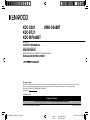 1
1
-
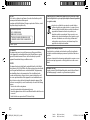 2
2
-
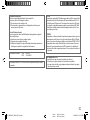 3
3
-
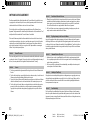 4
4
-
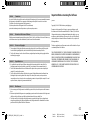 5
5
-
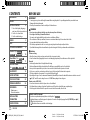 6
6
-
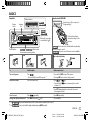 7
7
-
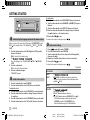 8
8
-
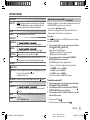 9
9
-
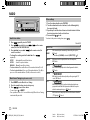 10
10
-
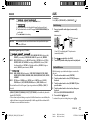 11
11
-
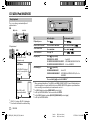 12
12
-
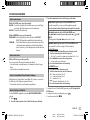 13
13
-
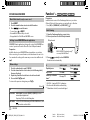 14
14
-
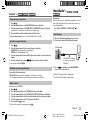 15
15
-
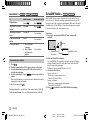 16
16
-
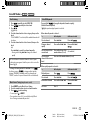 17
17
-
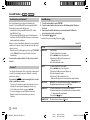 18
18
-
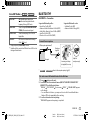 19
19
-
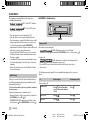 20
20
-
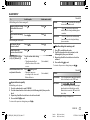 21
21
-
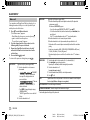 22
22
-
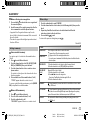 23
23
-
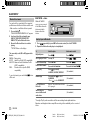 24
24
-
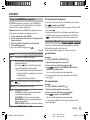 25
25
-
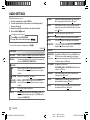 26
26
-
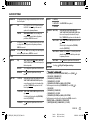 27
27
-
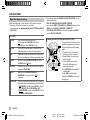 28
28
-
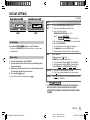 29
29
-
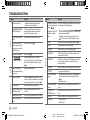 30
30
-
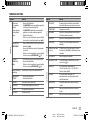 31
31
-
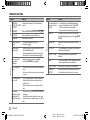 32
32
-
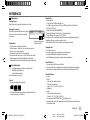 33
33
-
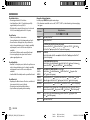 34
34
-
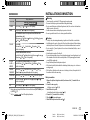 35
35
-
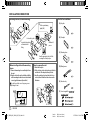 36
36
-
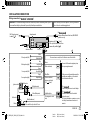 37
37
-
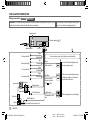 38
38
-
 39
39
-
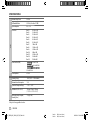 40
40
-
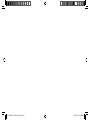 41
41
-
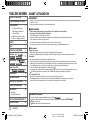 42
42
-
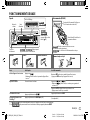 43
43
-
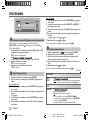 44
44
-
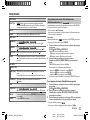 45
45
-
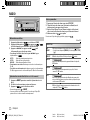 46
46
-
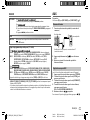 47
47
-
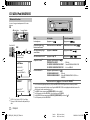 48
48
-
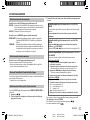 49
49
-
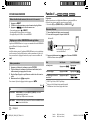 50
50
-
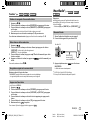 51
51
-
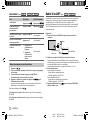 52
52
-
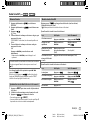 53
53
-
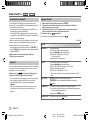 54
54
-
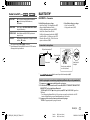 55
55
-
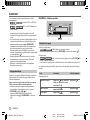 56
56
-
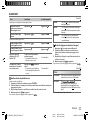 57
57
-
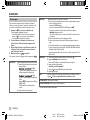 58
58
-
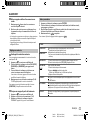 59
59
-
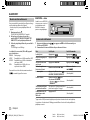 60
60
-
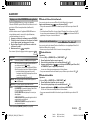 61
61
-
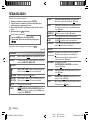 62
62
-
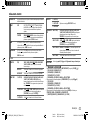 63
63
-
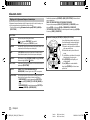 64
64
-
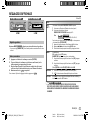 65
65
-
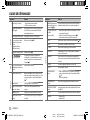 66
66
-
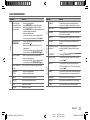 67
67
-
 68
68
-
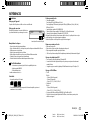 69
69
-
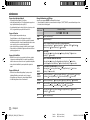 70
70
-
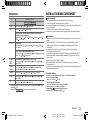 71
71
-
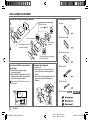 72
72
-
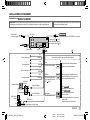 73
73
-
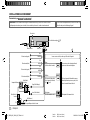 74
74
-
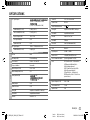 75
75
-
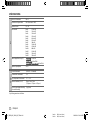 76
76
-
 77
77
-
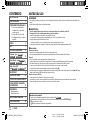 78
78
-
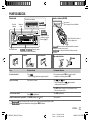 79
79
-
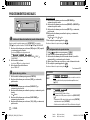 80
80
-
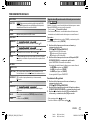 81
81
-
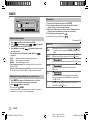 82
82
-
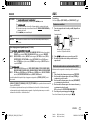 83
83
-
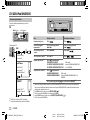 84
84
-
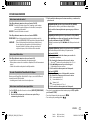 85
85
-
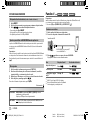 86
86
-
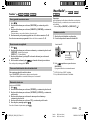 87
87
-
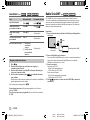 88
88
-
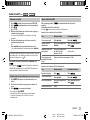 89
89
-
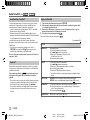 90
90
-
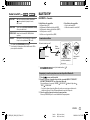 91
91
-
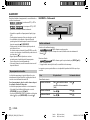 92
92
-
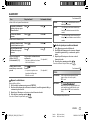 93
93
-
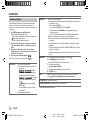 94
94
-
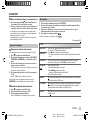 95
95
-
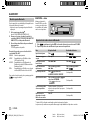 96
96
-
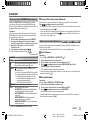 97
97
-
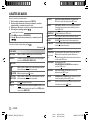 98
98
-
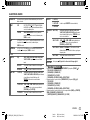 99
99
-
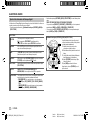 100
100
-
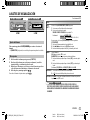 101
101
-
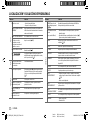 102
102
-
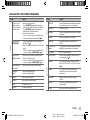 103
103
-
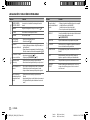 104
104
-
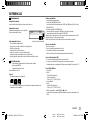 105
105
-
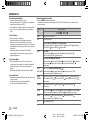 106
106
-
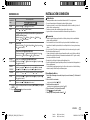 107
107
-
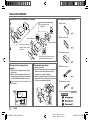 108
108
-
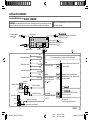 109
109
-
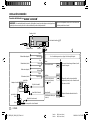 110
110
-
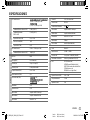 111
111
-
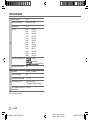 112
112
-
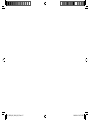 113
113
-
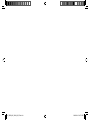 114
114
-
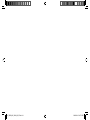 115
115
-
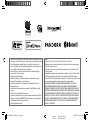 116
116
Kenwood KDC-X301 User manual
- Category
- Car media receivers
- Type
- User manual
- This manual is also suitable for
Ask a question and I''ll find the answer in the document
Finding information in a document is now easier with AI
in other languages
- français: Kenwood KDC-X301 Manuel utilisateur
- español: Kenwood KDC-X301 Manual de usuario
Related papers
-
Kenwood KDC-BT268U User manual
-
Kenwood KDC-BT330U User manual
-
Kenwood KMM-BT203 Owner's manual
-
Kenwood DPX593BT User manual
-
Kenwood KDC-X502 Owner's manual
-
Kenwood KDC-BT950DAB User manual
-
Kenwood KMM-BT325U M User manual
-
Kenwood KMR-M315BT User manual
-
Kenwood KMM-102AY User manual
-
Kenwood KMM-102AY User manual
Other documents
-
JVC KD-X35MBS User manual
-
Sony WX-GT90BT Owner's manual
-
Sony MEX-GS600BT Owner's manual
-
Sony MEX-BT3100P Owner's manual
-
JVC KD-DB902BT Owner's manual
-
JVC KD-T702BT Owner's manual
-
Sony MEX-BT4000P User manual
-
JVC KD-DB912BT Owner's manual
-
Sony MEX-N4000BT Operating instructions
-
Philips PET729 User manual