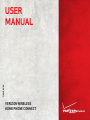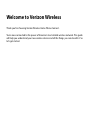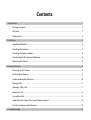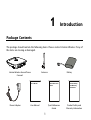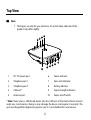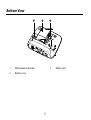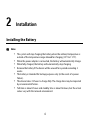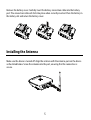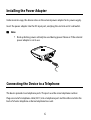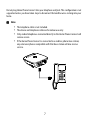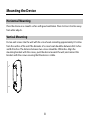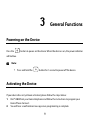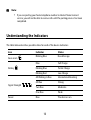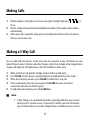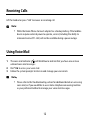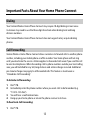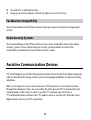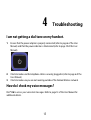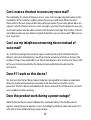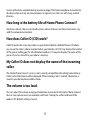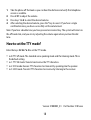Huawei Technologies F256VW User manual
- Category
- IP phones
- Type
- User manual
This manual is also suitable for

VERIZON WIRELESS
HOME PHONE CONNECT
USER
MANUAL
OM256VW

label

Welcome to Verizon Wireless
Thank you for choosing Verizon Wireless Home Phone Connect.
You’re now connected to the power of America’s most reliable wireless network. This guide
will help you understand your new wireless device and all the things you can do with it. So
let’s get started.

Contents
1 0B0BIntroduction...................................................................................................................................................... 1
2B2BPackage Contents...................................................................................................................................1
3B3BTop View ................................................................................................................................................. 2
4B4BBottom View ...........................................................................................................................................3
2 Installation......................................................................................................................................................... 4
5B5BInstalling the Battery.............................................................................................................................. 4
6B6BInstalling the Antenna............................................................................................................................5
7B7BInstalling the Power Adapter ................................................................................................................. 6
8B8BConnecting the Device to a Telephone ................................................................................................. 6
9B9BMounting the Device ............................................................................................................................. 8
3 General Functions ............................................................................................................................................. 9
10B10BPowering on the Device.........................................................................................................................9
11B11BActivating the Device............................................................................................................................. 9
12B12BUnderstanding the Indicators..............................................................................................................10
13B13BMaking Calls .........................................................................................................................................11
14B14BMaking a 3-Way Call .............................................................................................................................11
15B15BReceiving Calls......................................................................................................................................12
16B16BUsing Voice Mail ...................................................................................................................................12
17B17BImportant Facts About Your Home Phone Connect ...........................................................................13
18B18BAssistive Communication Devices....................................................................................................... 14
4 1B1BTroubleshooting.............................................................................................................................................15

1
1 0B0BIntroduction
2B2BPackage Contents
The package should contain the following items. Please contact Verizon Wireless if any of
the items are missing or damaged.
Verizon Wireless Home Phone
Connect
Antenna Battery
User Manual
Quick Reference
Guide
Product Safety
and Warranty
Information
Power Adapter User Manual Quick Reference
Guide
Product Safety and
Warranty Information

2
3B3BTop View
Note:
The figures are only for your reference, the actual shape and color of the
product may differ slightly.
1
8
7
6
9
2
3
4
5
10
* Note: Never place a USB-based device into the USB port of the Home Phone Connect
under any circumstances. Doing so may damage the device and negate its warranty. The
port was designed for diagnostic purposes only; it is not intended for customer use.
1 DC 12V power port 6 Power indicator
2 Telephone port 1 7 Voice mail indicator
3 Telephone port 2 8 Battery indicator
4 USB port* 9 Signal strength indicators
5 Antenna port 10 Power on/off switch

3
4B4BBottom View
1 2 3
1 Wall-mounting brackets 3 Battery port
2 Battery cover

4
2 Installation
5B5BInstalling the Battery
Note:
The system will stop charging the battery when the ambient temperature is
outside of the temperature range allowed for charging (14
°F to 113°F).
When the power adapter is connected, the battery will automatically charge.
When fully charged, the battery will automatically stop charging.
Remove the battery if the device will be unused for a period exceeding 2
weeks.
The battery is intended for backup purposes only (in the event of a power
failure).
The device takes 3.5 hours to charge fully. The charge time may be impacted
by environmental factors.
Talk time is about 2 hours and standby time is about 36 hours, but the actual
values vary with the network environment.

5
Remove the battery cover. Carefully insert the battery connection cable into the battery
port. The connection cable will click into place when correctly inserted. Place the battery in
the battery slot and return the battery cover.
6B6BInstalling the Antenna
Make sure the device is turned off. Align the antenna with the antenna port on the device
as illustrated below. Screw the antenna into the port, ensuring that the connection is
secure.

6
7B7BInstalling the Power Adapter
Under normal usage, the device relies on the external power adapter for its power supply.
Insert the power adapter into the DC input port, and plug the unit into an AC wall outlet.
Note:
Back up battery power will only be used during power failure or if the external
power adapter is not in use.
8B8BConnecting the Device to a Telephone
The device provides two telephone ports. The ports use the same telephone number.
Plug one end of a telephone cable (RJ11) into a telephone port and the other end into the
back of a home telephone or home telephone base unit.

7
Do not plug Home Phone Connect into your telephone wall jack. This configuration is not
supported unless you have taken steps to disconnect the landline wires coming into your
home.
Note:
The telephone cable is not included.
The device and telephone cable are for indoor use only.
Only corded telephones connected directly to the Home Phone Connect will
receive service.
If the Home Phone Connect is connected to a cordless phone base station,
any extension phones compatible with that base station will also receive
service.

8
9B9BMounting the Device
19B19BHorizontal Mounting
Place the device on a smooth surface with good ventilation. Place it at least 4 inches away
from other objects.
20B20BVertical Mounting
Fix two wall screws into the wall with the screw heads extending approximately 0.1 inches
from the surface of the wall. The diameter of a screw head should be between 0.22 inches
and 0.28 inches. The distance between two screws should be 3.98 inches. Align the
mounting brackets with the screws, push the device towards the wall, and connect the
brackets with the screws ensuring that the device is stable.

9
3 General Functions
10B10BPowering on the Device
Press the button to power on the device. When the device is on, the power indicator
will be blue.
Note:
Press and hold the button for 1 second to power off the device.
11B11BActivating the Device
If your device has not yet been activated, please follow the steps below:
1. Dial * 2 2 8 from your home telephone and follow the instructions to program your
Home Phone Connect.
2. You will hear a confirmation message once programming is complete.

10
Note:
If you are porting your home telephone number to Home Phone Connect
service, you will not be able to receive calls until the porting process has been
completed.
12B12BUnderstanding the Indicators
The table below describes possible states for each of the device indicators.
Icon Indicator Status
Voice mail
Blinking Blue New Message
Blue Full Charge
Blinking Blue Partial Charge
Battery
Blinking Red Low Charge
All Blinking in Blue International Roaming
All Blue Strong
Two Blue Moderate
Signal Strength
One Blue Weak
Power Blue The device is on

11
13B13BMaking Calls
1. Before making a call, make sure at least one signal strength indicator ( ) is
lit up.
2. Place a call by entering the desired telephone number. The number will be dialed
automatically.
3. When your call is complete, hang up or return the phone to the receiver to ensure
that you can receive calls.
14B14BMaking a 3-Way Call
You can talk with two parties at the same time by using the 3-way call feature on your
Home Phone Connect. Airtime and other charges, which may include toll or long distance
charges will apply for all simultaneous calls. Not available in some areas.
1. While on the first call, dial the 10-digit number of the second party.
2. Press FLASH; the first party is automatically put on hold while the call is made.
3. When the 2nd party answers, press FLASH to initiate the 3-way call.
4. If the second party does not answer, press the FLASH key twice to end the
connection and return to the first party.
5. To end both conversations, press the FLASH key.
Note:
3-Way Calling is an included feature that is typically added to your account
when you first activate service. If you wish to confirm you have this feature,
sign in to My Verizon to view the calling features available on your account.

12
15B15BReceiving Calls
Lift the handset or press "talk" to answer an incoming call.
Note:
While the Home Phone Connect adapter has a backup battery, if the landline
device requires external power to operate, service (including the ability to
make and receive 911 calls) will not be available during a power outage.
16B16BUsing Voice Mail
1. The voice mail indicator ( ) will blink blue to indicate that you have one or more
unheard voice mail messages.
2. Dial * 8 6 to access your voice mail.
3. Follow the system prompts to listen to and manage your voice mails.
Note:
Please refer to the Troubleshooting section for additional details on accessing
voice mail, or if you would like to use a home telephone answering machine
as your preferred method to manage your voice mail messages.

13
17B17BImportant Facts About Your Home Phone Connect
21B21BDialing
Your Verizon Wireless Home Phone Connect may require 10-digit dialing in most areas.
Customers may need to use the three-digit Area Code when dialing local and long
distance numbers.
Your Verizon Wireless Home Phone Connect does not support rotary or pulse dialing
phones.
22B22BCall Forwarding
Verizon Wireless Home Phone Connect allows customers to forward calls to another phone
number, including your mobile phone or office number. Your home phone will not ring
until you deactivate the service. Airtime applies to forwarded calls even if you send the call
to wire line telephones. When forwarding calls to phone numbers outside your local calling
area, you will be billed for any toll, long distance and airtime charges incurred. Additional
per-minute charges may apply to all forwarded calls. This feature is also known as
“Immediate Call Forwarding”.
To Activate Call Forwarding:
1. Dial * 7 2.
2. Immediately enter the phone number where you want calls to be forwarded (e.g.
*72-212-123-4567).
3. You will hear a confirmation tone.
4. Hang up your home phone or return the phone receiver to its base.
To Deactivate Call Forwarding:
1. Dial * 7 3.

14
2. You will hear a confirmation tone.
3. Hang up your home phone or return the phone receiver to its base.
23B23BFax Machine Compatibility
25B25BYour Verizon Wireless Home Phone Connect does not support incoming or outgoing fax
service.
24B24BHome Security Systems
26B26BYour Verizon Wireless Home Phone Connect may not be compatible with certain Home
Security systems. Please check with your security system provider to confirm the
compatibility requirements of your Home Security system.
18B18BAssistive Communication Devices
TTY (Text Telephony) and TDD (Telecommunications Device for the Deaf) allow individuals
who are deaf, hard of hearing, or have speech or language disabilities to communicate by
telephone.
When a user types his or her conversation on a TTY keyboard, it is transmitted as tones
through the telephone. Tones are received by the other person’s TTY, translated into text
and displayed on the screen. In order to use the TTY network, you must have a
TTY-compatible phone and be in the TTY mode to place or receive calls. Note that most
digital wireless devices are TTY-compatible.

15
4 1B1BTroubleshooting
I am not getting a dial tone on my handset.
1. Ensure that the power adaptor is properly connected (refer to page XX6XX of the User
Manual) and that the power indicator is illuminated (refer to page 10 of the User
Manual).
2. Check to make sure the telephone cable is securely plugged in (refer to page XX6XX of the
User Manual).
3. Check to make sure you are not roaming outside of the Verizon Wireless network.
How do I check my voice messages?
Dial * 8 6 to access your voice mail messages. Refer to page XX12XX of the User Manual for
additional details.

16
Can I create a shortcut to access my voice mail?
The availability of a shortcut feature to access voice mail messages depends solely on the
capabilities of the corded or cordless phone that you use with Home Phone Connect.
Please refer to the user material that came with your phone. If your home phone does not
support a shortcut feature to access voice messages, you may have the option to save your
voice mail number into the address book on the handset and assign that number to the #1
speed dial position on your phone's keypad. Remember, you can always dial * 8 6 to access
your voice mail.
Can I use my telephone answering device instead of
voice mail?
Yes. Set the answering device to fewer rings in order to pick up the call before Verizon
Wireless voice mail. Alternatively, turn off your home answering machine or increase the
number of rings if you would like to use the Verizon Wireless voice mail service. Please refer
to the user material provided by the Home Answering Machine manufacturer for
instructions.
Does 911 work on this device?
Yes, but since the Home Phone Connect Adaptor is designed for an indoor environment,
please be prepared to provide your location inside the premises to public service
personnel. The GPS chipset embedded in this device will work best if the device is located
near a window or other opening.
Does this product work during a power outage?
While the Home Phone Connect Adaptor has a backup battery, if the landline device
requires external power to operate, service (including the ability to make and receive 911
calls) will not be available during a power outage.
Page is loading ...
Page is loading ...
Page is loading ...
Page is loading ...
-
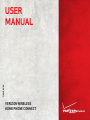 1
1
-
 2
2
-
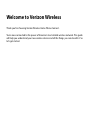 3
3
-
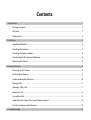 4
4
-
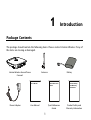 5
5
-
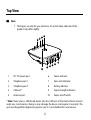 6
6
-
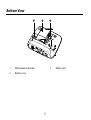 7
7
-
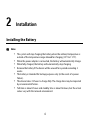 8
8
-
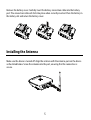 9
9
-
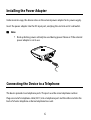 10
10
-
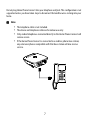 11
11
-
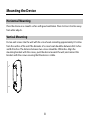 12
12
-
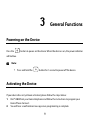 13
13
-
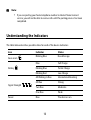 14
14
-
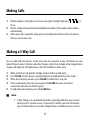 15
15
-
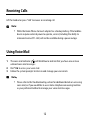 16
16
-
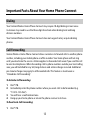 17
17
-
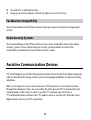 18
18
-
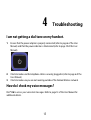 19
19
-
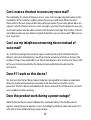 20
20
-
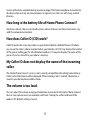 21
21
-
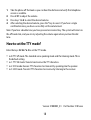 22
22
-
 23
23
-
 24
24
Huawei Technologies F256VW User manual
- Category
- IP phones
- Type
- User manual
- This manual is also suitable for
Ask a question and I''ll find the answer in the document
Finding information in a document is now easier with AI
Other documents
-
Verizon FT2260 User manual
-
Verizon Wireless Home Phone Connect User manual
-
Verizon Wireless Home Phone T2000 User manual
-
Verizon T1114 Owner's manual
-
Verizon LTE Internet and Home Phone User guide
-
Samsung Convoy SCH-u640 User manual
-
HTC Verizon XV6800 Quick start guide
-
Verizon Wireless Home Phone User manual
-
Microsoft 6215i User manual
-
Verizon V860 User guide