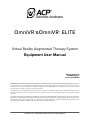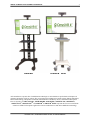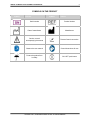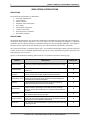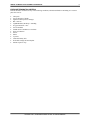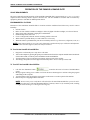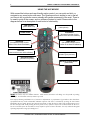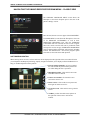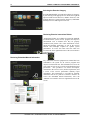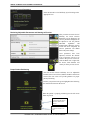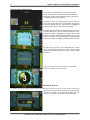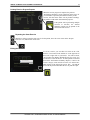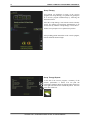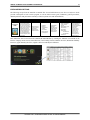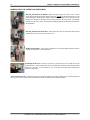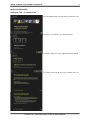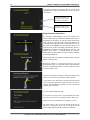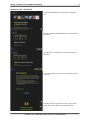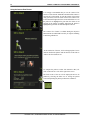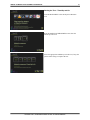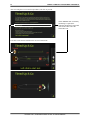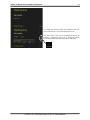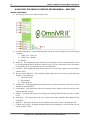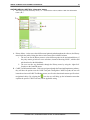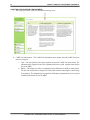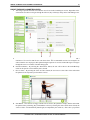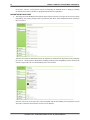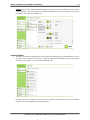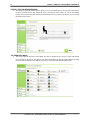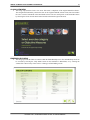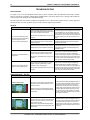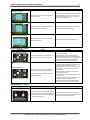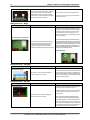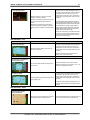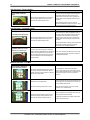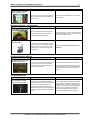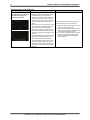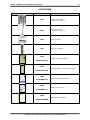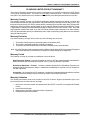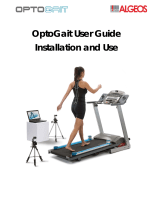COPYRIGHT © 2017, ACCELERATED CARE PLUS CORP., ALL RIGHTS RESERVED
OmniVR
®
&OmniVR
®
ELITE
Virtual Reality Augmented Therapy System
Equipment User Manual
Revised 08.16.2018
290OMVRA Rev 5
Part No. 290OMVRA
This manual and all content therein is owned exclusively by Accelerated Care Plus ("ACP") and is protected by copyright. This manual or
any portion thereof may not be photocopied, reproduced or translated to another language without the express prior written consent of ACP. This
manual may only be used by entities that have purchased the equipment or have implemented the ACP program and are covered by an executed
lease agreement. This manual may not be used for any other purpose.
Any additional copies of the Manual shall be ordered from ACP. No changes or modifications shall be made to the Manual without prior review
and written authorization from ACP. No authorization is given to market, sell, disclose, or exploit this Manual except as for purposes of using the
Equipment.
ACCELERATED CARE PLUS MAKES NO WARRANTY OF ANY KIND WITH REGARD TO THIS MANUAL, INCLUDING, BUT NOT
LIMITED TO, THE IMPLIED WARRANTIES OF MERCHANTABILITY AND FITNESS FOR A PARTICULAR PURPOSE. Accelerated Care
Plus shall not be liable for errors contained herein or for incidental or consequential damages in connection with the furnishing, performance or use
of this Manual. The information contained in this document is subject to change without notice.


OMNIVR
®
& OMNIVR
®
ELITE EQUIPMENT USER MANUAL 1
COPYRIGHT © 2017, ACCELERATED CARE PLUS CORP., ALL RIGHTS RESERVED
OmniVR
®
OmniVR
®
Elite
ACP manufactures a premier line of rehabilitation technologies to assist health care professionals with improved
outcomes and quality-of-life for patients. The ACP product line includes Pain Control Systems, Muscle Stimulators,
Interferential Therapy, Therapeutic Ultrasound, Pulsed Shortwave Diathermy devices, and advanced Therapeutic
Exercise Systems. Our MEGAPULSE
®
, NEUROPROBE, OMNISTIM
®
, OMNISOUND
®
, OMNITEST
®
,
OMNICYCLE
®
, OMNISTAND
TM
and OMNIVR
®
& OMNIVR
®
ELITE represent the most recent worldwide
advances available for therapeutic application of electro medical devices and other rehabilitation technology.

2 OMNIVR
®
& OMNIVR
®
ELITE EQUIPMENT USER MANUAL
COPYRIGHT © 2017, ACCELERATED CARE PLUS CORP., ALL RIGHTS RESERVED
TABLE OF CONTENTS
SYMBOLS ON THE PRODUCT ................................................................................................................... 3
INDICATIONS & PRECAUTIONS ................................................................................................................ 4
INDICATIONS .............................................................................................................................................. 4
PRECAUTIONS ............................................................................................................................................ 4
EXERCISE TERMINATION CRITERIA ................................................................................................. 5
THE OMNIVR & OMNIVR ELITE ................................................................................................................. 6
INTRODUCTION ......................................................................................................................................... 6
DELIVERY OF THE OMNIVR & OMNIVR ELITE .............................................................................. 6
OPERATION OF THE OMNIVR & OMNIVR ELITE ..................................................................................... 7
SPACE REQUIREMENTS .......................................................................................................................... 7
ENVIRONMENTAL FACTORS ................................................................................................................. 7
NAVIGATING THE OMNIVR EXERCISE PROGRAM MENU – CLASSIC VIEW ....................................... 9
SOFTWARE NAVIGATION ....................................................................................................................... 9
EXERCISE DESCRIPTIONS .................................................................................................................... 15
WORKING WITH THE PATIENT AND POSITIONING .................................................................... 16
OBJECTIVE MEASURES ......................................................................................................................... 17
NAVIGATING THE OMNIVR II EXERCISE PROGRAM MENU – NEW VIEW ......................................... 24
OMNIVR II MAIN MENU ........................................................................................................................ 24
HISTORY MENU & CARE TOOL ‘Information’ button: .................................................................... 25
CARE TOOL EXPLANATION & RATING MENU .............................................................................. 26
PRESET EXERCISE PARAMETER SCREEN ...................................................................................... 27
NAVIGATING BY BODY PART .............................................................................................................. 28
COGNITION MENU .................................................................................................................................. 29
THERAPY TESTS & MEASURES MENU ............................................................................................. 30
ALL EXERCISES MENU .......................................................................................................................... 30
CLASSIC VIEW MENU ............................................................................................................................ 31
EMBEDDED HELP MENU ....................................................................................................................... 31
TROUBLESHOOTING ................................................................................................................................ 32
ACCESSORIES .......................................................................................................................................... 39
STANDARD LIMITED PRODUCT WARRANTY ........................................................................................ 40

OMNIVR
®
& OMNIVR
®
ELITE EQUIPMENT USER MANUAL 3
COPYRIGHT © 2017, ACCELERATED CARE PLUS CORP., ALL RIGHTS RESERVED
SYMBOLS ON THE PRODUCT
Symbol
Used for
Symbol
Used for
Serial number
Product Number
Date of manufacture
Manufacturer
Caution, consult
accompanying documents
Remote Control connection
Observe the user manual
Consult instructions for use
Protect the product from
humidity
ON / OFF push button

4 OMNIVR
®
& OMNIVR
®
ELITE EQUIPMENT USER MANUAL
COPYRIGHT © 2017, ACCELERATED CARE PLUS CORP., ALL RIGHTS RESERVED
INDICATIONS & PRECAUTIONS
INDICATIONS
The OmniVR & OmniVR Elite are indicated for:
• Post-stroke rehabilitation
• General debility
• Muscle weakness
• Imbalance (static and dynamic)
• Gait training
• Sitting balance and posture
• Cognitive impairment
• Neurodegenerative conditions
• Wheelchair immobility
PRECAUTIONS
The OmniVR & OmniVR Elite are a professional rehabilitation tool intended for aging adults and others with physical,
neurological, and/or cognitive limitations. The system requires the skills, knowledge and judgment of a qualified
practitioner such as a Physical Therapist, Occupational Therapist or Speech-Language Pathologist. Their guidance
and supervision is required for the safe and efficacious use of the OmniVR & OmniVR Elite with patients.
The system cannot monitor nor guarantee patient safety. The practitioner should judge whether a particular individual
is able to perform a specific OmniVR & OmniVR Elite exercise or activity, and monitor the patient's performance and
safety during the exercise session.
Specific “Contraindications, Warnings, and Precautions” are noted below and on the following page.
SUBJECT DESCRIPTION PRECAUTION
Patient Instruction
Demonstrate an exercise to patients performing that exercise for the first time. This
will insure each patient understands the purpose of the exercise and how to perform
it.
P
Impaired Cognition
Patients with cognitive impairment require close monitoring and cueing for safe and
effective use.
P
Cardio Pulmonary
Conditions
Caution should be used for patients with suspected or diagnosed cardio pulmonary
conditions. Closely monitor vital signs and patient responses to the exercises.
P
Healing Bones, Tissue
Caution should be used in the presence of recent surgical procedures, fractures or
healing bone and soft tissue when muscle contraction may disrupt the healing process.
Ensure that R.O.M. and load limits are respected.
P
Imbalance
Patients with impaired static and/or dynamic balance require close monitoring. Be
prepared to provide physical assist in case of a loss of balance.
P
Hypersensitivity
Although rare, a patient may demonstrate anxiety, nausea, imbalance, or other
problems in response to exercising in a virtual reality environment. All therapy
treatments should be attended with the provision of physical assist and patient cues
as needed.
P
Exercise Area
Safe use of the OmniVR & OmniVR Elite requires that the exercise area be open
and unobstructed with the flooring in good repair.
P
Equipment Hazards
If the OmniVR & OmniVR Elite is damaged/faulty or if error messages appear on the
screen or the screen goes blank, attempt to power-down the unit normally or if necessary,
unplug the power cord and contact ACP Customer Support.
P
Power Cords
Only connect the OmniVR & OmniVR Elite to a properly grounded power outlet using
a hospital grade cable.
P

OMNIVR
®
& OMNIVR
®
ELITE EQUIPMENT USER MANUAL 5
COPYRIGHT © 2017, ACCELERATED CARE PLUS CORP., ALL RIGHTS RESERVED
EXERCISE TERMINATION CRITERIA
Patients should be monitored for any of the following conditions, which should lead to terminating or a reason to
pause the exercise.
• Chest pain
• Severe shortness of breath
• Significant blood pressure changes
• BP > 200/110
• Lightheadedness; BP drops > 20mmHg
• Oxygen saturation < 90%
• Severe headache
• Sudden onset of numbness or weakness
• Onset of confusion
• Ataxia
• Pallor
• Cyanosis
• Cold and clammy skin
• Noticeable changes in heart rhythm
• Patient request to stop

6 OMNIVR
®
& OMNIVR
®
ELITE EQUIPMENT USER MANUAL
COPYRIGHT © 2017, ACCELERATED CARE PLUS CORP., ALL RIGHTS RESERVED
THE OMNIVR & OMNIVR ELITE
INTRODUCTION
The OmniVR & OmniVR Elite are a virtual reality augmented rehabilitation system designed specifically to
accommodate patients with physical and/or cognitive limitations, as well as other lower functioning individuals,
including aging adults. Virtual reality creates a simulated environment that is generated through computer software
and is experienced by the user through a human-machine interface. Research supports the use of virtual reality
augmented rehabilitation in conjunction with traditional therapy techniques. Specifically, patients appear to benefit
from what is referred to as the “virtuous cycle,” where patients perform more exercise repetitions when they are
motivated by the positive feedback provided in an interactive “virtual” environment. The OmniVR & OmniVR Elite
provide a variety of therapeutic exercise programs offering pre-set and adjustable parameters that can be modified to
match the patient’s individual capabilities, from higher functioning to severely impaired. The OmniVR & OmniVR
Elite also offer three virtual reality-assisted Objective Tests and Measures, including Functional Reach, Sit to Stand,
and Timed Up and Go (TUG).
Therapeutic Exercises and Activities:
• Exercises while seated
• Walking exercises
• Balance exercises
• Wheelchair control exercises
• Upper extremity exercises
• Cognitive exercises
• Objective tests and measures
DELIVERY OF THE OMNIVR & OMNIVR ELITE
Upon receipt of your OmniVR or OmniVR Elite, inspect the shipping container and contents for any obvious or
concealed damage. All ACP products are packaged carefully for rapid, safe delivery. We guarantee delivery in perfect
condition to the postal or delivery services. However, any damage or loss incurred during transportation or delivery
is the postal or Delivery Company’s responsibility. If damage or loss to the product and/or container is obvious or
suspected, appropriate notation must be made on the signed freight bill at the time of delivery. All damage claims
should be promptly filed with the delivering carrier and must be initiated by the addressee where the package was to
be delivered. Retain the original shipping container and inserts for validation of damage claim or use at a later date.
Please contact your ACP Clinical Program Consultant or call ACP Customer Support at 800-350-1100 to report any
damage.
As part of your installation process, an ACP Clinical Program Consultant or other ACP Representative will be onsite
to unpack and install your new OmniVR & OmniVR Elite. They will verify that all equipment and accessories are
present and working properly. A list of enclosed accessories is provided with each unit to assist you in identification
of the type and number of accessories provided.
NOTE: The purpose of this manual is to acquaint medical professionals with the OmniVR & OmniVR Elite. Please
read the manual carefully before attempting to operate the OmniVR & OmniVR Elite. If questions remain unanswered,
contact your ACP Clinical Program Consultant or call ACP Customer Support at 800-350-1100. Outside the USA
call 1-775-685-4000.

OMNIVR
®
& OMNIVR
®
ELITE EQUIPMENT USER MANUAL 7
COPYRIGHT © 2017, ACCELERATED CARE PLUS CORP., ALL RIGHTS RESERVED
OPERATION OF THE OMNIVR & OMNIVR ELITE
SPACE REQUIREMENTS
The space required for optimal operation of the OmniVR & OmniVR Elite is approximately 6' x 9' (a 8’ x 15’ area is
required for the Timed Up and Go objective measures test). The area should be accessible and not cluttered by
equipment, patients or staff that can inhibit patient motion.
ENVIRONMENTAL FACTORS
Placement of the OmniVR & OmniVR Elite in locations with the conditions listed below may result in camera
instability:
• In front of stairs
• Below or near windows with direct sunlight, or below skylights with direct sunlight, or in front of mirrors
• Shiny floors such as linoleum or high gloss wood laminate
• Infrared lamps in the same room
• Close to a bright wall, when the camera is looking parallel to the wall
• When camera is pointed directly at a wall within 9 to 12 feet away
• When the camera is pointed directly into an area with shiny surfaces (e.g. microwave, refrigerator, oven, etc.)
NOTE: Many camera stability or view issues can be eliminated or moderated with proper calibration and adjustment.
Please call ACP Customer Support at (800) 350-1100 for assistance.
To Turn ON the OmniVR & OmniVR Elite
1. Plug in the cord from the power strip into a wall outlet.
2. Turn on the computer by pressing the green power button on the front of the computer module located on the back
of the monitor stand, or in the tray below the Monitor on the OmniVR Elite.
3. Turn the monitor on by pressing the power button on the top back of the monitor.
4. The Therapy Discipline screen will appear automatically after a series of start-up screens load.
To Turn OFF the OmniVR & OmniVR Elite
1. Left click the ‘Shutdown’ button located in the lower left corner of the Main Menu
screen.
2. Message appears asking you to confirm. Left click the mouse button again to confirm exiting the program
and turning off the computer.
3. Turn the monitor off by pressing the power button on the remote or on the top back of the monitor.
4. Remove the power strip plug from the wall outlet.
NOTE: Do not remove power cord from the wall outlet before the OmniVR & OmniVR Elite is powered “OFF”
using the procedure above. The OmniVR & OmniVR Elite system may remain "on" for extended periods, including
overnight without harming it or reducing the unit's longevity.

8 OMNIVR
®
& OMNIVR
®
ELITE EQUIPMENT USER MANUAL
COPYRIGHT © 2017, ACCELERATED CARE PLUS CORP., ALL RIGHTS RESERVED
USING THE ACP MOUSE
With mouse-like buttons and user-friendly motion control, you can point and click, or
navigate to any menu button with ease. The Gyration mouse is simple to use in that all
you have to do is guide the cursor naturally with gentle movements of the wrist. There is
no need to point at the screen, and no software required to install. Please refer to the
diagram below for a description of each button’s functionality:
NOTE: The mouse only uses alkaline batteries. When unused, the mouse will change to a sleep mode to prolong
battery life. It will awaken when any button is pressed.
Laser Safety Warning CAUTION: Use of controls or adjustments or performance of procedures other than those
specified herein may result in hazardous radiation exposure. The laser is activated by pressing the laser button
identified in the user guide. Do not stare into the laser beam, or shine the laser at others. Do not allow minors to use
the laser unsupervised. Avoid pointing the laser pointer at any reflective surface. Do not disassemble the device, it
has no serviceable parts. Do not immerse in any liquid or expose to heat or moisture. Use only within the designed
operating temperature range of 0-40 degrees C.
LED Indicator
(Green flash is on)
On/Off Switch
Laser Activation Key
(Laser pointer)
Left Click
(Used to select icons within software)
Bluetooth Dongle Storage
Navigation Button
(Hold to move pointer)
Right Click
(Used to go to previous)
Wireless Connect Button
(Underneath)
Right Arrow
(No specific function for this
button in the OmniVR software)
Left Arrow
(No specific function for this
button in the OmniVR software)
Side Button
(No specific function for this
button in the OmniVR software)

OMNIVR
®
& OMNIVR
®
ELITE EQUIPMENT USER MANUAL 9
COPYRIGHT © 2017, ACCELERATED CARE PLUS CORP., ALL RIGHTS RESERVED
NAVIGATING THE OMNIVR EXERCISE PROGRAM MENU – CLASSIC VIEW
The THERAPY DISCIPLINE MENU screen allows the
Therapist to select their discipline prior to the start of the
patient’s therapy session.
Once selected, the next screen to appear is the MAIN MENU.
The MAIN MENU screen allows the Therapist to select one
of six EXERCISE CATEGORIES, as well as three
OBJECTIVE MEASURES tests. Once the EXERCISE
CATEGORY has been selected, the next screen to appear
shows the various activities that can be performed within
each specific exercise category. EXERCISE PARAMETERS
may be adjusted before beginning each program, including
LEVEL OF DIFFICULTY. All exercise program option
selections use the same format and operation.
SOFTWARE NAVIGATION
When entering into an exercise, software tool bars will be displayed on the right side of the screen that will assist
you with patient and therapist positioning, simplify navigation and allow you to display useful biofeedback bars to
help you understand patient motion patterns.
• Exercise motion reminder: An icon to remind
the clinician that the patient motion pattern will
be visible during the first 2 repetitions.
• Biofeedback toolbar: Click on this icon to turn
biofeedback bars on and off.
• Camera view toolbar: Click on this icon to
activate the camera view.
• Pause exercise: Click on this icon to pause and
then again to restart an exercise.
• Go back a screen: Click on this icon to go back a
screen.
• Toolbars: position the white mouse pointer on
the right side of the screen to activate the
toolbars.

10 OMNIVR
®
& OMNIVR
®
ELITE EQUIPMENT USER MANUAL
COPYRIGHT © 2017, ACCELERATED CARE PLUS CORP., ALL RIGHTS RESERVED
Selecting the Exercise Category
From the MAIN MENU select the desired Exercise Category
by left-clicking on the appropriate icon. From left to right the
options include Seated Exercises, Balance Exercises, Gait
Training Exercises, Upper Extremity Exercises, Wheelchair
Mobility Exercises and Cognitive Exercises.
Reviewing Exercise Instructional Videos
“Instructional Videos” are available for each of the OmniVR
& OmniVR Elite system exercise programs and objective
measurement tests to illustrate how they are properly
conducted with patients. The videos demonstrate correct
patient and therapist positioning, as well as the exercise
motions and techniques required for optimal system
performance. To review the videos select the video icon
located in the lower right hand corner of the screen which is
indicated with a “?”
Reviewing Embedded Manual Information
Key information from the equipment user manual has been
embedded in the system for all exercise programs and
objective measurement tests. This information overviews the
goal of each exercise or test, as well as related indications and
precautions. Also provided is an exercise description,
orientation to the exercise screen, motion requirements, and
a review of the exercise performance summary report
information. This information is provided for therapist
instruction and can be printed as reference material. To
review the embedded manual information, select the
“Manual” icon located in the lower right hand corner of the
screen.

OMNIVR
®
& OMNIVR
®
ELITE EQUIPMENT USER MANUAL 11
COPYRIGHT © 2017, ACCELERATED CARE PLUS CORP., ALL RIGHTS RESERVED
Selecting Pre-set Parameters
Select the desired Level of Difficulty by left-clicking on the
appropriate icon.
Reviewing Adjustable Parameters and Starting an Exercise
After you select an exercise level of
difficulty, the Preset Exercise
Parameters will be displayed. All
exercise parameters displayed can
be adjusted to suit the patient's
individual capabilities and
treatment plan. When the exercise
session has been completed, all
exercise parameters will default
back to the preset settings.
Once parameters have been
adjusted, left-click the START
icon to begin the exercise or to
return to the previous screen left-
click the Back icon or right-click
the mouse, both functions will
return you to the previous screen.
Proper Patient Positioning
After the Pre-Set Exercise Difficulty Level or Adjustable
Parameters have been selected, and the START icon has been
selected, the next screen will provide guidance on proper
patient positioning.
Position your patient in the green highlighted box following
the instructions shown on the screen.
When the patient is properly positioned, press the left mouse
button to proceed.
Camera view toolbar:
Left click on this icon to
open the camera view
feature.
Left click on this icon to
go back a screen or to
exit.

12 OMNIVR
®
& OMNIVR
®
ELITE EQUIPMENT USER MANUAL
COPYRIGHT © 2017, ACCELERATED CARE PLUS CORP., ALL RIGHTS RESERVED
Using the Camera View Feature
It is strongly recommended that you use the Camera View
feature to assure that the OmniVR & OmniVR Elite camera is
focused only on the patient, and that no objects or other factors
are inhibiting normal system operation.
To open the Camera View feature using your mouse, move the
screen cursor to the Camera View icon located on the right side
of the screen and left click on it. If the patient is not highlighted
in green then the camera is not focused on the patient.
If anything other than the patient is highlighted in green this item
will cause interference with the exercise performance. In this
example the patient is highlighted in green but, the therapist
could be in a position that may interfere with the exercise. The
Camera View feature is available during the exercise and should
be used if you suspect something is interfering with the exercise.
The next screen will allow you to demonstrate the exercise
activity selected without starting the exercise. After providing
proper patient instruction, press the left mouse button to begin
the exercise.
After you “Click to start exercise” the screen will count
down 3-2-1 and the exercise will begin.
Pausing an Exercise
To “Pause” an exercise program for any reason, you either move white screen cursor over the “Pause” icon or press
the left mouse button and the program will be paused until
you decide to continue. To un-pause the program, press the
“Pause” icon again or press the left mouse button again.

OMNIVR
®
& OMNIVR
®
ELITE EQUIPMENT USER MANUAL 13
COPYRIGHT © 2017, ACCELERATED CARE PLUS CORP., ALL RIGHTS RESERVED
Printing Exercise Program Reports
When the exercise program is complete, the patient’s
“Performance Summary” report will appear on the screen. If
you would like to print the performance summary of this
exercise, left click on the “Print” icon to produce a hardcopy
for patient records and/or documentation purposes.
If the patient will be performing multiple
exercises or activities, the “Patient
Summary” Report can be printed at the
conclusion of the session.
Repeating the Same Exercise
Should you wish to repeat the same exercise for the patient, move the screen cursor to the “Repeat
Exercise” icon, and left click on the icon.
Exiting the Exercise
To exit an exercise you can either left click on the “Exit
Exercise” icon located in the toolbar set on the right side of
the screen or right click on your mouse. You will be asked,
“Are You Sure You Want to End the Exercise Yes or No” Use
your mouse to select the answer. To end a patient session and
print all the “Performance Summary Reports,” return to the
exercise category menu and click on the icon shown here,
which appears to the right of the screen. This will end the
session for the patient and enable the user to print the report.

14 OMNIVR
®
& OMNIVR
®
ELITE EQUIPMENT USER MANUAL
COPYRIGHT © 2017, ACCELERATED CARE PLUS CORP., ALL RIGHTS RESERVED
Group Therapy
Two patients can participate in many of the exercise
programs. For Group Therapy, two patients may participate
in an exercise program simultaneously by following the
instructions below:
Select the “Group therapy” icon from the exercise intensity
screen. Two patients can participate simultaneously in an
exercise activity when the “Group Therapy” icon is shown.
Follow screen prompts to move patients into position.
After providing patient instructions on the exercise program,
click the left mouse button to begin.
Group Therapy Reports
At the end of the exercise program, a summary of the
patient's performance is shown. You can print the
Performance Summary Report by clicking on the printer icon
in the right side of the screen. You MUST print at this time
or the data will be lost.

OMNIVR
®
& OMNIVR
®
ELITE EQUIPMENT USER MANUAL 15
COPYRIGHT © 2017, ACCELERATED CARE PLUS CORP., ALL RIGHTS RESERVED
EXERCISE DESCRIPTIONS
The following excerpt from the OmniVR & OmniVR Elite Virtual Rehabilitation System Exercise Reference Guide
provides a description of each exercise program, as well as related exercise goals, indications, general precautions,
editable parameters and performance summary results (for patient notes and documentation).
This information can be accessed on the OmniVR & OmniVR Elite by selecting the “Manual” icon located on the
Exercise Category menu screens, Seated Exercises, Gait Training Exercise, Balance Exercises, Wheelchair Mobility
Exercises, Upper Extremity Exercises, Cognitive Exercises and Objective Measures.
Exercise
Exercise Description
Goal
Indications
Precautions
Editable Parameters
Exercise Summary
SEATED EXERCISES
Seated Exercises:
FOX
While seated, Patient reaches with
their arms and/or leans left and
right to maneuver toward or away
from visual cues such as grapes,
chickens or sticks. When selected
objects (grapes etc.) appear, the
Patient leans left or right and or
reaches up to catch them. When
avoidance obstacles (branches
etc.) appear, the Patient leans
away. As the difficulty increases,
the number of objects to collect or
avoid increases.
This exercise focuses
on static and dynamic
seated balance,
functional reach and
cognitive re-education.
• Hemiparesis
• Progressive
neurodegenerative
conditions
• Trunk weakness
• Balance impairments
• Poor sitting posture
To fully participate, a
Patient should
demonstrate 3/5 trunk
strength. Patients with
more pronounced
weakness will require
therapist assistance.
• Distance (amount of trunk
motion): Moderate –
Maximum
• Difficultly: Minimal 1 grape -
Maximum Grapes
• Adapt to Patient
• Exercise Options:
– Turn off the chicken
– Turn off the branch
• Treatment Time
Exercise: Seated Fox
Category: Seated Exercise
Exercise settings: Preset
Preset name: Minimal difficulty
Exercise description
Treatment Time
# of grapes caught: x/x
# of grapes missed: x/x
# of branches hit: x/x
Accuracy index: xx%
Accuracy left side: xx%
Accuracy right side: xx%
Obstacles avoided: xx%

16 OMNIVR
®
& OMNIVR
®
ELITE EQUIPMENT USER MANUAL
COPYRIGHT © 2017, ACCELERATED CARE PLUS CORP., ALL RIGHTS RESERVED
WORKING WITH THE PATIENT AND POSITIONING
Directing the Patient from Behind - When providing a physical “assist,” brace or touch
for the patient, the therapist must stand or sit directly behind the patient at all times to avoid
camera disruption. If the therapist stands closely behind a “sitting” person, the camera may
interpret the therapist as the upper body and the patient as the lower body. By shifting
somewhat to the side or back, or sitting down behind the patient, the therapist can minimize
the disturbance.
Directing the Patient from the Side - The therapist may also provide patient direction and
guidance from the side, out of the camera's view.
Walkers/Parallel Bars – The system is compliant for use with standard walkers and canes
as need for the patient to maintain balance.
Explaining the Exercise - It may be necessary to explain an exercise by sitting next to the
patient. However, before starting the exercise, the therapist should move directly behind the
patient or to the side, out of the camera's view. If not, the camera may detect the therapist
instead of the patient.
Active Assistive Exercise - Therapists may provide a patient with active-assistance during exercise. When performed
correctly, the camera will detect the combined movement of both the patient and the therapist.

OMNIVR
®
& OMNIVR
®
ELITE EQUIPMENT USER MANUAL 17
COPYRIGHT © 2017, ACCELERATED CARE PLUS CORP., ALL RIGHTS RESERVED
OBJECTIVE MEASURES
Starting the Test – Functional Reach
From the MAIN MENU select the Objective Measures icon.
Select the test to perform (e.g. Functional Reach).
Choose the setting for a left or right hand dominant patient.
Provide the patient with the necessary orientation to the test.

18 OMNIVR
®
& OMNIVR
®
ELITE EQUIPMENT USER MANUAL
COPYRIGHT © 2017, ACCELERATED CARE PLUS CORP., ALL RIGHTS RESERVED
The patient should be positioned sideways in the green
highlighted box (with their dominant arm on the far side of
the monitor).
Using the Camera View Feature
It is strongly recommended that you use the Camera View
feature to assure that the OmniVR & OmniVR Elite camera is
focused only on the patient. To open the Camera View feature
using your mouse, move the screen cursor to the Camera View
icon located on the right side of the screen and left click on it. If
the patient is not highlighted in green then the camera is not
focused on the patient. If anything other than the patient is
highlighted in green this will cause disruption to the test. The
Camera View feature is available during the Objective
Measurement test and should be used if you suspect something
is interfering with the test.
Instruct the patient to stretch their arm horizontally with their
hand in a fisted position.
Instruct the patient to reach forward and the test will
automatically begin. It is important that the patient hold this
position for approximately three seconds or until the results
are shown on the screen.
The screen will display a message to redirect the patient if the
patient’s arm does not stay horizontal with the ground
If the patient’s arm falls below horizontal and the patient
flexes at the hips during the functional reach test an error
message will be displayed to prompt you to have the patient
perform the test correctly.
To re-do a Functional Reach Trial
If you need to re-do any of the 3 trial functional reach trials,
use your mouse to hover over and left click the “Redo” icon.
Follow the on-screen instructions to complete a new test.
The final results of the test will be displayed and can be
printed by selecting the Print icon or exiting the patient
session and printing all patient performance summaries.
Camera view toolbar: Left
click on this icon to open
the camera view feature.
Left click on this icon to
go back a screen or to exit.
Page is loading ...
Page is loading ...
Page is loading ...
Page is loading ...
Page is loading ...
Page is loading ...
Page is loading ...
Page is loading ...
Page is loading ...
Page is loading ...
Page is loading ...
Page is loading ...
Page is loading ...
Page is loading ...
Page is loading ...
Page is loading ...
Page is loading ...
Page is loading ...
Page is loading ...
Page is loading ...
Page is loading ...
Page is loading ...
Page is loading ...
-
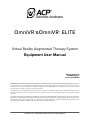 1
1
-
 2
2
-
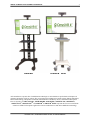 3
3
-
 4
4
-
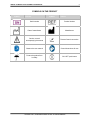 5
5
-
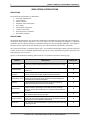 6
6
-
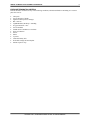 7
7
-
 8
8
-
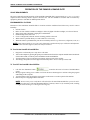 9
9
-
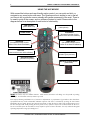 10
10
-
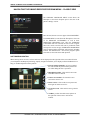 11
11
-
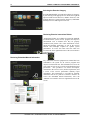 12
12
-
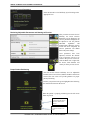 13
13
-
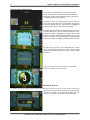 14
14
-
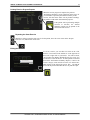 15
15
-
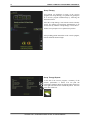 16
16
-
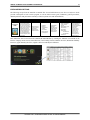 17
17
-
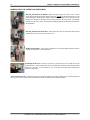 18
18
-
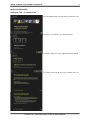 19
19
-
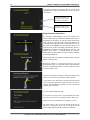 20
20
-
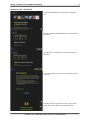 21
21
-
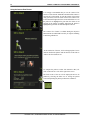 22
22
-
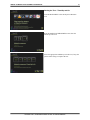 23
23
-
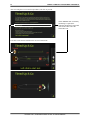 24
24
-
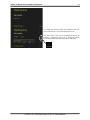 25
25
-
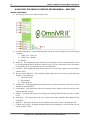 26
26
-
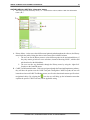 27
27
-
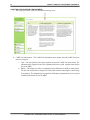 28
28
-
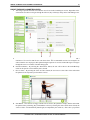 29
29
-
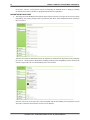 30
30
-
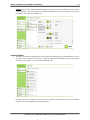 31
31
-
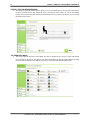 32
32
-
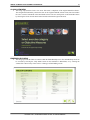 33
33
-
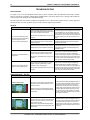 34
34
-
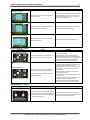 35
35
-
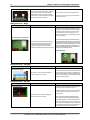 36
36
-
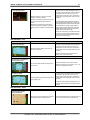 37
37
-
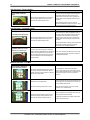 38
38
-
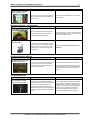 39
39
-
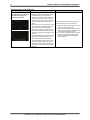 40
40
-
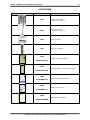 41
41
-
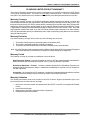 42
42
-
 43
43
ACP OmniVR User manual
- Type
- User manual
- This manual is also suitable for
Ask a question and I''ll find the answer in the document
Finding information in a document is now easier with AI
Related papers
-
ACP OmniCycle Elite User manual
-
ACP OmniCycle Elite User manual
-
ACP Omnistim Sport Elite User manual
-
ACP OmniCycle User manual
-
ACP Megapulse II User manual
-
ACP Omnistim FX2 User manual
-
ACP Omnistim FX2 Cycle/Walk User manual
-
ACP OMNISTIM 500 PRO User manual
-
ACP Synchrony User manual
-
ACP Neuroprobe 500 PRO User manual
Other documents
-
Drive Medical Design Baby Walker 10293 User manual
-
Drive DeVilbiss P01626 Operating instructions
-
Drive Medical Design 10224-2 User manual
-
Drive Medical Deluxe Trigger Release Folding Walker Owner's manual
-
Drive Medical 10227-4 Owner's manual
-
Drive Medical Bariatric Aluminum Folding Walker Two Button Owner's manual
-
Drive Medical 10210-1 Owner's manual
-
Drive Medical 10220-1 Owner's manual
-
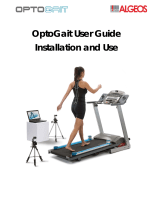 Algeos OptoGait User manual
Algeos OptoGait User manual
-
Drive Medical 10220-1 Owner's manual