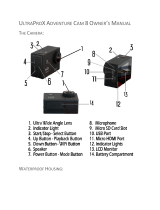Page is loading ...

User Manual
Action Camera

Shuer/Select Buon
WiFi ON/OFF
Features
MicroSD Slot
Microphone
Micro USB
Port
Lens
Micro HDMI Port
Power/Mode Buon
Status Indicator
Light

Status
Indicator Light
Charging Status
Light
Screen
Down Button
Menu
Up Button
Speaker

Battery Door Latch
Battery Door

Waterproof Housing
Power/Mode Buon
Down/Shuer Buon
Select/Shuer Buon
Up Buon
Latch

Moun ng Your Camera
A ach your camera to helmets, gear and equipment.


1. Video
Maximum recording time is 29 minutes for each video
sequence. If you want to start another video, pls operate
the video.
2. Playback (Event, Video or JPEG)
3.Settings (Video Settings, Photo Settings,
and System Settings)
To access to Video Settings, go to the Video mode
and press the down button. To access the Photo
Settings, go to the Photo mode and press the down
button.
a. Video Settings:

You can then choose different settings such as
Movie Size:1080P 30fps or 720p 60fps
Micro SD Card
1080p 30fps
720p 60fps
32GB
240mins
320mins
16GB
120mins
160mins
8GB
60mins
80mins
4GB
30mins
40mins
You can also choose Video Quality, Seamless
Mode, White Balance mode, Motion Detection -
usefull in driver mode so you can save battery
and memory space, and Date Stamp display.
b.Photo Settings:
You can select different resolutions up to 12 MP,
White Balance modes, Driver/Timer modes,
Burst mode, Date Stamp Display.
c.System Settings:

1)Sounds: On/Off, Start-up 1/2/3/None, Beep
On/Off, Volume 0/1/2/3
2)Power Frequency:50Hz/60Hz/Auto
3)Panel Protect(Screen Saver):Off/1 mins/3
mins/5 mins
4)Power Save: Off/1 mins/3mins/5mins
5)Date&Time: YY/MM/DD
6)Language: English/Simplified Chinese/
Traditional Chinese/France/Spanish/Italian/
Portuguese/Dutch/Polish/Russian/Japanese
7)Format: No/Yes
8)IR mode
9)Reset All: No/Yes
10)Version
Capturing Video +Photos
To capture the photos and videos, click on the button
OK/Shutter modes.

Storage/MicroSD Cards
This camera is compatible with 4GB,16GB, and
32GB capacity microSD, microSDHC, and
microSDXC memory cards. You must use a
microSD card with a Class 10 speed rating. We
recommend using brand name memory cards for
maximum reliability in high-vibration activities
.
Charging the Battery
If recording is occurring when battery reaches 0%,
the camera will save the file and power OFF.
To charge the battery:
1.Connect the camera to a computer or USB
power supply.
2.The Charging Status Light remains ON while the
battery is charging.
3.The Charging Status Light will turn OFF when
the battery is fully charged.

Connecting to the iSmart DV App
The iSmart DV App lets you control you camera
remotely using a smartphone or tablet. Features
include full camera control, live preview, photo
playback and sharing of select content and
more.
1.Download the iSmart DV App to your
smartphone or tablet at the Apple App Store or
Google Play.
2.Press the Power/Mode Button to power
camera ON.
3.Press the OK/Shutter button for 3 seconds
until you see “waiting for WIFI connection”
4.In your smartphone or tablet’s Wi-Fi settings,
connect to the network called “Action Cam”
followed by a series of numbers.
5.Enter the password“1234567890”
6.Open the iSmart DV App on your smartphone
or tablet.


Obturateur/Sélecon WiFi marche/arrêt
Fente MicroSD
Microphon
USB
Objecf
Port Micro HDMI
Marche/Arrêt
Indicateur de Fonconnement

Indicateur Lumineux de
fonctionnement
Indicateur Iumineux de
chargement
L ’écran
Bouton en Bas
Bouton en Haut
Haut-Parleur

Verrouillage Couvercle Piles
Capot Batterie

Bouton Power/Mode
Bouton en Bas/I’Obturateur
Sélec on/Obturateur
Bouton en Haut
Ouverture

Fixa on de votre caméra
Fixez votre caméra sur casques véhicules et équipement.


1. Vidéo
La durée d’enregistrement maximale d’une
séquence est de 29 minutes. Si vous voulez
commencer un autre vidéo, manipulez le vidéo.
2. Lecture (Événement, Vidéo, JPEG)
3. Paramètres (Vidéo, Photo et Système)
Pour avoir accès aux paramètres, allez au Mode
Vidéo et appuyez sur le bouton en Bas. Pour avoir
accès aux Paramètres Photo, allez au mode Photo et
appuyez sur le bouton en Bas.
a. Paramètres Vidéo :
/