Page is loading ...
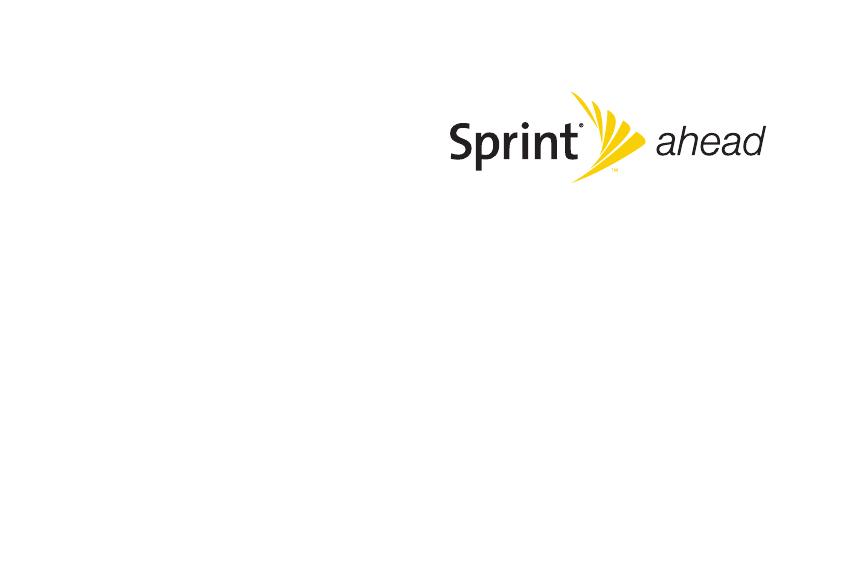
User Guide
VE20 by Motorola®
www.sprint.com
© 2008 Sprint Nextel. All rights reserved. SPRINT and other trademarks
are trademarks of Sprint Nextel.
3/12/08
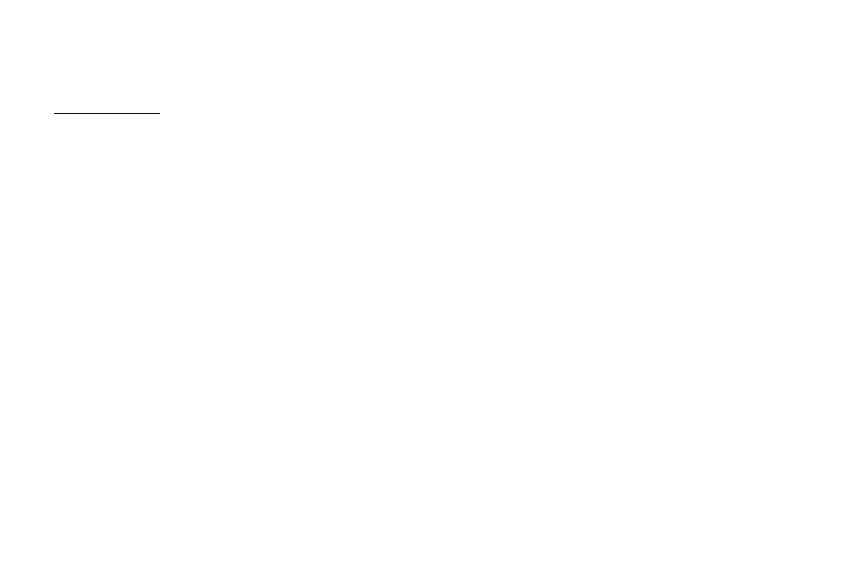
Motorola, Inc.
Consumer Advocacy Office
1307 East Algonquin Road
Schaumburg, IL 60196
www.hellomoto.com
Note: Do not ship your phone to the above address. If you need to return your phone for repairs, replacement, or warranty
service, please contact the Motorola Customer Support Center at:
1-800-331-6456 (United States)
1-888-390-6456 (TTY/TDD United States for hearing impaired)
1-800-461-4575 (Canada)
Certain mobile phone features are dependent on the capabilities and settings of your service provider’s network. Additionally,
certain features may not be activated by your service provider, and/or the provider's network settings may limit the feature’s
functionality. Always contact your service provider about feature availability and functionality. All features, functionality, and
other product specifications, as well as the information contained in this user's guide are based upon the latest available
information and are believed to be accurate at the time of printing. Motorola reserves the right to change or modify any
information or specifications without notice or obligation.
© Motorola, Inc., 2007. MOTOROLA and the Stylized M Logo are registered in the US Patent & Trademark Office. All other
product or service names are the property of their respective owners.
Software Copyright Notice
The Motorola products described in this manual may include copyrighted Motorola and third-party software stored in
semiconductor memories or other media. Laws in the United States and other countries preserve for Motorola and third-party
software providers certain exclusive rights for copyrighted software, such as the exclusive rights to distribute or reproduce the
copyrighted software. Accordingly, any copyrighted software contained in the Motorola products may not be modified,
reverse-engineered, distributed, or reproduced in any manner to the extent allowed by law. Furthermore, the purchase of the
Motorola products shall not be deemed to grant either directly or by implication, estoppel, or otherwise, any license under the
copyrights, patents, or patent applications of Motorola or any third-party software provider, except for the normal, non-
exclusive, royalty-free license to use that arises by operation of law in the sale of a product.
Manual number: 6809529A67
Software Version: N/A

Table of Contents
Introduction . . . . . . . . . . . . . . . . . . . . . . . . . . . . . . . i
Your Phone’s Menu . . . . . . . . . . . . . . . . . . . . . . . ii
Section 1: Getting Started. . . . . . . . . . . . . . . . . . 1
1A. Setting Up Service . . . . . . . . . . . . . . . . . . . . 2
Setting Up Your Phone . . . . . . . . . . . . . . . . . . . . . . 2
Activating Your Phone . . . . . . . . . . . . . . . . . . . . . . . 3
Setting Up Your Voicemail. . . . . . . . . . . . . . . . . . . . 4
Sprint Account Passwords . . . . . . . . . . . . . . . . . . . 4
Getting Help. . . . . . . . . . . . . . . . . . . . . . . . . . . . . . . . 5
Section 2: Your Phone . . . . . . . . . . . . . . . . . . . . . 7
2A. Phone Basics . . . . . . . . . . . . . . . . . . . . . . . . 8
Your Phone . . . . . . . . . . . . . . . . . . . . . . . . . . . . . . . . 8
Viewing the Display Screen . . . . . . . . . . . . . . . . . 10
Features of Your Phone . . . . . . . . . . . . . . . . . . . . . 12
Accessories . . . . . . . . . . . . . . . . . . . . . . . . . . . . . . . 13
Turning Your Phone On and Off. . . . . . . . . . . . . . 14
Using Your Phone’s Battery and Charger. . . . . . 14
Navigating Through the Menus . . . . . . . . . . . . . . 18
Displaying Your Phone Number . . . . . . . . . . . . . 19
Making and Answering Calls. . . . . . . . . . . . . . . . 19
Entering Text . . . . . . . . . . . . . . . . . . . . . . . . . . . . . . 26
2B. Settings . . . . . . . . . . . . . . . . . . . . . . . . . . . . . 30
Sound Settings . . . . . . . . . . . . . . . . . . . . . . . . . . . . 30
Display Settings . . . . . . . . . . . . . . . . . . . . . . . . . . . 33
Location Settings . . . . . . . . . . . . . . . . . . . . . . . . . . 35
Messaging Settings . . . . . . . . . . . . . . . . . . . . . . . . 36
Airplane Mode . . . . . . . . . . . . . . . . . . . . . . . . . . . . 38
TTY Use With Sprint Service . . . . . . . . . . . . . . . . 39
Phone Setup Options . . . . . . . . . . . . . . . . . . . . . . 40
2C. Security . . . . . . . . . . . . . . . . . . . . . . . . . . . . . 43
Accessing the Security Menu . . . . . . . . . . . . . . . 43
Using Your Phone’s Lock Feature . . . . . . . . . . . . 43
Using Special Numbers . . . . . . . . . . . . . . . . . . . . 45
Limiting the Use of Your Phone . . . . . . . . . . . . . . 45
Erasing Phone Content . . . . . . . . . . . . . . . . . . . . . 47
Resetting Your Phone . . . . . . . . . . . . . . . . . . . . . . 47
Security Features for Sprint Power Vision . . . . . 48
2D. Roaming . . . . . . . . . . . . . . . . . . . . . . . . . . . . 50
Understanding Roaming . . . . . . . . . . . . . . . . . . . 50
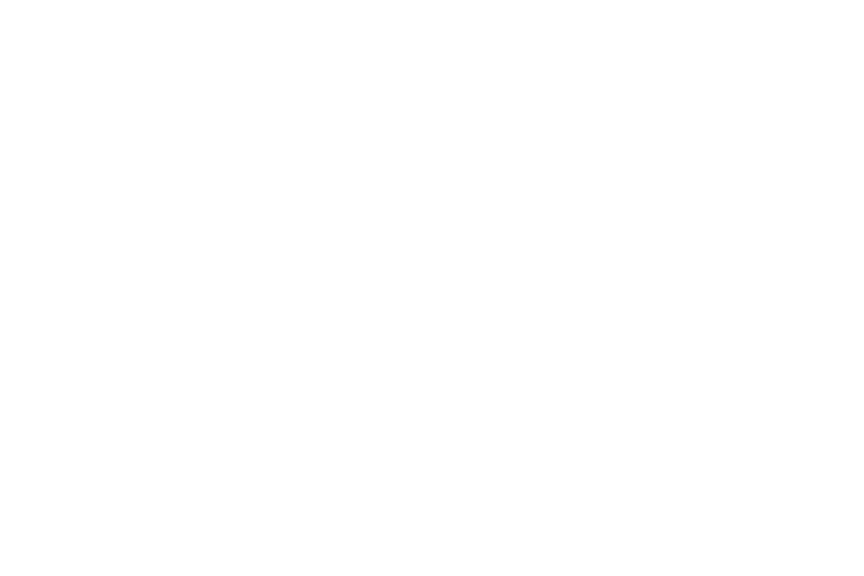
Setting Your Phone’s Roam Mode. . . . . . . . . . . . 51
Alerting Yourself to Roaming . . . . . . . . . . . . . . . . 52
Using Call Guard . . . . . . . . . . . . . . . . . . . . . . . . . . . 52
Using Data Roam Guard . . . . . . . . . . . . . . . . . . . 53
2E. History . . . . . . . . . . . . . . . . . . . . . . . . . . . . . 54
Viewing Call History . . . . . . . . . . . . . . . . . . . . . . . 54
Call History Options . . . . . . . . . . . . . . . . . . . . 55
Making a Phone Call From Call History . . . . . . 55
Saving a Phone Number From Call History . . . 55
Prepending a Phone Number From
Call History . . . . . . . . . . . . . . . . . . . . . . . . . . . . . . . 56
Erasing Call History. . . . . . . . . . . . . . . . . . . . . . . . 56
2F. Contacts . . . . . . . . . . . . . . . . . . . . . . . . . . . . 57
About Contacts . . . . . . . . . . . . . . . . . . . . . . . . . . . . 57
Adding a New Contacts Entry. . . . . . . . . . . . . . . 58
Finding Contacts Entries . . . . . . . . . . . . . . . . . . . 58
Adding a Phone Number to a Contacts
Entry . . . . . . . . . . . . . . . . . . . . . . . . . . . . . . . . . . . . . 59
Assigning Speed Dial Numbers . . . . . . . . . . . . . 60
Assigning a Ringer or Picture to an Entry. . . . . 60
Assigning an Email Address or Web
Address . . . . . . . . . . . . . . . . . . . . . . . . . . . . . . . . . . . 61
Assigning a Date. . . . . . . . . . . . . . . . . . . . . . . . . . . 61
Working With Distribution Lists . . . . . . . . . . . . . . . 62
Editing a Contacts Entry or Distribution List . . . . 62
Managing Your Contacts. . . . . . . . . . . . . . . . . . . . 63
Viewing Memory Status. . . . . . . . . . . . . . . . . . . . . 63
Dialing Sprint Services. . . . . . . . . . . . . . . . . . . . . . 63
Using Sprint Mobile Sync . . . . . . . . . . . . . . . . . . . 65
2G. Calendar and Tools . . . . . . . . . . . . . . . . . 66
Using Your Phone’s Calendar . . . . . . . . . . . . . . . 66
Using Your Phone’s Alarm Clock . . . . . . . . . . . . 68
Using Your Phone’s File Manager . . . . . . . . . . . . 69
Using the Calculator . . . . . . . . . . . . . . . . . . . 73
Using the Tip Calculator. . . . . . . . . . . . . . . . 73
Using the World Clock. . . . . . . . . . . . . . . . . . . . . . 73
Using the Stop Watch . . . . . . . . . . . . . . . . . . . . . . 75
Using the Currency Converter . . . . . . . . . . . 75
Using the Unit Converter . . . . . . . . . . . . . . . 76
Using the Notepad . . . . . . . . . . . . . . . . . . . . . . . . . 76
Using Voice Records . . . . . . . . . . . . . . . . . . 77
2H. Voice Services . . . . . . . . . . . . . . . . . . . . . . . 79
Using Automatic Speech Recognition (ASR) . . 79
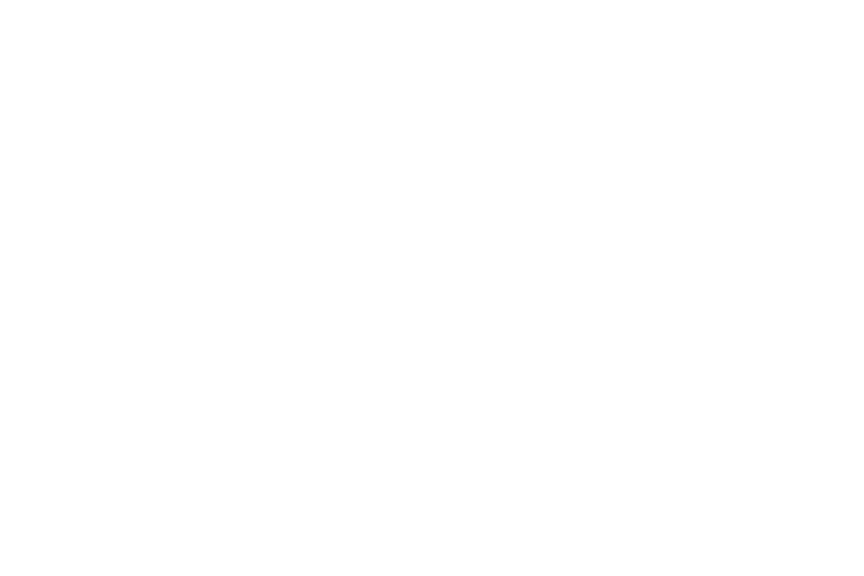
Setting Up Voice Recognition. . . . . . . . . . . . . . . . 81
Working With Voice Recognition . . . . . . . . . . . . . 84
2I. microSD Card . . . . . . . . . . . . . . . . . . . . . . . 87
Using Your Phone’s microSD Card
and Adapter. . . . . . . . . . . . . . . . . . . . . . . . . . . . . . . 87
Working With the microSD Card . . . . . . . . . . . . . 91
2J. Camera . . . . . . . . . . . . . . . . . . . . . . . . . . . . 92
Taking Pictures . . . . . . . . . . . . . . . . . . . . . . . . . . . . 92
Shooting Videos . . . . . . . . . . . . . . . . . . . . . . . 98
Shooting Your Videos . . . . . . . . . . . . . . . . . 100
Sending Pictures and Videos. . . . . . . . . . . 101
Using Sprint Picture Mail. . . . . . . . . . . . . . . 103
2K. Bluetooth . . . . . . . . . . . . . . . . . . . . . . . . . . 107
Turning Bluetooth On and Off. . . . . . . . . . . . . . . 107
Setting Up Bluetooth . . . . . . . . . . . . . . . . . . 108
Transferring Files Between Your Phone
and Your PC . . . . . . . . . . . . . . . . . . . . . . . . . . . . . 110
Bluetooth Profiles . . . . . . . . . . . . . . . . . . . . . 111
Section 3: Sprint Service. . . . . . . . . . . . . . . . . 113
3A. Sprint Service Features: The Basics . . 114
Using Voicemail. . . . . . . . . . . . . . . . . . . . . . . . . . . 114
Using SMS Text Messaging . . . . . . . . . . . . . . . . 118
Using SMS Voice Messaging. . . . . . . . . . . . . . . 120
Using Caller ID . . . . . . . . . . . . . . . . . . . . . . . . . . . 122
Responding to Call Waiting . . . . . . . . . . . . . . . . 122
Making a Three-Way Call. . . . . . . . . . . . . . . 123
Using Call Forwarding . . . . . . . . . . . . . . . . . . . . . 123
Updating Phone Software. . . . . . . . . . . . . . . . . . 124
3B. Sprint Power Vision . . . . . . . . . . . . . . . . . 125
Sprint Power Vision Applications. . . . . . . . . . . . 125
Getting Started With Sprint Power Vision. . . . . 126
Accessing Messaging. . . . . . . . . . . . . . . . . . . . . 130
Downloading Content . . . . . . . . . . . . . . . . . . . . . 133
Exploring the Web . . . . . . . . . . . . . . . . . . . . . . . . 135
On Demand . . . . . . . . . . . . . . . . . . . . . . . . . . . . . 139
Phone as Modem. . . . . . . . . . . . . . . . . . . . . . . . . 140
Sprint Power Vision FAQs. . . . . . . . . . . . . . . . . . 142
3C. Entertainment: Sprint TV and
Sprint Music 143
Sprint TV . . . . . . . . . . . . . . . . . . . . . . . . . . . . . . . . 143
The Sprint Music Store . . . . . . . . . . . . . . . . . . . . 146
Sprint Music Manager. . . . . . . . . . . . . . . . . . . . . 151
Streaming Music . . . . . . . . . . . . . . . . . . . . . . . . . 152
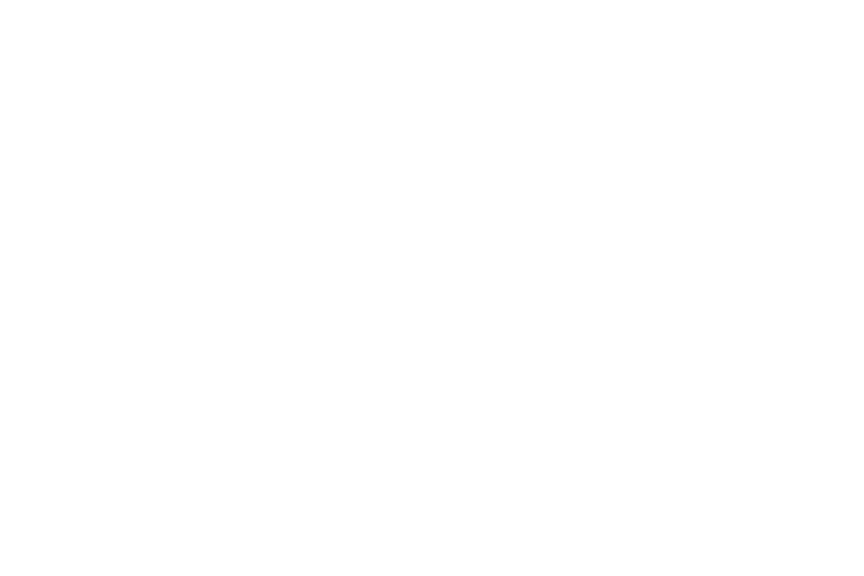
3D. Sprint Voice Command . . . . . . . . . . . . . 153
Getting Started With Sprint Voice Command. 153
Creating Your Own Address Book . . . . . . . . . . 154
Making a Call With Sprint Voice Command. . 155
Accessing Information . . . . . . . . . . . . . . . . . . . . 155
Section 4: Safety and Warranty Information 157
4A. Important Safety Information . . . . . . . . 158
General Precautions . . . . . . . . . . . . . . . . . . . . . . 158
Safety and General Information . . . . . . . . . . . . 159
FCC Notice To Users . . . . . . . . . . . . . . . . . . . . . 164
Using Your Phone With a Hearing
Aid Device. . . . . . . . . . . . . . . . . . . . . . . . . . . . . . . 165
Specific Absorption Rate Data . . . . . . . . . . . . . 166
Information From the World Health
Organization . . . . . . . . . . . . . . . . . . . . . . . . . . . . . 168
Product Registration . . . . . . . . . . . . . . . . . . . . . . 168
Owner’s Record . . . . . . . . . . . . . . . . . . . . . . . . . . 169
User Guide Proprietary Notice. . . . . . . . . . . . . . 169
Export Law Assurances . . . . . . . . . . . . . . . . . . . 169
Wireless: The New Recyclable . . . . . . . . . . . . . 169
California Perchlorate Label. . . . . . . . . . . . . . . . . 170
Privacy and Data Security . . . . . . . . . . . . . . . . . . 170
Smart Practices While Driving . . . . . . . . . . . . . . 171
4B. Manufacturer’s Warranty . . . . . . . . . . . . . 173
Manufacturer’s Warranty . . . . . . . . . . . . . . . . . . . 173
Service and Repairs. . . . . . . . . . . . . . . . . . . . . . . 178
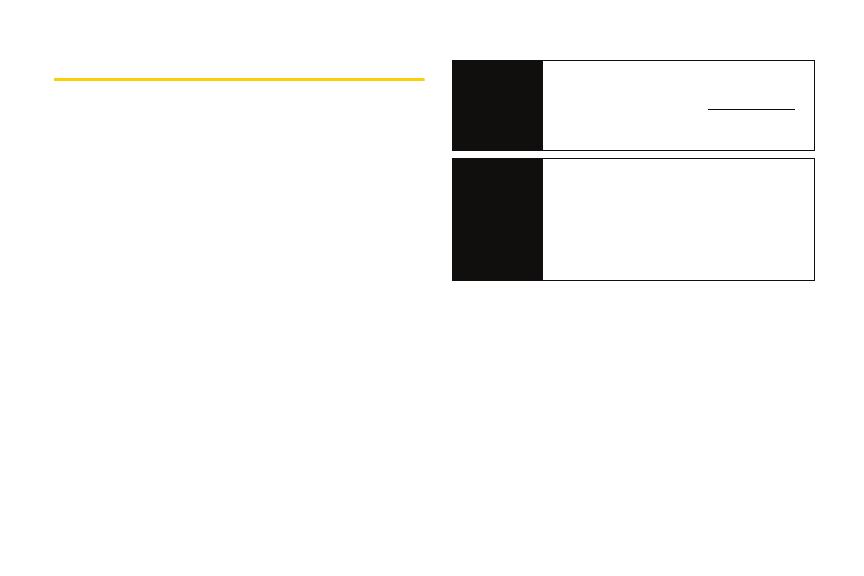
i
Introduction
This User Guide introduces you to Sprint
®
service and all
the features of your new phone. It’s divided into four
sections:
⽧ Section 1: Getting Started
⽧ Section 2: Using Your Phone
⽧ Section 3: Sprint Service Features
⽧ Section 4: Safety and Warranty Information
Throughout this guide, you’ll find tips that highlight
special shortcuts and timely reminders to help you
make the most of your new phone and service. The
Table of Contents and Index will also help you quickly
locate specific information.
You’ll get the most out of your phone if you read each
section. However, if you’d like to get right to a specific
feature, simply locate that section in the Table of
Contents and go directly to that page. Follow the
instructions in that section, and you’ll be ready to use
your phone in no time.
User
Guide
Note
Because of updates in phone software, this
printed guide may not be the most current
version for your phone. Visit
www.sprint.com
and log on to
My Sprint Wireless to access
the most recent version of the user guide.
WARNING
Please refer to the Important Safety
Information
section on page 158 to learn
about information that will help you safely use
your phone. Failure to read and follow the
Important Safety Information in this phone
guide may result in serious bodily injury,
death, or property damage.
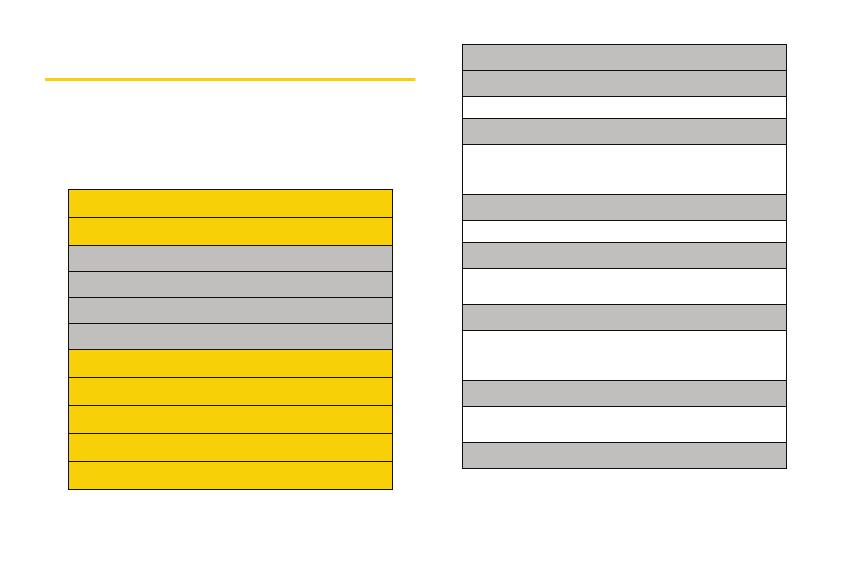
ii
Your Phone’s Menu
The following table outlines your phone’s menu
structure. For more information about using your
phone’s menus, see “Navigating Through the Menus”
on page 18.
Web
Call History
1: Recent History
2: Missed Calls
3: Incoming Calls
4: Outgoing Calls
Navigation
On Demand
Missed Alerts
Entertainment Center
My Content
1: Application Manager
2: Games
1: Get New 2: My Content Manager
3: Themes
1: Get New 2: My Content Manager
3: Sprint 4: Moto
5: 2.5 Bottom 6: Email
4: Ringers
1: Get New 2: My Content Manager
5: Screen Savers
1: Get New 2: My Content Manager
3: Screen Saver Preview
6: Applications
1: G e t N e w 2 : M y C o nt e n t M a n ag e r
3: Sprint Movies 4: ToneMaker
5: Where
7: IM & Email
1: Get New 2: My Content Manager
3: Instant Messaging
8: Call Tones

iii
Messaging
1: Send Message
1: Text Message 2: Picture Mail
3: Voice SMS 4: Email
5: IM
2: Text Messaging
1: Inbox 2: Outbox
3: Sent Folder 4: Details Folder
5: Send Message
3: Picture Mail
1: Inbox 2: Sent Mail
3: Saved Mail 4: Pending Message
5: Send Message
4: Premium Content
5: Voice SMS
1: Inbox 2: Outbox
3: Send Message
6: Email
7: IM
8: Chat & Dating
9: Voicemail
10: Settings
1: Notification
1: Msg and Icon 2: Icon Only
2: New Message
1: On 2: Off
3: Text Messaging
1: Delivery Receipt 2: Auto-Delete
3: Callback Number 4: Add Signature
5: Continue Drafts 6: Preset Messages
4: Voice SMS
1: Speaker Phone 2: Connect
3: From Name
5: Picture Mail
Store Front
Pictures
1: Camera
Press the right softkey to view the following options:
1: Self Timer

iv
1: Off 2: 5 Seconds
3: 10 Seconds 3: 15 Seconds
2: Fun Tools
1: Color Effect 2: Apply Fun Frame
3: Settings
1: Brightness 2: White Balance
3: Multiple Shots 4: Resolution
5: Quality 6: Sounds
7: Icons Display
2: Camcorder
Press the right softkey to view the following options:
1: Self Timer
1: Off 2: 5 Seconds
3: 10 Seconds 3: 15 Seconds
2: Color Effect
3: Settings
1: Brightness 2: White Balance
3: Video Mode 4: Resolution
5: Cue Sound 6: Icon Displays
3: Picture Mail
1: Inbox 2: Sent Mail
3: Saved Mail 4: Pending Messages
5: Send Message
4: My Albums
1: In Phone 2: Memory Card
3: Online Albums
5: Print
6: Account Info
7: Settings
1: Auto-Save to... 2: Location
3: Status Bar
Contacts
1: New
1: Contact 2: Group
2: Options
Press the right softkey to view the following options:
1: Filter by
1: No Filter 2: By Contact
3: By Type
2: Select Multiple
3: Memory Status
4: Speed Dial
5: My Business Card

v
6: Services
1: Customer Solutions 2: Account Info.
3: Dir. Assistance 4: Sprint Operator
5: Voice Command 6: Voicemail
7: Community Info 8: Non Emergency
9: Traffic Info 10: Repair Service
11: TTY Relay Service 12: Call Before Dig
13: Emergency
7: Sprint Mobile Sync
8: Hide Secret
Settings/Tools
1: Settings
1: Display
1: Main Display 2: External Display
3: Assign Keys 4: Incoming Calls
5: Font Size 6: Language
2: Sounds
1: Volume 2: Ringer Type
3: Alerts 4: Key Tones
5: Voice Guide 6: Vibration Protection
3: Bluetooth
1: Bluetooth Power 2: Rename Motorola Phone
3: Set Discoverable 4: Set Exchange Folder
5: Set Voice Priority
4: Messaging
1: Notification 2: New Message
3: Text Messaging 4: Voice SMS
5: Picture Mail
5: Side KeyGuard
6: Text Entry
1: Auto Space 2: Word Completion
7: Ph on e I n f o
1: My Phone Number 2: Icon Glossary
3: Version 4: Advanced
5: Update Software 6: Update PRL
7: My Account
8: Accessibility
1: TTY 2: Hearing Aid
3: Font Size 4: Voice Services
5: Vibration Protection
9: Airplane Mode
1: Off 2: On
3: On at Power Up
10: Browser
1: Bookmarks 2: Edit Homepage
11: Call Setup

vi
1: Auto Answer 2: Abbreviated Dialing
3: Call Answer 4: Contacts Match
5: Incoming Calls 6: Auto Redial
12: Data Services
1: Data Services 2: Net Guard
3: Update Profile
13: Headset Mode
1: Normal 2: Discreet
14: Location
15: Restrict access
16: Roaming
1: Set Mode 2: Call Guard
3: Data Roam Guard
17: Se cur i t y
18: Wireless Backup
2: Tools
1: Alarm
2: Bluetooth
1: Add New Devices 2: Convert to Hands Free
3: Send files 4: Send Contacts
5: Send Business Card 6: Print Pictures
7: Trusted Devices 8: Bluetooth Power
3: Music Transfer
4: Calculator
5: Calendar
6: File Manager
1: Pictures 2: Videos
3: Music 4: Recordings
7: Notepad
8: World Clock
9: Update Phone
1: Update Firmware 2: Update PRL
10: Voice Memo
11: Voice Recognition
12: Tip Calculator
13: Stop Watch
14: Currency Converter
15: Unit Converter
1: Area 2: Energy
3: Force 4: Length
5: Mass 6: Power
7: Speed 8: Temperature
9: Volume
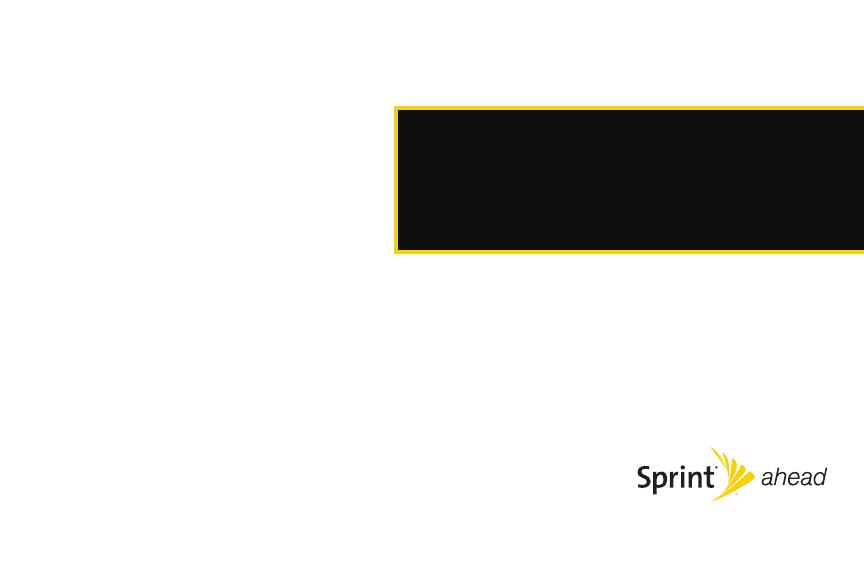
Section 1
Getting Started
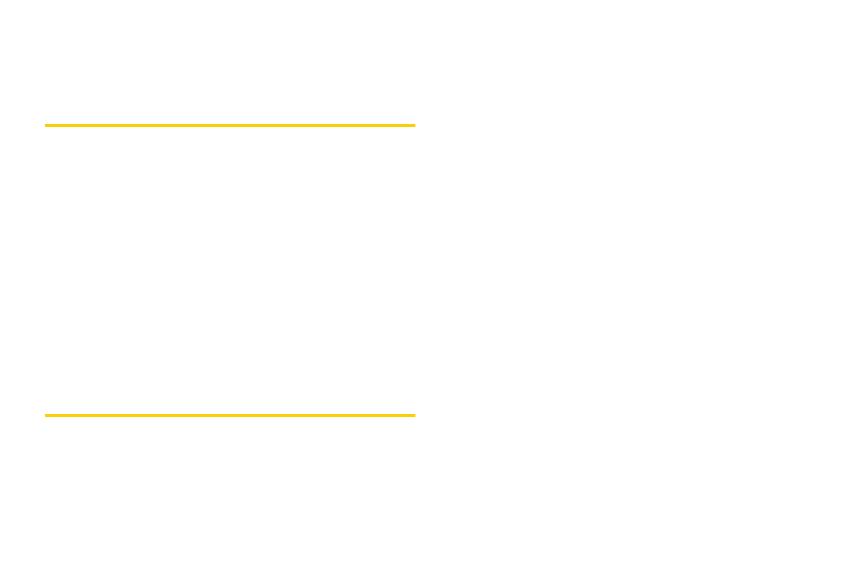
2 Section 1A. Setting Up Service
Section 1A
Setting Up Service
⽧ Setting Up Your Phone (page 2)
⽧ Activating Your Phone (page 3)
⽧ Setting Up Your Voicemail (page 4)
⽧ Sprint Account Passwords (page 4)
⽧ Getting Help (page 5)
Setting up service on your new phone is quick and easy.
This
section walks you through the necessary steps to
unlock your phone, set up your voicemail, establish
passwords, and contact Sprint for assistance with your
Sprint service.
Setting Up Your Phone
1. Install the battery (if necessary):
䡲 Remove the battery door:
● Press the release button and slide the door
toward the bottom of the phone.
● Lift the door off.
䡲 Insert the bottom of the battery into the battery
area:
● Insert the battery into the opening, making
sure the connectors align. Gently press down
to secure the battery.
䡲 Replace the battery door.
䡲 Slide the battery up to lock it into place.
2. Press O to turn the phone on.
䡲 Your phone will turn on, search for Sprint service,
and enter standby mode.
䡲 If your phone is not yet activated, or if it is locked,
see “Activating Your Phone” on the following
page for more information.
3. Make your first call.
䡲 Use your keypad to enter a phone number.
䡲 Press N.
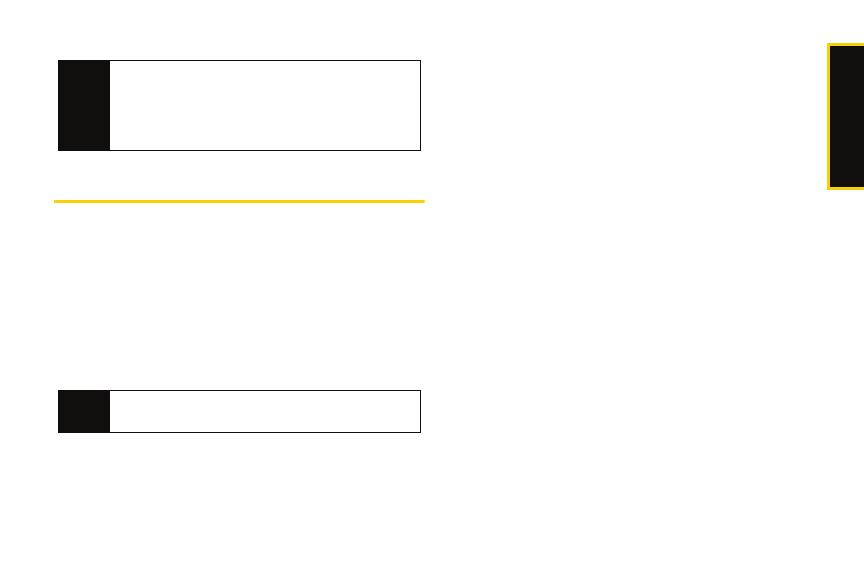
Setting Up Service
Section 1A. Setting Up Service 3
Activating Your Phone
Determining If Your Phone Is Already
Activated
䢇 If you purchased your phone at a Sprint Store, it is
probably activated and ready to use.
䢇 If you received your phone in the mail, it may activate
automatically when you first turn it on, or you may
need to perform a few simple activation steps.
1. Press O to turn the phone on.
䡲 If your phone activates automatically, you will see
a brief message and your phone will enter
standby mode. Proceed to step 4.
䡲 If you do not see an activation message, please
proceed to step 2.
2. Press M > Web. (There is no charge to use this
service during phone activation.)
3. Follow the onscreen prompts to update your profile
and activate your phone. A message is displayed
when the process is completed.
4. Your phone should power off and then back on. If
this does not occur, press and hold
O to power
the phone off and then press and hold
O to
power the phone back on.
5. To confirm your activation, make a phone call.
For assistance with phone activation, call Sprint
Customer Service at
1-800-SPRINT1 (1-800-777-4681)
from any other phone.
Note
Your phone’s battery should have enough charge for
your phone to turn on and find a signal, set up your
voicemail, and make a call. You should fully charge
your battery as soon as possible. See “Charging the
Battery” on page 17 for details.
Tip
Do not press O while the phone is being activated.
Pressing
O cancels the activation process.
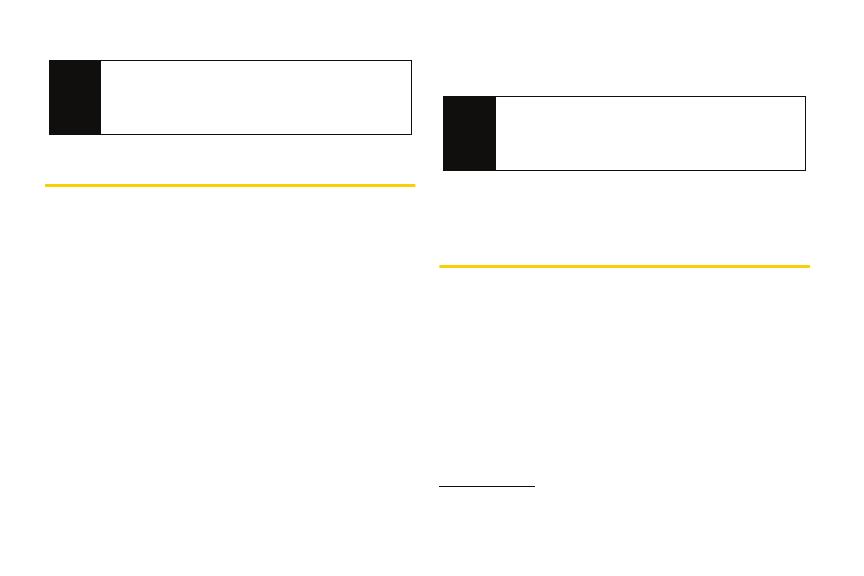
4 Section 1A. Setting Up Service
Setting Up Your Voicemail
All unanswered calls to your phone are automatically
transferred to your voicemail, even if your phone is in
use or turned off. Therefore, Sprint recommends that
you set up your voicemail and personal greeting as
soon as your phone is activated.
To set up your voicemail:
1. From standby mode, press and hold 1.
2. Follow the system prompts to:
䡲 Create your passcode.
䡲 Record your name announcement.
䡲 Record your greeting.
䡲 Choose whether or not to activate One-Touch
Message Access (a feature that lets you access
messages simply by pressing and holding 1,
bypassing the need for you to enter your
passcode).
For more information about using your voicemail, see
“Using Voicemail” on page 114.
Sprint Account Passwords
As a Sprint customer, you enjoy unlimited access to
your personal account information, your voicemail
account, and your data Sprint Power Vision
®
account.
To ensure that no one else has access to your
information, you need to create passwords to protect
your privacy.
Account Username and Password
If you are the account owner, you create an account
username and password when you sign on to
www.sprint.com. (Click Need to register for access? to get
started.) If you are not the account owner (if someone
Tip
When calling Sprint Customer Service, you will be
asked for information printed under the battery.
Power the phone off and remove the battery prior to
calling customer service.
Note
Voicemail Passcode
If you are concerned about unauthorized access to
your voicemail account, Sprint recommends that you
enable your voicemail passcode.
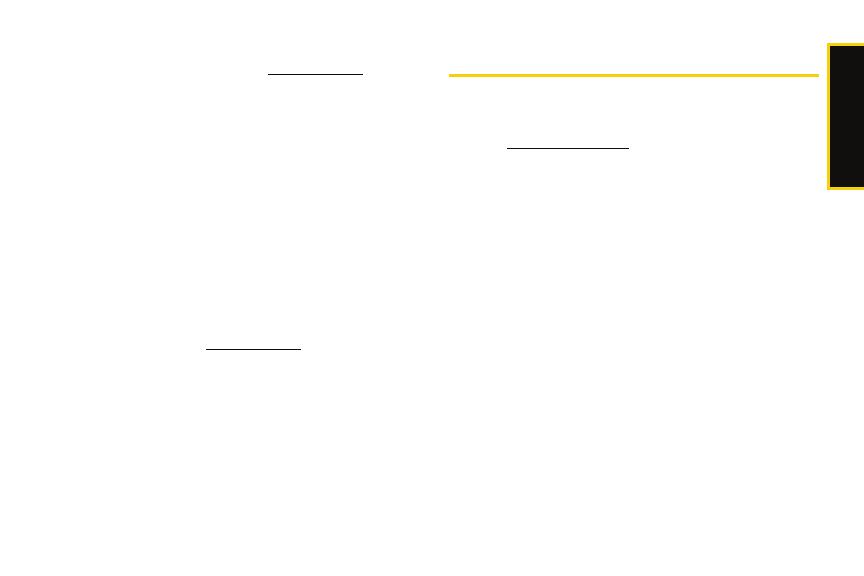
Setting Up Service
Section 1A. Setting Up Service 5
else receives the bill for your Sprint service), you can
get a sub-account password at
www.sprint.com.
Voicemail Password
You’ll create your voicemail password (or passcode)
when you set up your voicemail. See “Setting Up Your
Voicemail” on page 4 for more information on your
voicemail password.
Sprint Power Vision Password
With your Sprint Power Vision phone, you may elect to
set up an optional Sprint Power Vision password to
control access and authorize Premium Service
purchases.
For additional information, or to change your
passwords, sign on to
www.sprint.com or call Sprint
Customer Service at
1-800-SPRINT1 (1-800-777-4681).
Getting Help
Managing Your Account
Online: www.sprint.com
䢇 Access your account information.
䢇 Check your minutes used (depending on your Sprint
service plan).
䢇 View and pay your bill.
䢇 Make your life easier by enrolling in Sprint online
billing and automatic payment.
䢇 Purchase accessories.
䢇 Shop for the latest phones.
䢇 View other Sprint service plans and options.
䢇 Learn more about Sprint Power Vision and other
great products like games, ringers, screen savers,
and more.

6 Section 1A. Setting Up Service
From Your Sprint Phone
䢇 Press *4TALK to check minute usage and account
balance.
䢇 Press *3TALK to make a payment.
䢇 Press *2TALK to access a summary of your Sprint
service plan or get answers to other questions.
From Any Other Phone
䢇 Sprint Customer Service: 1-800-SPRINT1
(1-800-777-4681).
䢇 Business Customer Service: 1-800-927-2199.
Sprint 411
Sprint 411 gives you access to a variety of services and
information, including residential, business, and
government listings; movie listings or showtimes;
driving directions, restaurant reservations, and major
local event information. You can get up to three pieces
of information per call, and the operator can
automatically connect your call at no additional charge.
There is a per-call charge to use Sprint 411, and you
will be billed for airtime.
䊳 Press 411 TALK.
Sprint Operator Services
Sprint Operator Services provides assistance when you
place collect calls or when you place calls billed to a
local telephone calling card or third party.
䊳 Press 0 TALK.
For more information or to see the latest in products
and services, visit us online at
www.sprint.com.

Section 2
Your Phone
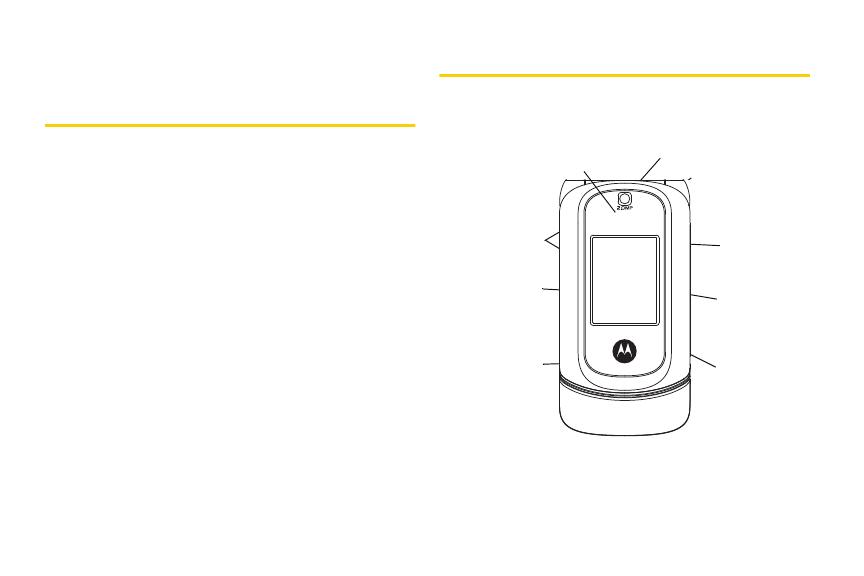
8 Section 2A. Phone Basics
Section 2A
Phone Basics
⽧ Key Functions (page 9)
⽧ Viewing the Display Screen (page 10)
⽧ Features of Your Phone (page 12)
⽧ Accessories
⽧ Turning Your Phone On and Off (page 14)
⽧ Using Your Phone’s Battery and Charger (page 14)
⽧ Navigating Through the Menus (page 18)
⽧ Displaying Your Phone Number (page 19)
⽧ Making and Answering Calls (page 19)
⽧ Entering Text (page 26)
Your phone is packed with features that simplify your life and
expand your ability to stay connected to the people and
information that are important to you. This section will guide
you through the basic functions and calling features of
your phone.
Your Phone
1. External Charge
Indicator
2. Camera Lens
3. Bluetooth Indicator
4.Camera
Key
5.External
Display
6.Touch-
Sensitive
Buttons
7. Connector
8.Smart Key
9.Volume
Key
/
