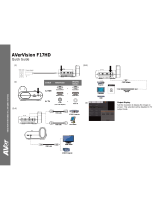Page is loading ...

©
2016 AVer Information Inc. All rights reserved.
AVerVision F17-8M
Quick Guide
(1)
(3-B)
RCA cable
(not supplied)
CVBS adapter
(optional)
(2)
Switch AVerVision
Display Device
A. RGB
RGB OUTPUT
>
RGB INPUT
HDMI OUTPUT
>
HDMI INPUT
B. TV
CVBS
(use CVBS adapter)
>
VIDEO IN
(3-A)
(4)
(5)
(6)
Output Display
Set the resolution to display the image on screen.
This selection will be disabled in TV output mode.

Remote Control
The remote control requires two (2) “AAA” size batteries (supplied), make sure batteries are installed
properly before use.
Name
Name Function
(18)
(14)
(11)
(7)
(8)
(5)
(2)
(1)
(22)
(13)
(4)
(3)
(15)
(12)
(17)
(23)
(20)
(19)
(9)
(6)
(16)
(10)
(21)
(1) POWER
Turn the unit on/standby.
(2) CAMERA
Camera mode displays the video signal from
the built-in camera.
(3) RECORD
Start/Stop audio & video recording. Video
recording can only be saved either in a SD
memory card or a USB flash drive.
(4) CAPTURE
Capture still image in Camera mode. In
continuous capture mode, press this button again
to stop.
(5) VISOR
Cover part of the presentation screen and allow
presenter to reveal the material as desire.
(6) ROTATE
Rotate the image by 0/180° in Camera mode and
Playback mode.
(7) MENU
Open and exit the OSD menu.
Show a thumbnail size captured picture/video
from the memory at the corner of the screen in
Camera mode.
(8)
▲,▼,◄, & ►
- Pan the image when image is above 2X zoom
in live mode or in playback captured image
mode.
- Move the selection in Playback mode and in
OSD menu.
- Use ▲&▼ to increase and decrease the video
playback volume.
- Use & to play the video backward and
forward.
- Move the Spotlight frame and Visor screen
cover.
(9) AUTO FOCUS
Adjust the focus automatically.
(10) ZOOM +/-
‐ Increase/decrease the image magnification in
camera and picture playback mode.
‐ Use to easily page up and page down 16-
thumbnail picture preview.
(11 ) ZOOM 1X
Reset zoom level to 100%.
(12) PLAYBACK
View the captured picture/video from the memory
in 16-thumbnail images.
(13) PC 1/2
PC mode displays the video signal from the
RGB/HDMI INPUT port of F17-8M.
(14) FREEZE / STOP
- Freeze live images.
- Stop video playback.
(15) SPOTLIGHT
Call the Spotlight submenu. Spotlight overlays a
box frame on the presentation screen. You can
adjust the box size and move it around.
(16) SPLIT SCREEN
Divide the screen into two. One side displays
the live image from the built-in camera and the
other side displays 8-thumbnail size
picture/video from the memory.
Name Function
(17) MODE
Select from 3 type of modes:
Sharp - adjust the contrast along the edges making text appear more visible.
Graphics - adjust the gradient of image.
Microscope - automatically adjust zoom ratio for microscopic viewing.
(18) TIMER
Start/Pause/Stop the timer countdown and set the timer duration.
(19)
‐ Make a selection in Playback mode and OSD menu.
‐ Play/Pause video playback
(20) LAMP
Turn the overhead light on/off.
(21) BRIGHTNESS +/-
Adjust the brightness.
(22) DEFAULT
Reset at factory default setting.
(23) DEL
Delete the selected picture/video in Playback mode.
(1)
(9/19)
(2)
(14)
(8)
(20)
(7)
(10)
(3)
(21)
(4/23)
(12)
(10)
(21)
(24)
Name Function
(24) Power LED
indicator
‐ Red: Standby
‐ Green: RGB/HDMI output
‐ Orange: TV output
For User Manual and Software, please visit the link below.
http://averusa.com/classroom-technology/support/
For Warranty information, please visit the link below.
http://www.averusa.com/classroom-technology/support/warranty.asp
P/N: 300AP0J7AD66
/