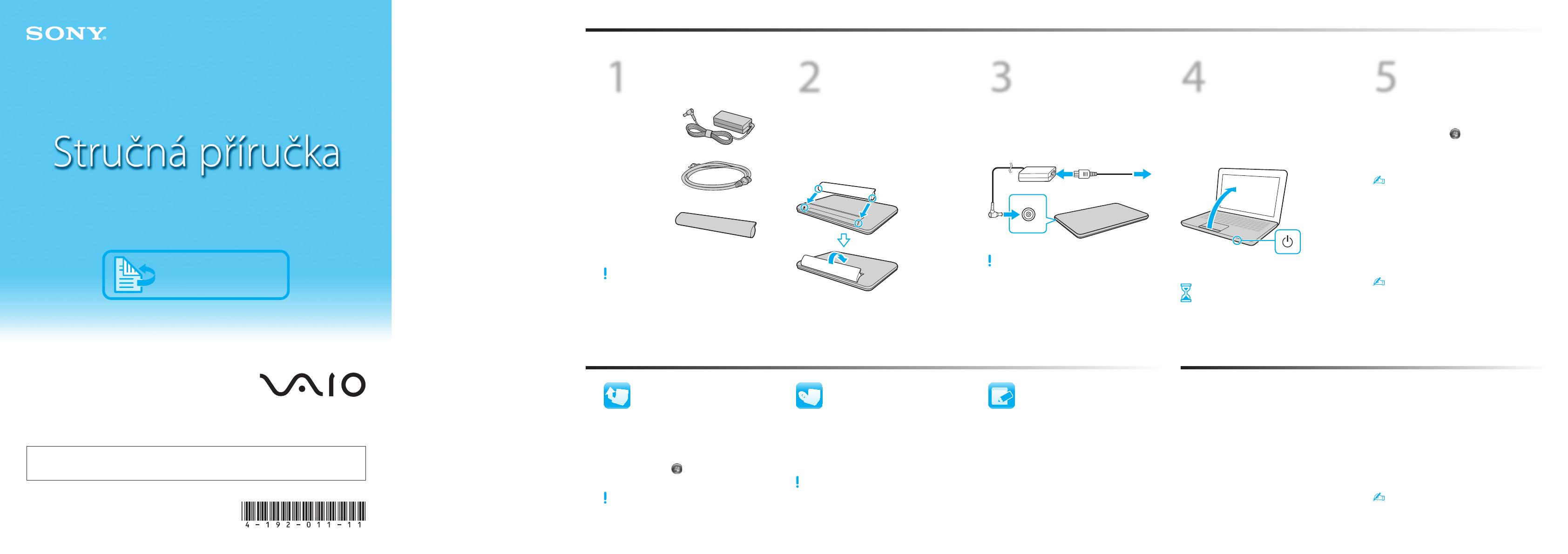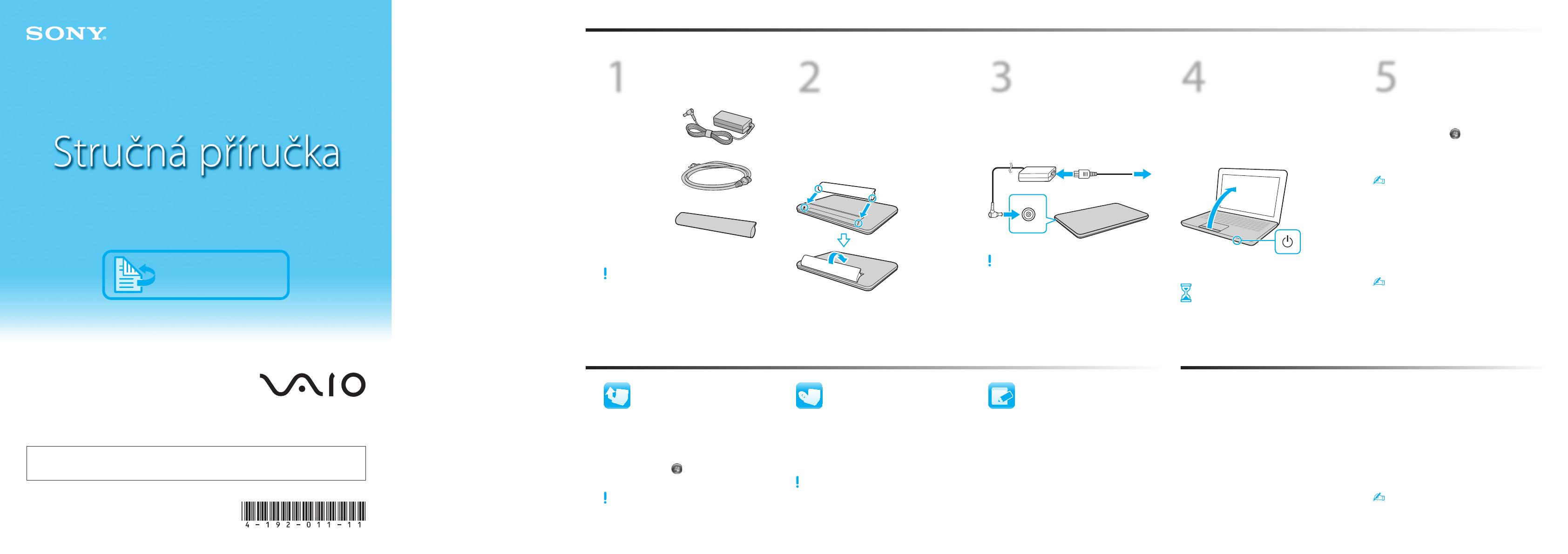
4-192-011-11 (1) © 2010 Sony Corporation Printed in China
2
Vložte
akumulátor
1
Zámek akumulátoru LOCK posuňte ven.
2
Akumulátor zasuňte šikmo do prostoru
pro akumulátor a zatlačte ho dolů.
3
Zámek akumulátoru LOCK posuňte
dovnitř.
1
Zkontrolujte
dodané položky
Síťový adaptér
Napájecí kabel
Akumulátor
3
Připojte síťový
adaptér
Napájecí kabel zapojte do síťového adaptéru
a do síťové zásuvky. Poté zapojte kabel
síťového adaptéru do počítače.
Při několika prvních použitích počítače používejte
síťový adaptér, aby bylo jisté, že se akumulátor plně
nabije.
4
Zapněte
počítač
1 Otevřete víko LCD monitoru.
2 Posuňte vypínač, dokud se nerozsvítí
indikátor napájení .
Pozor
První spuštění počítače trvá několik minut.
Dokud systém nezobrazí instalační okno,
neprovádějte žádnou akci.
5
Vyhledejte
příručku VAIO
Elektronické příručky:
1 Klikněte na Start , Všechny programy
a VAIO Documentation.
2 Otevřete složku svého jazyka.
K počítači se dodává Uvodní uživatelská příručka,
která obsahuje stručné údaje o počítači. Chcete-li
získat úplnou Uživatelská příručka, postupujte
podle pokynů v Uvodní uživatelská příručka.
Tištěné příručky:
Stručná příručka (tento leták)
Příručka k zotavení a řešení potíží
Předpisy, záruka a servisní podpora
Další informace najdete také v části
Nápověda a podpora pro systém Windows:
klikněte na tlačítko Start a Nápověda a podpora.
Jak můžete
pokračovat
Začínáme
Aktualizace počítače Příprava na obnovení
Manipulace s displejem LCD
Na počítač nepokládejte těžké předměty ani na zavřený
displej netlačte silou.
Péče o pevný disk
Pokud je váš počítač vybaven vestavěným pevným
diskem, nepřemisťujte jej, pokud je zapnutý nebo
pokud probíhá jeho zapínání a vypínání.
Poškození tekutinami
Zabraňte styku tekutin s počítačem.
Větrání
Počítač umístěte na pevný povrch, například na stůl.
Pro odvod tepla je nutná správná cirkulace vzduchu
kolem větracích otvorů.
Síťový adaptér
Na kabel síťového adaptéru připojený k počítači
netlačte silou.
Se softwarem VAIO Care můžete zabránit vzniku
problémů se svým počítačem nebo je vyřešit.
Klikněte na tlačítko Start, Všechny programy,
VAIO Care a VAIO Care.
Tipy pro péči a zacházení
Pro ochranu investice a maximální prodloužení životnosti
doporučujeme dodržovat následující pokyny.
Udržujte počítač v aktuálním stavu – stahujte
aktualizace ze služeb Windows Update
a VAIO Update, abyste zvýšili jeho účinnost,
zabezpečení a funkčnost.
Klikněte na Start , Všechny programy,
Windows Update nebo VAIO Update.
Stahování aktualizací je podmíněno připojením
počítače k Internetu.
V případě selhání systému lze počítač
obnovit z média k obnovení systému
(není součástí dodávky) nebo z oddílu
pro obnovení.
Podrobnější pokyny vyhledejte
v Příručka k zotavení a řešení potíží.
Chcete-li vytvořit média k obnovení, připojte
k počítači a ke zdroji napájení externí optickou
jednotku (není součástí dodávky).
Chcete-li zakoupit média k obnovení, navštivte
stránky http://support.vaio.sony.eu/, kde naleznete
podrobnosti týkající se kontaktů ve vaší zemi/oblasti.
Vyobrazení v tomto dokumentu se může od vašeho
modelu lišit.
English
Osobní počítač
Domovská stránka podpory VAIO
http://support.vaio.sony.eu/
Vlastnosti a technické údaje se mohou měnit bez předchozího upozornění.
Registrace počítače
Počítač zaregistrujte na této adrese:
http://www.vaio.eu/register/