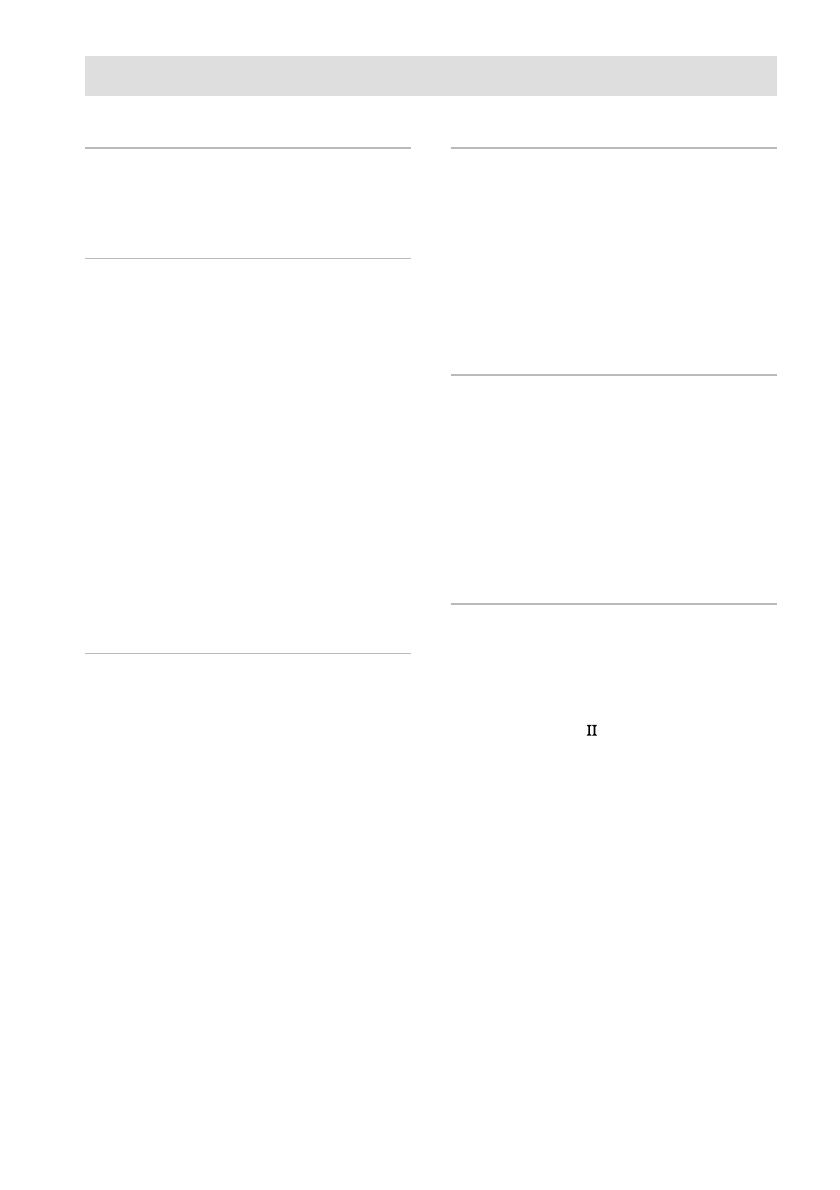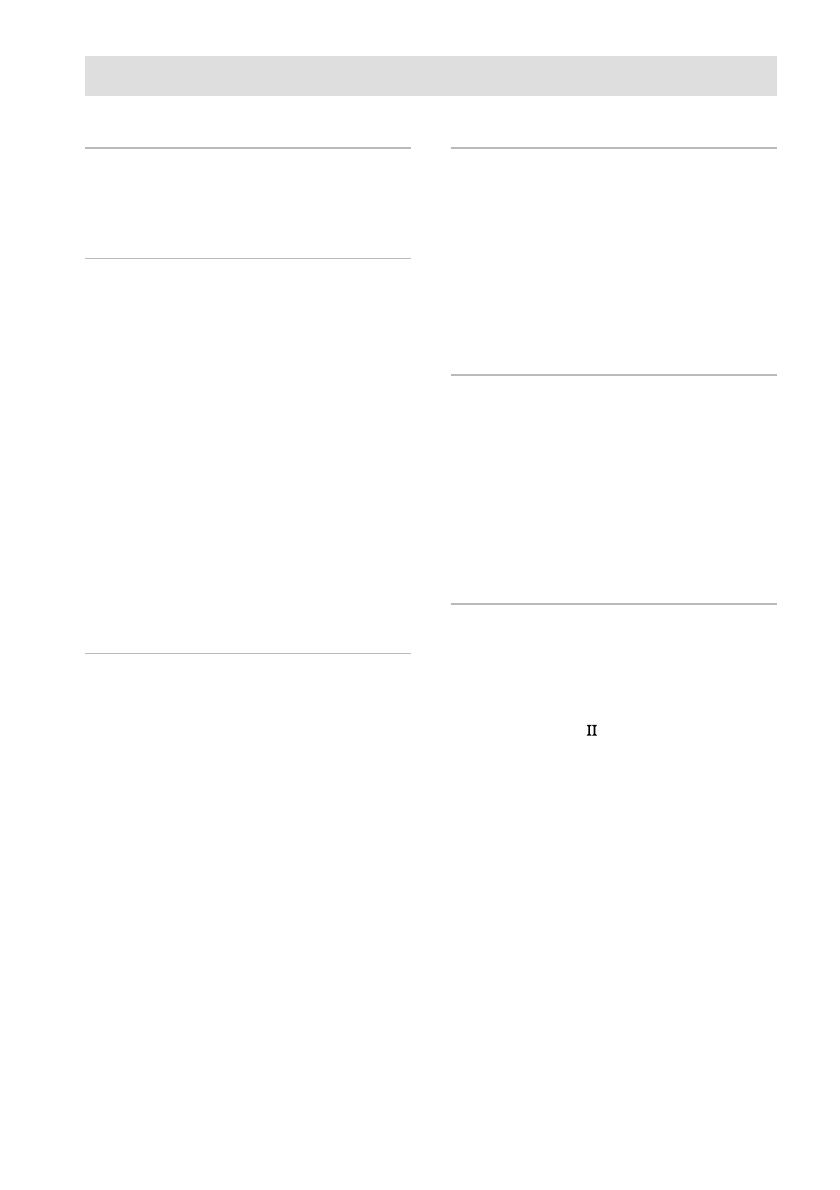
4
GB
Table of Contents
List of Button Locations and
Reference Pages
Main unit ............................................... 6
Getting Started
1: Check how to hookup your
components ..................................... 8
1a: Connecting components with
digital audio output jacks .......... 10
1b: Connecting components with multi
channel output jacks .................. 13
1c: Connecting components with only
analog audio jacks ..................... 15
2: Connecting the antennas.................. 17
3: Connecting speakers........................ 18
4: Connecting the AC power cord ....... 20
5: Setting up the speakers .................... 21
6: Adjusting the speaker levels and
balance (TEST TONE).................. 23
Amplifier/Tuner Operation
Selecting the component ..................... 24
Listening to multi channel sound
(MULTI CH DIRECT) ................. 24
Listening to FM/AM radio .................. 25
Storing FM stations automatically
(AUTOBETICAL)*
1
.....................................
26
Presetting radio stations....................... 26
Using the Radio Data System
(RDS)*
1
........................................................................
27
Changing the display ...........................30
About the indications in the display ....31
Enjoying Surround Sound
Automatically decoding the input audio
signal (AUTO DECODING)......... 33
Using only the front speakers
(2CH STEREO) ............................ 33
Selecting a sound field ........................ 34
Enjoying Dolby Pro Logic II
(2CH MODE)................................ 36
Advanced Adjustments and
Settings
Switching the audio input mode for
digital components
(INPUT MODE)............................ 37
Customizing sound fields .................... 37
Adjusting the equalizer........................ 39
Advanced settings................................ 40
Other Operations
Naming preset stations and functions.. 47
Using the Sleep Timer ......................... 47
Recording ............................................ 48
CONTROL A1
control system......... 49