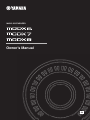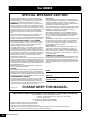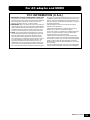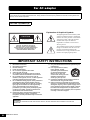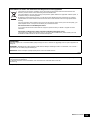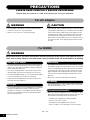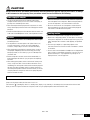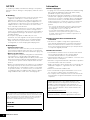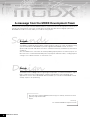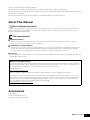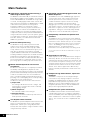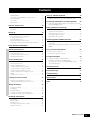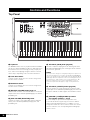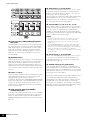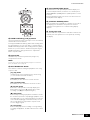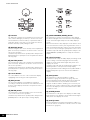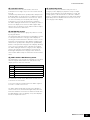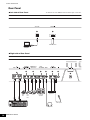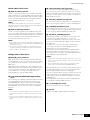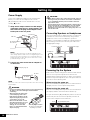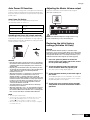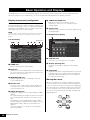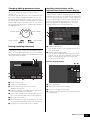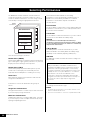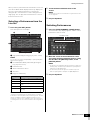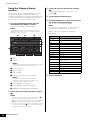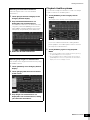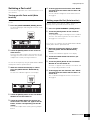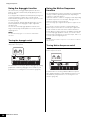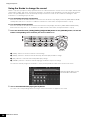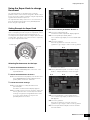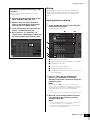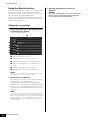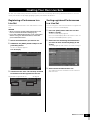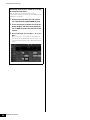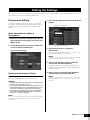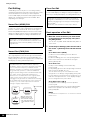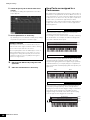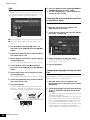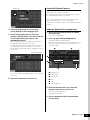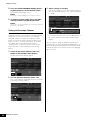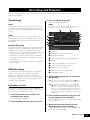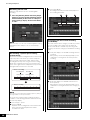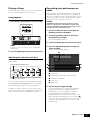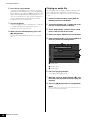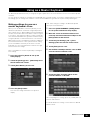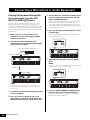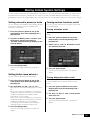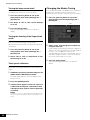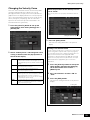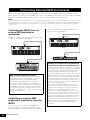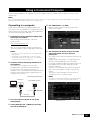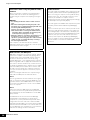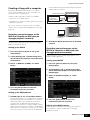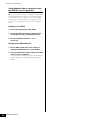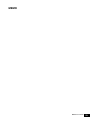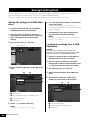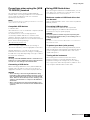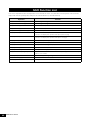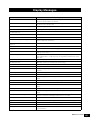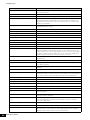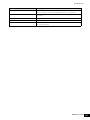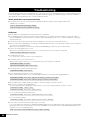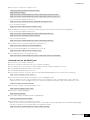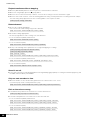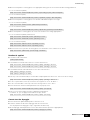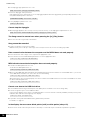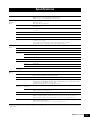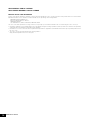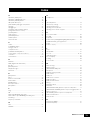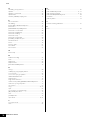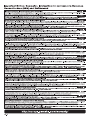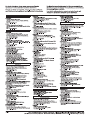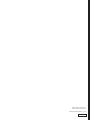EN
MUSIC SYNTHESIZER
Owner’s Manual

MODX Owner’s Manual
S1
For MODX
SPECIAL MESSAGE SECTION
This product utilizes batteries or an external power supply
(adapter). DO NOT connect this product to any power supply
or adapter other than one described in the manual, on the
name plate, or specifically recommended by Yamaha.
WARNING: Do not place this product in a position where
anyone could walk on, trip over, or roll anything over power or
connecting cords of any kind. The use of an extension cord is
not recommended! If you must use an extension cord, the min-
imum wire size for a 25’ cord (or less) is 18 AWG. NOTE: The
smaller the AWG number, the larger the current handling
capacity. For longer extension cords, consult a local electri-
cian.
This product should be used only with the components sup-
plied or; a cart, rack, or stand that is recommended by
Yamaha. If a cart, etc., is used, please observe all safety mark-
ings and instructions that accompany the accessory product.
SPECIFICATIONS SUBJECT TO CHANGE:
The information contained in this manual is believed to be cor-
rect at the time of printing. However, Yamaha reserves the
right to change or modify any of the specifications without
notice or obligation to update existing units.
This product, either alone or in combination with an amplifier
and headphones or speaker/s, may be capable of producing
sound levels that could cause permanent hearing loss. DO
NOT operate for long periods of time at a high volume level or
at a level that is uncomfortable. If you experience any hearing
loss or ringing in the ears, you should consult an audiologist.
IMPORTANT: The louder the sound, the shorter the time
period before damage occurs.
Some Yamaha products may have benches and / or accessory
mounting fixtures that are either supplied with the product or as
optional accessories. Some of these items are designed to be
dealer assembled or installed. Please make sure that benches
are stable and any optional fixtures (where applicable) are well
secured BEFORE using.
Benches supplied by Yamaha are designed for seating only.
No other uses are recommended.
NOTICE:
Service charges incurred due to a lack of knowledge relating to
how a function or effect works (when the unit is operating as
designed) are not covered by the manufacturer’s warranty, and
are therefore the owners responsibility. Please study this man-
ual carefully and consult your dealer before requesting service.
ENVIRONMENTAL ISSUES:
Yamaha strives to produce products that are both user safe
and environmentally friendly. We sincerely believe that our
products and the production methods used to produce them,
meet these goals. In keeping with both the letter and the spirit
of the law, we want you to be aware of the following:
Battery Notice:
This product MAY contain a small non-rechargeable battery
which (if applicable) is soldered in place. The average life span
of this type of battery is approximately five years. When
replacement becomes necessary, contact a qualified service
representative to perform the replacement.
This product may also use “household” type batteries. Some of
these may be rechargeable. Make sure that the battery being
charged is a rechargeable type and that the charger is
intended for the battery being charged.
When installing batteries, never mix old batteries with new
ones, and never mix different types of batteries. Batteries
MUST be installed correctly. Mismatches or incorrect installa-
tion may result in overheating and battery case rupture.
Warning:
Do not attempt to disassemble, or incinerate any battery. Keep
all batteries away from children. Dispose of used batteries
promptly and as regulated by the laws in your area. Note:
Check with any retailer of household type batteries in your
area for battery disposal information.
Disposal Notice:
Should this product become damaged beyond repair, or for
some reason its useful life is considered to be at an end,
please observe all local, state, and federal regulations that
relate to the disposal of products that contain lead, batteries,
plastics, etc. If your dealer is unable to assist you, please con-
tact Yamaha directly.
NAME PLATE LOCATION:
The name plate is located on the bottom of the product. The
model number, serial number, power requirements, etc., are
located on this plate. You should record the model number,
serial number, and the date of purchase in the spaces provided
below and retain this manual as a permanent record of your
purchase.
Model
Serial No.
Purchase Date
PLEASE KEEP THIS MANUAL
92-BP (bottom)
* This applies only to products distributed by YAMAHA CORPORATION OF AMERICA.
COMPLIANCE INFORMATION STATEMENT (DECLARATION OF CONFORMITY PROCEDURE)
Responsible Party: Yamaha Corporation of America
Address: 6600 Orangethorpe Ave., Buena Park, Calif. 90620
Telephone: 714-522-9011
Type of Equipment: MUSIC SYNTHESIZER
Model Name: MODX6, MODX7, MODX8
This device complies with Part 15 of the FCC Rules.
Operation is subject to the following two conditions:
1) this device may not cause harmful interference, and
2) this device must accept any interference received including interference that may cause undesired operation.
See user manual instructions if interference to radio reception is suspected.
(FCC DoC)

MODX Owner’s Manual
S2
1. IMPORTANT NOTICE: DO NOT MODIFY THIS UNIT!
This product, when installed as indicated in the instructions
contained in this manual, meets FCC requirements. Modifica-
tions not expressly approved by Yamaha may void your
authority, granted by the FCC, to use the product.
2. IMPORTANT: When connecting this product to accessories
and/or another product use only high quality shielded cables.
Cable/s supplied with this product MUST be used. Follow all
installation instructions. Failure to follow instructions could
void your FCC authorization to use this product in the USA.
3. NOTE: This product has been tested and found to comply
with the requirements listed in FCC Regulations, Part 15 for
Class “B” digital devices. Compliance with these require-
ments provides a reasonable level of assurance that your
use of this product in a residential environment will not result
in harmful interference with other electronic devices. This
equipment generates/uses radio frequencies and, if not
installed and used according to the instructions found in the
users manual, may cause interference harmful to the opera-
tion of other electronic devices. Compliance with FCC regula-
tions does not guarantee that interference will not occur in all
installations. If this product is found to be the source of inter-
ference, which can be determined by turning the unit “OFF”
and “ON”, please try to eliminate the problem by using one of
the following measures:
Relocate either this product or the device that is being
affected by the interference.
Utilize power outlets that are on different branch (circuit
breaker or fuse) circuits or install AC line filter/s.
In the case of radio or TV interference, relocate/reorient the
antenna. If the antenna lead-in is 300 ohm ribbon lead,
change the lead-in to co-axial type cable.
If these corrective measures do not produce satisfactory
results, please contact the local retailer authorized to distrib-
ute this type of product. If you can not locate the appropriate
retailer, please contact Yamaha Corporation of America,
Electronic Service Division, 6600 Orangethorpe Ave, Buena
Park, CA90620
The above statements apply ONLY to those products distrib-
uted by Yamaha Corporation of America or its subsidiaries.
* This applies only to products distributed by YAMAHA CORPORATION OF AMERICA. (class B)
FCC INFORMATION (U.S.A.)
For AC adaptor and MODX

MODX Owner’s Manual
S3
This device complies with Part 15 of the FCC Rules. Operation is subject to the following two conditions:
(1) this device may not cause harmful interference, and (2) this device must accept any interference received, including interference
that may cause undesired operation.
For AC adaptor
(can_b_02)
CAN ICES-3 (B)/NMB-3(B)
Explanation of Graphical Symbols
The lightning flash with arrowhead symbol
within an equilateral triangle is intended to
alert the user to the presence of uninsulated
“dangerous voltage” within the product’s
enclosure that may be of sufficient
magnitude to constitute a risk of electric
shock to persons.
The exclamation point within an equilateral
triangle is intended to alert the user to the
presence of important operating and
maintenance (servicing) instructions in the
literature accompanying the product.
IMPORTANT SAFETY INSTRUCTIONS
1 Read these instructions.
2 Keep these instructions.
3 Heed all warnings.
4 Follow all instructions.
5 Do not use this apparatus near water.
6 Clean only with dry cloth.
7 Do not block any ventilation openings. Install in
accordance with the manufacturer’s instructions.
8 Do not install near any heat sources such as
radiators, heat registers, stoves, or other apparatus
(including amplifiers) that produce heat.
9 Do not defeat the safety purpose of the polarized or
grounding-type plug. A polarized plug has two
blades with one wider than the other. A grounding
type plug has two blades and a third grounding
prong. The wide blade or the third prong are
provided for your safety. If the provided plug does
not fit into your outlet, consult an electrician for
replacement of the obsolete outlet.
10 Protect the power cord from being walked on or
pinched particularly at plugs, convenience
receptacles, and the point where they exit from the
apparatus.
11 Only use attachments/accessories specified by the
manufacturer.
12 Use only with the cart, stand,
tripod, bracket, or table
specified by the manufacturer,
or sold with the apparatus.
When a cart is used, use
caution when moving the cart/
apparatus combination to
avoid injury from tip-over.
13 Unplug this apparatus during lightning storms or
when unused for long periods of time.
14 Refer all servicing to qualified service personnel.
Servicing is required when the apparatus has been
damaged in any way, such as power-supply cord or
plug is damaged, liquid has been spilled or objects
have fallen into the apparatus, the apparatus has
been exposed to rain or moisture, does not operate
normally, or has been dropped.
(UL60065_03)
CAUTION: TO REDUCE THE RISK OF
ELECTRIC SHOCK, DO NOT REMOVE
COVER (OR BACK). NO USER-SERVICEABLE
PARTS INSIDE. REFER SERVICING TO
QUALIFIED SERVICE PERSONNEL.
CAUTION
RISK OF ELECTRIC SHOCK
DO NOT OPEN
WARNING
TO REDUCE THE RISK OF FIRE OR ELECTRIC SHOCK, DO NOT EXPOSE THIS APPARATUS TO RAIN OR
MOISTURE.

MODX Owner’s Manual
S4
OBSERVERA!
Apparaten kopplas inte ur växelströmskällan (nätet) så länge som den ar ansluten till vägguttaget, även om själva apparaten har
stängts av.
ADVARSEL: Netspændingen til dette apparat er IKKE afbrudt, sålænge netledningen sidder i en stikkontakt, som er tændt —
også selvom der er slukket på apparatets afbryder.
VAROITUS: Laitteen toisiopiiriin kytketty käyttökytkin ei irroita koko laitetta verkosta.
(standby)
This product contains a high intensity lamp that contains a small amount of mercury. Disposal of this material may be regulated due
to environmental considerations.
For disposal information in the United States, refer to the Electronic Industries Alliance web site:
www.eiae.org
* This applies only to products distributed by YAMAHA CORPORATION OF AMERICA.
(mercury)
(weee_eu_en_02)
Information for users on collection and disposal of old equipment:
This symbol on the products, packaging, and/or accompanying documents means that used electrical and
electronic products should not be mixed with general household waste.
For proper treatment, recovery and recycling of old products, please take them to applicable collection points, in
accordance with your national legislation.
By disposing of these products correctly, you will help to save valuable resources and prevent any potential
negative effects on human health and the environment which could otherwise arise from inappropriate waste
handling.
For more information about collection and recycling of old products, please contact your local municipality, your
waste disposal service or the point of sale where you purchased the items.
For business users in the European Union:
If you wish to discard electrical and electronic equipment, please contact your dealer or supplier for further
information.
Information on Disposal in other Countries outside the European Union:
This symbol is only valid in the European Union. If you wish to discard these items, please contact your local
authorities or dealer and ask for the correct method of disposal.

MODX Owner’s Manual
2
PRECAUTIONS
PLEASE READ CAREFULLY BEFORE PROCEEDING
Please keep this manual in a safe and handy place for future reference.
WARNING
• This AC adaptor is designed for use with only Yamaha electronic
instruments. Do not use for any other purpose.
• Indoor use only. Do not use in any wet environments.
CAUTION
• When setting up, make sure that the AC outlet is easily accessible. If
some trouble or malfunction occurs, immediately turn off the power
switch of the instrument and disconnect the AC adaptor from the
outlet. When the AC adaptor is connected to the AC outlet, keep in
mind that electricity is flowing at the minimum level, even if the
power switch is turned off. When you are not using the instrument
for a long time, make sure to unplug the power cord from the wall
AC outlet.
WARNING
Always follow the basic precautions listed below to avoid the possibility of serious injury or even death from electrical
shock, short-circuiting, damages, fire or other hazards. These precautions include, but are not limited to, the following:
• Do not place the power cord near heat sources such as heaters or
radiators. Also, do not excessively bend or otherwise damage the
cord, or place heavy objects on it.
• Only use the voltage specified as correct for the instrument. The
required voltage is printed on the name plate of the instrument.
• Use the specified adaptor (page 71) only. Using the wrong adaptor
can result in damage to the instrument or overheating.
• Check the electric plug periodically and remove any dirt or dust
which may have accumulated on it.
• This instrument contains no user-serviceable parts. Do not open the
instrument or attempt to disassemble or modify the internal
components in any way. If it should appear to be malfunctioning,
discontinue use immediately and have it inspected by qualified
Yamaha service personnel.
• Do not expose the instrument to rain, use it near water or in damp or
wet conditions, or place on it any containers (such as vases, bottles
or glasses) containing liquids which might spill into any openings.
If any liquid such as water seeps into the instrument, turn off the
power immediately and unplug the power cord from the AC outlet.
Then have the instrument inspected by qualified Yamaha service
personnel.
• Never insert or remove an electric plug with wet hands.
• Do not put burning items, such as candles, on the unit. A burning
item may fall over and cause a fire.
• When one of the following problems occur, immediately turn off the
power switch and disconnect the electric plug from the outlet. Then
have the device inspected by Yamaha service personnel.
- The power cord or plug becomes frayed or damaged.
- It emits unusual smells or smoke.
- Some object has been dropped into the instrument.
- There is a sudden loss of sound during use of the instrument.
For AC adaptor
For MODX
Power supply/AC adaptor
Do not open
Water warning
Fire warning
If you notice any abnormality
DMI-5 1/2

MODX Owner’s Manual
3
CAUTION
Always follow the basic precautions listed below to avoid the possibility of physical injury to you or others, or damage
to the instrument or other property. These precautions include, but are not limited to, the following:
• Do not connect the instrument to an electrical outlet using a
multiple-connector. Doing so can result in lower sound quality, or
possibly cause overheating in the outlet.
• When removing the electric plug from the instrument or an outlet,
always hold the plug itself and not the cord. Pulling by the cord can
damage it.
• Remove the electric plug from the outlet when the instrument is not
to be used for extended periods of time, or during electrical storms.
• Do not place the instrument in an unstable position where it might
accidentally fall over.
• Do not place the instrument against a wall (allow at least 3 cm/
one-inch from the wall), since this can cause inadequate air
circulation, and possibly result in the instrument overheating.
• When transporting or moving the instrument, always use two or
more people. Attempting to lift the instrument by yourself may
damage your back, result in other injury, or cause damage to the
instrument itself.
• Before moving the instrument, remove all connected cables, to
prevent damage to the cables or injury to anyone who might trip
over them.
• When setting up the product, make sure that the AC outlet you are
using is easily accessible. If some trouble or malfunction occurs,
immediately turn off the power switch and disconnect the plug from
the outlet. Even when the power switch is turned off, electricity is
still flowing to the product at the minimum level. When you are not
using the product for a long time, make sure to unplug the power
cord from the wall AC outlet.
• Before connecting the instrument to other electronic components,
turn off the power for all components. Before turning the power on
or off for all components, set all volume levels to minimum.
• Be sure to set the volumes of all components at their minimum
levels and gradually raise the volume controls while playing the
instrument to set the desired listening level.
• Do not insert a finger or hand in any gaps on the instrument.
• Never insert or drop paper, metallic, or other objects into the gaps
on the panel or keyboard. This could cause physical injury to you or
others, damage to the instrument or other property, or operational
failure.
• Do not rest your weight on, or place heavy objects on the
instrument, and do not use excessive force on the buttons, switches
or connectors.
• Do not use the instrument/device or headphones for a long period of
time at a high or uncomfortable volume level, since this can cause
permanent hearing loss. If you experience any hearing loss or
ringing in the ears, consult a physician.
Always turn the power off when the instrument is not in use.
Even when the [ ] (Standby/On) switch is in standby status (display is off), electricity is still flowing to the instrument at the minimum level.
When you are not using the instrument for a long time, make sure you unplug the power cord from the wall AC outlet.
Power supply/AC adaptor
Location
Connections
Handling caution
Yamaha cannot be held responsible for damage caused by improper use or modifications to the instrument, or data that is lost or destroyed.
DMI-5 2/2

MODX Owner’s Manual
4
NOTICE
To avoid the possibility of malfunction/ damage to the product,
damage to data, or damage to other property, follow the notices
below.
Handling
• Do not use the instrument in the vicinity of a TV, radio, stereo
equipment, mobile phone, or other electric devices.
Otherwise, the instrument, TV, or radio may generate noise.
When you use the instrument along with an application on
your iPad, iPhone or iPod touch, we recommend that you set
“Airplane Mode” to “ON” on that device in order to avoid
noise caused by communication.
• Do not expose the instrument to excessive dust or vibrations,
or extreme cold or heat (such as in direct sunlight, near a
heater, or in a car during the day) to prevent the possibility of
panel disfiguration, damage to the internal components or
unstable operation.
• Do not place vinyl, plastic or rubber objects on the
instrument, since this might discolor the panel or keyboard.
• When cleaning the instrument, use a soft and dry/slightly
damp cloth. Do not use paint thinners, solvents, alcohol,
cleaning fluids, or chemical-impregnated wiping cloths.
Saving data
• Edited Performance Data
Edited Performance data is lost when you turn off the power
to the instrument without storing. This also occurs when the
power is turned off by the Auto Power Off function (page 19).
• MIDI and System Settings
MIDI setting data and System setting data are automatically
stored when those corresponding setting displays are
switched to another display. Data is lost when you turn off the
power to the instrument without switching displays. This also
occurs when the power is turned off by the Auto Power Off
function.
• Always save important data to the instrument, or to USB flash
drive (page 61). Keep in mind, however, that data saved to
the instrument may occasionally be lost due to some failure,
an operation mistake, etc. For this reason, you should save
your important data onto USB flash drive (page 61). Before
using a USB flash drive, make sure to refer to page 62.
Information
About copyrights
• Copying of the commercially available musical data including
but not limited to MIDI data and/or audio data is strictly
prohibited except for your personal use.
• This product incorporates and bundles contents in which
Yamaha owns copyrights or with respect to which Yamaha
has license to use others' copyrights. Due to copyright laws
and other relevant laws, you are NOT allowed to distribute
media in which these contents are saved or recorded and
remain virtually the same or very similar to those in the
product.
* The contents described above include a computer program,
Accompaniment Style data, MIDI data, WAVE data, voice
recording data, a score, score data, etc.
* You are allowed to distribute medium in which your
performance or music production using these contents is
recorded, and the permission of Yamaha Corporation is not
required in such cases.
About functions/data bundled with the
instrument
• This device is capable of using various types/formats of
music data by optimizing them to the proper format music
data for use with the device in advance. As a result, this
device may not play them back precisely as their producers
or composers originally intended.
About this manual
• The illustrations and LCD screens as shown in this manual
are for instructional purposes only, and may appear
somewhat different from those on your instrument.
• Square brackets indicate on-screen buttons, connectors, and
buttons from the control panel.
• Windows is a registered trademark of Microsoft
®
Corporation
in the United States and other countries.
• Apple, macOS, Mac, iPhone, iPad, iPod touch and Logic are
trademarks of Apple Inc., registered in the U.S. and other
countries.
• Ableton is a trademark of Ableton AG.
• IOS is a trademark or registered trademark of Cisco in the
U.S. and other countries and is used under license.
• The company names and product names in this manual are
the trademarks or registered trademarks of their respective
companies.
Yamaha may from time to time update firmware of the
product without notice for improvement in functions and
usability. To take full advantage of this instrument, we
recommend that you upgrade your instrument to the latest
version. The latest firmware can be downloaded from the
website below:
https://download.yamaha.com/
After accessing the Support website (and clicking on
“Firmware/Software”), enter the appropriate model name.
The model number, serial number, power requirements, etc., may
be found on or near the name plate, which is at the bottom of the
unit. You should note this serial number in the space provided
below and retain this manual as a permanent record of your
purchase to aid identification in the event of theft.
Model No.
Serial No.
(bottom_en_01)

MODX Owner’s Manual
5
MEMO

MODX Owner’s Manual
6
ZER
TH
YNTHE
S
I
S
YNT
S
YN
N
C
S
Y
S
S
Y
S
S
C
S
IC
S
MU
S
I
IC
I
I
N
T
T
H
T
H
I
C
C
S
Y
N
N
T
S
Y
Y
N
S
S
Y
Y
C
S
S
Y
Sounds
Design
A message from the MODX Development Team
Thank you for purchasing the Yamaha MODX6/7/8 Music Synthesizer. We have designed this instrument so
that all of the amazing new ways of the sound expression made possible with the flagship synthesizer
MONTAGE are made even more widely accessible to many players.
Sounds
The MODX is equipped with the Motion Control Synthesis engine, the same sound processing
system installed on the MONTAGE. It provides high-definition AWM2 sounds, as well as
dynamic FM-X sounds-and allows them to be controlled seamlessly and flawlessly with various
controllers.
Also, the MODX has a new feature for instantly adding rhythm patterns so that the players can
take their music creation forward with dynamic rhythm parts. With this feature, creating rhythmic
changes in the “Motion Controls” is easier than ever!
Design
The MODX has been designed to be lightweight and portable, yet full-featured-with the Super
knob, a large-sized color LCD and other controllers that allow the same operability and
appearance as those of the MONTAGE. With the MODX, you can take the MONTAGE sounds
virtually anywhere for performing.
We really hope that the MODX6/7/8 will help your creativity and musical work
grow by leaps and bounds.
Enjoy!
Sincerely,
The Yamaha MODX Development Team

MODX Owner’s Manual
7
Thank you for purchasing this Yamaha product.
This instrument is a synthesizer designed for use in both live performance and music production.
We recommend that you read this manual carefully so that you can fully take advantage of the advanced and convenient
functions of the instrument.
We also recommend that you keep this manual in a safe and handy place for future reference.
About This Manual
Owner’s Manual (this book)
Provides overall explanations of the basic functions of the instrument. Please use this Owner’s Manual for an overview of the
fundamental operations of the MODX. If you need more detailed information or instructions on specific functions, use the
Reference Manual described below.
PDF documentation
Reference Manual
Explains in detail about the internal structure and connection examples. Use this manual if you need more detailed
information which is not covered in the Owner’s Manual.
Synthesizer Parameter Manual
This general, cross-product document explains parameters, effect types, effect parameters, and MIDI messages that are
used for all synthesizers. Read the Owner’s Manual and Reference Manual first and then use this parameter manual if
necessary to learn more about parameters and terms that relate to Yamaha synthesizers in general.
Data List
This contains various important lists such as the Performance List, Waveform List, Effect Type List, Arpeggio Type List, and
MIDI Implementation Chart.
Accessories
•AC adaptor
• Owner’s Manual (this book)
• Cubase AI Download Information
How to use the PDF manuals
The Reference Manual, the Synthesizer Parameter Manual, and the Data List are provided as data documents in PDF. The
PDF manuals listed above can be obtained from the Yamaha Downloads web page. To do so, go to the web page using
the following URL, enter “MODX” into the “Model Name” field, and then click “Search.”
Yamaha Downloads:
https://download.yamaha.com/
After accessing the Support website (and clicking on “Manual Library”), enter the appropriate model name.
These PDF files can be viewed and read on a computer. When using Adobe
®
Reader
®
to view a PDF file, you can search
for specific words, print a specific page or link to open a desired section in the manual. The term search and link functions
are especially convenient methods of navigating through a PDF file, and we recommend that you use them. The latest
version of Adobe Reader can be downloaded from the following URL.
http://www.adobe.com/products/reader/

MODX Owner’s Manual
8
Main Features
High-quality, enhanced sounds covering a
wide range of music styles
The MODX is loaded with 5 GB (in 16-bit linear format) of
preset Advanced Wave memory (AWM2)—the same size
as that of MONTAGE6/7/8. The MODX has a huge variety
of sounds, including highly realistic Piano sounds, with
large-volume waveform data. The MODX features 1.0 GB
of User flash memory built in, for storing various
Performance libraries. The Performance data is
maintained in the same way as preset Performances
even if the power is turned off. The MODX also now
features an FM-X tone generator, providing powerfully
complex FM synthesis. This puts both standard FM and
new-generation FM sounds in your sonic palette, giving
you a wide range of expressive, richly textured sounds to
work with, and lets you combine both the FM-X and
AWM2 tone generators.
Extensive effect processing
The MODX has a huge variety of professional and
modern-music effects, including Spiralizer, Rotary
Speaker 2, Uni Comp Down, Uni Comp Up, Parallel
Comp, and Presence. The instrument also gives you a
wide array of signal processing options, including
separate Variation and Reverb, an overall Master Effect
including multi-band compression, five-band master EQ,
independent Insertion Effects, plus three-band EQ
before the Insertion Effects and two-band EQ after them.
These Insertion Effects contain wide variety of sound
processing options, including a special Vocoder effect.
Motion Control System for new musical
possibilities
The Motion Control System is a completely new feature
for variably controlling Motions (rhythmical, multi-
dimensional sound changes) in real time. This amazingly
powerful feature dramatically and dynamically alters the
sounds of the instrument in new, never-heard-before
ways—changing texturally, rhythmically with the beats,
providing cool, colorful lighting effects, and responding
expressively to your creative passion.
The Motion Control System has three main functions:
1) Super Knob:
For creating multi-dimensional sonic changes, and
enhancing those changes with colorful, continually
shifting lighting changes.
2) Motion Sequencer:
For continually variable sound changes.
3) Envelope Follower:
Synchronizes the Motions with tempo and volume of
audio input and other Parts.
The Rhythm Pattern Function
The MODX has a powerful Rhythm Pattern function, with
which you can dynamically create sounds using the
Rhythm Parts. It allows you to assign Rhythm Parts
instantly and create rhythmic changes in Motion Control
using the Envelope Follower.
Expanded, enhanced Arpeggio function and
Motion Sequence
The MODX has more than 10,000 Arpeggio types that
cover the latest music styles. Further enhancing the
musical expressiveness of the instrument, you can
combine the Motion Sequence function for creating
dynamic sound variability over time with various
Arpeggio types. You can store all contents—Arpeggio
Type, Motion Sequence, and other parameters such as
Part volume—together as Scenes, and assign them to
eight buttons, letting you conveniently and powerfully
call up those Scenes as desired while you perform.
Exceptionally convenient live performance
functions
The MODX has a Live Set function for easily calling up
Performances as you play on stage. Once you’ve stored
Performances in the desired order, you can concentrate
fully on your playing and never be at a loss on which to
choose. The MODX also has SSS (Seamless Sound
Switching) function
*1
for switching between
Performances smoothly without any notes being cut off.
*1: The SSS function is effective for Performances of up to
four Parts.
Enhanced user interface
Unlike its predecessors, the MODX has been designed
without any “Modes.” As a result, it is extremely easy to
understand the structure and flow of the instrument, and
the convenient touch panel is a total joy to use. You can
creatively and effectively use the touch panel for intuitive
operations and the switches for more secure control, if
desired. These switches light in three different ways,
letting you instantly understand the current status of the
switches.
Compact design with authentic, expressive
keyboard
The MODX is compact in size and weight making it
convenient for easy carrying. Despite its convenient
portability, the MODX provides an authentic, natural
keyboard that’s truly a pleasure to perform on: The
MODX6 has 61 keys and the MODX7 features a semi-
weighted keyboard of 76 keys, while the MODX8 has
88 keys with a high-quality GHS keyboard.
Comprehensive system connectivity
The MODX features a built-in 4-channel in/10-channel
out USB audio interface for recording the high-quality
sound of the MODX (at 44.1 kHz sampling frequency) on
a Mac or Windows PC—without the need for a separate
device! The connections are also compatible with iOS
devices.

MODX Owner’s Manual
9
PRECAUTIONS ...........................................................................2
A message from the MODX Development Team ........................6
About This Manual ......................................................................7
Accessories................................................................................. 7
Main Features.............................................................................. 8
Controls and Functions 10
Top Panel .................................................................................10
Rear Panel ................................................................................16
Setting Up 18
Power Supply ............................................................................ 18
Connecting Speakers or Headphones......................................18
Powering Up the System...........................................................18
Auto Power Off function ............................................................19
Adjusting the Master Volume output .........................................19
Restoring the initial factory settings (Initialize All Data) ............19
Basic Operation and Displays 20
Selecting Performances 22
Selecting a Performance from the Live Set...............................23
Switching Performances ...........................................................23
Using the Category Search function ......................................... 24
Playback Audition phrase ......................................................... 25
Playing the Keyboard 26
Performance Play display..........................................................26
Switching a Part on/off ..............................................................27
Using the Arpeggio function ..................................................... 28
Using the Motion Sequencer function.......................................28
Using controllers to change the sound .....................................29
Using the Knobs to change the sound .....................................30
Using the Super Knob to change the sound............................. 31
Mixing........................................................................................33
Using the Scene function ..........................................................34
Creating Your Own Live Sets 35
Registering a Performance to a Live Set................................... 35
Sorting registered Performances in a Live Set..........................35
Editing the Settings 37
Performance Editing.................................................................. 37
Part Editing................................................................................38
Part Effect Editing......................................................................39
How Parts are assigned to a Performance................................40
Creating a Performance by combining Parts............................ 41
Recording and Playback 45
Terminology............................................................................... 45
MIDI Recording .........................................................................45
Playing a Song .......................................................................... 47
Recording your performance as audio .....................................47
Playing an audio file ..................................................................48
Using as a Master Keyboard 49
Making settings for use as a master keyboard—Zone ............. 49
Connecting a Microphone or Audio Equipment 50
Playing the keyboard along with the sound input from the A/D
INPUT [L/MONO]/[R] jacks ....................................................... 50
Making Global System Settings 51
Setting automatic power-on tasks............................................. 51
Setting button lamp behavior .................................................... 51
Turning various functions on/off ................................................ 51
Changing the Master Tuning..................................................... 52
Changing the Velocity Curve .................................................... 53
Connecting External MIDI Instruments 54
Controlling the MODX from an external MIDI keyboard or
synthesizer ................................................................................ 54
Controlling an external MIDI keyboard or synthesizer from the
MODX........................................................................................ 54
Using a Connected Computer 55
Connecting to a computer ........................................................ 55
Creating a Song with a computer ............................................. 57
Saving/Loading Data 60
Saving the settings to a USB flash drive ................................... 60
Loading the settings from a USB flash drive............................. 60
Precautions when using the [USB TO DEVICE] terminal .......... 61
Using USB flash drives ............................................................. 61
Shift Function List 62
Display Messages 63
Troubleshooting 66
Specifications 71
Index 73
Contents

MODX Owner’s Manual
10
Top Panel
Keyboard
The MODX6 features a 61-key keyboard, while the MODX7
has 76 keys and the MODX8 has 88 keys. With initial touch,
the instrument senses how strongly or softly you play the
keys, and uses that playing strength to alter the sound in
various ways, depending on the selected Performance.
Pitch Bend wheel
Controls the pitch bend effect. You can also assign other
functions to this controller.
Modulation wheel
Controls the modulation effect. You can also assign other
functions to this controller.
[MASTER VOLUME] knob (page 19)
Turn the knob clockwise or counterclockwise to control the
output level from the OUTPUT [L/MONO]/[R] jacks and the
[PHONES] jack.
[USB VOLUME (MONITOR)] knob
Controls the volume of the audio input from the [USB TO
HOST] jack to OUTPUT [L/MONO] and [R] jacks, and
[PHONES] jack.
A/D INPUT [GAIN] knob (page 50)
Use this to adjust the input gain of the audio signals at the
A/D INPUT [L/MONO]/[R] jacks. Turning the knob clockwise
increases the gain level.
NOTE
You may need to change the setting depending on the input level of
the external equipment connected to the A/D INPUT [L/MONO]/[R]
jacks, in the following order: [UTILITY] [Settings] [Audio I/O]
[A/D Input]. When the output level of the connected equipment (such
as a microphone, guitar or bass) is low, set this parameter to “Mic.”
When the output level of the connected equipment (such as a
synthesizer keyboard or CD player) is high, set this parameter to
“Line.”
A/D INPUT [ON/OFF] button (page 50)
Switches whether or not this instrument accepts the audio
signal input via the A/D INPUT [L/MONO]/[R] jacks. When A/
D Input is enabled, the button lights; when disabled, it turns
off.
[ASSIGN 1] and [ASSIGN 2] buttons
(Assignable switches 1 and 2)
You can call up the specific Element/Operator of the
selected Performance by pressing each of these buttons
during your keyboard performance. In addition, you can
assign other functions to these switches. When one of these
effects is turned on, the corresponding button will light up
and vice-versa.
Controls and Functions
C1E0 F0 G0 A0 B0C0 D0A-1 B-1 C2
C3

MODX Owner’s Manual
11
Controls and Functions
[MOTION SEQ HOLD] (Motion Sequencer
hold) button
Pressing this button while the Motion Sequencer is playing,
results in the sound being held or frozen at the exact point in
the sequence when the button was pressed. When the hold
effect is turned on, the button lights.
[MOTION SEQ TRIGGER] (Motion Sequencer
trigger) button
When the Trigger Receive parameter of the Motion
Sequencer is set to ON, pressing this button starts Motion
Sequence playback. The button lights fully when pressed.
[ARP ON/OFF] (Arpeggio on/off) button
Press this button to enable or disable playback of the
Arpeggio. If the Arpeggio Switch of the selected Part is set to
off, however, pressing this button has no effect. When
Arpeggio is enabled, the button lights; when disabled, it
turns off.
[MS ON/OFF] (Motion Sequencer on/off)
button
Determines whether the Motion Sequencer is active or not. If
the Motion Sequencer switch of the selected Part or Lane is
set to off, however, pressing this button has no effect. When
the Motion Sequencer is active, the button lights.
OCTAVE [-] and [+] buttons
Use these buttons to change the octave range of the
keyboard. These buttons also function as Transpose [-] and
[+] buttons. To lower or raise the pitch of the note in semitone
steps, hold down the [SHIFT] button and press the
corresponding [-]/[+] button. To restore the normal octave
setting, press both buttons simultaneously. The buttons light
or flash in different ways depending on the octave setting.
For details, see the Reference Manual PDF document.
C4 C5 C6 C7
The illustration shows the MODX8, but the information applies to all models.

MODX Owner’s Manual
12
Controls and Functions
Knob Function [TONE]/[EG/FX]/[EQ]/[ARP/
MS] button
Use this button to select functions to be assigned to Knobs.
The lamp next to the currently active parameters will light.
While the instrument is in the Performance Control status
(page 30), the function is applied commonly to all Parts,
while in the Part Control status (page 30), the function is
applied to the selected Part. The lamp for the selected
function will light.
[ASSIGN] button
Switches Knobs to function as Assign 1–4 or as Assign 5–8.
While the instrument is in the Performance Control status
(page 30), the function is applied commonly to all Parts,
while in the Part Control status (page 30), the function is
applied to the selected Part. The button lights when Assign
1–4 is selected, and the button flashes when Assign 5–8 is
selected.
Knobs 1–4 (5–8)
These four highly versatile knobs on the panel let you adjust
various important parameters, such as the current Part,
Arpeggio tempo, and the Motion Sequencer.
Pressing the Knob Function [TONE]/[EG/FX]/[EQ]/[ARP/MS]
button on the upper left, or the [ASSIGN] button on the left
changes the functions assigned to these knobs. These
knobs function as Assignable Knobs when the [ASSIGN]
button is lit or flashing.
Slider Function [PART]/[ELEMENT/
OPERATOR] button
Sets four Control Sliders on the panel to use for controlling
Parts or for controlling Elements. Each time you press this
button, the slider function alternates between PART and
ELEMENT/OPERATOR. The lamp for the selected function
lights up.
Slider Select [1–4] [5–8] button
Selects four Control Sliders on the panel to use as 1–4 or 5–
8. Each time you press this button, the setting alternates
between 1–4 and 5–8. When the setting is 1–4 or 5–8, the
lamp for the selected setting lights up.
When you press the Slider Select button while holding down
the [SHIFT] button, you can set the Control Sliders to
function as 9–12 or 13–16. When the setting is 9–12 or 13–
16, the lamp for the selected setting flashes.
Control Sliders 1–4 (5–8 / 9–12 / 13–16)
These sliders control the volume balance of the sound, by
letting you adjust the individual levels of the 16 Parts (1–4 /5–
8 / 9–12 / 13–16), the eight Elements for Normal Parts
(AWM2), the eight FM Operators for a Normal Part (FM-X),
and eight Keys of the Drum Part, in different ways depending
on the conditions of the various buttons.
NOTE
• If all of the Control Sliders are set to the minimum, you may not
hear any sound from the instrument, even when playing the
keyboard or a Song. If this is the case, raise all the sliders to a
suitable level.
• The [MASTER VOLUME] knob controls the overall audio output
level of this instrument. On the other hand, the Control Sliders
control the level of each Element/Key/Operator of the Parts and the
volume for each Part of the Performance as a parameter.
Accordingly, the values set via the Control Sliders can be stored as
Performance data.
Scene Select [1–4] [5–8] button
Selects four SCENE buttons on the panel to use as Scenes
1–4 or Scenes 5–8. Each time you press this button, the
setting alternates between 1–4 and 5–8. The lamp for the
selected function lights up.
SCENE [1/5] [2/6] [3/7] [4/8] buttons
You can assign different “snapshots” of important Part-
related parameters such as track mute status and the basic
Mixing setup to each of the SCENE buttons. You can switch
these buttons to function as Scenes 1–4 or as Scenes 5–8 by
pressing the Scene Select button.
When Scene-related parameters are edited and press any of
the SCENE [1/5]–[4/8] buttons while holding down the
[SHIFT] button, the edit is stored for the currently selected
[SCENE] button. The stored information is restored by
pressing the selected button. The currently selected button
fully lights, the button stored information lights dimly, and the
button without stored information is turned off.

MODX Owner’s Manual
13
Controls and Functions
KNOB POSITION [1] and [2] buttons
Stores the parameter values of Assign 1–8. You can instantly
switch between the two buttons.
Pressing the KNOB POSITION [1] button while holding down
the [SHIFT] button, lets you store Value 1, and pressing the
KNOB POSITION [2] button while holding down the [SHIFT]
button, lets you store Value 2. Simultaneously pressing the
KNOB POSITION [1] and [2] switches the Super Knob
Motion Seq ON or OFF.
Super Knob
Simultaneously controls the parameters (Assign 1–8)
assigned to the Knobs.
NOTE
You can also control the Super Knob by using the foot controller
(FC7). For details, refer to page 33.
SEQ TRANSPORT button
These buttons control recording and playback of the Song
sequence data.
[ ] (Top) button
Instantly returns to the beginning of the current Song
(i.e., the first beat of the first measure).
[ ] (Reverse) button
Press briefly to move back one measure at a time.
[ ] (Forward) button
Press briefly to move forward one measure at a time.
[ ] (Record) button
Press this to call up the Record setup display. (The
button flashes.) Press the [ ] (Play) button to start
recording. (The [ ] (Record) button lights.)
[ ] (Stop) button
Press to stop recording or playback. This button can also
be used when you want to stop Arpeggio playback, even
when Arpeggio is set to continue playback even after the
note is released (Arpeggio hold switch is ON). You can
also use this button to stop a Motion Sequence that
receives Trigger signals.
[ ] (Play) button
Press to start playback or recording of a Song. During
recording and playback, the button flashes at the current
tempo.
[RHYTHM PATTERN] button
Use this button to call up the Rhythm Pattern display. You
select the Rhythm Pattern you want to use, and then press
[PERFORMANCE (HOME)] button or [EXIT] button to set the
selection.
Pressing this button again cancels the selection and closes
the Rhythm Pattern display.
[CONTROL ASSIGN] button
While the parameter assignable to controllers is selected on
the display, press this button and operate the desired
controller for assignment. The controller setting display
appears.
Touch panel LCD
The LCD indicates the parameters and values related to the
currently selected operation. You can operate by touching
the display.

MODX Owner’s Manual
14
Controls and Functions
Data dial
For editing the currently selected parameter. To increase the
value, turn the dial right (clockwise); to decrease the value,
turn the dial left (counter-clockwise). If a parameter with a
wide value range is selected, you can change the value in
broader strokes by quickly turning the dial.
[DEC/NO] button
For decreasing the value of the currently selected parameter
(DEC: decrement). This button can also be used to cancel a
Job or Store operation.
Simultaneously hold down the [SHIFT] button and press the
[DEC/NO] button to quickly decrease the parameter value in
10-step jumps.
[INC/YES] button
For increasing the value of the currently selected parameter
(INC: increment). This button can also be used to execute a
Job or Store operation.
Simultaneously hold down the [SHIFT] button and press the
[INC/YES] button to quickly increase the parameter value in
10-step jumps.
Cursor buttons
The cursor buttons move the “cursor” around the display,
highlighting and selecting the various parameters.
[EXIT] button
The menus and displays of the MODX are organized
according to a hierarchical structure. Press this button to exit
from the current display and return to the previous level in
the hierarchy.
[ENTER] button
Use this button to call up the display of the selected menu,
or to execute a Job or Store operation.
Simultaneously hold down the [SHIFT] button and press the
[ENTER] button to call up the Tempo Settings display.
[PERFORMANCE (HOME)] button
Use this button to return to the Performance Play display.
The button fully lights when the Performance Play display is
shown. This button lights dimly when the Utility display is
shown.
When the Performance Play display is shown and the cursor
is on the Performance Name, pressing this button shows or
hides the detailed information, which is the same information
you can access by touching the [View] button on the Screen.
Simultaneously hold down the [SHIFT] button and press the
[PERFORMANCE (HOME)] button to call up the Overview
display.
[UTILITY] button
Use this button to call up the Utility display for making overall
system settings. The button fully lights when the Utility
display is shown and the button lights dimly when other
displays are shown.
Simultaneously hold down the [SHIFT] button and press the
[UTILITY] button to call up the Quick Setup display.
Pressing this button while holding down the [PART SELECT
MUTE/SOLO] button opens the Touch Panel Calibration
display.
[EDIT] button
Use this button to call up the display for editing
Performances (page 22) and Live Sets (page 35). Also,
pressing this button while editing Performance parameters
lets you switch between the just-edited sound and its
original, unedited condition, allowing you to hear how your
edits affect the sound (Compare function). The button lights
when the edit display is shown and the button flashes while
Compare is active.
[STORE] button
Use this button to call up the Store display. The button fully
lights when the Store display is shown and the button lights
dimly when other displays are shown.
[SHIFT] button
Pressing this button along with another button enables you
to execute various commands. For details, refer to the “Shift
Function List” (page 62).

MODX Owner’s Manual
15
Controls and Functions
[LIVE SET] button
Use this button to store all your favorite, often-used
Performances in a single, easy-to-access location and call
them up.
Simultaneously hold down the [SHIFT] button and press the
[LIVE SET] button to call up the Live Set display for storing
the currently selected Performance to the Live Set. This is
one more useful way you can quickly switch among
Performances you need in live performance situations.
The button fully lights when the Live Set display is shown. If
the Live Set display is not shown, the button lights dimly
when the Live Set function is active and the button’s lamp is
off when the function is NOT active.
[CATEGORY] button
The Category Search function (page 24) can be accessed
by using this button.
Use this button while the Performance Play display is shown
to call up the Performance Category Search display for
selecting the entire Performance. When the cursor is on the
Part name in the Performance Play display, simultaneously
hold down the [SHIFT] button and press the [CATEGORY]
button to call up the Part Category Search display, allowing
you to select a sound type for the currently selected Part.
The button fully lights when the Category Search display is
shown. If the Category Search display is not shown, the
button lights dimly when the Category Search function is
active and the button’s lamp is off when the function is NOT
active.
[PART SELECT MUTE/SOLO] button
Use this button to select a Part or to turn Mute or Solo ON or
OFF. Pressing this button while in the Performance Play
display opens the Part Select window.
The letter “M” is shown for the Muted Part, and the letter “S”
is shown for the Soloed Part.
To close the Part Select window, press the button again or
touch the “x” mark on the Screen.
The button lights up fully while the Part Select window is
shown on the screen, and the button lights dimly when the
Part Select window is not shown. The button is turned off in
the Utility display or Live Set display, or any other displays
that do not require Part Select.
[AUDITION] button
Use this button (in the Performance Play, Live Set, or
Category Search displays) to play back or stop a sample
phrase showcasing the selected Performance sound. This
sample phrase of the Performance is called the “Audition
phrase.” The button fully lights when it is ON and the button
lights dimly when the Audition function is active such as in
the Category Search display.
Button Operations
1–8 Shows Parts 1–8
9–16 Shows Parts 9–16
Select Switches to the Part Selection display
Mute Switches to the Mute Setting display
Solo Switches to the Solo Setting display

MODX Owner’s Manual
16
Controls and Functions
Rear Panel
FC3
FC4
FC5
FC4
FC5
FC7
Left side of Rear Panel
Right side of Rear Panel
Computer
USB flash drive
External MIDI keyboard
Powered
speakers
Headphones
Playback
equipment
Microphone
The illustration shows the MODX8, but the information applies to all models.
Page is loading ...
Page is loading ...
Page is loading ...
Page is loading ...
Page is loading ...
Page is loading ...
Page is loading ...
Page is loading ...
Page is loading ...
Page is loading ...
Page is loading ...
Page is loading ...
Page is loading ...
Page is loading ...
Page is loading ...
Page is loading ...
Page is loading ...
Page is loading ...
Page is loading ...
Page is loading ...
Page is loading ...
Page is loading ...
Page is loading ...
Page is loading ...
Page is loading ...
Page is loading ...
Page is loading ...
Page is loading ...
Page is loading ...
Page is loading ...
Page is loading ...
Page is loading ...
Page is loading ...
Page is loading ...
Page is loading ...
Page is loading ...
Page is loading ...
Page is loading ...
Page is loading ...
Page is loading ...
Page is loading ...
Page is loading ...
Page is loading ...
Page is loading ...
Page is loading ...
Page is loading ...
Page is loading ...
Page is loading ...
Page is loading ...
Page is loading ...
Page is loading ...
Page is loading ...
Page is loading ...
Page is loading ...
Page is loading ...
Page is loading ...
Page is loading ...
Page is loading ...
Page is loading ...
Page is loading ...
Page is loading ...
Page is loading ...
Page is loading ...
Page is loading ...
-
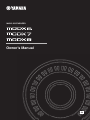 1
1
-
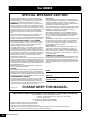 2
2
-
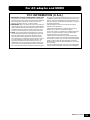 3
3
-
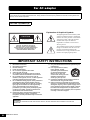 4
4
-
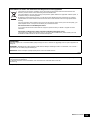 5
5
-
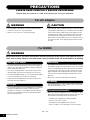 6
6
-
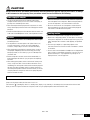 7
7
-
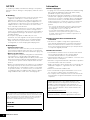 8
8
-
 9
9
-
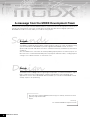 10
10
-
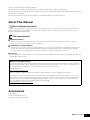 11
11
-
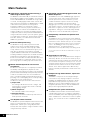 12
12
-
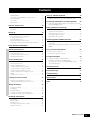 13
13
-
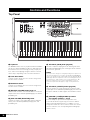 14
14
-
 15
15
-
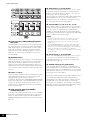 16
16
-
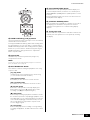 17
17
-
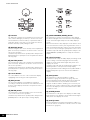 18
18
-
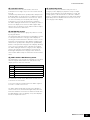 19
19
-
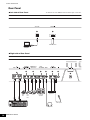 20
20
-
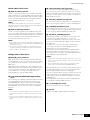 21
21
-
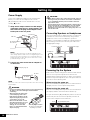 22
22
-
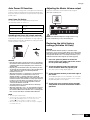 23
23
-
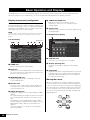 24
24
-
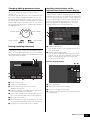 25
25
-
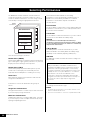 26
26
-
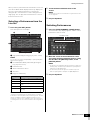 27
27
-
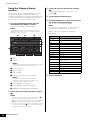 28
28
-
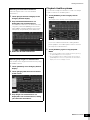 29
29
-
 30
30
-
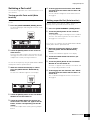 31
31
-
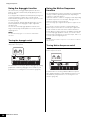 32
32
-
 33
33
-
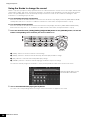 34
34
-
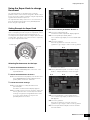 35
35
-
 36
36
-
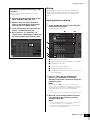 37
37
-
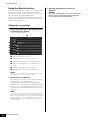 38
38
-
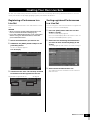 39
39
-
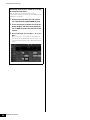 40
40
-
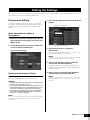 41
41
-
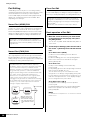 42
42
-
 43
43
-
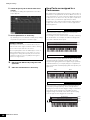 44
44
-
 45
45
-
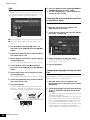 46
46
-
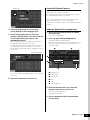 47
47
-
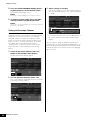 48
48
-
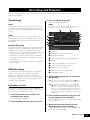 49
49
-
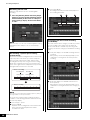 50
50
-
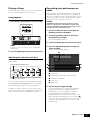 51
51
-
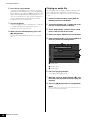 52
52
-
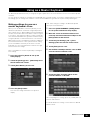 53
53
-
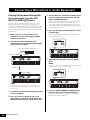 54
54
-
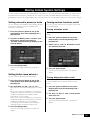 55
55
-
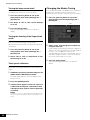 56
56
-
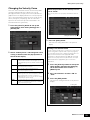 57
57
-
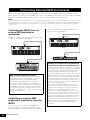 58
58
-
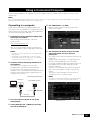 59
59
-
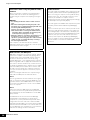 60
60
-
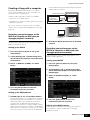 61
61
-
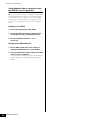 62
62
-
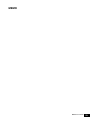 63
63
-
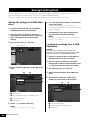 64
64
-
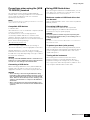 65
65
-
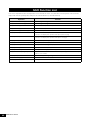 66
66
-
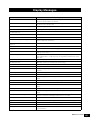 67
67
-
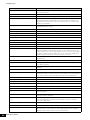 68
68
-
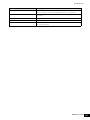 69
69
-
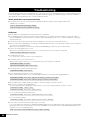 70
70
-
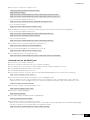 71
71
-
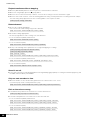 72
72
-
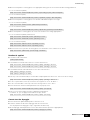 73
73
-
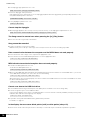 74
74
-
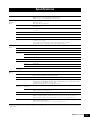 75
75
-
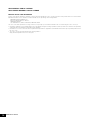 76
76
-
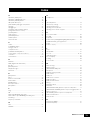 77
77
-
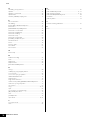 78
78
-
 79
79
-
 80
80
-
 81
81
-
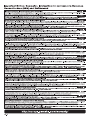 82
82
-
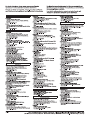 83
83
-
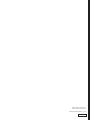 84
84