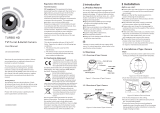Page is loading ...

1.2.2 Overview of Type Camera
II
Figure 1-1 Overview of Type I Camera
Figure 1-2 Overview of Type CameraII
2.1 Installation of Type CameraI
Steps:
1.Drill the screw holes and the cable hole on the
ceiling according to the supplied drill template.
Figure 2-1 The Drill Template
2 Push the lock button to disassemble the camera
.
from the mounting base.
Figure 2-2 Release The Lock Screw
3.Fix the mounting base to the ceiling.
Cameras in some models do not support OSD
menu. For actual operation, please refer to the
specification of each model.
1.2 Overview
1.2.1 Overview of Type I Camera
4.Route the cables to the cable hole and connect
the corresponding cables.
5.Secure the camera to the mounting base by
supplied screws. Keep the word UP on the camera
being upright during the installation to make the
image showing normally.
Regulatory Information
FCC Information
FCC compliance: This equipment has been
tested and found to comply with the limits for a
digital device, pursuant to part 15 of the FCC
Rules. These limits are designed to provide
reasonable protection against harmful
interference when the equipment is operated in
a commercial environment. This equipment
generates, uses, and can radiate radio
frequency energy and, if not installed and used
in accordance with the instruction manual, may
cause harmful interference to radio
communications. Operation of this equipment in
a residential area is likely to cause harmful
interference in which case the user will be
required to correct the interference at his own
expense.
FCC Conditions
This device complies with part 15 of the FCC
Rules. Operation is subject to the following two
conditions:
1. This device may not cause harmful
interference.
2. This device must accept any interference
received, including interference that may
cause undesired operation.
EU Conformity Statement
upon the purchase of equivalent new equipment,
or dispose of it at designated collection points.
For more information see:
www.recyclethis.info.
2006/66/EC (battery directive):
This product contains a battery that
cannot be disposed of as unsorted
municipal waste in the European
Union.
2012/19/EU (WEEE directive):
Products marked with this symbol
cannot be disposed of as unsorted
municipal waste in the European
Union. For proper recycling, return
this product to your local supplier
This product and - if applicable - the
supplied accessories too are marked
with "CE" and comply therefore with
the applicable harmonized European
standards listed under the Low Voltage Directive
2006/95/EC, the EMC Directive 2004/108/EC,
the RoH S Directive 2011/65/EU.
See the product documentation for specific
battery information. The battery is marked with
this symbol, which may include lettering to
indicate cadmium (Cd), lead (Pb), or mercury (Hg).
For proper recycling, return the battery to your
supplier or to a designated collection point. For
more information see: www.recyclethis.info.
ST-HDC2VFTD
USER MANUAL
www.nacebrands.com www.securitytronix.com
Thank you for purchasing our product. If there
are any questions, or requests, please contact our
support department at 1-800-688-9282.
This manual may contain several technical
incorrect places or printing errors, and the
content is subject to change without notice.
The updates will be added to the new version of
this manual. We will readily improve or update
the products or procedures described in the
manual.
Privacy Notice
Surveillance laws vary by jurisdiction. Check all
relevant laws in your jurisdiction before using
this product for surveillance purposes to ensure
that your use of this product conforms to all
applicable laws.
Please refer to the product specification for
camera parameters and functions.
Manual Version 1.0
electronic shutter control and internal
synchronization;
l SMART IR mode;
l 2.8-12mm motorized vari-focal lens;
l Advanced 3-axis design meets
different installation requirements.
1 Introduction
1.1 Product Features
This camera adopts new generation sensor with
high sensitivity and advanced circuit board design
technology. It possesses the features of high
resolution, low distortion, and low noise, etc. It is
extremely suitable for surveillance systems
demanding high quality video.
The main features are as follows:
l High performance CMOS sensor and high
resolution bring high-quality image;
l Low illumination;
l Support IR cut filter with auto switch;
l OSD menu, parameters are configurable;
l Support auto white balance, auto gain control,
expansion screws before you install the camera. If
the wall is wood or sheet rock, you can use
self-tapping screws to secure the camera.
l If the product does not function properly,
please contact your dealer or the nearest
service center. Do not disassemble the camera
for repair or maintenance by yourself.
2 Installation
Before you start:
l Please make sure that the device in the package
is in good condition and all the assembly parts
are included.
l Make sure that all the related equipment is
powered off during installation.
l Check the product specification for installation
environment requirements.
l Check to make sure that the compatible power
supply is used.
l Please make sure the wall is strong enough to
withstand three times the weight of the camera
and the mounting hardware.
l If the wall is cement, you need to insert

Figure 2-4 Universal Adjustment
6.Adjust the camera according to the figure below
to get an optimum angle.
Figure 2-3 Secure the Camera
7.Use the screwdriver to adjust the ZOOM screw
and the FOCUS screw until you get the optimum
image.
Figure 2-5 Zoom and Focus Adjustment
2.2 Installation of Type II
Camera
Both wall mounting and ceiling mounting are
suitable for type bullet camera. Ceiling mountingII
will be taken as an example in the section. And you
can take steps of ceiling mounting as a reference
if wall mounting is adopted.
Steps:
1.Drill the screw holes and the cable hole in the
ceiling according to the supplied drill template.
2.Hammer the supplied plastic expansion bolt into
the screw holes.
Figure 2-6 Drill Template
3.Route the cables to the cable hole and connect
the corresponding cables.
4.Fix the camera to the ceiling with the supplied
screws.
Figure 2-7 Fix the Camera to the Ceiling
Figure 2-8 3-axis Adjustment
5. Adjust the surveillance angle.
1). Loosen No.1 adjusting screw to adjust the pan
position (0 ~ 360 ).°°
2).Tighten No.1 adjusting screw.
3). Loosen No.2 adjusting screw to adjust the
tilting position(0 ~ 90 ).°°
4).Tighten No.2 adjusting screw.
5). Loosen No.3 adjusting screw to adjust the
rotation position 0 ~ 360 .(° °)
6).Tighten No.3 adjusting screw.
0~360
0~360
1
2
3
0~90
6.Push the focus &zoom adjustment cover upward
to move it aside.
7.Use the cover as a screwdriver to adjust the ZOOM
screw and the FOCUS screw until you get the
optimum image.
Cover
Focus
Zoom
0~360
Cover
Figure 2-9 Zoom and Focus Adjustment
3 Menu Operation
VIDEO
SETTING
DAY/NIGHT
WB
RESET
BRIGHTNESS
MODE
INFRARED
SMART IR
CONTRAST
SHARPNESS
SATURATION
EXIT
AE
DNR
MIRROR
EXPOSURE MODE
AGC
SAVE/EXIT
Figure 3-1 Main Menu
With a coaxial camera controller (purchased
separately) or calling the preset No.95 you can
select the menu and adjust the camera parameters.
3.1 FORMAT
You can set the format as PAL/NTSC.
3.2 SET UP
Move the cursor to SET UP, and press menu button
to enter the SET UP sub menu.
3.2.1 AE
Move the cursor to AE, and you can adjust the
image brightness by the BRIGHTNESS, EXPOSURE
MODE, and AGC.
Brightness:
Brightness refers to the brightness of the image.
Exposure Mode:
Move the cursor to Exposure Mode, you can select
the exposure mode between Globe and BLC.
When BLC is selected as the exposure mode, the
level of BLC mode can be adjusted, as shown in Figure
3-2.
EXPOSURE
1.BRIGHTNESS
2.EXPOSURE MODE
LEVEL
3.AGC
4.RETURN
5
BLC
5
MIDDLE
.
AWB: white balance is being adjusted
automatically.
: Set the value from 1 to 10.MWB R GAIN/B GAIN
As shown in Figure 3-3.
WB
MODE MWB
R GIAN 1-|--10
B GAIN 1-|--10
RETURN 8
AGC:
AGC optimizes the clarity of image in poor light
scenes. AGC level can be set as OFF, LOW, MIDDLE
and HIGH.
3.2.2 WB
Move the cursor to WB, and you can set White
Balance mode as AWB and MWB in this menu
Figure 3-2 EXPOSURE
Figure 3-3 WB
Figure 3-4 DAY/NIGHT
3.2.3 DAY & NIGHT
Move the cursor to DAY & NIGHT, and select
COLOR B/W SMART, , or as the DAY & NIGHT mode.
COLOR: The image is colored in day mode all the
time.
: The image is black & white all the time, andB/W
the IR LED turns on in the low-light conditions.
: Select to turn on/off the INFRARED_LAMPSMART
and to set the Smart IR level from 1to 16.
As shown in Figure 3-4.
DAY/NIGHT
MODE SMART
INFRARED OFF
SMART IR 0-|--5
RETURN 8
3.2.4 VIDEO SETTING
Contrast:
Contrast enhances the difference in color and light
between parts of an image.
You can set the value from 1 to
10
.
Sharpness:
Sharpness determines the amount of
detail that an imaging system can reproduce.
You can set the value from 1 to 10.
Saturation:
You can set the saturation level of the image. The
value is from 0 to 10.
DNR:
DNR decreases the noise effect, especially in low
light conditions and delivers more accurate and
sharp image quality. You can set the value from
0 to 7.
Mirror:
You can set the Mirror status as H, V, HV, or OFF.
3.2.5 Reset
Reset all the settings to factory defaults.
3.2.6 EXIT
Exit and Save & exit are selectable.
3.2.7 SAVE/EXIT
Move the cursor to SAVE & Exit, and press OK to
save the settings and exit the menu.
/