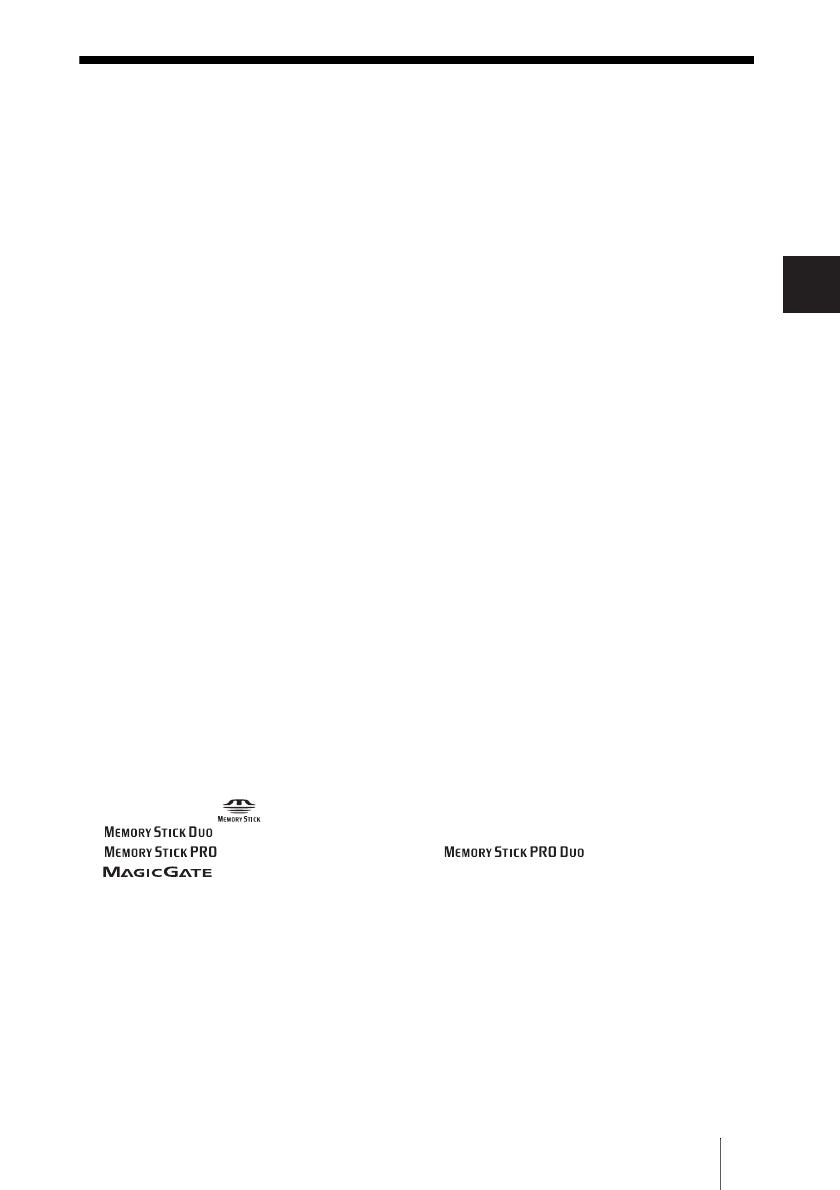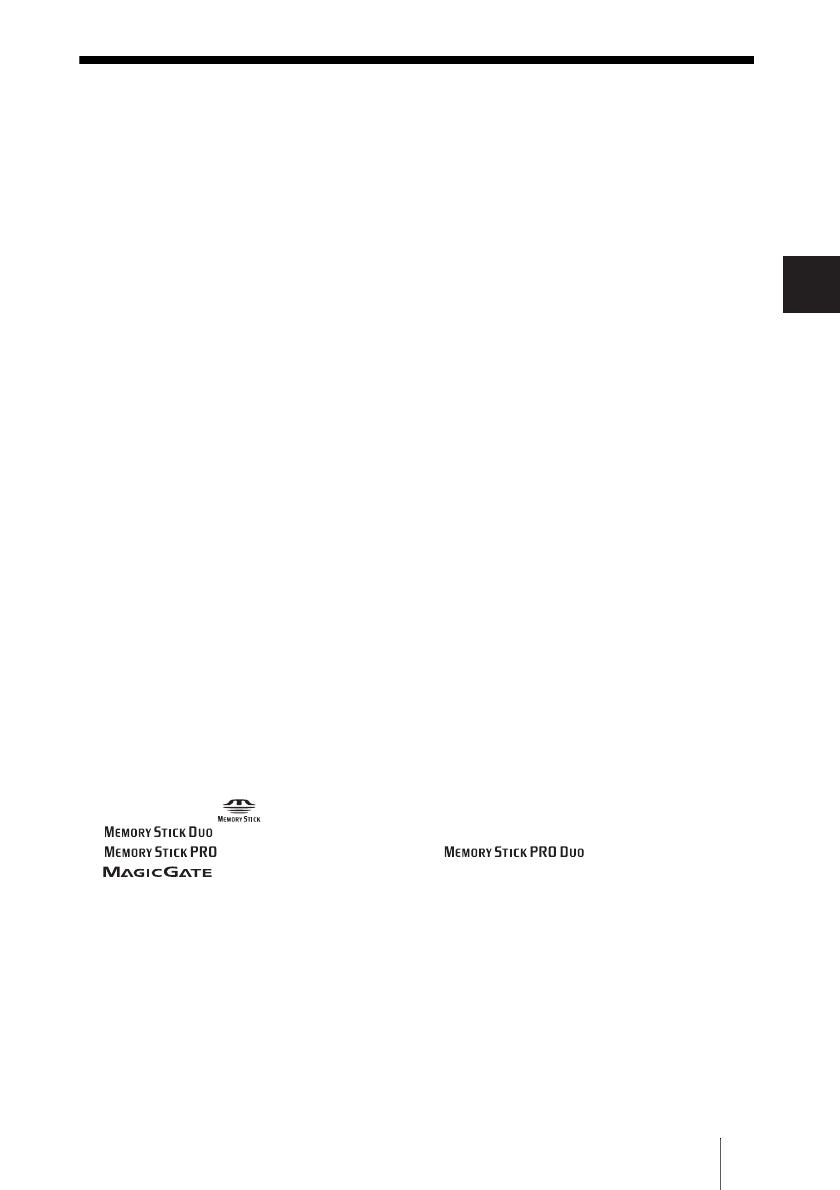
3
GB
GB
Table of contents
Safety regulations ................................................................................................. 2
Introduction .......................................................................................................... 4
Unpacking ............................................................................................................. 4
Preparing the HDD Photo Storage and computer ................................................. 5
Troubleshooting .................................................................................................... 7
Electric Specifications .......................................................................................... 7
• The following are trademarks of Sony Corporation:
“Memory Stick”, , “MagicGate Memory Stick”, “Memory Stick Duo”,
“ ”, “MagicGate Memory Stick Duo”, “Memory Stick PRO”,
“ ”, “Memory Stick PRO Duo”, “ ”, “MagicGate”, and
“”.
• Microsoft and Windows are registered trademarks of Microsoft Corporation in the United States
and/or other countries.
• Mac and Macintosh are trademarks of Apple Computer Inc., registered in the U.S. and/or other
countries.
• Microdrive is a registered trademark of Hitachi Global Storage Technologies.
• Other system and product names used herein are registered trademarks or trademarks of their
respective manufacturers, although the ™ and ® marks are not used in the text.
In this document, Microsoft
®
Windows
®
XP Professional and Microsoft
®
Windows
®
XP Home
Edition are referred to as Windows XP.
In this document, Microsoft
®
Windows
®
2000 Professional is referred to as Windows 2000.
In this document, Microsoft
®
Windows
®
Millennium Edition is referred to as Windows Me.