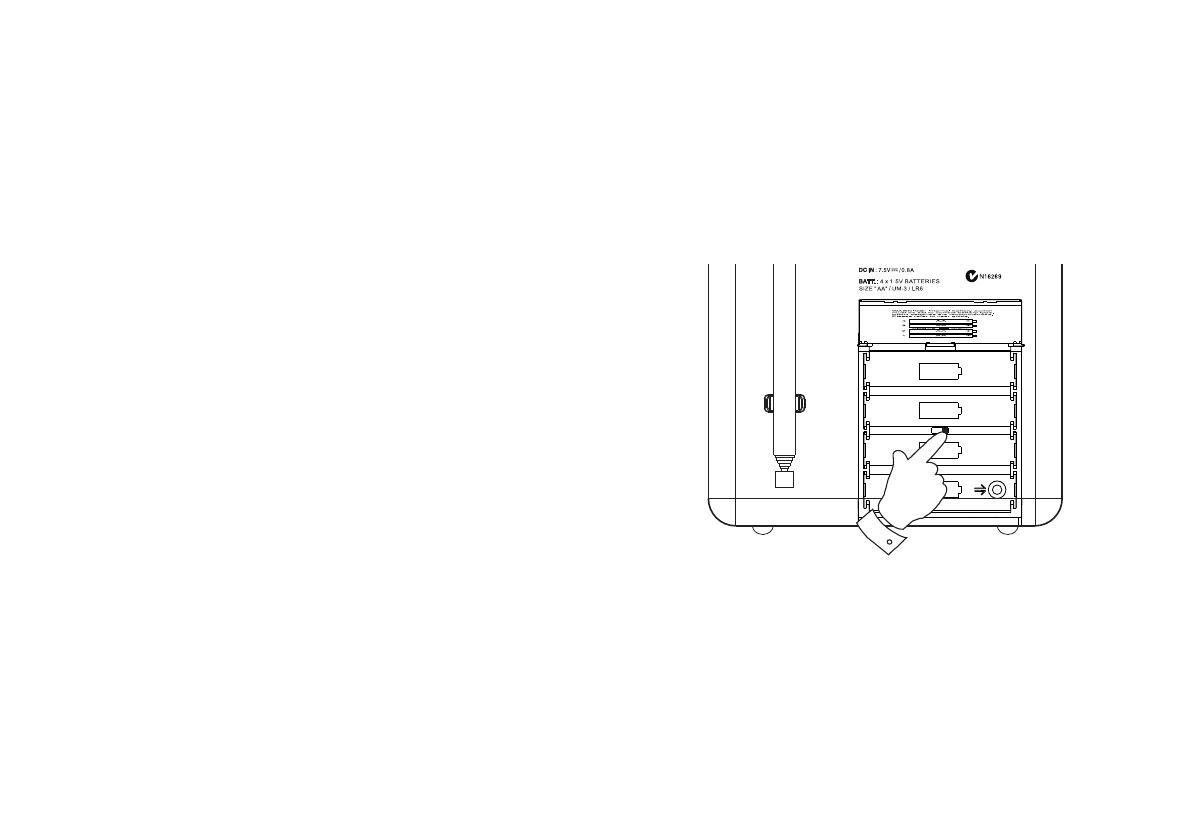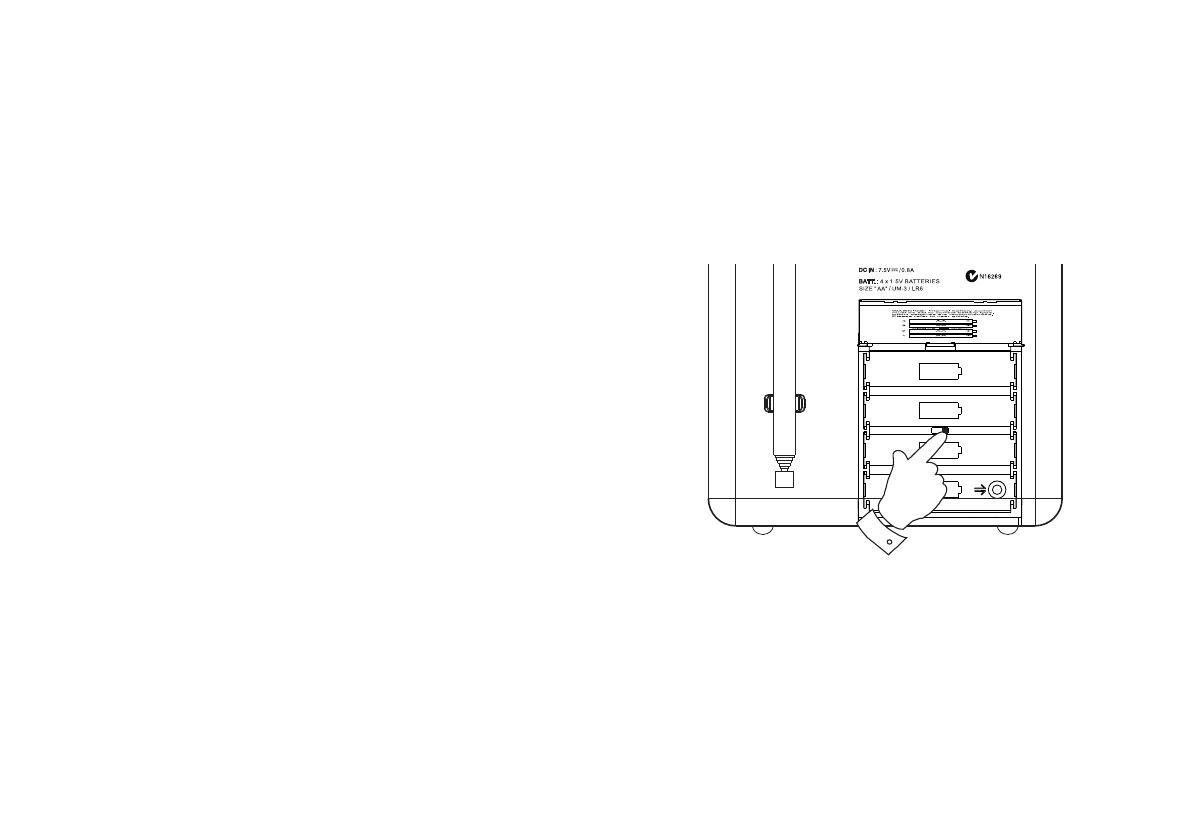
5
Battery operation using rechargeable batteries
(also see page 25)
The fi rst few times that you charge a new set of batteries, you may fi nd that the charge and play times are very short. Normal operation
should be achieved after 3 or 4 charge - discharge cycles.
Batteries are only charged while the radio is connected to the mains supply via its adaptor and it is switched off using the On/Off button.
1. Remove the battery cover on the back of the unit by pushing the battery
door in slightly and then downwards in the direction of the arrow.
2. Slide the switch inside the battery compartment to the NiMH
position.
3. Insert four Rechargeable LR6 (AA size) batteries into the spaces in the
compartment. Take care to ensure all batteries are inserted with the correct
polarity as shown inside the battery compartment. The radio is designed
to be used with Nickel Metal Hydride (NiMH) rechargeable batteries. Then
replace the battery cover.
4. Plug the mains adaptor into your radio and then plug the adaptor into the
mains.
5. The Charge light will fl ash green indicating that the batteries are charging.
Batteries will be fully charged in around 3 - 7 hours depending on their
capacity. The charge light shows a steady green light when the battery
charging is complete. The display will show "Battery Full".
6. Under some conditions the charging indicator light may switch off after
fl ashing only briefl y. This may happen if the batteries are already freshly
charged, or if the radio detects that you may be attempting to recharge
alkaline batteries. In these cases the charging will be stopped.
If the charge process stops after only a short while this may be due to
a faulty battery. In this case the display will show "Battery Fail" and the
battery number 1-4, corresponding to the numbering printed inside the
battery cover.
If this happens, try charging the batteries a second time by removing and
reconnecting the AC power adaptor. If the message is repeated, then it is
likely that the batteries are old and should be replaced.
Size AA
Size AA
Size AA
Size AA
Alkaline NiMH
1
Note: You should never attempt deliberately to recharge alkaline
batteries in the radio. Attempted recharging of alkaline batteries
can be dangerous.
• Important: when using rechargeable batteries the battery
switch must be placed in the NiMH position. Batteries
will only be charged when the radio is switched off and
connected to the AC adaptor.