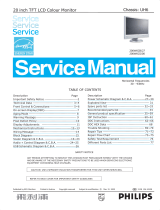Page is loading ...

Safety and Troubleshooting Information
• Safety Precautions and
Maintenance
• FAQs
• Troubleshooting
• Regulatory Information
• Other Related Information
Safety and Troubleshooting Information
Safety precautions and maintenance
WARNING: Use of controls, adjustments or procedures other than
those specified in this documentation may result in exposure to shock,
electrical hazards and/or mechanical hazards.
Read and follow these instructions when connecting and using your computer monitor:
Operation:
● Keep the monitor out of direct sunlight and away from stoves or any other heat source.
● Remove any object that could fall into ventilation holes or prevent proper cooling of the
monitor’s electronics.
● Do not block the ventilation holes on the cabinet.
● When positioning the monitor, make sure the power plug and outlet are easily accessible.
● If turning off the monitor by detaching the power cable or DC power cord, wait for 6
seconds before attaching the power cable or DC power cord for normal operation.
● Please use approved power cord provided by Philips all the time. If your power cord is
missing, please contact with your local service center. (Please refer to Customer Care
Consumer Information Center)
● Do not subject the LCD monitor to severe vibration or high impact conditions during
operation.
● Do not knock or drop the monitor during operation or transportation.
file:///D|/EDFU/LCD/200XW7/manual/ENGLISH/200XW7/SAFETY/safety.htm (1 of 3)2006-12-12 ¤W¤È 11:46:15

Safety and Troubleshooting Information
Using two hands to lift your monitor is strongly recommended.
Maintenance:
● To protect your display from possible damage, do not put excessive pressure on the LCD
panel. When moving your monitor, grasp the frame to lift; do not lift the monitor by
placing your hand or fingers on the LCD panel.
● Unplug the monitor if you are not going to use it for an extensive period of time.
● Unplug the monitor if you need to clean it with a slightly damp cloth. The screen may be
wiped with a dry cloth when the power is off. However, never use organic solvent, such
as, alcohol, or ammonia-based liquids to clean your monitor.
● To avoid the risk of shock or permanent damage to the set, do not expose the monitor to
dust, rain, water, or excessive moisture environment.
● If your monitor gets wet, wipe it with dry cloth as soon as possible.
● If foreign substance or water gets in your monitor, please turn the power off immediately
and disconnect the power cord. Then, remove the foreign substance or water, and send
it to the maintenance center.
● Do not store or use the LCD monitor in locations exposed to heat, direct sunlight or
extreme cold.
● In order to maintain the best performance of your monitor and use it for a longer lifetime,
please use the monitor in a location that falls within the following temperature and
humidity ranges.
❍ Temperature: 0-35°C 32-95°F
❍ Humidity: 20-80% RH
Service:
file:///D|/EDFU/LCD/200XW7/manual/ENGLISH/200XW7/SAFETY/safety.htm (2 of 3)2006-12-12 ¤W¤È 11:46:15

Safety and Troubleshooting Information
● The casing cover should be opened only by qualified service personnel.
● If there is any need for any document for repair or integration, please contact with your
local service center. (please refer to the chapter of "Consumer Information Center")
● For transportation information, please refer to "Physical Specifications".
● Do not leave your monitor in a car/trunk under direct sun light.
Consult a service technician if the monitor does not operate normally, or you are
not sure what procedure to take when the operating instructions given in this
manual have been followed.
RETURN TO TOP OF THE PAGE
file:///D|/EDFU/LCD/200XW7/manual/ENGLISH/200XW7/SAFETY/safety.htm (3 of 3)2006-12-12 ¤W¤È 11:46:15

FAQs (Frequently Asked Questions)
• Safety and Troubleshooting
• General FAQs
• Screen Adjustments
• Compatibility with Other
Peripherals
• LCD Panel Technology
• Ergonomics, Ecology and
Safety Standards
• Troubleshooting
• Regulatory Information
• Other Related Information
FAQs (Frequently Asked Questions)
General FAQs
Q:
When I install my monitor what should I do if the screen shows 'Cannot display this video
mode'?
A: Recommended video mode for Philips 20": 1680x1050 @60Hz.
1. Unplug all cables, then connect your PC to the monitor that you used
previously.
2. In the Windows Start Menu, select Settings/Control Panel. In the Control Panel
Window, select the Display icon. Inside the Display Control Panel, select the
'Settings' tab. Under the setting tab, in box labeled 'desktop area', move the
slidebar to 1680x1050 pixels (20").
3. Open 'Advanced Properties' and set the Refresh Rate to 60Hz, then click OK.
4. Restart your computer and repeat step 2 and 3 to verify that your PC is set at
1680x1050@60Hz (20").
5. Shut down your computer, disconnect your old monitor and reconnect your
Philips LCD monitor.
6. Turn on your monitor and then turn on your PC.
Q: What does 'refresh rate' mean in connection with an LCD monitor?
A: The refresh rate is of much less relevance for LCD monitors. LCD monitors display
a stable, flicker-free image at 60Hz. There is no visible difference between 75Hz and
60Hz.
Q: What are the .inf and .icm files on the CD-ROM? How do I install the drivers (.inf and .
icm)?
A: These are the driver files for your monitor. Follow the instructions in your user
manual to install the drivers. Your computer may ask you for monitor drivers (.inf and .
icm files) or a driver disk when you first install your monitor. Follow the instructions to
insert the ( companion CD-ROM) included in this package. Monitor drivers (.inf and .
icm files) will be installed automatically.
file:///D|/EDFU/LCD/200XW7/manual/ENGLISH/200XW7/SAFETY/saf_faq.htm (1 of 8)2006-12-12 ¤W¤È 11:46:20

FAQs (Frequently Asked Questions)
Q: How do I adjust the resolution?
A: Your video card/graphic driver and monitor together determine the available
resolutions. You can select the desired resolution under Windows® Control Panel
with the "Display properties"
.
Q: What if I get lost when I am making monitor adjustments?
A: Simply press the OK button, then select 'Reset' to recall all of the original factory
settings.
Q: What is the Auto function?
A: The AUTO adjustment key restores the optimal screen position, phase and clock
settings by pressing of a single button – without the need to navigate through OSD
(On Screen Display) menus and control keys.
Note: Auto function is available in selected models only.
Q: My Monitor has no power (Power LED does not light up). What should I do?
A: Make sure the AC power cord is connected between the monitor and AC outlet,
and click a key on keyboard/mouse to wake up the PC.
Q: Will the LCD monitor accept an interlaced signal under PC models?
A: No. If an Interlace signal is used, the screen displays both odd and even horizontal
scanning lines at the same time, thus distorting the picture.
Q: What does the Refresh Rate mean for LCD?
A: Unlike CRT display technology, in which the speed of the electron beam is swept
from the top to the bottom of the screen determines flicker, an active matrix display
file:///D|/EDFU/LCD/200XW7/manual/ENGLISH/200XW7/SAFETY/saf_faq.htm (2 of 8)2006-12-12 ¤W¤È 11:46:20

FAQs (Frequently Asked Questions)
uses an active element (TFT) to control each individual pixel and the refresh rate is
therefore not really applicable to LCD technology.
Q: Will the LCD screen be resistant to scratches?
A: A protective coating is applied to the surface of the LCD, which is durable to a
certain extent (approximately up to the hardness of a 2H pencil). In general, it is
recommended that the panel surface is not subject to any excessive shocks or
scratches.
Q: How should I clean the LCD surface?
A: For normal cleaning, use a clean, soft cloth. For extensive cleaning, please use
isopropyl alcohol. Do not use other solvents such as ethyl alcohol, ethanol, acetone,
hexane, etc.
Q:Can I change the color setting of my monitor?
A:Yes, you can change your color setting through OSD control as the following
procedures,
1. Press "OK" to show the OSD (On Screen Display) menu
2. Press "Down Arrow" to select the option "color" then press "OK" to enter color
setting, there are five settings as below.
a. 6500K; this setting features the panel closed to red-white color tone.
b. 9300K; this setting features the panel closed to blue-white color tone.
c. Original; this setting load the default panel setting in terms of color
tone. (Note: different panel maker may feature a different color
temperature*)
d. SRGB; this is a standard setting for ensuring correct exchange of
colors between different device (e.g. digital cameras, monitors, printers,
scanners, etc.)
e. User Define; the user can choose his/her preference color setting by
adjusting red, green, blue color.
*A measurement of the color of light radiated by an object while it is being heated. This measurement
is expressed in terms of absolute scale, (degrees Kelvin). Lower Kevin temperatures such as 2004K
are red; higher temperatures such as 9300K are blue. Neutral temperature is white, at 6504K.
file:///D|/EDFU/LCD/200XW7/manual/ENGLISH/200XW7/SAFETY/saf_faq.htm (3 of 8)2006-12-12 ¤W¤È 11:46:20

FAQs (Frequently Asked Questions)
Q: Can the Philips LCD Monitor be mounted on the wall?
A: Yes. Philips LCD monitors have this optional feature. Four standard VESA mount
holes on the rear cover allows the user to mount the Philips monitor on most of the
VESA standard arms or accessories. We recommend to contact your Philips sales
representative for more information.
RETURN TO TOP OF THE PAGE
Screen Adjustments
Q:
What is the FPadjust program on the CD-ROM?
A: The FPadjust program generates alignment patterns that help you adjust monitor
settings such as Contrast, Brightness, Horizontal Position, Vertical Position, Phase
and Clock for optimal performance.
Q: When I install my monitor, how do I get the best performance from the monitor?
A:
1.
For best performance, make sure your display settings are set at
1680x1050@60Hz for 20". Note: You can check the current display settings by
pressing the OSD OK button once. The current display mode is shown in OSD
first page.
2. To install the Flat Panel Adjust (FPadjust) program located on the monitor
setup CD-ROM, open the CD-ROM and double-click the FP_setup4.3.exe
icon. This will install FP Adjust automatically and place a shortcut on your
desktop.
3. Run FPadjust by double clicking the shortcut. Follow the instructions step by
step to optimize image performance with your system's video controller.
Q: How do LCDs compare to CRTs in terms of radiation?
A: Because LCDs do not use an electron gun, they do not generate the same amount
of radiation at the screen surface.
file:///D|/EDFU/LCD/200XW7/manual/ENGLISH/200XW7/SAFETY/saf_faq.htm (4 of 8)2006-12-12 ¤W¤È 11:46:20

FAQs (Frequently Asked Questions)
RETURN TO TOP OF THE PAGE
Compatibility with other Peripherals
Q:
Can I connect my LCD monitor to any PC, workstation or Mac?
A: Yes. All Philips LCD monitors are fully compatible with standard PCs, Macs and
workstations. You may need a cable adapter to connect the monitor to your Mac
system. Please contact your dealer/retailer for more information.
Q: Are Philips LCD monitors Plug-and-Play?
A: Yes, the monitors are Plug-and-Play compatible with Windows® 95, 98, 2000, XP
and Vista.
Q: What is USB (Universal Serial Bus)?
A: Think of USB as a smart plug for PC peripherals. USB automatically determines
resources (like driver software and bus bandwidth) required by peripherals. USB
makes necessary resources available without user intervention. There are three main
benefits of USB. USB eliminates "case anxiety," the fear of removing the computer
case to install circuit board cards -- that often requires adjustment of complicated IRQ
settings -- for add-on peripherals. USB does away with "port gridlock." Without USB,
PCs are normally limited to one printer, two Com port devices (usually a mouse and
modem), one Enhanced Parallel Port add-on (scanner or video camera, for example),
and a joystick. More and more peripherals for multimedia computers come on the
market every day. With USB, up to 127 devices can run simultaneously on one
computer. USB permits "hot plug-in." No need to shut down, plug in, reboot and run
set up to install peripherals. No need to go through the reverse process to unplug a
device. Bottom line: USB transforms today's "Plug-and-Pray" into true Plug-and-Play!
Please refer to glossary for more information about USB.
Q: What is a USB hub ?
A: A USB hub provides additional connections to the Universal Serial Bus. A hub's
upstream port connects a hub to the host, usually a PC. Multiple downstream ports in
a hub allows connection to another hub or device, such as a USB keyboard, camera
or printer.
RETURN TO TOP OF THE PAGE
file:///D|/EDFU/LCD/200XW7/manual/ENGLISH/200XW7/SAFETY/saf_faq.htm (5 of 8)2006-12-12 ¤W¤È 11:46:20

FAQs (Frequently Asked Questions)
LCD Panel Technology
Q:
What is a Liquid Crystal Display?
A: A Liquid Crystal Display (LCD) is an optical device that is commonly used to
display ASCII characters and images on digital items such as watches, calculators,
portable game consoles, etc. LCD is the technology used for displays in notebooks
and other small computers. Like light-emitting diode and gas-plasma technologies,
LCD allows displays to be much thinner than cathode ray tube (CRT) technology.
LCD consumes much less power than LED and gas-displays because it works on the
principle of blocking light rather than emitting it.
Q:
What differentiates passive matrix LCDs from active matrix LCDs?
A: An LCD is made with either a passive matrix or an active matrix display grid. An
active matrix has a transistor located at each pixel intersection, requiring less current
to control the luminance of a pixel. For this reason, the current in an active matrix
display can be switched on and off more frequently, improving the screen refresh time
(your mouse pointer will appear to move more smoothly across the screen, for
example). The passive matrix LCD has a grid of conductors with pixels located at
each intersection in the grid.
Q: What are the advantages of TFT LCD compared with CRT?
A: In a CRT monitor, a gun shoots electrons and general light by colliding polarized
electrons on fluorescent glass. Therefore, CRT monitors basically operate with an
analog RGB signal. A TFT LCD monitor is a device that displays an input image by
operating a liquid crystal panel. The TFT has a fundamentally different structure than
a CRT: Each cell has an active matrix structure and independent active elements. A
TFT LCD has two glass panels and the space between them is filled with liquid
crystal. When each cell is connected with electrodes and impressed with voltage, the
molecular structure of the liquid crystal is altered and controls the amount of inlet
lighting to display images. A TFT LCD has several advantages over a CRT, since it
can be very thin and no flickering occurs because it does not use the scanning
method.
Q: Why is vertical frequency of 60Hz optimal for an LCD monitor?
A: Unlike a CDT monitor, the TFT LCD panel has a fixed resolution. For example, an
XGA monitor has 1024x3 (R, G, B) x 768 pixels and a higher resolution may not be
file:///D|/EDFU/LCD/200XW7/manual/ENGLISH/200XW7/SAFETY/saf_faq.htm (6 of 8)2006-12-12 ¤W¤È 11:46:20

FAQs (Frequently Asked Questions)
available without additional software processing. The panel is designed to optimize
the display for a 65MHz dot clock, one of the standards for XGA displays. Since the
vertical/horizontal frequency for this dot clock is 60Hz/48kHz, the optimum frequency
for this monitor is 60Hz.
Q: What kind of wide-angle technology is available? How does it work?
A: The TFT LCD panel is an element that controls/displays the inlet of a backlight
using the dual-refraction of a liquid crystal. Using the property that the projection of
inlet light refracts toward the major axis of the liquid element, it controls the direction
of inlet light and displays it. Since the refraction ratio of inlet light on liquid crystal
varies with the inlet angle of the light, the viewing angle of a TFT is much narrower
than that of a CDT. Usually, the viewing angle refers to the point where the contrast
ratio is 10. Many ways to widen the viewing angle are currently being developed and
the most common approach is to use a wide viewing angle film, which widens the
viewing angle by varying the refraction ratio. IPS (In Plane Switching) or MVA (Multi
Vertical Aligned) is also used to give a wider viewing angle.
Q: Why is there no flicker on an LCD Monitor?
A: Technically speaking, LCDs do flicker, but the cause of the phenomenon is
different from that of a CRT monitor -- and it has no impact of the ease of viewing.
Flickering in an LCD monitor relates to usually undetectable luminance caused by the
difference between positive and negative voltage. On the other hand, CRT flickering
that can irritate the human eye occurs when the on/off action of the fluorescent object
becomes visible. Since the reaction speed of liquid crystal in an LCD panel is much
slower, this troublesome form of flickering is not present in an LCD display.
Q: Why is an LCD monitor virtually low of Electro Magnetic Interference?
A: Unlike a CRT, an LCD monitor does not have key parts that generate Electro
Magnetic Interference, especially magnetic fields. Also, since an LCD display utilizes
relatively low power, its power supply is extremely quiet.
RETURN TO TOP OF THE PAGE
Ergonomics, Ecology and Safety Standards
file:///D|/EDFU/LCD/200XW7/manual/ENGLISH/200XW7/SAFETY/saf_faq.htm (7 of 8)2006-12-12 ¤W¤È 11:46:20

FAQs (Frequently Asked Questions)
Q: What is the CE mark?
A: The CE (Conformité Européenne) mark is required to be displayed on all regulated
products offered for sale on the European market. This 'CE' mark means that a
product complies with the relevant European Directive. A European Directive is a
European 'Law' that relates to health, safety, environment and consumer protection,
much the same as the U.S. National Electrical Code and UL Standards.
Q: Does the LCD monitor conform to general safety standards?
A: Yes. Philips LCD monitors conform to the guidelines of MPR-II and TCO 99/03
standards for the control of radiation, electromagnetic waves, energy reduction,
electrical safety in the work environment and recyclability. The specification page
provides detailed data on safety standards.
More information is provided in the Regulatory Information section.
RETURN TO TOP OF THE PAGE
file:///D|/EDFU/LCD/200XW7/manual/ENGLISH/200XW7/SAFETY/saf_faq.htm (8 of 8)2006-12-12 ¤W¤È 11:46:20

Troubleshooting
• Safety and
Troubleshooting
• FAQs
• Common Problems
• Imaging Problems
• Regulatory Information
• Other Related Information
Troubleshooting
This page deals with problems that can be corrected by a user. If the problem still persists after you have tried these
solutions, contact Philips customer service representative.
Common Problems
Having this problem Check these items
No Picture
(Power LED not lit)
● Make sure the power cord is plugged into the power outlet
and into the back of the monitor.
● First, ensure that the power button on the front of the monitor
is in the OFF position, then press it to the ON position.
No Picture
(Power LED is amber or yellow)
● Make sure the computer is turned on.
● Make sure the signal cable is properly connected to your
computer.
● Check to see if the monitor cable has bent pins.
● The Energy Saving feature may be activated
Screen says
● Make sure the monitor cable is properly connected to your
computer. (Also refer to the Quick Set-Up Guide).
● Check to see if the monitor cable has bent pins.
● Make sure the computer is turned on.
AUTO button not working properly
● The Auto Function is designed for use on standard Macintosh
or IBM-compatible PCs running Microsoft Windows.
● It may not work properly if using nonstandard PC or video
card.
Imaging Problems
Display position is incorrect
● Press the Auto button.
● Adjust the image position using the Horizontal Position and/or
Vertical Position in OSD Main Controls.
Image vibrates on the screen
● Check that the signal cable is properly connected to the
graphics board or PC.
file:///D|/EDFU/LCD/200XW7/manual/ENGLISH/200XW7/SAFETY/saf_troub.htm (1 of 2)2006-12-12 ¤W¤È 11:46:21

Troubleshooting
Vertical flicker appears
● Press the Auto button.
● Eliminate the vertical bars using the Phase/Clock of More
Settings in OSD Main Controls.
Horizontal flicker appears
● Press the Auto button.
● Eliminate the vertical bars using the Phase/Clock of More
Settings in OSD Main Controls.
The screen is too bright or too dark
● Adjust the contrast and brightness on OSD Main Controls.
(The backlight of the LCD monitor has a fixed life span. When
the screen becomes dark or begins to flicker,
please contact
your dealer).
An after-image appears
● If an image remains on the screen for an extended period of
time, it may be imprinted in the screen and leave an after-
image. This usually disappears after a few hours
An after-image remains after the power
has been turned off.
● This is characteristic of liquid crystal and is not caused by a
malfunction or deterioration of the liquid crystal. The after-
image will disappear after a peroid of time.
Green, red, blue, dark, and white dots
remains
● The remaining dots are normal characteristic of the liquid
crystal used in today’s technology.
For further assistance, refer to the Consumer Information Centers list and contact your local Philips distributor.
RETURN TO TOP OF THE PAGE
file:///D|/EDFU/LCD/200XW7/manual/ENGLISH/200XW7/SAFETY/saf_troub.htm (2 of 2)2006-12-12 ¤W¤È 11:46:21

Regulatory Information
• TCO'03 Information
• Recycling Information for
Customers
•
Waste Electrical and
Electronic Equipment-WEEE
• CE Declaration of Conformity
• Energy Star Declaration
• Federal Communications
Commission (FCC) Notice (U.
S. Only)
• Commission Federale de la
Communication (FCC
Declaration)
• EN 55022 Compliance
(Czech Republic Only)
• MIC Notice (South Korea
Only)
• Polish Center for Testing and
Certification Notice
• North Europe (Nordic
Countries) Information
• BSMI Notice (Taiwan Only)
• Ergonomie Hinweis (nur
Deutschland)
• Philips End-of-Life Disposal
• Information for UK only
• China RoHS
• Troubleshooting
• Other Related Information
• Frequently Asked Questions
(FAQs)
Regulatory Information
Model ID:200XW7
Model No:HWB7200P
TCO'03 Information
Congratulations!
The display you have just purchased carries the TCO'03 Displays label. This
means that your display is designed, manufactured and tested according to some
of the strictest quality and environmental requirements in the world. This makes for
a high performance product, designed with the user in focus that also minimizes the
impact on our natural environment.
Some of the features of the TCO'03 Display requirements.
Ergonomics
● Good visual ergonomics and image quality in order to improve the working environment for the user and
to reduce sight and strain problems. Important parameters are luminance, contrast, resoluction,
reflectance, colour rendition and image stability.
Energy
● Energy-saving mode after a certain time-beneficial both for the user and the environment
● Electrical safety
Emissions
● Electromagnetic fields
● Noise emissions
Ecology
● The product must be prepared for recycling and the manufacturer must have a certified environmental
management system such as EMAS or ISO 14 000
● Restrictions on
file:///D|/EDFU/LCD/200XW7/manual/ENGLISH/200XW7/SAFETY/REGS/REGULAT.HTM (1 of 12)2006-12-12 ¤W¤È 11:46:23

Regulatory Information
❍ chlorinated and brominated flame retardants and polymers
❍ heavy metals such as cadmium, mercury and lead.
The requirements included in this label have been developed by TCO Development in co-operation with
scientists, experts, users as well as manufacturers all over the world. Since the end of the 1980s TCO has
been involved in influencing the development of IT equipment in a more user-friendly direction. Our labelling
system started with displays in 1992 and is now requested by users and IT-manufacturers all over the world.
For more information, please visit
www.tcodevelopment.com
RETURN TO TOP OF THE PAGE
Recycling Information for Customers
Philips establishes technically and economically viable objectives to optimize the environmental performance of
the organization's product, service and activities.
From the planning, design and production stages, Philips emphasizes the important of making products that
can easily be recycled. At Philips, end-of-life management primarily entails participation in national take-back
initiatives and recycling programs whenever possible, preferably in cooperation with competitors.
There is currently a system of recycling up and running in the European countries, such as The Netherlands,
Belgium, Norway, Sweden and Denmark.
In U.S.A., Philips Consumer Electronics North America has contributed funds for the Electronic Industries
Alliance (EIA) Electronics Recycling Project and state recycling initiatives for end-of-life electronics products
from household sources. In addition, the Northeast Recycling Council (NERC) - a multi-state non-profit
organization focused on promoting recycling market development - plans to implement a recycling program.
In Asia Pacific, Taiwan, the products can be taken back by Environment Protection Administration (EPA) to
follow the IT product recycling management process, detail can be found in web site www.epa.gov.tw
For help and service, please contact Consumers Information Center or F1rst Choice Contact Information
Center in each country or the following team of Environmental specialist can help.
Mr. WY Chen- Environment manager
Philips Multimedia Flat Display
E-mail: [email protected]
Tel: +886 (0) 3 222 6791
Mr. Maarten ten Houten - Senior Environmental Consultant
Philips Consumer Electronics
E-mail: [email protected]
Tel: +31 (0) 40 27 33402
Mr. Delmer F. Teglas
Philips Consumer Electronics North America
file:///D|/EDFU/LCD/200XW7/manual/ENGLISH/200XW7/SAFETY/REGS/REGULAT.HTM (2 of 12)2006-12-12 ¤W¤È 11:46:23

Regulatory Information
E-mail: [email protected]
Tel: +1 865 521 4322
RETURN TO TOP OF THE PAGE
Waste Electrical and Electronic Equipment-WEEE
Attention users in European Union private households
This marking on the product or on its packaging illustrates that, under European Directive
2002/96/EG governing used electrical and electronic appliances, this product may not be disposed of with
normal household waste. You are responsible for disposal of this equipment through a designated waste
electrical and electronic equipment collection. To determine the locations for dropping off such waste electrical
and electronic, contact your local government office, the waste disposal organization that serves your
household or the store at which you purchased the product.
RETURN TO TOP OF THE PAGE
CE Declaration of Conformity
Philips Consumer Electronics declare under our responsibility that the product is in conformity with the following
standards
- EN60950-1:2001 (Safety requirement of Information Technology Equipment)
- EN55022:1998 (Radio Disturbance requirement of Information Technology Equipment)
- EN55024:1998 (Immunity requirement of Information Technology Equipment)
- EN61000-3-2:2000 (Limits for Harmonic Current Emission)
- EN61000-3-3:1995 (Limitation of Voltage Fluctuation and Flicker)
following provisions of directives applicable
- 73/23/EEC (Low Voltage Directive)
- 89/336/EEC (EMC Directive)
- 93/68/EEC (Amendment of EMC and Low Voltage Directive)
and is produced by a manufacturing organization on ISO9000 level.
The product also comply with the following standards
- ISO9241-3, ISO9241-7, ISO9241-8 (Ergonomic requirement for CRT Monitor)
- ISO13406-2 (Ergonomic requirement for Flat Panel Display)
- GS EK1-2000 (GS specification)
- prEN50279:1998 (Low Frequency Electric and Magnetic fields for Visual Display)
- MPR-II (MPR:1990:8/1990:10 Low Frequency Electric and Magnetic fields)
- TCO'99, TCO'03 (Requirement for Environment Labelling of Ergonomics, Energy, Ecology and Emission,
file:///D|/EDFU/LCD/200XW7/manual/ENGLISH/200XW7/SAFETY/REGS/REGULAT.HTM (3 of 12)2006-12-12 ¤W¤È 11:46:23

Regulatory Information
TCO: Swedish Confederation of Professional Employees) for TCO versions
RETURN TO TOP OF THE PAGE
Energy Star Declaration
This monitor is equipped with a function for saving energy which supports the VESA Display
Power Management Signaling (DPMS) standard. This means that the monitor must be
connected to a computer which supports VESA DPMS. Time settings are adjusted from the
system unit by software.
VESA State LED Indicator Power Consumption
Normal operation ON (Active) Green < 48W
Power
Saving
Alternative
2
One step
OFF (Sleep) Amber < 2 W
Switch Off Off < 1 W
As an ENERGY STAR
®
Partner, PHILIPS has determined that this product meets
the
ENERGY STAR
®
guidelines for energy efficiency.
We recommend you switch off the monitor when it is not in use for a long time.
RETURN TO TOP OF THE PAGE
Federal Communications Commission (FCC) Notice (U.S. Only)
This equipment has been tested and found to comply with the limits for a Class B digital
device, pursuant to Part 15 of the FCC Rules. These limits are designed to provide
reasonable protection against harmful interference in a residential installation. This
equipment generates, uses and can radiate radio frequency energy and, if not installed and
used in accordance with the instructions, may cause harmful interference to radio
communications. However, there is no guarantee that interference will not occur in a
particular installation. If this equipment does cause harmful interference to radio or
television reception, which can be determined by turning the equipment off and on, the user
file:///D|/EDFU/LCD/200XW7/manual/ENGLISH/200XW7/SAFETY/REGS/REGULAT.HTM (4 of 12)2006-12-12 ¤W¤È 11:46:23

Regulatory Information
is encouraged to try to correct the interference by one or more of the following measures:
● Reorient or relocate the receiving antenna.
● Increase the separation between the equipment and receiver.
● Connect the equipment into an outlet on a circuit different from that to which the receiver is connected.
● Consult the dealer or an experienced radio/TV technician for help.
Changes or modifications not expressly approved by the party responsible for compliance
could void the user's authority to operate the equipment.
Use only RF shielded cable that was supplied with the monitor when connecting this monitor to a computer
device.
To prevent damage which may result in fire or shock hazard, do not expose this appliance to rain or excessive
moisture.
THIS CLASS B DIGITAL APPARATUS MEETS ALL REQUIREMENTS OF THE CANADIAN INTERFERENCE-
CAUSING EQUIPMENT REGULATIONS.
RETURN TO TOP OF THE PAGE
Commission Federale de la Communication (FCC Declaration)
Cet équipement a été testé et déclaré conforme auxlimites des appareils numériques de
class B,aux termes de l'article 15 Des règles de la FCC. Ces limites sont conçues de façon
à fourir une protection raisonnable contre les interférences nuisibles dans le cadre d'une
installation résidentielle. CET appareil produit, utilise et peut émettre des hyperfréquences
qui, si l'appareil n'est pas installé et utilisé selon les consignes données, peuvent causer
des interférences nuisibles aux communications radio. Cependant, rien ne peut garantir
l'absence d'interférences dans le cadre d'une installation particulière. Si cet appareil est la
cause d'interférences nuisibles pour la réception des signaux de radio ou de télévision, ce
qui peut être décelé en fermant l'équipement, puis en le remettant en fonction, l'utilisateur
pourrait essayer de corriger la situation en prenant les mesures suivantes:
● Réorienter ou déplacer l'antenne de réception.
● Augmenter la distance entre l'équipement et le récepteur.
● Brancher l'équipement sur un autre circuit que celui utilisé par le récepteur.
● Demander l'aide du marchand ou d'un technicien chevronné en radio/télévision.
Toutes modifications n'ayant pas reçu l'approbation des services compétents en matière de
conformité est susceptible d'interdire à l'utilisateur l'usage du présent équipement.
file:///D|/EDFU/LCD/200XW7/manual/ENGLISH/200XW7/SAFETY/REGS/REGULAT.HTM (5 of 12)2006-12-12 ¤W¤È 11:46:23

Regulatory Information
N'utiliser que des câbles RF armés pour les connections avec des ordinateurs ou périphériques.
CET APPAREIL NUMERIQUE DE LA CLASSE B RESPECTE TOUTES LES EXIGENCES DU REGLEMENT
SUR LE MATERIEL BROUILLEUR DU CANADA.
RETURN TO TOP OF THE PAGE
EN 55022 Compliance (Czech Republic Only)
RETURN TO TOP OF THE PAGE
MIC Notice (South Korea Only)
Class B Device
Please note that this device has been approved for non-business purposes and may be used in any
environment, including residential areas.
RETURN TO TOP OF THE PAGE
Polish Center for Testing and Certification Notice
file:///D|/EDFU/LCD/200XW7/manual/ENGLISH/200XW7/SAFETY/REGS/REGULAT.HTM (6 of 12)2006-12-12 ¤W¤È 11:46:23
/