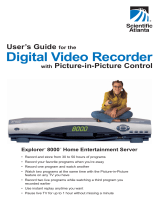Page is loading ...

E-MANUAL
Thank you for purchasing this Samsung product.
To receive more complete service, please register
your product at
www.samsung.com/register
Model _____________ Serial No. _____________

Contents
Channel Menu
• Using the INFO button (Now & Next Guide) 1
• Using the Channel Menu 2
• Using the Favorites Channels 15
• Memorizing Channels 17
• Other Features 19
Basic Features
• Changing the Preset Picture Mode 21
• Adjusting Picture Settings 22
• Changing the Picture Size 23
• Changing the Picture Options 28
• Setting up the TV with Your PC 40
• Changing the Preset Sound Mode 43
• Adjusting Sound Settings 44
Preference Features
• Connecting to a Wired Network 53
• Connecting to a Wireless Network
Brazil only - For LED 6000 and 6400 Series
63
• Connecting to a Wireless Network
Brazil only
For LED 6500 Series and above
70
• Setting the Time 91
• Locking Programs 99
• Economical Solutions 101
• Picture In Picture (PIP) 104
• Other Features 107
• Support Menu 116
Advanced Features
• Using the 3D function 125
• Viewing TV using the 3D function 126
• Getting Started with Smart Hub 137
• Setting up Smart Hub 152
• Using the Smart Hub 173
• Connecting a USB Device 174
• Connecting to the PC through network 179
• Screen Display 182
• Recorded TV
for LED 6400 Series and above
183
• Videos 202
• Music 209
• Photos 213
• Smart Hub - Additional Function 215
• Using the Samsung Apps 223
• Troubleshooting for SMART HUB 228
• About AllShare™ 236
• Setting Up AllShare™ 238
• Setting Up Anynet+ 247
• Switching between Anynet+ Devices 248
• Listening through a Receiver 249
• Troubleshooting for Anynet+ 251
Other Information
• Troubleshooting 254
• Anti-theft Kensington Lock 271
• License 273

▶
English
❑
Using the INFO button (Now & Next Guide)
The display identifies the current channel and the status of certain audio-video
settings. The Now & Next guide shows daily TV program information for each
channel according to the broadcasting time.
●
Scroll
l
,
r
to view information for a desired program while watching the current
channel.
DESVENTURAS EM SERIE (HD)
a
Information
Mon, 29 Sep 10:15 pm
10:06 pm - 12:10 am
Globo HD
DTV Air
05.1
Channel Menu
● The displayed image may differ depending on the model.

◀ ◀▶
English
❑
Using the Channel Menu
Press the SMART HUB button to select the
menu you want to use. Each screen will be
displayed.
■
Guide
The EPG (Electronic Program Guide) information is provided by broadcasters.
Using program schedules provided by broadcasters, you can specify programs
you want to watch in advance so that the channel automatically changes to the
selected program channel at the specified time. Program entries may appear blank
or out of date depending on a channel status.
● The displayed image may differ depending on the
model.
Search
Your Video
Favorites
Music
Channel
Videos
Guide
Schedule Manager
Photos
Source
Record TV Web Browser
Samsung Apps
a
Login
b
Sort by
{
Edit Mode
}
Settings
Connect to the Internet and enjoy a variety of contents throuth Smart Hub.
This feature may not be available in some countries.
For some of the countries listed, local language characters might not be displayed properly.

◀ ▶
English
N
Using the operation buttons with the Guide.
●
a
Red (Schedule Mgr): Displays
the Schedule Manager.
●
b
Green (-2 Hours): Viewing the
list of program to be broadcasted
before 2 hours.
a
Schedule Mgr
b
-2 Hours
{
+2 Hours
}
Exit
;
Information
k
Page
E
Schedule
DTV Air 05.1 Globo HD
TELA QUENTE (HD)
10:05 pm - 12:10 pm
10
DESVENTURAS EM SERIE (HD)
Today 10:00pm
Guide
Fri, 1 Jan 2:10 am
Channel View - All Channels
Programmes resume at 06:00
Home and...
No Information
QVC Selection
No Information
04.1 Globo HD
05.1 DiscoveryH&L
05.2 TV GloboSD
05.3 price-drop.TV
05.4 QVC
05.5 R4DTT
Tine Team
Fiv...No Information Dark Angel
American Chopper
10:30pm 11:00pm 11:30pm
● The displayed image may differ depending on the model.

◀ ◀▶
English
●
{
Yellow (+2 Hours): Viewing the list of program to be broadcasted after 2
hours.
●
}
Blue (Exit): Exits the guide.
●
j
(Information): Displays details of the selected program.
●
k
(Page): Move to next or previous page.
●
E
(Watch / Schedule)
–
When selecting the current program, you can watch the selected program.
–
When selecting the future program, you can reserve to watch the selected
program. To cancel the schedule, press the ENTER
E
button again and
select Cancel Schedules.

◀ ▶
English
■
Schedule Manager
O
SMART HUB
→
Schedule Manager
→
ENTER
E
You can view, modify or delete a channel you have reserved to watch.
Using the Timer Viewing
You can set a desired channel to be displayed automatically at the intended time. Set
the current time first to use this function.
1. Press the ENTER
E
button to add manual booking.

◀ ◀▶
English
2. Press the
l
or
r
button to select the Timer Viewing.
3. Press the
l
/
r
/
u
/
d
buttons to set the Antenna, Channel, Repeat or Start
Time.
●
Antenna: Select the desired broadcasting signal.
●
Channel: Select the desired channel.
●
Repeat: Select Once, Manual, Sat~Sun, Mon~Fri or Everyday to set at your
convenience. If you select Manual, you can set the day you want.
N
The
c
mark indicates the date is selected.
●
Date: you can set the desired date.
N
It is available when you select Once in Repeat.

◀ ▶
English
●
Start Time: You can set the start time you want.
N
Only memorized channels can be reserved.
N
On the Information screen, you can change or cancel a reserved information.
●
Cancel Schedules: Cancel a show you have reserved to watch.
●
Edit: Change a show you have reserved to watch.
●
Return: Return to the previous screen.

◀ ◀▶
English
■
Channel List
You can view channel information, Added
Channels or Favorites 1-5.
O
When you press the CH LIST button on
the remote control, Channel List screen
will be displayed at once.
●
Added Channels: Shows all currently
available channels.
●
Favorites: Shows all favorites channels
when Favorites is set.
N
If you want to view favorites channels you added, press the CH LIST button
and use the
l
or
r
(CH Mode) button to move Favorites 1-5.
6-1 TV #6
7 Air
8 Air
9 Air
No Information
9-2 TV #10
9-3 TV #11
9 Air
10-1 TV #12
10-2 TV #13
10 Air
11 Air
6 Air
Channel List
Added Channels
Air
a
Antenna
{
Program View
L
CH Mode
E
Watch
k
Page
● The displayed image may differ depending on the
model.

◀ ▶
English
N
Using the operation buttons with the Channel List.
●
a
Red (Antenna): Switches to Air or Cable.
●
{
Yellow (Program View / Channel View): Displays the program when digital
channel is selected. Returns to the channel view.
●
l
/
r
(CH Mode / Channel): Move to the Favorites when Favorites is set.
●
E
(Watch / Information): Press to watch the channel you selected / Displays
details of the selected program.
●
k
(Page): Move to next or previous page.
Channel Status Display Icons
Icon Operations
a
An analog channel.
)
A reserved program.
\
A locked channel.

◀ ◀▶
English
How to use Timer Viewing in Channel List (digital channels only)
When you set the Timer Viewing in Channel List, you can only set the program in
Program View.
1. Press the CH LIST button, then select a desired digital channel.
2. Press the
{
(Program View) button.
3. Press the
u
/
d
buttons to select the desired program, then press the
E
(Information) button.
4. Select Timer Viewing, then press the ENTER
E
button when done.
N
If you want to cancel Timer Viewing, follow steps 1 through 3. Select Cancel
Schedules.

◀ ▶
English
■
Channel
O
SMART HUB
→
Channel
→
ENTER
E
Delete added channels or set favorites
channels and use the program guide for
digital broadcasts. Select a channel in the All
Channels or Added Ch. screen. Change the
view mode, antenna, or channel settings using
the menus in the top right corner of the screen.
●
Antenna: Toggle among Air or Cable.
●
Edit Mode: Delete channels assigned to Favorites. Refer to “Using the
Favorites Channels” for details on how to assign a channel to favorites.
N
If you want to change a channel mode, select a channel mode among the All
Channels and Added Ch.. The selected screen will appear.
● The displayed image may differ depending on the
model.
6 Air
6-1 TV #6
7 Air
8 Air
9 Air
9-1 TV #9
9-2 TV #10
9-3 TV #11
9-4 TV #12
10 Air
11 Air
12 Air
13 Air
14 Air
15 Air
13-1 TV #15
10-1 TV #13
10-2 TV #14
Added Ch.
Channel
All channels

◀ ◀▶
English
N
Using the TOOLS button with the Channel
●
Lock / Unlock: Lock a channel so that the channel cannot be selected and
viewed.
N
NOTE
●
This function is available only when the Channel Lock is set to On.
●
The PIN input screen appears. Enter your 4-digit PIN, the default of
which is “0-0-0-0”. Change the PIN using the Change PIN option.

◀ ▶
English
●
Add / Delete: Delete or add a channel to display the channels you want.
N
NOTE
●
All deleted channels will be shown on the All Channels menu.
●
A gray-colored channel indicates the channel has been deleted.
●
The Add menu only appears for deleted channels.
●
Edit Favorites: Set channels you watch frequently as favorites.
N
Refer to “Using the Favorites Channels” for details on how to assign a
channel to favorites.

◀ ◀▶
English
●
Channel Name Edit (analog channels only): Assign your own channel
name.
●
Upcoming Program (digital channels only): View details on the program
being aired on a selected digital channel.
Channel Status Display Icons
Icon Operations
a
An analog channel.
c
A channel selected.
F
A channel set as a Favorites 1-5.
\
A locked channel.

◀ ▶
English
❑
Using the Favorites Channels
■
Favorites
O
SMART HUB
→
Favorites
→
ENTER
E
View all of your favorites channels. If you want to change the favorites group
among Favorites 1-5, move the cursor to group name. And then press the
ENTER
E
button to change the group you want.
N
The “
F
” symbol will be displayed and the channel will be set as a favorites.
How to assign a channel to favorites
1. On the Channel screen, Select
Edit Mode. The Edit Mode screen will
appear.

◀ ◀▶
English
2. Press the
l
/
r
/
u
/
d
button to select a channel you want to add and press
the ENTER
E
button.
N
If you want to select all channels, press the
l
/
r
/
u
/
d
buttons to select
Select All.
N
The
c
mark appears to the left of the selected files.
3. When done, press the
d
button to select Edit Favorites.
4. Add a channel in the favorites groups you want among 1, 2, 3, 4 and 5.
N
One or more groups can be selected.
5. After you have changed the settings, the channel list for each group can be
viewed in favorites.

◀ ▶
English
❑
Memorizing Channels
O
MENU
m
→
Channel
→
ENTER
E
■
Antenna (Air / Cable)
t
Before your television can begin memorizing the available channels, you must
specify the type of signal source that is connected to the TV (i.e. an Air or a Cable
system).

◀ ◀▶
English
■
Auto Program
Scans for all channels with active broadcast stations and stores them in the TV.
If a channel is locked using the Channel Lock function, the PIN input window
appears. Enter your 4-digit PIN, the default of which is “0-0-0-0”.
●
Air: Air antenna signal.
●
Cable: Cable antenna signal.
/