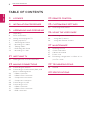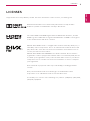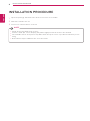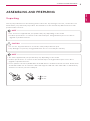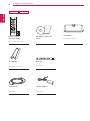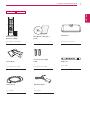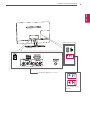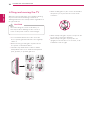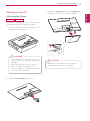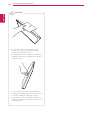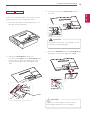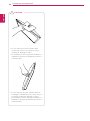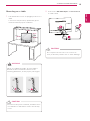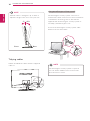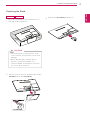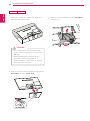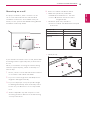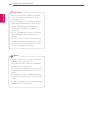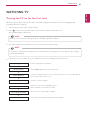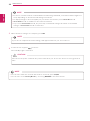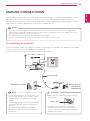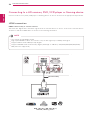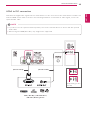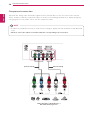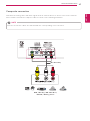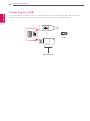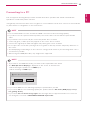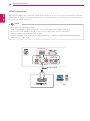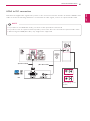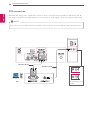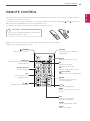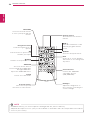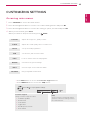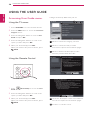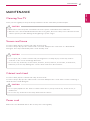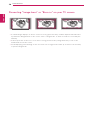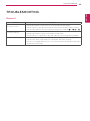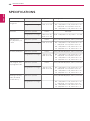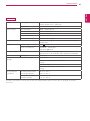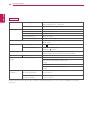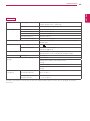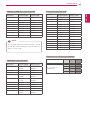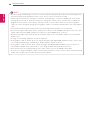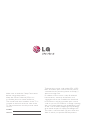2
ENGLISH
TABLE OF CONTENTS
TABLE OF CONTENTS
3 LICENSES
4 INSTALLATION PROCEDURE
5 ASSEMBLING AND PREPARING
5 Unpacking
8 Parts and buttons
10 Lifting and moving the TV
11 Setting up the TV
11 - Attaching the Stand
15 - Mounting on a table
16 - Tidying cables
17 - Detaching the Stand
19 - Mounting on a wall
21 WATCHING TV
21 Turning the TV on for the first time
23 MAKING CONNECTIONS
23 Connecting an antenna
24 Connecting to a HD receiver, DVD, VCR
player or Gaming device
24 - HDMI connection
25 - HDMI to DVI connection
26 - Component connection
27 - Composite connection
28 Connecting to a USB
29 Connecting to a PC
30 - HDMI connection
31 - HDMI to DVI connection
32 - RGB connection
33 REMOTE CONTROL
35 CUSTOMIZING SETTINGS
35 Accessing main menus
36 USING THE USER GUIDE
36 Accessing User Guide menu.
36 - Using the TV menu
36 - Using the Remote Control
37 MAINTENANCE
37 Cleaning Your TV
37 Screen and frame
37 Cabinet and stand
37 Power cord
38 Preventing “Image burn” or “Burn-in” on
your TV screen
39 TROUBLESHOOTING
39 General
40 SPECIFICATIONS

ENGLISH
3
LICENSES
LICENSES
Supported licenses may differ by model. For more information of the licenses, visit www.lg.com.
Manufactured under license from Dolby Laboratories. Dolby and the
double-D symbol are trademarks of Dolby Laboratories.
The terms HDMI and HDMI High-Definition Multimedia Interface, and the
HDMI logo are trademarks or registered trademarks of HDMI Licensing LLC
in the United States and other countries
ABOUT DIVX VIDEO: DivX® is a digital video format created by DivX, LLC, a
subsidiary of Rovi Corporation. This is an official DivX Certified® device that
plays DivX video. Visit divx.com for more information and software tools to
convert your files into DivX videos.
ABOUT DIVX VIDEO-ON-DEMAND: This DivX Certified® device must be
registered in order to play purchased DivX Video-on-Demand (VOD) movies.
To obtain your registration code, locate the DivX VOD section in your device
setup menu. Go to vod.divx.com for more information on how to complete
your registration.
DivX Certified® to play DivX® video up to HD 1080p, including premium
content.
DivX®, DivX Certified® and associated logos are trademarks of Rovi
Corporation or its subsidiaries and are used under license.
Covered by one or more of the following U.S. patents: 7,295,673; 7,460,668;
7,515,710; 7,519,274

ENGLISH
4
INSTALLATION PROCEDURE
INSTALLATION PROCEDURE
1
Open the package and make sure all the accessories are included.
2
Attach the stand to the TV.
3
Connect an external device to the TV.
Image shown may differ from your TV.
Your TV’s OSD (On Screen Display) may differ slightly from that shown in this manual.
The available menus and options may differ from the input source or product model that you are
using.
New features may be added to this TV in the future.
NOTE

ENGLISH
5
ASSEMBLING AND PREPARING
ASSEMBLING AND PREPARING
Unpacking
Check your product box for the following items. If there are any missing accessories, contact the local
dealer where you purchased your product. The illustrations in this manual may differ from the actual
product and accessories.
The accessories supplied with your product may vary depending on the model.
Product specifications or contents in this manual may be changed without prior notice due to
upgrade of product functions.
NOTE
Do not use any pirated items to ensure the safety and product life span.
Any damages or injuries by using pirated items are not covered by the warranty.
CAUTION
The items supplied with your product may vary depending on the model.
Product specifications or contents of this manual may be changed without prior notice due to
upgrade of product functions.
For an optimal connection, HDMI cables and USB devices should have bezels less than 10 mm thick
and 18 mm width. Use an extension cable that supports USB 2.0 if the USB cable or USB memory
stick does not fit into your TV’s USB port.
NOTE
*A 10 mm
*B
18 mm
A
B
A
B

ENGLISH
8
ASSEMBLING AND PREPARING
Parts and buttons
All of the buttons are touch sensitive and can be operated through simple touch with your finger.
NOTE
Touch buttons Description
Scrolls through the saved programmes.
Adjusts the volume level.
OK Selects the highlighted menu option or confirms an input.
SETTINGS Accesses the main menus, or saves your input and exits the menus.
INPUT Changes the input source.
/ I
Turns the power on or off.
Remote Control Sensor
Standby Light
Lighting On:
When Power is turned off
Lighting Off:
When Power is turned on
Touch Buttons

ENGLISH
10
ASSEMBLING AND PREPARING
When holding the TV, the screen should face
away from you to prevent the screen from
scratches.
When transporting the TV, do not expose the
TV to jolts or excessive vibration.
When transporting the TV, keep the TV
upright, never turn the TV on its side, or tilt
towards the left or right.
Lifting and moving the TV
When moving or lifting the TV, read the following
to prevent the TV from being scratched or
damaged and for save transportation regardless of
its type and size.
Avoid touching the screen at all times, as
this may result in damage to the screen or
some of the pixels used to create images.
CAUTION
It is recommended to move the TV in the
box or packing material that the TV originally
came in.
Before moving or lifting the TV, disconnect
the power cord and all cables.
Hold the top and bottom of the TV frame
firmly. Make sure not to hold the transparent
part, speaker, or speaker grill area.

ENGLISH
11
ASSEMBLING AND PREPARING
3
Attach the Stand Base from the Stand Body by
turning the screw to the right with a Coin.
Setting up the TV
If you are not mounting the TV to a wall, use the
following instructions to attach the stand.
1
Place the TV with the screen side down on a
flat and cushioned surface.
Attaching the Stand
2
Attach the Stand Body from the TV.
Lay a foam mat or soft protective cloth
on the surface to protect the screen from
damage.
When attaching the stand to the TV,
place the screen facing down on a
cushioned table or flat surface to protect
the screen from scratches.
CAUTION
Tighten the screws firmly to prevent the TV
from tilting forward. Do not over tighten.
CAUTION
22MA33D 24MN33D

ENGLISH
12
ASSEMBLING AND PREPARING
CAUTION
Do not carry the monitor upside-down by
holding the stand body as this may cause it
to fall off, resulting in damage or injury.
The illustration shows a general example of
installation and may look different from the
actual product.
Do not carry the monitor upside-down
as this may cause it to fall off its stand,
resulting in damage or injury.
The illustration shows a general example of
installation and may look different from the
actual product.

ENGLISH
13
ASSEMBLING AND PREPARING
4
Attach the Stand Base from the Stand Body by
turning the screw to the right with a Coin.
If you are not mounting the TV to a wall, use the
following instructions to attach the stand.
1
Place the TV with the screen side down on a
flat and cushioned surface.
2
Attach the Stand Body from the TV.
Insert the two Lockers of the Stand Body right
into the groove of the TV head and secure
them by pressing the left and right bottom
sides.
3
Secure the TV and the Stand Body with the
2 screws.
Tighten the screws firmly to prevent the TV
from tilting forward. Do not over tighten.
CAUTION
If you don`t fasten the screw tightly, TV will
fall down and get damaged.
WARNING
26MA33D 29MN33D
Locker

ENGLISH
14
ASSEMBLING AND PREPARING
CAUTION
Do not carry the monitor upside-down by
holding the stand body as this may cause it
to fall off, resulting in damage or injury.
The illustration shows a general example of
installation and may look different from the
actual product.
Do not carry the monitor upside-down
as this may cause it to fall off its stand,
resulting in damage or injury.
The illustration shows a general example of
installation and may look different from the
actual product.

ENGLISH
15
ASSEMBLING AND PREPARING
2
Connect the AC-DC Adapter and Power Cord
to a wall outlet.
Do not place the TV near or on sources of
heat, as this may result in fire or other damage.
CAUTION
Mounting on a table
1
Lift and tilt the TV into its upright position on a
table.
Leave a 10 cm (4 inches) (minimum) space
from the wall for proper ventilation.
When you adjust the angle, do not hold the
buttom of the TV frame as shown on the
following illustration, as may injure your fingers.
WARNING
Disconnect the power cord first, and then move
or install the TV. Otherwise electric shock may
occur.
CAUTION
10 cm
10 cm
10 cm
10 cm

ENGLISH
16
ASSEMBLING AND PREPARING
Tidying cables
Gather and bind the cables with the supplied
cable tie.
Tilt from +20 to -5 degrees up or down to
adjust the angle of the TV to suit your view.
NOTE
Using the Kensington security system
The Kensington security system connector is
located at the back of the TV. For more information
of installation and using, refer to the manual
supplied with the Kensington security system or
visit
http://www.kensington.com
.
Connect the Kensington security system cable
between the TV and a table.
The Kensington security system is optional.
You can obtain additional accessories from
most electronics stores.
NOTE
Front Rear
+20-5

ENGLISH
17
ASSEMBLING AND PREPARING
3
Pull out the Stand Body from the TV.
Detaching the Stand
1
Place the TV with the screen side down on a
flat and cushioned surface.
2
Turn the screw to the left, and then pull out the
Stand Base from the Stand Body.
Lay a foam mat or soft protective cloth
on the surface to protect the screen from
damage.
When detaching the stand to the TV,
place the screen facing down on a
cushioned table or flat surface to protect
the screen from scratches.
CAUTION
22MA33D 24MN33D

ENGLISH
18
ASSEMBLING AND PREPARING
3
Remove 2 screws and pull out the Stand Body
from the TV.
1
Place the TV with the screen side down on a
flat and cushioned surface.
2
Turn the screw to the left, and then pull out the
Stand Base from the Stand Body.
Lay a foam mat or soft protective cloth
on the surface to protect the screen from
damage.
When detaching the stand to the TV,
place the screen facing down on a
cushioned table or flat surface to protect
the screen from scratches.
CAUTION
26MA33D 29MN33D
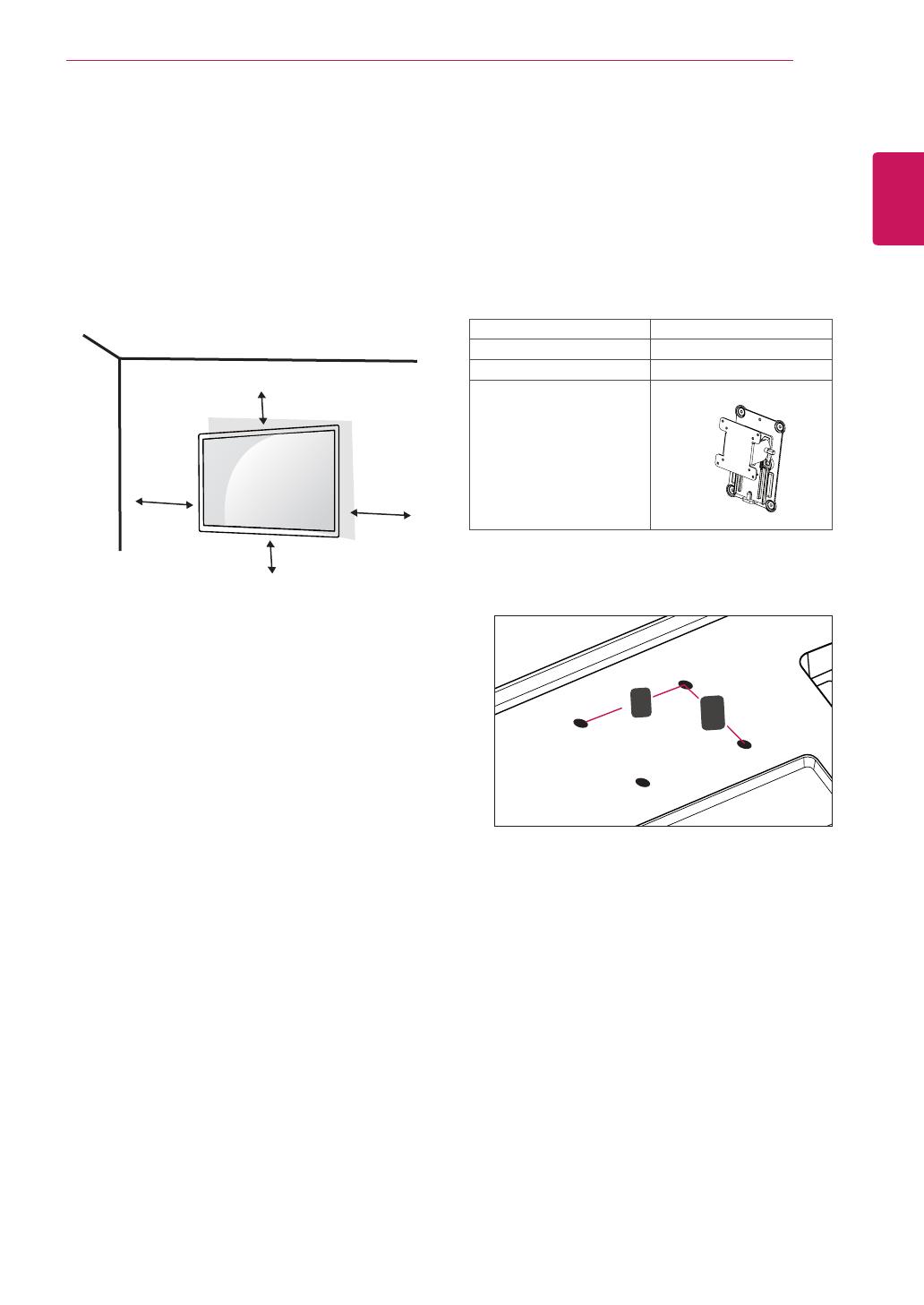
ENGLISH
19
ASSEMBLING AND PREPARING
5
Please use VESA standard as below.
784.8 mm (30.9 inch) and under
* Wall Mount Pad Thickness : 2.6 mm
* Screw :
Φ
4.0 mm x Pitch 0.7 mm x
Length 10 mm
787.4 mm (31.0 inch) and above
* Please use VESA standard wall mount pad
and screws.
Mounting on a wall
For proper ventilation, allow a clearance of 10
cm on each side and from the wall. Detailed
installation instructions are available from your
dealer, see the optional Tilt Wall Mounting Bracket
Installation and Setup Guide.
If you intend to mount the TV to a wall, attach Wall
mounting interface (optional parts) to the back of
the TV.
When you install the TV using the wall mounting
interface (optional parts), attach it carefully so it
will not drop.
1
Please, Use the screw and wall mount interface
in accordance with VESA Standards.
2
If you use screw longer than standard, the TV
might be damaged internally.
3
If you use improper screw, the product might
be damaged and drop from mounted position.
In this case, LG Electronics is not responsible
for it.
4
VESA compatible only with respect to screw
mounting interface dimensions and mounting
screw specifications.
VESA (A x B) 100 x 100
Standard screw M4
Number of screws 4
Wall mount bracket
(optional)
RW120
VESA (A x B)
A
B
10 cm
10 cm
10 cm
10 cm

ENGLISH
20
ASSEMBLING AND PREPARING
Disconnect the power cord first, and then
move or install the TV. Otherwise electric
shock may occur.
If you install the TV on a ceiling or slanted
wall, it may fall and result in severe injury.
Use an authorized LG wall mount and
contact the local dealer or qualified
personnel.
Do not over tighten the screws as this may
cause damage to the TV and void your
warranty.
Use the screws and wall mounts that meet
the VESA standard. Any damages or injuries
by misuse or using an improper accessory
are not covered by the warranty.
CAUTION
Use the screws that are listed on the VESA
standard screw specifications.
The wall mount kit includes an installation
manual and necessary parts.
The wall mount bracket is optional. You can
obtain additional accessories from your local
dealer.
The length of screws may differ depending
on the wall mount. Be sure to use the proper
length.
For more information, refer to the instructions
supplied with the wall mount.
NOTE
Page is loading ...
Page is loading ...
Page is loading ...
Page is loading ...
Page is loading ...
Page is loading ...
Page is loading ...
Page is loading ...
Page is loading ...
Page is loading ...
Page is loading ...
Page is loading ...
Page is loading ...
Page is loading ...
Page is loading ...
Page is loading ...
Page is loading ...
Page is loading ...
Page is loading ...
Page is loading ...
Page is loading ...
Page is loading ...
Page is loading ...
Page is loading ...
Page is loading ...
Page is loading ...
Page is loading ...
-
 1
1
-
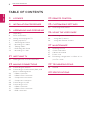 2
2
-
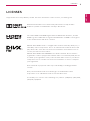 3
3
-
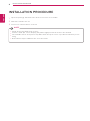 4
4
-
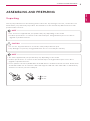 5
5
-
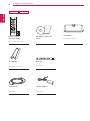 6
6
-
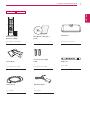 7
7
-
 8
8
-
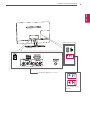 9
9
-
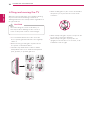 10
10
-
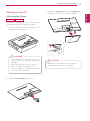 11
11
-
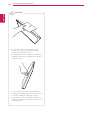 12
12
-
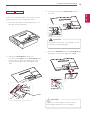 13
13
-
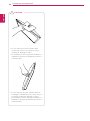 14
14
-
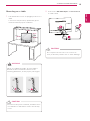 15
15
-
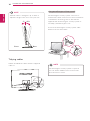 16
16
-
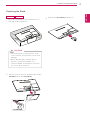 17
17
-
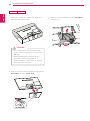 18
18
-
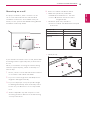 19
19
-
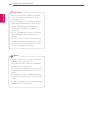 20
20
-
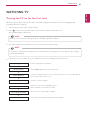 21
21
-
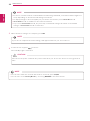 22
22
-
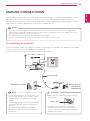 23
23
-
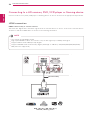 24
24
-
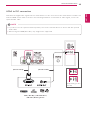 25
25
-
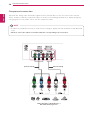 26
26
-
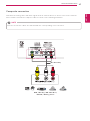 27
27
-
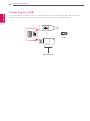 28
28
-
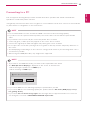 29
29
-
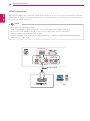 30
30
-
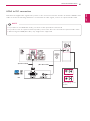 31
31
-
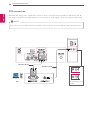 32
32
-
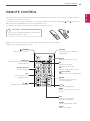 33
33
-
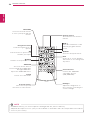 34
34
-
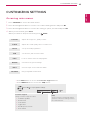 35
35
-
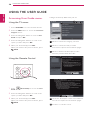 36
36
-
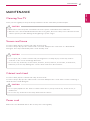 37
37
-
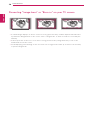 38
38
-
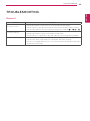 39
39
-
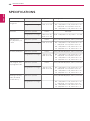 40
40
-
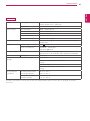 41
41
-
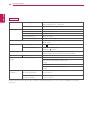 42
42
-
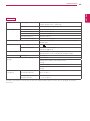 43
43
-
 44
44
-
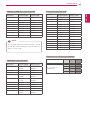 45
45
-
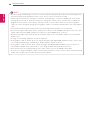 46
46
-
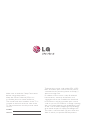 47
47
Ask a question and I''ll find the answer in the document
Finding information in a document is now easier with AI