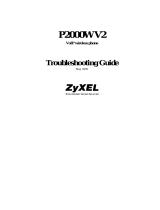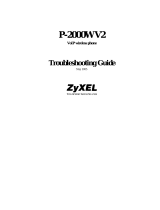Page is loading ...

www.zyxel.com
V300 Series
IP Phone
User’s Guide
Version 1.00
11/2007
Edition 2


About This User's Guide
V300 User’s Guide
3
About This User's Guide
Intended Audience
This manual is intended for people who want to configure the V300 using the LCD screen and/
or web configurator. You should have at least a basic knowledge of TCP/IP networking
concepts and topology.
Related Documentation
• Quick Start Guide
The Quick Start Guide is designed to help you get up and running right away. It contains
information on setting up and configuring the V300.
• Web Configurator Online Help
Embedded web help for descriptions of individual screens and supplementary
information.
• Supporting Disk
Refer to the included CD for support documents.
• ZyXEL Web Site
Please refer to www.zyxel.com
for additional support documentation and product
certifications.
User’s Guide Feedback
Help us help you. Send all User’s Guide-related comments, questions or suggestions for
improvement to the following address, or use e-mail instead. Thank you!
The Technical Writing Team,
ZyXEL Communications Corp.,
6 Innovation Road II,
Science-Based Industrial Park,
Hsinchu, 300, Taiwan.
E-mail: [email protected]

Document Conventions
V300 User’s Guide
4
Document Conventions
Warnings and Notes
These are how warnings and notes are shown in this User’s Guide.
1 Warnings tell you about things that could harm you or your device.
" Notes tell you other important information (for example, other things you may
need to configure or helpful tips) or recommendations.
Syntax Conventions
• The V300 or V301 may be referred to as the “V300”, the “device”, the “system” or the
“product” in this User’s Guide.
• Product labels, screen names, field labels and field choices are all in bold font.
• A key stroke is denoted by square brackets and uppercase text, for example, [ENTER]
means the “enter” or “return” key on your keyboard.
• “Enter” means for you to type one or more characters and then press the [ENTER] key.
“Select” or “choose” means for you to use one of the predefined choices.
• A right angle bracket ( > ) within a screen name denotes a mouse click. For example,
Maintenance > Log > Log Setting means you first click Maintenance in the navigation
panel, then the Log sub menu and finally the Log Setting tab to get to that screen.
• Units of measurement may denote the “metric” value or the “scientific” value. For
example, “k” for kilo may denote “1000” or “1024”, “M” for mega may denote “1000000”
or “1048576” and so on.
• “e.g.,” is a shorthand for “for instance”, and “i.e.,” means “that is” or “in other words”.

Document Conventions
V300 User’s Guide
5
Icons Used in Figures
Figures in this User’s Guide may use the following generic icons. The V300 icon is not an
exact representation of your device.
V300 Computer Notebook computer
Server DSLAM Firewall
Telephone Switch Router

Safety Warnings
V300 User’s Guide
6
Safety Warnings
1 For your safety, be sure to read and follow all warning notices and instructions.
• Do NOT use this product near water, for example, in a wet basement or near a swimming
pool.
• Do NOT expose your device to dampness, dust or corrosive liquids.
• Do NOT store things on the device.
• Do NOT install, use, or service this device during a thunderstorm. There is a remote risk
of electric shock from lightning.
• Connect ONLY suitable accessories to the device.
• Do NOT open the device or unit. Opening or removing covers can expose you to
dangerous high voltage points or other risks. ONLY qualified service personnel should
service or disassemble this device. Please contact your vendor for further information.
• Make sure to connect the cables to the correct ports.
• Place connecting cables carefully so that no one will step on them or stumble over them.
• Always disconnect all cables from this device before servicing or disassembling.
• Use ONLY an appropriate power adaptor or cord for your device. Connect it to the right
supply voltage (for example, 110V AC in North America or 230V AC in Europe).
• Do NOT allow anything to rest on the power adaptor or cord and do NOT place the
product where anyone can walk on the power adaptor or cord.
• Do NOT use the device if the power adaptor or cord is damaged as it might cause
electrocution.
• If the power adaptor or cord is damaged, remove it from the device and the power source.
• Do NOT attempt to repair the power adaptor or cord. Contact your local vendor to order a
new one.
• Do not use the device outside, and make sure all the connections are indoors. There is a
remote risk of electric shock from lightning.
• Do NOT obstruct the device ventilation slots, as insufficient airflow may harm your
device.
• If you wall mount your device, make sure that no electrical lines, gas or water pipes will
be damaged.
• The PoE (Power over Ethernet) devices that supply or receive power and their connected
Ethernet cables must all be completely indoors.
This product is recyclable. Dispose of it properly.

Safety Warnings
V300 User’s Guide
7

Safety Warnings
V300 User’s Guide
8

Contents Overview
V300 User’s Guide
9
Contents Overview
Introduction ............................................................................................................................ 23
Introducing the V300 ................................................................................................................. 25
Hardware ................................................................................................................................... 29
LCD Screen Menus ................................................................................................................ 37
Using the LCD Screen ............................................................................................................... 39
The Phonebook ......................................................................................................................... 43
LCD Menus: Basic Settings ....................................................................................................... 45
LCD Menus: Advanced .............................................................................................................. 49
The Web Configurator ...........................................................................................................61
Introducing the Web Configurator .............................................................................................. 63
Status Screens .......................................................................................................................... 69
Network Setup ........................................................................................................................... 75
SIP Account Setup .................................................................................................................... 79
Phone Setup .............................................................................................................................. 93
The Phone Book ........................................................................................................................ 97
Maintenance and Troubleshooting ..................................................................................... 107
System ..................................................................................................................................... 109
Logs ..........................................................................................................................................113
Tools .........................................................................................................................................115
Troubleshooting ....................................................................................................................... 121
Appendices and Index .........................................................................................................127

Contents Overview
V300 User’s Guide
10

Table of Contents
V300 User’s Guide
11
Table of Contents
About This User's Guide .......................................................................................................... 3
Document Conventions............................................................................................................4
Safety Warnings........................................................................................................................ 6
Contents Overview ................................................................................................................... 9
Table of Contents.................................................................................................................... 11
List of Figures .........................................................................................................................17
List of Tables........................................................................................................................... 21
Part I: Introduction................................................................................. 23
Chapter 1
Introducing the V300 .............................................................................................................. 25
1.1 Overview .............................................................................................................................. 25
1.2 Applications ......................................................................................................................... 25
1.2.1 Make Calls via Internet Telephony Service Provider .................................................. 26
1.2.2 Make Calls via IP-PBX ............................................................................................... 26
1.2.3 Make Peer-to-peer Calls ............................................................................................ 27
1.3 Ways to Manage the V300 .................................................................................................. 27
1.4 Good Habits for Managing the V300 ................................................................................... 28
Chapter 2
Hardware.................................................................................................................................. 29
2.1 Physical Features ................................................................................................................ 29
2.1.1 The LCD Screen ........................................................................................................ 33
2.1.2 Resetting the V300 ..................................................................................................... 33
2.2 Phone Functions .................................................................................................................. 33
2.2.1 Making a Call ............................................................................................................. 33
2.2.2 Receiving a Call .........................................................................................................34
2.2.3 Ending a Call .............................................................................................................. 34
2.2.4 Changing the Volume ................................................................................................. 34
2.2.5 Muting a Call .............................................................................................................. 34
2.2.6 Placing a Call on Hold ................................................................................................ 35
2.2.7 Using Voicemail ..........................................................................................................35

Table of Contents
V300 User’s Guide
12
2.2.8 Making Conference Calls ........................................................................................... 35
2.2.9 Transferring a Call ......................................................................................................35
Part II: LCD Screen Menus .................................................................... 37
Chapter 3
Using the LCD Screen ............................................................................................................39
3.1 Navigation ............................................................................................................................ 39
3.2 Enabling and Disabling Features ......................................................................................... 39
3.3 Entering Numbers, Letters and Symbols ............................................................................. 40
3.4 LCD Menu Overview ........................................................................................................... 41
3.5 The LCD Status Screen ....................................................................................................... 42
Chapter 4
The Phonebook.......................................................................................................................43
4.1 Add a Phonebook Entry ....................................................................................................... 43
4.2 Call a Phonebook Contact ...................................................................................................43
4.3 Calling a Number Not in the Phonebook ............................................................................. 44
Chapter 5
LCD Menus: Basic Settings ................................................................................................... 45
5.1 Entering the Menu System .................................................................................................. 45
5.2 The Phonebook Menu .........................................................................................................45
5.3 The Volume Setting Menu ................................................................................................... 46
5.3.1 Volume Screen ........................................................................................................... 46
5.4 The System Info Menu ........................................................................................................ 46
5.5 The Advanced Setting Menu ............................................................................................... 47
5.6 The Reset Menu .................................................................................................................. 47
5.6.1 System Restart ...........................................................................................................47
5.6.2 Load Factory Default .................................................................................................. 48
Chapter 6
LCD Menus: Advanced........................................................................................................... 49
6.1 The Advanced Setting Menu ............................................................................................... 49
6.2 The VoIP Menus .................................................................................................................. 49
6.2.1 SIP Active ................................................................................................................... 50
6.2.2 SIP Number ................................................................................................................ 50
6.2.3 SIP Server Address .................................................................................................... 51
6.2.4 SIP Server Port ..........................................................................................................52
6.2.5 SIP Register Server ................................................................................................... 52
6.2.6 SIP Register Port ....................................................................................................... 53

Table of Contents
V300 User’s Guide
13
6.2.7 SIP Service Domain ................................................................................................... 54
6.2.8 SIP User ID ................................................................................................................ 54
6.2.9 SIP Password .............................................................................................................55
6.3 DHCP .................................................................................................................................. 55
6.4 Static IP ............................................................................................................................... 56
6.4.1 IP Address .................................................................................................................. 56
6.4.2 Gateway ..................................................................................................................... 57
6.4.3 Subnet Mask ..............................................................................................................57
6.4.4 First and Second DNS Servers .................................................................................. 58
6.5 The PPPoE Menu ................................................................................................................ 58
6.5.1 PPPoE Username ...................................................................................................... 59
6.5.2 PPPoE Password ....................................................................................................... 59
Part III: The Web Configurator .............................................................. 61
Chapter 7
Introducing the Web Configurator ........................................................................................ 63
7.1 Accessing the Web Configurator ......................................................................................... 63
7.1.1 Title Bar ...................................................................................................................... 65
7.1.2 Navigation Panel ........................................................................................................ 66
7.1.3 Main Window ..............................................................................................................66
7.1.4 Status Bar ................................................................................................................... 67
Chapter 8
Status Screens ........................................................................................................................ 69
8.1 Status Screen ...................................................................................................................... 69
8.2 Packet Statistics .................................................................................................................. 71
8.3 VoIP Statistics ...................................................................................................................... 72
Chapter 9
Network Setup......................................................................................................................... 75
9.1 TCP/IP Parameters ............................................................................................................. 75
9.1.1 IP Address Assignment .............................................................................................. 75
9.1.2 IP Address and Subnet Mask ..................................................................................... 75
9.1.3 PPPoE Encapsulation ................................................................................................ 76
9.2 Internet Connection ............................................................................................................. 76
9.3 Management Port ................................................................................................................ 77
Chapter 10
SIP Account Setup.................................................................................................................. 79
10.1 SIP Overview ..................................................................................................................... 79

Table of Contents
V300 User’s Guide
14
10.1.1 Introduction to VoIP .................................................................................................. 79
10.1.2 Introduction to SIP .................................................................................................... 79
10.1.3 SIP Identities ............................................................................................................ 79
10.1.4 SIP Call Progression ................................................................................................ 80
10.1.5 SIP Client Server ...................................................................................................... 80
10.1.6 RTP .......................................................................................................................... 82
10.1.7 NAT and SIP ............................................................................................................ 82
10.1.8 Voice Coding ............................................................................................................83
10.1.9 MWI (Message Waiting Indication) ........................................................................... 84
10.1.10 Quality of Service (QoS) ........................................................................................ 84
10.2 SIP Screens ....................................................................................................................... 85
10.2.1 SIP Settings Screen ................................................................................................. 85
10.2.2 Advanced SIP Setup Screen .................................................................................... 88
10.3 SIP QoS Screen ................................................................................................................ 91
Chapter 11
Phone Setup............................................................................................................................93
11.1 Phone Settings Screen ...................................................................................................... 93
11.1.1 Voice Activity Detection/Silence Suppression .......................................................... 94
11.1.2 Comfort Noise Generation ........................................................................................ 94
11.1.3 Echo Cancellation .................................................................................................... 94
11.2 Phone Region Screen ....................................................................................................... 94
11.3 Speed Dial Settings Screen .............................................................................................. 95
Chapter 12
The Phone Book...................................................................................................................... 97
12.1 Call Forward Screen .......................................................................................................... 97
12.2 Contact List Screen ......................................................................................................... 100
12.3 Group List Screen ............................................................................................................ 101
12.4 Block List Screen ............................................................................................................. 102
12.5 DND White List Screen .................................................................................................... 104
Part IV: Maintenance and Troubleshooting ....................................... 107
Chapter 13
System ................................................................................................................................... 109
13.1 System General Screen ................................................................................................. 109
13.2 Time Setting Screen .........................................................................................................110
Chapter 14
Logs ....................................................................................................................................... 113

Table of Contents
V300 User’s Guide
15
14.1 Logs Screen ....................................................................................................................113
Chapter 15
Tools....................................................................................................................................... 115
15.1 Firmware Upload Screen ..................................................................................................115
15.2 Configuration Screen ........................................................................................................117
15.2.1 Backup Configuration ..............................................................................................117
15.2.2 Restore Configuration .............................................................................................118
15.2.3 Back to Factory Defaults .........................................................................................119
15.3 Restart Screen ..................................................................................................................119
Chapter 16
Troubleshooting....................................................................................................................121
16.1 Power, Hardware Connections, and LEDs ...................................................................... 121
16.2 Internet Access ................................................................................................................ 123
16.3 Phone Calls and VoIP ......................................................................................................124
Part V: Appendices and Index ............................................................ 127
Appendix A Product Specifications....................................................................................... 129
Appendix B Setting up Your Computer’s IP Address............................................................ 135
Appendix C Pop-up Windows, JavaScripts and Java Permissions......................................151
Appendix D IP Addresses and Subnetting ...........................................................................157
Appendix E Legal Information ..............................................................................................165
Appendix F Customer Support .............................................................................................169
Index....................................................................................................................................... 175

Table of Contents
V300 User’s Guide
16

List of Figures
V300 User’s Guide
17
List of Figures
Figure 1 Internet Telephony Service Provider Application ...................................................................... 26
Figure 2 IP-PBX Application .................................................................................................................. 27
Figure 3 Peer-to-peer Calling ................................................................................................................. 27
Figure 4 Front Panel Hardware ............................................................................................................. 29
Figure 5 Side Panel ................................................................................................................................ 31
Figure 6 Rear Panel ............................................................................................................................... 32
Figure 7 Base Panel Hardware ............................................................................................................. 32
Figure 8 Example: DHCP ....................................................................................................................... 40
Figure 9 LCD Status Screen ................................................................................................................... 42
Figure 10 LCD Contact Record .............................................................................................................. 43
Figure 11 LCD Contact Record: Save .................................................................................................... 43
Figure 12 LCD Dial Screen .................................................................................................................... 43
Figure 13 LCD Contact List Screen ....................................................................................................... 44
Figure 14 LCD Menu Setting .................................................................................................................. 45
Figure 15 LCD Menu: Phonebook .......................................................................................................... 45
Figure 16 LCD Menu: Volume Setting ................................................................................................... 46
Figure 17 LCD Menu: Volume Screen ................................................................................................... 46
Figure 18 LCD Menu: System Info ........................................................................................................ 46
Figure 19 LCD Menu: Reset .................................................................................................................. 47
Figure 20 LCD Menu: Reset: System Restart ........................................................................................ 47
Figure 21 LCD Menu: Reset: System Restart: Confirm ......................................................................... 48
Figure 22 LCD Menu: Reset: Reset Default ........................................................................................... 48
Figure 23 LCD Menu: Reset: Reset Default: Confirm ........................................................................... 48
Figure 24 LCD Menu: Advanced Setting ................................................................................................ 49
Figure 25 LCD Menu: VoIP..................................................................................................................... 50
Figure 26 LCD Menu: SIP Number......................................................................................................... 51
Figure 27 LCD Menu: SIP Number - Edit ............................................................................................... 51
Figure 28 LCD Menu: SIP Server Address............................................................................................. 51
Figure 29 LCD Menu: SIP Server Address - Edit ................................................................................... 51
Figure 30 LCD Menu: SIP Server Port ................................................................................................... 52
Figure 31 LCD Menu: SIP Server Port - Edit.......................................................................................... 52
Figure 32 LCD Menu: SIP Register Server ............................................................................................ 52
Figure 33 LCD Menu: SIP Register Server Address - Edit..................................................................... 53
Figure 34 LCD Menu: SIP Register Port ................................................................................................ 53
Figure 35 LCD Menu: SIP Register Port - Edit ....................................................................................... 53
Figure 36 LCD Menu: SIP Service Domain ............................................................................................ 54
Figure 37 LCD Menu: SIP Service Domain - Edit................................................................................... 54
Figure 38 LCD Menu: SIP User ID ........................................................................................................ 54

List of Figures
V300 User’s Guide
18
Figure 39 LCD Menu: SIP User ID - Edit................................................................................................ 55
Figure 40 LCD Menu: Authentication Password..................................................................................... 55
Figure 41 LCD Menu: Authentication Password - Edit ........................................................................... 55
Figure 42 LCD Menu: DHCP ................................................................................................................ 55
Figure 43 LCD Menu: Static IP ............................................................................................................... 56
Figure 44 LCD Menu: IP Address........................................................................................................... 56
Figure 45 LCD Menu: IP Address - Edit ................................................................................................. 57
Figure 46 LCD Menu: Gateway ............................................................................................................. 57
Figure 47 LCD Menu: Gateway - Edit..................................................................................................... 57
Figure 48 LCD Menu: Subnet Mask ....................................................................................................... 57
Figure 49 LCD Menu: Subnet Mask - Edit ............................................................................................. 58
Figure 50 LCD Menu: First / Second DNS ............................................................................................. 58
Figure 51 LCD Menu: First / Second DNS - Edit .................................................................................... 58
Figure 52 LCD Menu: PPPoE ................................................................................................................ 58
Figure 53 LCD Menu: PPPoE Username ............................................................................................... 59
Figure 54 LCD Menu: PPPoE Username - Edit .....................................................................................59
Figure 55 LCD Menu: PPPoE Password................................................................................................ 59
Figure 56 LCD Menu: PPPoE Password - Edit .....................................................................................59
Figure 57 Password Screen .................................................................................................................. 63
Figure 58 Change Password Screen ...................................................................................................... 64
Figure 59 The Status Screen ................................................................................................................. 65
Figure 60 Status Screen ......................................................................................................................... 69
Figure 61 Packet Statistics ..................................................................................................................... 71
Figure 62 VoIP Statistics ......................................................................................................................... 72
Figure 63 Network > Internet Connection ............................................................................................... 77
Figure 64 Network > Mgnt Port ............................................................................................................... 78
Figure 65 SIP User Agent ....................................................................................................................... 81
Figure 66 SIP Proxy Server .................................................................................................................... 81
Figure 67 SIP Redirect Server ................................................................................................................ 82
Figure 68 STUN ...................................................................................................................................... 83
Figure 69 DiffServ: Differentiated Service Field ...................................................................................... 85
Figure 70 VoIP > SIP > SIP Settings ...................................................................................................... 86
Figure 71 VoIP > SIP > SIP Settings > Advanced .................................................................................. 88
Figure 72 VoIP > SIP > QoS ................................................................................................................... 91
Figure 73 VoIP > Phone > Phone Settings ............................................................................................. 93
Figure 74 VoIP > Phone > Region .......................................................................................................... 95
Figure 75 Phone Book > Speed Dial ...................................................................................................... 96
Figure 76 VoIP > Phone Book > Call Forward ........................................................................................ 98
Figure 77 VoIP > Phone Book > Contact List ....................................................................................... 100
Figure 78 VoIP > Phone Book > Group List ......................................................................................... 101
Figure 79 VoIP > Phone Book > Block List .......................................................................................... 103
Figure 80 VoIP > Phone Book > DND White List ................................................................................. 104
Figure 81 Maintenance > System > General ........................................................................................ 109

List of Figures
V300 User’s Guide
19
Figure 82 Maintenance > Time Setting ..................................................................................................111
Figure 83 Maintenance > Logs ..............................................................................................................113
Figure 84 Maintenance > Tools > Firmware Upload ..............................................................................115
Figure 85 Upload Warning .....................................................................................................................116
Figure 86 Network Temporarily Disconnected .......................................................................................116
Figure 87 Upload Error Message ..........................................................................................................117
Figure 88 Maintenance > Tools > Configuration ....................................................................................117
Figure 89 Configuration Upload Successful ..........................................................................................118
Figure 90 Temporarily Disconnected .....................................................................................................118
Figure 91 Configuration Restore Error ..................................................................................................119
Figure 92 Maintenance > Tools > Restart ..............................................................................................119
Figure 93 Wall-mounting Example ........................................................................................................ 133
Figure 94 Masonry Plug and M4 Tap Screw ......................................................................................... 133
Figure 95 WIndows 95/98/Me: Network: Configuration ........................................................................ 136
Figure 96 Windows 95/98/Me: TCP/IP Properties: IP Address ............................................................ 137
Figure 97 Windows 95/98/Me: TCP/IP Properties: DNS Configuration ................................................ 138
Figure 98 Windows XP: Start Menu ...................................................................................................... 139
Figure 99 Windows XP: Control Panel ................................................................................................. 139
Figure 100 Windows XP: Control Panel: Network Connections: Properties ......................................... 140
Figure 101 Windows XP: Local Area Connection Properties ............................................................... 140
Figure 102 Windows XP: Internet Protocol (TCP/IP) Properties .......................................................... 141
Figure 103 Windows XP: Advanced TCP/IP Properties ....................................................................... 142
Figure 104 Windows XP: Internet Protocol (TCP/IP) Properties .......................................................... 143
Figure 105 Macintosh OS 8/9: Apple Menu .......................................................................................... 144
Figure 106 Macintosh OS 8/9: TCP/IP ................................................................................................. 144
Figure 107 Macintosh OS X: Apple Menu ............................................................................................ 145
Figure 108 Macintosh OS X: Network .................................................................................................. 146
Figure 109 Red Hat 9.0: KDE: Network Configuration: Devices ......................................................... 147
Figure 110 Red Hat 9.0: KDE: Ethernet Device: General ................................................................... 147
Figure 111 Red Hat 9.0: KDE: Network Configuration: DNS ............................................................... 148
Figure 112 Red Hat 9.0: KDE: Network Configuration: Activate ......................................................... 148
Figure 113 Red Hat 9.0: Dynamic IP Address Setting in ifconfig-eth0 ............................................... 149
Figure 114 Red Hat 9.0: Static IP Address Setting in ifconfig-eth0 .................................................... 149
Figure 115 Red Hat 9.0: DNS Settings in resolv.conf ........................................................................ 149
Figure 116 Red Hat 9.0: Restart Ethernet Card .................................................................................. 149
Figure 117 Red Hat 9.0: Checking TCP/IP Properties ....................................................................... 150
Figure 118 Pop-up Blocker ................................................................................................................... 151
Figure 119 Internet Options: Privacy .................................................................................................... 152
Figure 120 Internet Options: Privacy .................................................................................................... 153
Figure 121 Pop-up Blocker Settings ..................................................................................................... 153
Figure 122 Internet Options: Security ................................................................................................... 154
Figure 123 Security Settings - Java Scripting ....................................................................................... 155
Figure 124 Security Settings - Java ...................................................................................................... 155

List of Figures
V300 User’s Guide
20
Figure 125 Java (Sun) .......................................................................................................................... 156
Figure 126 Network Number and Host ID ............................................................................................ 158
Figure 127 Subnetting Example: Before Subnetting ............................................................................ 160
Figure 128 Subnetting Example: After Subnetting ............................................................................... 161
/