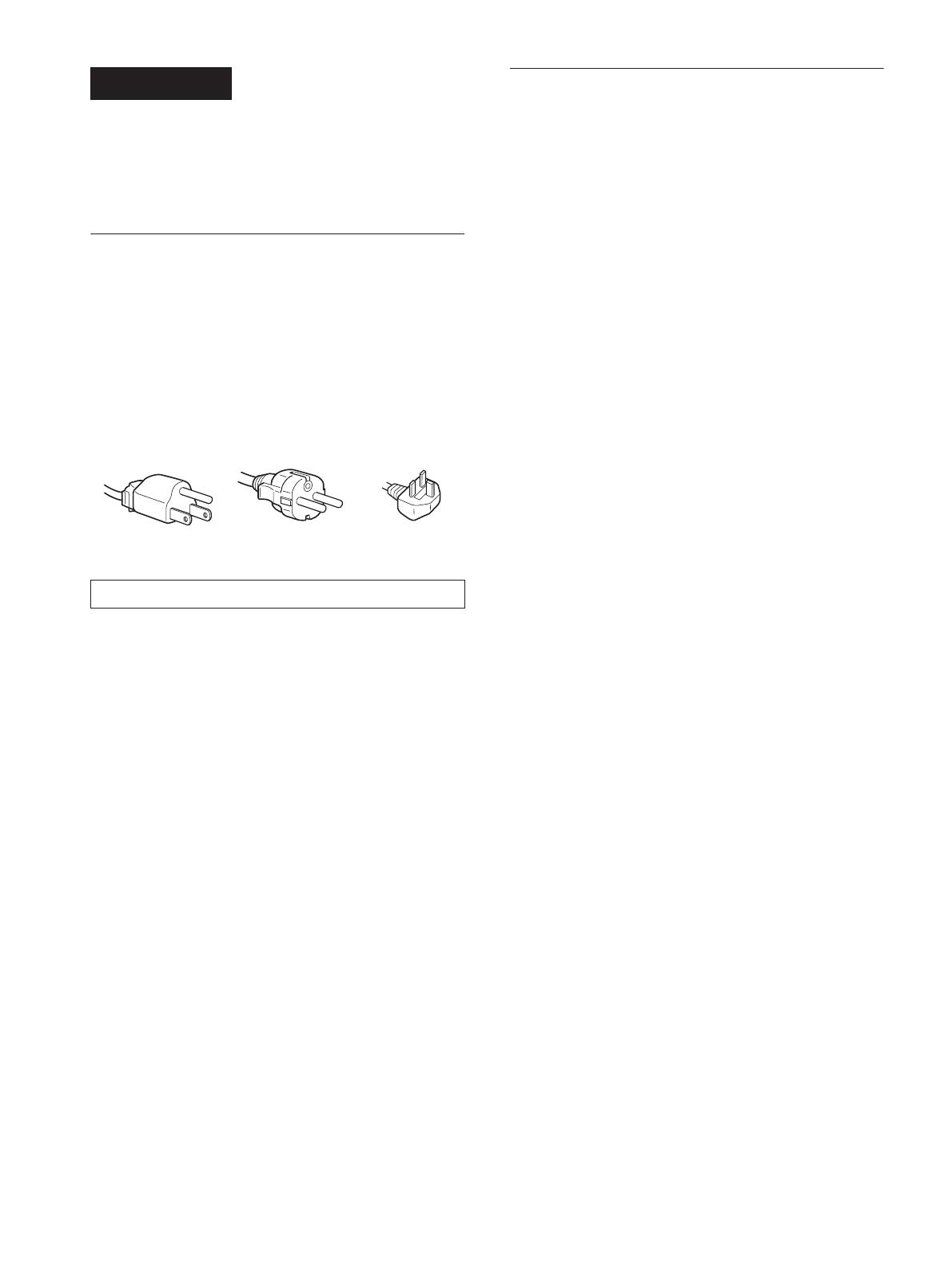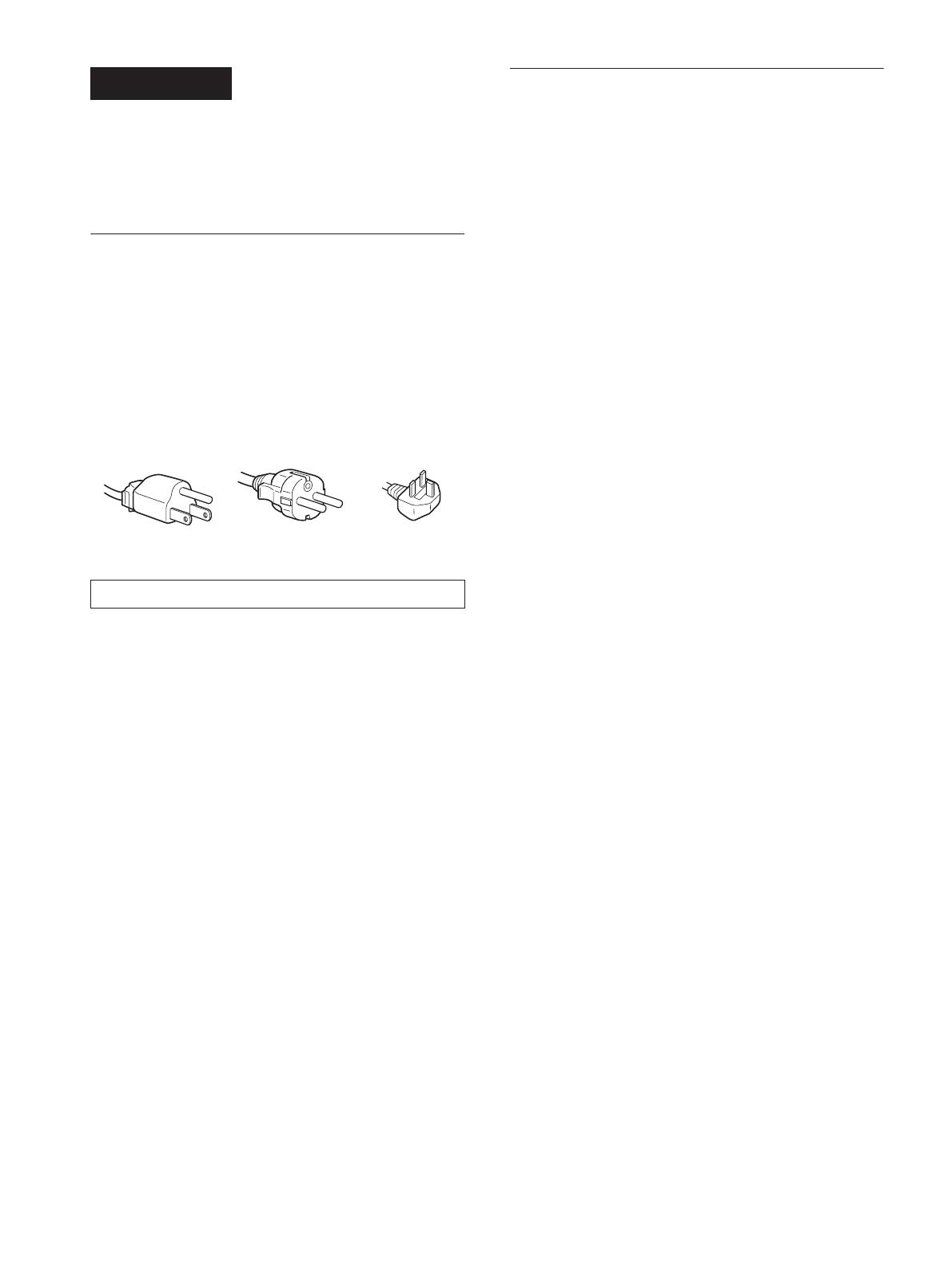
2 (US)
\\Pc08\DATADISK08\Chen Ting\ML\European\SDM-S53_S73_S93 4 GUO\data\SDM-
S53_S73_S93 US FR ES CS(0530)\SDM-S53_S73_S93 US\02GB02BAS-UC.fm
masterpage:Left
SDM-S53, SDM-S73 or SDM-S93
4-096-265-21(1)
WARNING
To prevent fire or shock hazard, do not expose the
unit to rain or moisture.
Dangerously high voltages are present inside the
unit. Do not open the cabinet. Refer servicing to
qualified personnel only.
Precautions
Warning on power connections
• Use the supplied power cord. If you use a different power cord,
be sure that it is compatible with your local power supply.
For the customers in the U.S.A.
If you do not use the appropriate cord, this monitor will not
conform to mandatory FCC standards.
For the customers in the UK
If you use the monitor in the UK, be sure to use the appropriate
UK power cord.
Installation
Do not install or leave the monitor:
• In places subject to extreme temperatures, for example near a
radiator, heating vent, or in direct sunlight. Subjecting the
monitor to extreme temperatures, such as in an automobile
parked in direct sunlight or near a heating vent, could cause
deformations of the casing or malfunctions.
• In places subject to mechanical vibration or shock.
• Near any equipment that generates a strong magnetic field,
such as a TV or various other household appliances.
• In places subject to inordinate amounts of dust, dirt, or sand, for
example near an open window or an outdoor exit. If setting up
temporarily in an outdoor environment, be sure to take
adequate precautions against airborne dust and dirt. Otherwise
irreparable malfunctions could occur.
Note on the LCD (Liquid Crystal Display)
Please note that the LCD screen is made with high-precision
technology. However, black points or bright points of light (red,
blue, or green) may appear constantly on the LCD screen, and
irregular colored stripes or brightness may appear on the LCD
screen. This is not malfunction.
(Effective dots: more than 99.99%)
Transportation
• Disconnect all cables from the monitor, and grasp both side of
the LCD display firmly taking care not to scratch the screen
when transporting. If you drop the monitor, you may be injured
or the monitor may be damaged.
• When you transport this monitor for repair or shipment, use the
original carton and packing materials.
To view the Operating Instructions
on the CD-ROM
Note
To view the Operating Instructions on the CD-ROM, Macromedia
Shockwave Player and Adobe Acrobat Reader (version 4.0 or later) must
be installed on your computer. The “installs” folder on the CD-ROM
contains the installation programs for them (for Windows only).
To view the Operating Instructions
Load the supplied CD-ROM into the CD-ROM drive of your computer.
After a while, the introductory page of the CD-ROM will open
automatically. Then follow the instructions below, according to the area
you live in.
For customers in the USA
1 Click “North America” on the introductory page.
The model page appears.
2 Point to “S MODELS” and click the model name of the unit you have
purchased on the drop-down list.
The page for the model you have selected appears.
3 Click “USER MANUAL:ADOBE.PDF.”
The language options appear.
4 Click the desired language.
The Operating Instruction file opens.
To exit the procedure
Click “EXIT/CD.ROM.”
For customers in Asia
1 Click “Asia” on the introductory page.
2 Click the “S” folder.
3 Double-click on “index.html.”
The Operating Instruction file opens.
To open the Operating Instruction file directly
Exit the introductory page by clicking “EXIT/CD.ROM”, and click the
folders and the file in the following order.
CD-ROM t “S” t desired language folder t “*****.pdf”
(***** is the name of the model you have purchased.)
If the introductory page does not appear
automatically
Follow the instructions below to open that page.
If you are using Windows:
Double-click on the CD-ROM icon.
If you are using a Macintosh computer:
Double-click on the CD-ROM icon to open the window, then double-click
on the “MONITOR” icon.
The equipment should be installed near an easily accessible outlet.
Example of plug types
for 100 to 120 V AC for 200 to 240 V AC for 240 V AC only
01COV-UC.book Page 2 Friday, May 30, 2003 6:01 PM