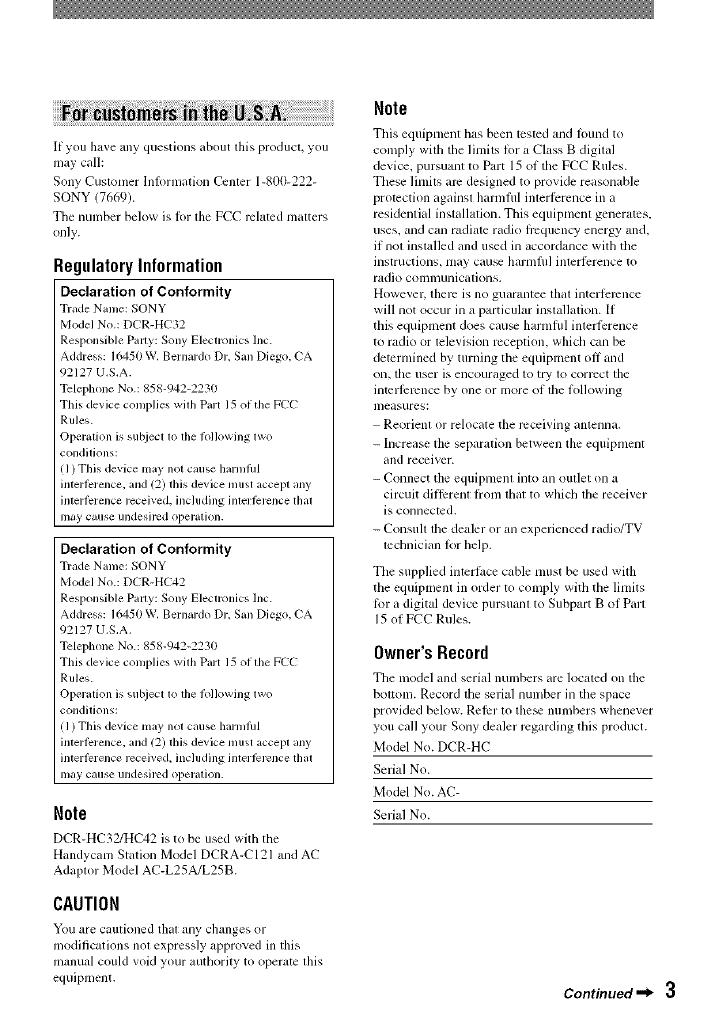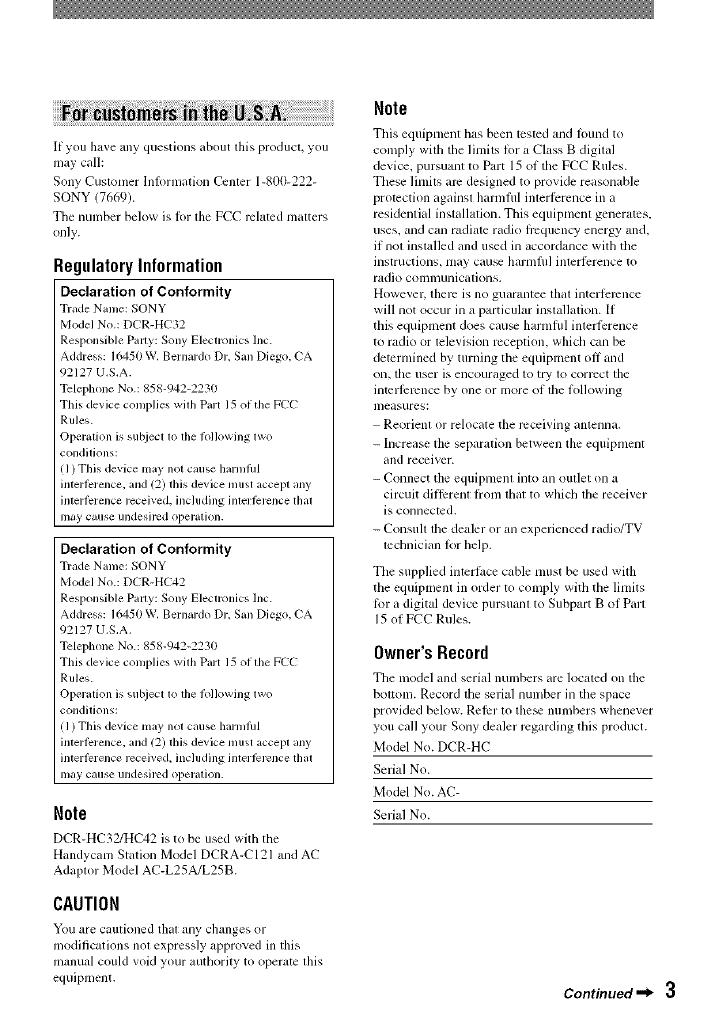
IfyouhaveanyquestionsaboutthisproducLyou
maycall:
SonyCustomerlnh)rmalkmCenler1-800-222-
SONY(7669).
ThenumberbelowislortheFCCrclalcdmatters
only.
RegulatoryInformation
Declaration of Conformity
Trade Name: SONY
Model No.: D( R-H( 32
Responsible Pally: Sony Electronics Inc.
Address: I (-,450 W. Bernardo Dr, San Diego, (A
92127 U.S.A.
Telephone No.: 858-942-2230
This device conlplies with Part 15 (if tile F((
Rules.
Operation ix sul_iect to tile Iollowing t\vo
conditions:
(I) This device may not cause hannlhl
interl?'rence, and 12) this device nnlst accept any
interl)rence received, including interl?'lvnce that
mly cause undesilv.d operation.
Declaration of Conformity
Trade Name: SONY
Model No.: D( R-H( 42
Responsible Party: Sony Electronics Inc.
Address: I (%50 W, Bernardo Dr. San Diego. (A
92127 U,S,A,
Telephone No.: 858-942-2230
This device conlplies with Part 15 of file F((
Rules.
Operation ix sut_iecl to tile Ibllowing two
conditions:
(I) This device may not cause harmlhl
interl)rence, and 12) flds device must accept any
intert)rence received, including interl_]v'nce that
may cause undesirod operation.
Note
DCR-HC32/HC42 is to be used with tile
Handycam Statkm Model DCRA-CI21 and AC
Adaptor Model AC-L25A/L25B.
CAUTION
You are cautioned thal any changes or
modifications not expressly approved in this
manual could void your authority to operate tills
equipment.
Note
This equipment has been lcsted and lound to
comply with tile limits lot a Class B digital
device, pursuant to Part 15of tile FCC Rules.
These limits am designed to provide reasonable
protection against harmfifl inlerfi:rence in a
residential installation. This equipmem generalcs.
uses, and can radiate radio frequency energy and,
if not installed and used in accordance with the
instructions, may cau_ harnlfid imerlPrence to
radio colnlnullicatiolls.
However, there iS no guarantee thal interlcrcnce
will not occur in a particular installation. [f
this equipment does cau_ harnlflfl interlbrence
to radio or television reception, which can be
determined by turning tile equipment off and
Oil, tile user is encouraged to try to corrccl lhe
interlcrence by one or more of file lollowing
measures:
Reorient or relocate the receiving antenna.
- Increase the separation between tile equipment
and receiver.
- Connect the equipment into an outlet on a
circuit dillerent li'om tbal to which lhe receiver
is connected.
- Consuh lhe dealer or an experienced radio/TV
tectmician lot help.
Tile supplied interlace cable nmst be used with
the equipment in order to comply with the limits
lbr a digital device pursuam to Subpart 13of Part
15 of FCC Rules.
Owner'sRecord
The model and serial numbers are located on tile
bottom. Record the serial number in tile space
provided below. Relcr to the_ numbers whenever
you call your Sony dealer regarding this product.
Model No. DCR-HC
Serial No.
Model No. AC-
Serial No.
Continued"_ 3