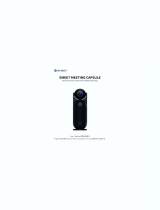Page is loading ...

1
V
Q
V
HS to
Q
uick In
s
Mod
e
DVD
M
s
tallation
e
l # DIVA
1
M
aker
Guide
1
12

2
CONGRATULATIONS
Congratulations on your purchase of the Gadget Geek VHS
toDVDMovieMaker.Nowyoucanrecordallyourfavourite
video clips off your video camer a, VHS recorder or other
device thatcont ainsvideoclips. This willenableyoutoedit
them, and then burn them to DVD Discs, upload
them to
YouTube,ortr ansmitthemtootherportabledevicessuchas
mobilephone,PSPandIPod.
Someofthegreatfeaturesofthisproductincludeanediting
softwarecalledArcsoftShowbizDVD2withthesefeatures:
Built‐invideocapturewithautomaticscene
detection
Timelineformovieclipsandaudiotracks
Tonsofgreattransitioneffectsandtext
animations
FullslideshowcreationfeatureswithPanand
Zoom
Advancedfilerenderingforfastvideo
compilation
Built‐inDVDauthoringwithcustomizable
menus

3
Wehavetak engreatcaretodeliveryouwiththehighquality
product. Please read this manual carefully before you
commencetoensureasmoothinstallation.Wetrustyouwill
enjoythisproduct,happyediting!
Gadget Geek also has a new website that will have driver
updates, downloads and FAQ’s which
will help with this
product.Pleasegoto:www. gadgetgeek.biz
Please Note: One hour of DV video requires a minimum of
13GBofharddrivespace.
MINIMUMSYSTEMREQUIREMENTS
OperatingSystem: MicrosoftWindows
XP(SP2)/Vist a/Windows7
IntelPentiumIV1.6GHzprocessor
orequivalent
512MBRAM
500MBfreeharddrivespacefor
software&driverinstallation
2GBfreeharddrivespaceforvideo
recordingandediting
GraphicCard(supportDirectX9.0)

4
CONTENTS
USBExtension(20cm)Cable
AV/S‐VideoCable
GadgetGeekVHStoDVDMovieMaker
Software Driver CD (Arcsoft Showbiz DVD2 +
MediaConverter)
QuickInstallationGuide
CONNECTIONREFERENCE

5
SPECIFICATIONS
Interface USB 2.0
Video Input Composite (yellow)
S-Video (black)
Video Resolution NTSC: 720 X 480 @ 30 FPS
PAL: 720 X 576 @ 25 FPS
Audio Input RCA Jack L(white)/R(red)
Dimension 78 X 30 X 20 mm (L X W X H)

6
DRIVERINSTALLATION
Step 1: Insert the Driver & Software CD into your CD/DVD
ROMdrive.Thefollowingscreenwillappear:
Ifthe “Autorun”menudoesnotautomaticallyappear, click
on “My Computer”/ “Computer”, then right click on the
CD/DVDROMdriveiconandselect“Autoplay”.
Step2:Select
thedriveroptionandfollowtheinstallation
instructionstofinishthedriverinst allationprocedure.

7
Step 3: When the driver installation is complete, the
comput erwill promptyouto‘restart’.Select“yes,Iwantto
restartmycomputernow”.

8
SOFTWAREINSTALLATION
Step 4: After your computer has restarted, it will now be
necessarytoinstallthe‘ShowBizDVD2”softwarebeforeyou
canstarttousethedevice.Todothis,goto“Computer/My
Computer”,doubleclickontheCD/DVDROMdriveicon.The
followingscreenwillappear.Youcanalsoejectthe
Discand
reinsert into the drive to make this screen reappear. Select
the‘ShowBizDVD2’option.
AttheendoftheinstallationoftheShowBizDVD2software,
there may be a software prompt message asking you to
installMicrosoftVisualC++2005SP1Runtimelibraries.Ifso
prompted,clickon“YES”toinstallthesefiles.

9
Step 5: After successful driver and software installation,
connect the DVD Maker to the computer’s USB port and
thenyoucanstarttousethedevice
.
Step6:PlugintheDVDMake rintoanavailableUSBPorton
your computer (use the USB extension cable to make this
processeasier).
USINGARCSOFTSHOWBIZ2
Arcsoft ShowBiz DVD2 is a professional editing software.
You can not only transmit your videos to your Desktop or
Laptopcomputers,butalsoeditthemandconverttheminto
DVDs to restore the most valuable memory for your family.
Below are the simple steps to get started with video
capture/transfer.
For full operational details (editing videos,
burning DVDs, capturing still shots,etc), please refer to the
manualontheDiscand/orviewtheShowBizDVD2helpfiles.
Step1:
Launch ShowBiz DVD2 (please ensure the DVD Maker is
pluggedintoyourcomputer).

10
Step2:
Choose“Capture,create,oreditvideos”.
Step3:
Choose “Capture from Device” to capture video clips from
device.

11
Step4:
Ensurethatvideodeviceis“USB2863Device”andtheaudio
deviceis“WDM2863Audio”.Whenthisiscomplete,youare
readytostartrecordingandediting.
Please Note: If the S‐video connector is used, you must
select the “S‐video” option under “INPUT” in the capture
options.
Please Note that this is a quick set up guide only. For a
detailed guide on all the video editing options in this
program,pleaseconsultthemanuallocatedontheDiscthat
accompaniesthisproduct.

12
USINGTHEMEDIACONVERTER
The Arcsoft Media Converter allows you to convert videos
that you have captured with the DVD Maker so you can
upload to YouTube or transfer to portable devices such as
your mobile phone, PSP and IPod. Below is a simple
overview of how to get started. For full operational details
please
refer to the manual on the CD or use the Media
ConverterHelpfiles.
Step1:
Launch “Media Converter” for file format conversion by
clicking“MediaConverter”onthestart‐upscreen.

13
Step2:
Select “Add File” to add the file you would like to convert.
Youcansetupthefileformatfromthelefthandsideofthe
screen (see “Notes on Formats” below). Select the folder
where you would like to save the file and click “Start” to
complete
fileconversion.
NotesonFormats
You can choose the formats of different mobile devices to
which you wish to transfer the files from the left hand side
of the screen. From there you will be able to convert the
originalfilesintothedesiredformat.

14

15
HOWTOUPLOADFILESTOYOUTUBE
Media Converter can convert your files directly into the
YouTubeformatanduploadontothe“YouTube”websit e.For
instructions on how to setup YouTube account, convert file
formats, and upload to the websit e please ref er to the
MediaConverterHelpfilesorthemanuallocatedontheCD.
HOWTOACCESSMANUALONTHEDISC
InserttheCDintoyouCD/DVD‐ROMdrive.Thescreenbelow
willappear.Choose‘Manual’optionfromthelistbelow.

16
You will be prompted to the screen below with language
options.Choose‘English’.

17
DoubleclickthebelowicontoactivatetheUserManualfor
Arcsoft Showbiz DVD2. For the Media Converter manual
pleaseclickonthe“MediaConverter”iconinstead.
Youwillnowbeabletoaccessallthehelpfilescontainedin
theManualfromtheCD.
Please Note: The manual is in the Adobe Acrobat (PDF)
format and therefore requires the Adobe Acrobat Reader
program to view. A copy of the Adobe Acrobat Reader can
bedownloadedfromwww.Abode.com/reader.

18
SNAPS
H
Please No
t
ArcsoftSh
o
ShowBiz c
editing,bu
Withonly
o
the pictur
e
refertoth
e
Step1:
Pressther
e
Step2:
Whenthe
S
captured i
m
H
OTFEATU
R
t
e:The Snap
s
o
wBizDVD2.
an not only
s
talsohasthe
o
neclickaway,
e
s and save t
h
e
simplesteps
t
e
dsnapshotb
u
S
napshotbutt
o
m
ages and dis
R
E
s
hot Feature i
s
s
upport video
uniqueSnapsh
ShowBizwilla
h
em onto you
r
t
ousethisfunc
t
u
ttonlocat edo
n
o
nispressed,
S
play them on
s
only availabl
e
clip recordin
g
otfunctionen
a
utomaticallyc
a
r
hard drive.
P
t
ion:
n
thedevice.
S
howBizwillsa
v
the screen. Y
o
e
with
g
and
a
bled.
a
pture
P
lease
v
ethe
o
u can

19
modifytheimagestoachievethedesirableeffects.
TROUBLESHOOTING
MY COMPUTER WON’T RECOGNIZE THE USB MAKER.
Solution:
Check that the USB host you are using is compatible with
USB2.0devices.SomeUSBhostslotscanonlyreadUSB1.1,
howevermostmodern typeswillreadboth.Failingthis,you
can try plug ging into another port available on your
comput er.
Ensure that the driver of this USB
device connected is
inst alled corr ectly.(For more information regarding driver

20
installation, refer to the instruction manual of the USB
deviceorcontactthemanufacturerforfurtherinformation.)
THE CONNECTOR CANT REACH THE PORT
Insomecases,theconnectoroftheUSBdevicewon’treach
into the USBportforvariousreasons. One of these maybe
because you have something that may be large in the port
nexttoit.
Solution:
Plug in the USB extension cable that is supplied with this
product.This
willallowthedevicetobesittingfurtherawa y
from the port without anything interfering with its
connection.
OOPS, I MADE A MISTAKE EDITING
Nobigdeal.Youaren'tdoomedifyou'vemadeanerrorand
already burned your DVD. With compatible media, you can
go back to edit your DVD discs without worry. You can use
rewritable media DVD‐RW or DVD+RW media to create a
testrecording.Ifthereisanerroryou
canerasethediscand
recordagain.
NO VIDEO SOURCE ERROR
Under the “CAPTURE” section click “Advance”, click on the
/