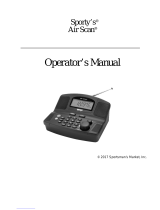Page is loading ...

Cat. No. 20-147
OWNER’S MANUAL
PRO-2056 50-Channel
Home/Mobile Scanner
Please read before using this equipment.
20-147.fm Page 1 Tuesday, August 3, 1999 3:23 PM

2
FEATURES
Your new RadioShack PRO-2056 50-
Channel Home/Mobile Scanner lets
you in on all the action. You can quick-
ly tune to over 2,000 preprogrammed
frequencies and search over 20,000
frequencies that include those used by
police and fire departments, ambu-
lance services, aircraft communica-
tions, amateur radio services, and
transportation services. The se-
cret to your scanner’s ability to
scan so many frequencies is its
custom-designed microprocessor —
a tiny, built-in computer.
Your scanner is preprogrammed for
convenience. By pressing a single but-
ton, you can quickly scan those fre-
quencies most widely used by public
service and other agencies. The scan-
ner even lets you group special or inter-
esting frequencies into their own bank.
The scanner is compact and versatile.
You can use it in your home or mount
it in your vehicle.
Your scanner has these special fea-
tures:
H
y
perScan™ and H
y
perSearch™ —
so you can scan up to 100 channels
per second and search up to 100 steps
(frequency intervals) per second, pro-
viding faster scan and search speed
than many other scanners.
Service Search — at the press of a
button, lets you scan preset frequen-
cies in separate police, fire/emergen-
cy, marine, and air service search
banks, to make it easy to quickly iden-
tify calls. You can also add frequen-
cies to channels in the police and fire/
emergency service search banks.
Band Search — lets you search for
transmissions within 11 preset fre-
quency ranges, so you can quickly
find interesting frequencies.
PRIVATE Bank — lets you store up to
20 frequencies that you find while
scanning or searching, so you can
group unusual or special frequencies
together for fast access.
One-Touch Weather Scannin
g
—
quickly tunes to National Weather Ser-
vice broadcasts, so you can keep cur-
rent on important weather information.
Lock-Out Function — lets you lock
out specified channels, so you can skip
over those channels while scanning.
Memor
y
Backup — keeps the fre-
quencies stored in memory for up to 5
days during a power loss.
Backlit Displa
y
— makes the display
easy to read in low light conditions.
© 1997 Tandy Corporation.
All Rights Reserved.
RadioShack, HyperScan, and HyperSearch are trademarks used by Tandy Corporation.
InstaClear is a registered trademark used by Ford Motor Company.
ElectriClear is a registered trademark used by Libbey, Owens, Ford, and Delco-Remy.
20-147.fm Page 2 Tuesday, August 3, 1999 3:23 PM

3
External Speaker Jack — makes it
easy to connect an optional external
speaker or headphones to the scanner.
Two Power Options — you can pow-
er the scanner from standard AC pow-
er with the supplied AC adapter or
your vehicle’s battery with the sup-
plied DC power cord or DC cigarette-
lighter power cord.
Frequency Guide — this manual lists
currently known frequencies by state
and local area, so you can quickly
tune to local frequencies.
Your PRO-2056 scanner can receive
all of these frequencies:
• 29–54 MHz (10-Meter Amateur
Radio, VHF Lo, 6-Meter Amateur
Radio)
• 108–136.975 MHz (Aircraft)
• 137–174 MHz (Government, 2-
Meter Amateur Radio, VHF Hi)
• 406–512 MHz (70-Centimeter
Amateur Radio, UHF “T” Band,
Government)
In addition, your scanner is prepro-
grammed with these weather service
frequencies:
• 162.4000 MHz
• 162.4250 MHz
• 162.4500 MHz
• 162.4750 MHz
• 162.5000 MHz
• 162.5250 MHz
• 162.5500 MHz
We recommend you record your scan-
ner’s serial number here. The number
is on the scanner’s back panel.
Serial Number:_______________
FCC NOTICE
Your scanner might cause TV or radio
interference even when it is operating
properly. To determine whether your
scanner is causing the interference,
turn off your scanner. If the interfer-
ence goes away, your scanner is
causing it. Try to eliminate the interfer-
ence by:
• Moving your scanner away from
the TV or radio
• Connecting your scanner to an
outlet that is on a different electri-
cal circuit from the TV or radio
• Contacting your local Ra-
dioShack store for help
20-147.fm Page 3 Tuesday, August 3, 1999 3:23 PM

4
SCANNING LEGALLY
Your scanner covers frequencies
used by many different groups includ-
ing police and fire departments, ambu-
lance services, government agencies,
private companies, amateur radio ser-
vices, military operations, pager ser-
vices, and wireline (telephone and
telegraph) service providers. It is legal
to listen to almost every transmission
your scanner can receive. However,
there are some transmissions you
should never intentionally listen to.
These include:
• Telephone conversations (either
cellular, cordless, or other private
means of telephone signal trans-
mission)
• Pager transmissions
• Any scrambled or encrypted
transmissions
According to the Electronic Communi-
cations Privacy Act (ECPA), you are
subject to fines and possible imprison-
ment for intentionally listening to, us-
ing, or divulging the contents of such a
transmission unless you have the con-
sent of a party to the communication
(unless such activity is otherwise ille-
gal). We encourage responsible, legal
scanner use.
20-147.fm Page 4 Tuesday, August 3, 1999 3:23 PM

5
CONTENTS
Preparation............................................................................................................ 7
Connecting an Antenna ................................................................................... 7
Connecting the Telescoping Antenna........................................................ 7
Connecting the Window-Mount Antenna................................................... 7
Connecting an External Antenna............................................................... 8
Mounting the Scanner in Your Vehicle............................................................. 9
Connecting Power from Your Vehicle’s Battery ....................................... 10
Using the Scanner as a Base Station ............................................................ 11
Using the Supplied AC Adapter............................................................... 11
Memory Backup............................................................................................. 11
Connecting an External Speaker or Headphones.......................................... 12
Listening Safely ........................................................................................12
Understandin
g
Your Scanner............................................................................ 13
Banks............................................................................................................. 13
Service Search Banks............................................................................. 13
PRIVATE Bank......................................................................................... 14
Channels........................................................................................................ 14
Search Bands ................................................................................................ 15
A Look at the Front Panel .............................................................................. 17
A Look at the Display ......................................................................................18
Operation............................................................................................................. 19
Turning On the Scanner/
Setting Volume and Squelch.......................................................................... 19
Using Service Search .................................................................................... 19
Using Band Search........................................................................................ 20
Monitoring a Frequency ................................................................................. 20
Storing Frequencies into Channels................................................................ 21
Clearing Frequencies from Channels ............................................................ 22
Special Features................................................................................................. 23
Using Memolock ............................................................................................ 23
Delay.............................................................................................................. 23
Locking Out Channels and Frequencies........................................................ 23
Removing a Lockout from All Channels and Frequencies
within a Bank .......................................................................................... 24
Listening to Weather Broadcasts................................................................... 24
20-147.fm Page 5 Tuesday, August 3, 1999 3:23 PM

6
A General Guide to Scanning............................................................................ 25
Guide to Frequencies ..................................................................................... 25
US Weather Frequencies ........................................................................ 25
Other Weather Frequencies .................................................................... 25
Ham Radio Frequencies ......................................................................... 25
Birdie Frequencies .................................................................................. 25
Guide to the Action Bands.............................................................................. 26
United States Broadcast Bands .............................................................. 26
Typical Band Usage ................................................................................ 26
Primary Usage ........................................................................................ 27
Specified Intervals.......................................................................................... 28
Band Allocation............................................................................................... 28
Frequency Conversion ................................................................................... 32
Troubleshooting.................................................................................................. 33
Care and Maintenance........................................................................................ 34
Replacing the Fuses....................................................................................... 35
Replacing the Fuse in the DC Power Cord ............................................. 35
Replacing the Fuse in the DC Cigarette-Lighter Power Cord ................. 35
Specifications...................................................................................................... 36
Notes.................................................................................................................... 38
Frequency Guide................................................................................................. 39
20-147.fm Page 6 Tuesday, August 3, 1999 3:23 PM

7
PREPARATION
CONNECTING AN
ANTENNA
Connecting the Telescoping
Antenna
The supplied telescoping antenna
helps your scanner receive strong lo-
cal signals. To install this antenna,
hold the antenna so it stands straight
up, then gently push the antenna’s
plug onto the ANT jack on the scan-
ner’s back panel.
The scanner’s sensitivity depends on
the antenna’s length and various envi-
ronmental conditions. Based on the
frequencies of the transmissions you
want to hear, adjust the antenna’s
length.
Connecting the Window-
Mount Antenna
You can install the supplied window-
mount antenna on the inside of your ve-
hicle’s windshield. Follow these steps to
install the window-mount antenna.
Caution: Do not use the window-
mount antenna on a windshield that
has a plastic coating designed to pro-
tect passengers during an accident. If
you use the antenna on this type of
windshield, you might permanently
damage the windshield’s surface.
1. Select a location for the window-
mount antenna. Follow these
mounting guidelines when se-
lecting a location.
• The antenna’s clear wire re-
ceives signals. Mount it verti-
cally against the far right (pas-
senger) side of the windshield.
• Choose a location that does not
block the driver’s view of the
road.
• Some vehicles have Insta-
Clear® or ElectriClear® defog-
ging windshields, which have
metal coatings that interfere
with signals. General Motor’s
APV vans have a solar shield
that keeps the vehicle cooler
during the summer, which also
interferes with signals. If you
install a window-mount antenna
in a vehicle with any of these
features, the scanner probably
will not detect weak signals.
Frequenc
y
(MHz) Antenna Len
g
th
29–108 Extend fully
108–174 Extend three
segments
174–512 Extend two
segments
ANT Jack
20-147.fm Page 7 Tuesday, August 3, 1999 3:23 PM

8
2. Clean the selected windshield
area, position the antenna’s clear
wire on the windshield, then press
firmly on both suction cups to
secure it in place.
3. Route the antenna’s black cable
down the edge of the windshield,
around the edge of the dash, and
underneath it. Be sure the cable
does not interfere with the vehi-
cle’s pedals or other moving parts.
4. Align the slots around the
antenna’s connector with the tabs
on the ANT jack. Then push the
antenna’s connector and turn it
clockwise until it locks into place.
Connecting an External
Antenna
The ANT jack on the back of the scan-
ner makes it easy to use the scanner
with a variety of antennas. Instead of
one of the supplied antennas, you can
attach a different one, such as an exter-
nal mobile antenna or outdoor base sta-
tion antenna. Your local RadioShack
store sells a variety of antennas.
When deciding on an antenna and its
location, consider the following:
• The location of the antenna
should be as high as possible.
• The antenna and antenna cable
should be as far as possible from
sources of electrical noise (appli-
ances, other radios, and so on).
• The antenna should be vertical for
the best performance.
Always use 50-ohm coaxial cable,
such as RG-58 or RG-8, to connect
an outdoor antenna. For lengths over
50 feet, use RG-8 low-loss dielectric
coaxial cable. If the coaxial cable’s
connector does not fit in the ANT jack,
you might also need a PL-259-to-BNC
antenna plug adapter, such as Cat.
No. 278-120. Your local RadioShack
store carries a wide variety of coaxial
antenna cable and connectors.
Follow the installation instructions sup-
plied with the antenna, route the anten-
na cable to the scanner, then connect
it to the ANT BNC-type jack on the
back of the scanner.
20-147.fm Page 8 Tuesday, August 3, 1999 3:23 PM

9
Warning: Use extreme caution when
installing or removing an outdoor an-
tenna. If the antenna starts to fall, let it
go! It could contact overhead power
lines. If the antenna touches a power
line, contact with the antenna, mast,
cable or guy wires can cause electro-
cution and death! Call the power com-
pany to remove the antenna. Do not
attempt to do so yourself.
Caution: Do not run the cable over
sharp edges or objects that move.
MOUNTING THE
SCANNER IN YOUR
VEHICLE
The most common mounting location
for this scanner is under your vehicle’s
dashboard. If you use this scanner in
a vehicle, mount it securely to avoid
damage to the scanner or vehicle, or
injury to anyone in the vehicle during
sudden starts or stops.
Note: Mobile use of this scanner is
unlawful or requires a permit in some
areas. Check the laws in your area.
When you choose a mounting loca-
tion, be sure:
• You can easily reach the scanner
• All wires and cables will reach
their connection points
• Wires and cables will not interfere
with vehicle’s pedals or other
moving parts
• The scanner is not directly in front
of any heating vents
Follow these steps to mount the scan-
ner in your vehicle.
1. Choose a mounting location, then
use the mounting bracket as a
template to mark the positions for
the mounting screw holes.
2. In the marked locations, drill holes
slightly smaller than the supplied
screws. Take care not to drill into
or damage objects behind the
mounting surface.
3. Attach the mounting bracket to the
mounting location using the sup-
plied screws and lock washers.
(add corrected illus F6)
(add corrected illus F7)
20-147.fm Page 9 Tuesday, August 3, 1999 3:23 PM

10
4. Attach the scanner to the mount-
ing bracket using the supplied
mounting knobs.
Connecting Power from Your
Vehicle’s Battery
Depending on if your scanner is per-
manently installed in your vehicle, you
can power it using either the DC pow-
er cord or the DC cigarette-lighter
power cable (both supplied).
Follow these steps to connect the sup-
plied DC power cord.
1. Connect the power cord’s black
wire to your vehicle battery’s neg-
ative (–) terminal or to a metal part
of the vehicle’s frame that is not
insulated from the frame by a
plastic part.
2. Connect the power cord’s red wire
(with in-line fuse) to a source of
voltage that turns on and off with
the ignition switch, such as a
spare accessory terminal in your
vehicle’s fuse box.
3. Insert the power cord’s barrel plug
into the DC 13.8V jack on the back
of the scanner.
To connect the supplied DC cigarette-
lighter power cord, insert its barrel
plug into the DC 13.8V jack on the back
of the scanner, then plug the power
cord into your vehicle’s cigarette-
lighter socket.
Cautions:
• Unplug the power cord from your
vehicle’s cigarette-lighter socket
when you turn off the ignition. This
prevents vehicle battery drain if
you leave the scanner on when
you turn off the ignition.
• Always unplug the power cord
from your vehicle’s cigarette-
lighter socket before you unplug
its barrel plug from the scanner.
Note: If the scanner does not operate
when you turn it on, remove the power
cord from your vehicle’s cigarette-
lighter socket and check the socket for
debris. Also, check the fuse in the
power cord you are using (see “Re-
placing the Fuses” on Page 35) and
your vehicle’s fuse block.
(add corrected illus F8)
(add corrected illus F9. Add
callouts ‘Positive (+)’ and
‘Negative (-)’ to respective
wires)
(add corrected illus F10)
20-147.fm Page 10 Tuesday, August 3, 1999 3:23 PM

11
USING THE SCANNER
AS A BASE STATION
You can place this scanner on a desk,
shelf, or table to use it as a base sta-
tion.
Your scanner’s front feet fold up and
down. Adjust them to give you the
best view of the display.
Using the Supplied AC
Adapter
Cautions:
• Use only the supplied AC adapter.
Using a different adapter can
damage your scanner and could
present a safety hazard.
• To prevent electric shock, the
plug’s blades are polarized and fit
only one way. If the plug does not
fit easily, turn it over and try again.
Do not force it into the AC outlet.
• When you finish using the AC
adapter, disconnect it from the AC
outlet first. Then disconnect it from
the scanner.
Plug the adapter’s barrel plug into the
scanner’s DC 13.8V jack. Then plug
the adapter’s power module into a
standard AC outlet.
Warning: Do not use the AC adapt-
er’s polarized plug with an extension
cord, receptacle, or other outlet unless
the blades can be fully inserted to pre-
vent blade exposure.
MEMORY BACKUP
When you first power the scanner,
MEMO LOSS (memory loss) appears
until you program the scanner. The
memory backup circuit begins to func-
tion a few minutes after you supply
power to the scanner. How long the
scanner will maintain channels stored
in memory depends on how long pow-
er has been supplied to the scanner.
20-147.fm Page 11 Tuesday, August 3, 1999 3:23 PM

12
If power is continuously supplied to
the scanner for at least 24 hours, the
memory backup circuit maintains the
channels stored in memory for up to 5
days. If power is disconnected and the
memory backup circuit becomes too
weak to save the scanner’s program-
ming, MEMO LOSS appears again
when power is reconnected until you
reprogram the scanner.
CONNECTING AN
EXTERNAL SPEAKER
OR HEADPHONES
In a noisy area, an extension speaker
or pair of monaural headphones (Cat.
No. 21-549 or 20-210) might provide
more comfortable listening. Use an 8-
ohm external speaker capable of han-
dling 3 watts of power.
Plug the speaker cable’s or head-
phones’
1/8-inch plug into the EXT SP
jack on the back of the scanner.
Caution: Do not turn the scanner’s
volume all the way up while using
headphones. The headphones could
be damaged.
Note: Plugging in an external speaker
or headphones disconnects the scan-
ner’s internal speaker.
Listening Safely
To protect your hearing, follow these
guidelines when you use headphones.
• Do not listen at extremely high
volume levels. Extended high-vol-
ume listening can lead to perma-
nent hearing loss.
• Set the volume to the lowest set-
ting before you begin listening.
After you begin listening, adjust
the volume to a comfortable level.
• Once you set the volume, do not
increase it. Over time, your ears
adapt to the volume level, so a
volume level that does not cause
discomfort might still damage your
hearing.
(add corrected illus F13. Add
external speaker and callout
EXT SP and arrow to jack)
20-147.fm Page 12 Tuesday, August 3, 1999 3:23 PM

13
UNDERSTANDING YOUR SCANNER
Once you understand a few simple
terms we use in this manual and famil-
iarize yourself with your scanner’s fea-
tures, you can put the scanner to work
for you. You simply determine the com-
munications you want to hear, then set
the scanner to scan those frequencies.
A frequenc
y
is the tuning location of a
station (expressed in kHz or MHz). To
find active frequencies, you can use
the search function to search search
bands, which are preset ranges of fre-
quencies. When you find a frequency,
you can store it into a permanent
memory location called a channel,
which is grouped with other channels
in your scanner’s service search
banks
and PRIVATE bank. You can
then scan these channels. Each time
the scanner finds an active frequency,
it stays there until the transmission
ends.
BANKS
Service Search Banks
The FCC (Federal Communications
Commission) allocates frequency
ranges for the exclusive use of public
service agencies such as police de-
partments, fire departments, the U.S.
Coast Guard, the Federal Aviation Ad-
ministration (FAA), and the National
Oceanic and Atmospheric Administra-
tion (NOAA).
Many of the frequencies used by
these agencies are grouped into this
scanner’s service search banks, so
you can easily scan the frequencies
typically used by a particular agency.
Your scanner has the following ser-
vice search banks.
• POLICE (contains 739 preset fre-
quencies)
• FIRE/EMG (contains 197 preset
frequencies)
• MARINE (contains 90 preset fre-
quencies)
• AIR (contains 1,160 preset fre-
quencies)
Your scanner also has 7 preset
weather frequencies.
You can scan through any service
search bank simply by pressing that
bank’s button, or the weather frequen-
cies by pressing WX. For example, if
you want to scan frequencies where
you are likely to hear police calls,
press
POLICE.
Notes:
• You cannot use the SEARCH key
to search for new frequencies in
the service search banks.
• You cannot change or clear any of
the preset frequencies in the ser-
vice search banks, but you can
store frequencies into channels in
the POLICE and FIRE/EMG ser-
vice search banks (see “Chan-
nels” on Page 14).
20-147.fm Page 13 Tuesday, August 3, 1999 3:23 PM

14
PRIVATE Bank
Your scanner has one PRIVATE bank.
This bank contains 20 channels. You
can store frequencies from any search
band (see “Search Bands” on
Page 15), service search bank, or any
weather frequency into these chan-
nels, then scan the channels by press-
ing PRIVATE.
Notes:
• You cannot use the SEARCH key
to search for new frequencies in
the PRIVATE bank.
• You cannot scan the PRIVATE
bank until you have stored fre-
quencies in its channels (see
“Storing Frequencies into Chan-
nels” on Page 21).
CHANNELS
The scanner has 50 empty channels
where you can store frequencies you
find while scanning the banks or
searching through the search bands
— 20 in the POLICE bank, 10 in the
FIRE/EMG bank, and 20 in the PRI-
VATE bank.
• Frequencies you assign to
POLICE channels become part of
the POLICE service search bank.
For example, the police depart-
ment might use four temporary
frequencies while providing secu-
rity for a parade. If these frequen-
cies are included in any search
band (or even another service
search bank), you could store
them in Channels 1–4 of the
POLICE service search bank.
• Frequencies you assign to FIRE/
EMG channels become part of the
FIRE/EMG service search bank.
For example, the fire department
might use three frequencies to
communicate with paramedic
units only during disaster drills. If
these frequencies are included in
any search band (or even another
service search bank), you could
store them in Channels 1–3 of the
FIRE/EMG service search bank.
• The MARINE and AIR service
search banks contain no chan-
nels.
You can also replace frequencies
you stored in these channels with
different frequencies, or you can
clear stored frequencies from the
channels.
Good references for active frequen-
cies are the RadioShack
Police Call
Radio Guide Including Fire and Emer-
gency Services
,
Aeronautical Fre-
quency Directory
, and
Maritime
Frequency Directory
. We update
these directories every year, so be
sure to get a current copy.
20-147.fm Page 14 Tuesday, August 3, 1999 3:23 PM

15
SEARCH BANDS
Your scanner has 11 preprogrammed search bands. Each band covers a specific
range of frequencies which you can search for specific broadcasts by using the
SEARCH and BAND keys. For example, you can search through all frequencies be-
tween 29.000 and 30.000 MHz for specific broadcasts.
This table shows the search band range displayed by the scanner and the typical
usage, frequency coverage, and step rate for each search band range.
Notes:
• Your scanner searches at the preset frequency step rate (5, 12.5, or 25 kHz) for
each search band.
• You cannot change the frequency step rate.
Search
Band
Range Typical Usage Frequency Coverage
(MHz)
Step
Rate
(kHz)
29–30 10-Meter Amateur Radio 29.0000–30.0000 5.0
30–50 VHF Lo 30.0000–50.0000 5.0
50–54 6-Meter Amateur Radio 50.0000–54.0000 5.0
108–137 Aircraft 108.0000–136.9750 25.0
137–144 Government 137.0000–144.0000 5.0
144–148 2-Meter Amateur Radio 144.0000–148.0000 5.0
148–174 VHF Hi 148.0000–174.0000 5.0
406–420 Government 406.0000–420.0000 12.5
420–450 70-Centimeter Amateur Radio 420.0000–450.0000 12.5
450–470 UHF Lo 450.0000–470.0000 12.5
470–512 UHF “T” Band 470.0000–512.0000 12.5
20-147.fm Page 15 Tuesday, August 3, 1999 3:23 PM

16
While searching through a search
band, you might hear a frequency
that you want to store with other fre-
quencies of the same type, so you
can scan them all together. You can
store any frequency into a channel in
the POLICE or FIRE/EMG service
search banks or the PRIVATE bank.
See “Storing Frequencies into Chan-
nels” on Page 21.
Notes:
• Some of the frequencies in the
search bands are also included in
the scanner’s service search
banks.
• When you store a frequency in a
channel, that frequency also
remains in the search band.
• You cannot change or clear any of
the frequencies in the search
bands.
20-147.fm Page 16 Tuesday, August 3, 1999 3:23 PM

17
A LOOK AT THE FRONT PANEL
A quick glance at this section will help you better understand each key’s function.
HOLD — stops scanning or searching.
s and t — moves up or down through
frequencies and channels or changes
the search direction.
FIRE/EMG, AIR, POLICE, MARINE —
scans the preset frequencies in the
named service search bank. See
“Service Search Banks” on Page 13.
PRIVATE — scans the frequencies you
stored in the PRIVATE bank’s chan-
nels. See “PRIVATE Bank” on
Page 14.
WX — scans through the prepro-
grammed weather frequencies.
SEARCH — searches for active fre-
quencies within a selected band
range, starting from the lowest fre-
quency. See “Using Band Search” on
Page 20.
L/OUT — locks out selected frequen-
cies or channels.
BAND — selects any of the 11 search
bands to search.
PROG — programs frequencies into
channels.
SQ — adjusts the scanner’s squelch.
OFF/VOLUME — turns the scanner on
or off and adjusts the volume.
20-147.fm Page 17 Tuesday, August 3, 1999 3:23 PM

18
PRIVATE — appears when you scan
the frequencies you stored in the PRI-
VATE bank’s channels.
POLICE, FIRE/EMG, AIR, MRN
— appear when you scan the preset
frequencies in the named service
search bank.
WX — appears when you scan the pre-
set weather frequencies.
HOLD — appears when you press
HOLD to stop scanning or searching.
SCAN — appears when you scan
channels until a frequency appears.
SRCH s or t — appears during a
search to show the search direction.
Search Band Ran
g
e Numbers — ap-
pear instead of a frequency to show
which of the scanner’s 11 search
bands you selected.
L/O — appears when you lock out a
channel or frequency or manually se-
lect a locked-out channel or frequency
(see “Locking Out Channels and Fre-
quencies” on Page 23).
MEMO LOSS — appears when you first
turn on the scanner until you program
the scanner, and when you turn on the
scanner after a power loss when the
scanner’s memory backup circuit is
too weak to save the scanner’s pro-
gramming.
Error — appears when you make an
incorrect entry.
Prg-Loc — appears when you try to
program the scanner while
MEMOLOCK OFF/ON is set to ON (see
“Using Memolock” on Page 23).
CH — flashes when you program the
scanner.
Channel Number — appears on the
left side of the display to show which of
the scan bank channels the scanner is
tuned to.
The display has indicators that show the scanner’s operating mode. A good look at
the display will help you understand your scanner’s operation.
A LOOK AT THE DISPLAY
20-147.fm Page 18 Tuesday, August 3, 1999 3:23 PM

19
OPERATION
TURNING ON THE
SCANNER/SETTING
VOLUME AND SQUELCH
Note: Make sure the scanner’s anten-
na is connected before you turn it on.
1. Turn SQ fully clockwise.
2. Turn OFF/VOLUME clockwise until
it clicks and you hear a hissing
sound.
3. Turn SQ counterclockwise until
the hissing sound stops.
Notes:
• If the scanner picks up unwanted,
partial, or very weak transmis-
sions, turn SQ counterclockwise to
decrease the scanner’s sensitivity
to these signals. If you want to lis-
ten to a weak or distant station,
turn SQ clockwise.
•If
SQ is adjusted so you always
hear a hissing sound, the scanner
does not scan properly.
•OFF/VOLUME adjusts both the
broadcast volume and the volume
of the beep you hear when you
press the scanner’s keys.
USING SERVICE
SEARCH
To scan a service search bank, press
any of these buttons:
•POLICE
•FIRE/EMG
•AIR
• MARINE
To scan the PRIVATE bank, press
PRIVATE.
Note: You cannot scan the PRIVATE
bank until you have stored frequen-
cies in it. See “Storing Frequencies
into Channels” on Page 21.
The scanner scans through all non-
locked channels (see “Locking Out
Channels and Frequencies” on
Page 23) in the bank you selected,
SCAN scrolls, and the bank’s name
appears at the top of the display.
The scanner scans the channels with-
in the bank from the lowest to the
highest channel number. If the scan-
ner detects a broadcast, it stops on
the channel. When the broadcast
ends, the scanner continues to scan
higher channels in the bank. When the
scanner finishes scanning all chan-
nels in the bank, it returns to the low-
est channel in the bank and starts
scanning again.
20-147.fm Page 19 Tuesday, August 3, 1999 3:23 PM

20
USING BAND SEARCH
Follow these steps to search for trans-
missions within any of the scanner’s
11 search bands.
1. Be sure MEMOLOCK OFF/ON is
set to OFF (see “Using Memolock”
on Page 23).
2. Press SEARCH.
3. Repeatedly press BAND until you
see the search band you want to
search.
SRCH and the range for each
search band appears. Then, after
about 3 seconds, SRCH s or
SRCH t appears, and the scanner
starts to automatically search the
frequencies in the band. When the
scanner finds a transmission, it
stops on that frequency and the
frequency’s number appears until
the transmission stops, then the
scanner starts searching again.
You can change the direction of either
an automatic or manual search by
pressing the opposite arrow key (s or
t) once.
To manually search the search band,
press HOLD after the scanner starts
automatically searching the frequen-
cies.
HOLD,
SRCH s or SRCH t, and a
frequency within the band you select-
ed appear.
Repeatedly press s to search from the
lower to the upper range, or t to
search from the upper to the lower
range. Hold down s or t to quickly step
through the frequencies. Press
SEARCH to return to automatic search.
MONITORING A
FREQUENCY
When the scanner displays a specific
frequency while scanning the banks or
searching the search bands, you can
continuously monitor that frequency.
This is useful if you hear an emergen-
cy broadcast on a frequency and do
not want to miss any details (even
though there might be periods of si-
lence).
To monitor a frequency while it ap-
pears during scanning or searching,
press HOLD until HOLD appears. The
scanner stays on the frequency.
To continue scanning a bank, press
a service search bank button, WX,
or
PRIVATE. To continue automatically
searching a search band, press
SEARCH. To continue manually
searching a search band, press s or t.
20-147.fm Page 20 Tuesday, August 3, 1999 3:23 PM
/