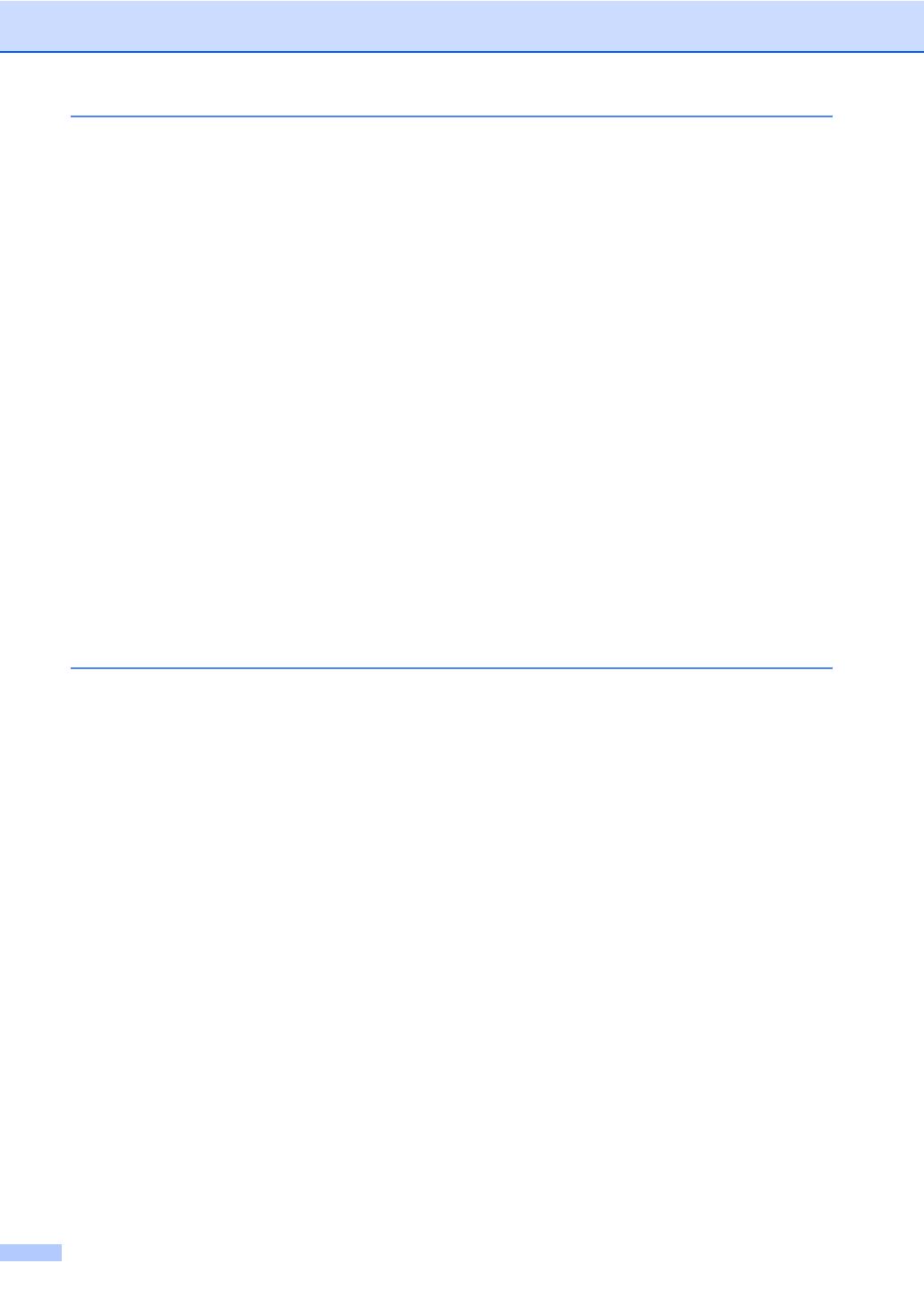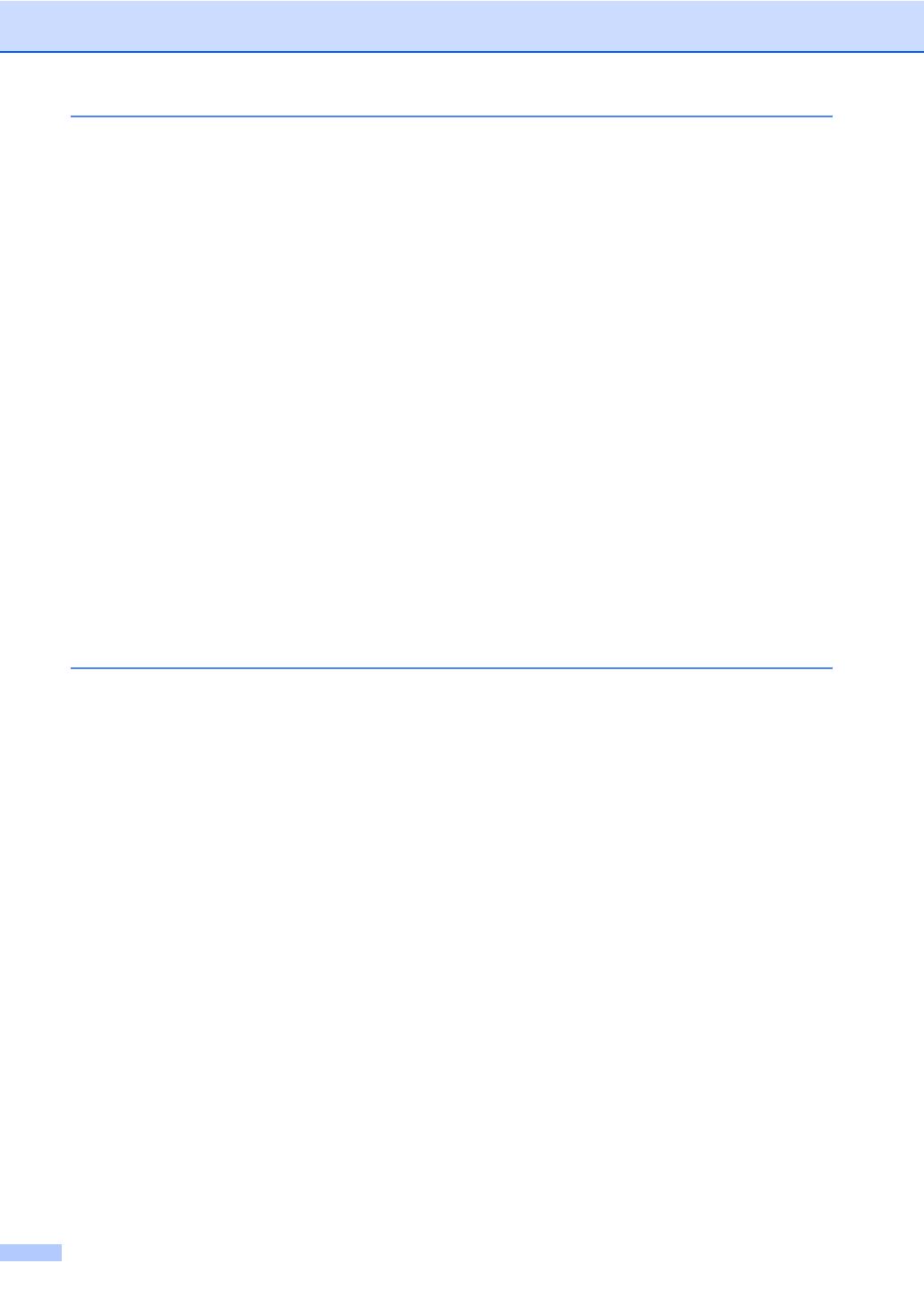
iv
4 Security features 28
Secure Function Lock 2.0 (MFC-8380DN) ..........................................................28
Setting the password for the administrator ...................................................28
Changing the password for the administrator................................................29
Setting up the public user ..............................................................................29
Setting up restricted users.............................................................................30
Turning Secure Function Lock on/off.............................................................30
Switching Users.............................................................................................31
Memory security (MFC-8370DN).........................................................................31
Setting up the password ................................................................................32
Changing the Memory Security password.....................................................32
Turning Memory Security on/off ....................................................................32
Setting Lock .........................................................................................................33
Setting up the password ................................................................................33
Changing your Setting Lock password ..........................................................33
Turning Setting Lock on/off............................................................................34
Restricting dialling................................................................................................34
Dial pad restriction.........................................................................................34
One Touch restriction ....................................................................................35
Speed Dial restriction ....................................................................................35
Section II Fax
5 Sending a fax 38
How to fax............................................................................................................38
Entering fax mode .........................................................................................38
Sending a single-sided fax from the ADF ......................................................38
Sending a 2-sided fax from the ADF (MFC-8380DN)....................................38
Sending a fax from the scanner glass ...........................................................39
Faxing Letter size documents from the scanner glass ..................................40
Cancelling a fax in progress ..........................................................................40
Broadcasting........................................................................................................40
Cancelling a Broadcast in progress...............................................................41
Additional sending operations..............................................................................41
Sending faxes using multiple settings ...........................................................41
Electronic cover page ....................................................................................42
Contrast .........................................................................................................43
Changing Fax Resolution ..............................................................................43
Dual access ...................................................................................................44
Real Time Transmission................................................................................44
Overseas Mode .............................................................................................44
Delayed Fax ..................................................................................................45
Delayed batch transmission ..........................................................................45
Checking and cancelling waiting jobs............................................................45
Sending a fax manually .................................................................................45
Out of memory message ...............................................................................46
Maximum ADF output tray capacity...............................................................46