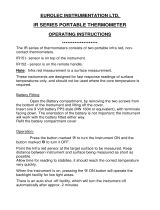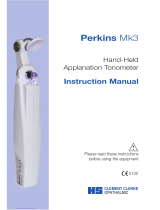Page is loading ...

Next
Instructions for use
Next

2
Next
Back
Contents
1. Copyright and Trademarks .............................................p3
2. Introduction ....................................................................p4
3. Symbols ...........................................................................p5
4. Safety ............................................................................... p6
4.1 Device Classification .................................................p6
4.2 Warnings and cautions ............................................p6
5. Cleaning instructions ...................................................... p7
6. Power supply assembly ..................................................p8
7. Mounting ........................................................................p9
8. Tonometry pressure variations in the human eye ......p10
9. Names of controls and components ...........................p11
10. Measurement procedures ............................................p16
10.1 Preparing the device ............................................p16
10.2 Preparing the patient ...........................................p17
10.3 Taking the reading ...............................................p18
11. Display examples ..........................................................p19
12. Printing .......................................................................... p20
13. Replacing the printer paper ........................................p21
14. User menu options .......................................................p22
15. Calibration, maintenance and inspection ................... p23
16. Specifications and electrical ratings ............................p25
17. Accessories and warranty ............................................. p31
18. Contact, packaging and disposal information ...........p32
Please click on the contents to go straight to your chosen section or navigate by using the 'Next'
and 'Back' buttons to the right. Clicking on 'Home' will bring you back to this page.
As part of our policy for continued product development we reserve the right to amend specifications at any time without prior notice.

Next
Home
Back
3
1. Copyright and Trademarks
The information contained within this manual must not be
reproduced in whole or part without the manufacturer’s prior
written approval.
The manufacturer reserves the right to make changes to
specifications and other information contained in this document
without prior notice.
Pulsair Desktop™ is a registered Trademark of
Keeler Limited 2007.
Copyright © Keeler Limited 2007.
Published in the UK 2009.
Description of the product
The Pulsair Desktop Tonometer is indicated for measuring
intraocular pressure without contacting the eye to aid in the
screening and diagnosis of glaucoma.
It is an “air puff” Tonometer designed to accurately measure Intra
Ocular Pressure (IOP) without making contact with the surface of
the eye.
Air impulse tonometry is a variant of the general applanation
tonometry in which a portion of the cornea is flexed by
mechanical stimuli in which the force/pressure required to
produce the flexing effect is related to the intraocular pressure.
The air puff technique requires directing a calibrated quantized
packet of air towards the central portion of the cornea, and the
detection of the pre-defined deformation of the cornea through
optical means and reflections from the corneal surface.
Please read and follow these instructions carefully.

Next
Home
Back
4
2. Introduction
Thank you for purchasing the Keeler Pulsair Desktop.
The product has been designed and manufactured to
ensure that you will enjoy many years of
trouble free and safe use.
Please follow the User Instructions to
ensure optimum performance.

Next
Home
Back
5
3. Symbols
Read user instructions for Warnings, Cautions and
additional information
The CE mark on this product indicates it has been
tested to and conforms with the provisions noted
within the 93/42/EEC Medical Device Directive
Double insulated
Type BF protections against shock
Consult instructions for use
Manufacturers name and address
Keep dry
USB transfer port
0088
Power input port
On/Off
Colour adjustment
Brightness adjustment
Contrast adjustment
Fragile
This way up
Material suitable for recycling

Next
Home
Back
6
4. Safety
4.1 Device Classification
CE Regulation 93/42 EEC: Class 2a
FDA: Class II
4.2 Warnings and cautions
Warning
• Do not use if the product is visibly damaged and periodically
inspect for signs of damage.
• Do not use in the presence of flammable gases.
• This product should not be immersed in fluids.
• Do not fit mains power adapter into a damaged mains
outlet socket.
• Route power cords safely to eliminate risk of tripping or
damage to user.
• This equipment should only be used by trained personnel.
USA Federal law restricts this device to sale by or order of a
physician.
• Only use approved Keeler power supply EP29-32777 or
instrument may malfunction.
Caution
• The product has been designed to function safely when at an
ambient temperature between +10ºC and +35ºC.
• Keep out of the reach of children.
• To prevent condensation from forming, allow instrument to
come to room temperature before use.
• Accuracy of IOP measurements is known to be affected by
variations and changes in corneal rigidity due to differences in
corneal thickness, intrinsic structural factors or corneal
refractive surgery. It is recommended that these factors are
considered during IOP measurement.
• Keeler recommends the use of disposable hygienic chinrest
tissues on the chin rest before the patients place their chin
on it.
• This product should be used in a room with subdued lighting
• Before using the Pulsair Desktop, press the 'Clear/Demo'
button for 1 second to dispel any minute particles of dust or
moisture which may have settled whilst the instrument was
not in use.

Next
Home
Back
7
5. Cleaning instructions
Only manual non-immersion cleaning as described should
be used for this instrument. Do not autoclave or immerse in
cleaning fluids. Always disconnect power supply from source
before cleaning.
a Wipe the external surface with a clean absorbent, non-
shedding cloth dampened with a water / detergent solution
(2% detergent by volume) or water / isopropyl alcohol
solution (70% IPA by volume). Avoid optical surfaces.
b Ensure that excess solution does not enter the instrument.
Use caution to ensure cloth is not saturated with solution.
c Surfaces must be carefully hand-dried using a clean non-
shedding cloth.
d Safely dispose of used cleaning materials.

Next
Home
Back
8
6. Power supply assembly
Set Plug
Replace the blanking plate with the appropriate mains plug
adapter if required, or use IEC 60320 TYPE 7 connector
(not supplied).
IEC 60320 TYPE 7 connector

Next
Home
Back
9
7. Mounting
Your Pulsair Desktop is designed to be used on a sturdy flat
surface, for example a medical instrument table or a purpose
designed refraction system table top.
Choose carefully the intended location for your Pulsair Desktop
with particular consideration to health and safety aspects, for
example the routing of the power lead, and it’s position in
regard to the user and the patient.
Your Pulsair Desktop has four anti slip rubber feet, ensure these
are located well within the edge of your intended flat surface to
ensure there is no possibility of the Pulsair becoming dislodged
and causing injury to a user or patient.
Your Pulsair Desktop has an adjustable chinrest, however we
recommend that to ensure maximum patient comfort you use it
on a height adjustable table that allows wheelchair access for any
wheelchair bound patients.
Home
Back
Next
Anti slip
rubber feet

Next
Home
Back
10
8. Tonometry, pressure variations in the human eye
The Keeler Pulsair Desktop measures intra-ocular pressure by
automatically releasing a gentle puff of air onto the cornea.
This is known as an event.
A single reading can sometimes be misleading as the IOP will
vary as a result of pulse, respiratory and diurnal fluctuations. In
addition blinking, squeezing, fluid intake, physical activity, body
position and even the direction of gaze can influence IOP.
Up to 4 readings may be required in order to reduce the impact
of these variants to a constant IOP.
Pulsair Desktop software will recognise the readings and give
a sound notification when two consecutive readings are +/-
1mmHg of each other indicating that further measurements may
not be required.

Next
Home
Back
11
1. Travelling lock
The Pulsair Desktop is fitted with a travelling lock to protect
the moving parts from damage when in transit or when the
device may be subject to sudden movement or shock.
To release the travelling lock rotate it counter clockwise until the
joystick assembly is free to move.
To lock the moving section in place, align the moving upper
section with the base unit and carefully screw the travelling lock
clockwise until it is firmly located.
Note – do not over tighten the travelling lock.
2. Chinrest and chinrest height adjuster
Rotate the chinrest adjuster to increase or decrease the
height of the chinrest until the patients outer canthus is in line
with the indicator line on the chinrest vertical bar.
3. On/Off push button
On pressing the On/Off button, the instrument
will be switched on and ready for use. The
display will progress quickly through the
following stages during system initialisation.
9. Names of controls and components
1
2
3

12
9. Names of controls and components
R : R E A DY
L:READ Y
When the system is ready to use, the display will read L: Ready or
R: Ready depending on whether the tonometer is in position
to test the left eye or the right eye.
R indicates it is in the right eye position – the display could also read
4. Start/Stop button
Pressing this button while the Pulsair Desktop
is running will stop the pump and put the
system into standby mode, the display will
show Standby. The Start/Stop button will reset the memory buffer,
clearing all readings stored. Pressing this button while the unit is
on standby, the Pulsair Desktop will start with the pump running
and the system is initialised ready for use. The instrument will go
through all the displays as per section 3.
5. Motion sensitive wakeup mechanism
The Pulsair Desktop is equipped with a motion sensor. Upon
moving the platform from left to right or vice versa, the motion
sensitive switch is activated to start the pump and the rest of the
system from Standby mode so that it is ready for measurement
use. The instrument will go through all the displays as per
section 3. After two minutes of inactivity the system
automatically switches off to save energy.
6. Clear/Demo button
Pressing the Clear/Demo button
momentarily clears all records of
previous readings and the instrument is
set to its default setting. If this button is pressed and held
for more than a second, the instrument initialises and puffs
a demo puff in order to demonstrate to the patient the
softness of the air puff.
CLEARING
DEM O PUFF
STARTI N G
KEELER PULSAIR
O K
Next
Home
Back

Next
Home
Back
13
11
10
9. Names of controls and components
7. Print/Menu button
Pressing the Print/Menu button
momentarily will print the results on the
integrated printer and send the data to
the USB data port. If this button is pressed
and held for more than a second, a user
selectable menu option is entered.
8. Easy Pulse Button
Pressing and holding this button for over
a second activates the ‘Easy Pulse’ mode.
This enables the instrument to fire
in the event of difficulties in firing, for example, with a
damaged or scarred cornea. This action is accompanied by
sound and an additional momentary indication on the display.
On pressing any other button or changing the eye, the
instrument resets to normal mode.
9. USB transfer port
This is used for transferring
IOP data to an external device
such as a personal computer
and for use by a qualified
technician when
calibrating the Pulsair
Desktop or performing
a software revision.
10. Power input connection/
disconnection
To connect, insert the low voltage power lead into the
power input socket. To disconnect, remove the low voltage
power lead from the power input socket.
11. Joystick
The rotating joystick controls the elevation of the
measurement head and back front movements of the moving
upper section of the Pulsair Desktop.
N O D ATA
PRINTING
E A SY PULSE
9
7
8
8

Next
Home
Back
14
12. Printer cover
Access to the printer paper is via this cover, use your finger in
the lip on the top of the cover and gently pull towards you to
open the printer cover.
13. Alignment screen
The alignment screen allows the user to visualise the
patient’s eyes in order to correctly align the instrument
with the centre of the cornea prior to measurement.
Alignment is performed using the moving part of the
Pulsair Desktop and the joystick for final alignment.
The Pulsair Desktop will fire automatically when correctly
positioned and aligned. See section 10 for detailed instructions
on the alignment process.
14. Alignment screen adjustment
control wheels
Refer to Section 3 for information
on the function of these three
control wheels.
9. Names of controls and components
13
12
14

Next
Home
Back
15
15. Measurement display screen
Measurement display screen – This screen will display the Eye
measured, the average reading and individual readings
from either the left (L) and right (R) eyes. Left and right
detection is automatic.
After the first reading is taken the display shows the
measured IOP. After each of the consecutive readings are
taken the display shows the individual reading and the
average of up to the last four 4 readings per eye.
In addition to IOP readings, the Pulsair Desktop also displays a
number of messages on the character display when a
measurement is not detected for a number of reasons. In
such cases, the display may read as follows:
a) < 5: This is shown when the reading is lower than 5mmHg, in which case no
valid reading is displayed. (Signified by long sound)
b) >25: This is shown when applanation is detected
with soft-puff and the reading is greater than
25mmHg, in this case the instrument displays >25
and switched to hard puff. The instrument shall
stay in hard puff until two consecutive readings are
less than 20mmHg.
c) >50: This is shown when the reading is greater than 50mmHg, in which case
no valid reading is displayed. (Signified by long sound)
Note: The displayed dummy average is rounded to the nearest whole number or
displayed to one decimal place depending on the user setting accessed via the menu.
The displayed running average is based on the actual readings
which are taken to one decimal place. For example, readings of
15.4, 16.3, 14.2 and 16.9 are averaged by adding them together
which equals 62.8 and dividing by the number of readings taken, 4.
This gives a final figure of 15.7, or 16 depending on user settings.
Please note independent readings are displayed as whole numbers.
When all the required readings have been taken the figure
displayed is the IOP that is recorded for the patient. When two
consecutive readings are within 1mmHg
an audible sound will be heard indicating
that sufficient readings may
have been taken.
9. Names of controls and components
R : 1 6 : 16 16 16 1 6
15

Next
Home
Back
16
10. Measurement procedures
Home
10.1 Preparing the device
1. Plug in the power supply cord to the instrument. The power socket is
located on the right hand side of the instrument.
2. Turn the instrument on using the on/off push switch located on the
front of the instrument. To initialise the instrument ready for use.
3. Remove the protective dust cap from the puff tube.
4. Unscrew the transit lock if secured.
5. Using the joystick bring the moving part of the Pulsair Desktop back
towards you and across to the left (to measure the right eye first).
6. Before using the Pulsair Desktop, press the 'Clear/Demo' button for
1 second to dispel any minute particles of dust or moisture which may
have settled whilst the instrument was not in use.
1
2
4
5
6
3

Next
Home
Back
17
Home
10.2 Preparing the patient
Before using the Pulsair Desktop you should make your patient
feel at ease and ensure they are located in an optimum reading
location, preferably with their head supported. This is because
apprehension and nervousness may adversely affect the readings
obtained. Follow the points outlined below to achieve this:
1. Ensure that the patient is comfortable and in a relaxed
position.
2. Ask the patient to remove their contact lenses or spectacles if
worn and to blink and breathe normally.
3. In order to reassure the patient, you can demonstrate the
procedure, using the Demo button, on the back of the
patient’s hand prior to taking a reading.
4. Place disposable chinrest tissue on the chin rest.
Ask the patient to place their head on the chinrest.
5. Adjust the chinrest height so that the outer canthus is
aligned with the marker on the chin rest vertical support.
Before taking a reading you should:
1. Ask the patient to blink to ensure a good and reflective tear film.
2. Ensure the patient and instrument optics are not positioned
under direct lighting (i.e. spot lights or sunlight).
3. Ensure the patient’s eyes are fully opened. This helps to
prevent squeezing, where the patient unconsciously tenses
their eyelids and increases IOP.
4. Throughout the reading process, you should:
Allow the patient to blink at intervals in order to maintain
the corneal tear film.
10. Measurement procedures
5
4

Next
Home
Back
18
10. Measurement procedures
10.3 Taking the reading
1. Holding the joystick, move with the other hand the moving part of
the Pulsair Desktop until the patient’s eye to be measured is visible and
central on the alignment video screen. Height adjustment is obtained by
rotating the joystick. If there is insufficient travel re-check the patients
head height in the chinrest and try again using the joystick
2. Carefully move the tonometer towards the patient until the external eye
image becomes the cross hairs alignment target
3. Using the joystick, focus the cross hair alignment target until the correct
focused position triggers the tonometer to fire automatically.
4. Remain in the firing position until the Pulsair stops reading, after four
readings per eye are taken. The Pulsair Desktop will indicate with a short
beep when sufficient readings may have been taken i.e. when two
successive readings are within +/- 1mmHg of each other.
5. If a reading is recorded as a non event or bad event, a bad event long tone
will be heard.
6. The first reading will be the measured value; successive readings will display
the running average IOP. Outlying or spurious readings will automatically be
excluded from the calculation.
1
2

Next
Home
Back
19
11. Display examples
STARTI N G ....... .
R U N SELF TEST?
SELFTEST RU N N I N G
R : 1 6 : 16 16 16 1 6
STARTI N G
KEELER PULSAIR
O K
The unit will display ‘STANDBY’ when the power is on.
The unit will display ‘STARTING’ while the system initialises.
Individual readings, along with the running average (on the left
hand side of the display) of measurements taken so far will be
displayed. The decimal point in the running average is selectable
by the user. i.e. ’16.5’: if the xx.x setting is selected in the SET
IOP Format or 16 is displayed if xx is selected through the menu
system (refer to section 14). Outlying or spurious readings will
automatically be excluded from the calculation.
When a pressure (IOP) of less than 5mmHg is detected, the unit
will display ‘<5 READ AGAIN’.
When a pressure (IOP) of greater than 25mmHg is detected, the
unit will display >25. When a pressure (IOP) of greater than
50mmHg is detected, the unit will display >50. In each case, the
puff intensity will automatically be increased from the soft puff
to the normal puff level for subsequent measurements. In these
cases the user does not need to reset the instrument.
A self test program can be run for diagnostic purpose by
selecting the Menu Option. The display will show run self test.
By pressing the Clear/Demo button self test is entered and the
display will show self test running, and this will run for 45
seconds. At the end of the test the resulting data is
sent to the printer and the display
is cleared.

Next
Home
Back
20
12. Printing
The results can be printed by pressing the print button at any
time. Printing the results does not clear the print memory buffer.
USB data out
Pressing the print button sends a flat file to
the usb port in the following format:
[R] : xx, xx, xx, xx, [xx.x]
[L] : xx, xx, xx, xx, [xx.x]
This data may be able to be imported
into other applications, for details of
how to perform this please consult your
third party program support team.
PRINT
BUTTON
/