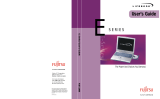Page is loading ...

User’s Guide
Learn how to use
your Fujitsu LifeBook
V1020 notebook

Copyright and Trademark Information
Fujitsu Computer Systems Corporation has made every effort to ensure the accuracy and completeness of this document; however, as
ongoing development efforts are continually improving the capabilities of our products, we cannot guarantee the accuracy of the contents
of this document. We disclaim liability for errors, omissions, or future changes.
Fujitsu, the Fujitsu logo, and LifeBook are registered trademarks of Fujitsu Limited.
Intel and Intel Core are trademarks or registered trademarks of Intel Corporation or its subsidiaries in the United States and other
countries.
Microsoft, Windows, and Windows Vista are either registered trademarks or trademarks of Microsoft Corporation in the United States
and/or other countries.
EverNote is a registered trademark of EverNote Corporation.
The ExpressCard word mark and logo are owned by the Personal Computer Memory Card International Association (PCMCIA) and any
use of such marks by Fujitsu Computer Systems Corporation is under license.
OmniPass is a trademark of Softex, Inc.
Google and Picasa are trademarks or registered trademarks of Google Incorporated.
Roxio is a trademark of Roxio, a division of Sonic Solutions.
PowerDVD, PowerDirector, and MakeDisc are trademarks of CyberLink Corp.
Adobe, Acrobat, and Acrobat Reader are either a registered trademarks or trademarks of Adobe Systems Incorporated in the United
States and/or other countries.
Norton and Norton Internet Security are trademarks or registered trademarks of Symantec Corporation in the United States and other
countries.
WebCam Companion is a trademark of ArcSoft, Inc.

The DVD player found in some models of the LifeBook notebook incorporates copyright protection technology that is protected by
method claims of certain U.S. patents and other intellectual property rights owned by Macrovision Corporation and other rights users.
Use of this copyright protection technology must be authorized by Macrovision Corporation, and is intended for home and other limited
viewing uses only unless authorized by Macrovision Corporation. Reverse engineering or disassembly is prohibited.
All other trademarks mentioned herein are the property of their respective owners.
© Copyright 2007 Fujitsu Computer Systems Corporation. All rights reserved.
No part of this publication may be copied, reproduced, or translated, without prior written consent of Fujitsu. No part of this publication
may be stored or transmitted in any electronic form without the written consent of Fujitsu. B5FJ-6431-01EN-00
WARNING
HANDLING THE CORD ON THIS PRODUCT WILL EXPOSE YOU TO LEAD, A CHEMICAL KNOWN TO THE
STATE OF CALIFORNIA TO CAUSE BIRTH DEFECTS OR OTHER REPRODUCTIVE HARM.
WASH HANDS AFTER HANDLING.
DECLARATION OF CONFORMITY
according to FCC Part 15
Responsible Party Name: Fujitsu Computer Systems Corporation
Address: 1250 E. Arques Avenue, M/S 122
Sunnyvale, CA 94085
Telephone: (408) 746-6000
Declares that product: Base Model Configuration: LifeBook V1020 notebook
Complies with Part 15 of the FCC Rules.
This device complies with Part 15 of the FCC rules. Operations are subject to the following two conditions:
(1) This device may not cause harmful interference, (2) This device must accept any interference received,
including interference that may cause undesired operation.

IMPORTANT SAFETY INSTRUCTIONS
This unit requires an AC adapter to operate. Use only UL Listed I.T.E. Class II Adapters with an output rating of 19 VDC, with a current
of 4.22 A (80 W).
When using your notebook equipment, basic safety precautions should always be followed to reduce the risk of fire, electric shock and
injury to persons, including the following:
•Do not use this product near water for example, near a bathtub, washbowl, kitchen sink or laundry tub, in a wet basement or near a
swimming pool.
•Avoid using the modem during an electrical storm. There may be a remote risk of electric shock from lightning.
•Do not use the modem to report a gas leak in the vicinity of the leak.
•Use only the power cord and batteries indicated in this manual. Do not dispose of batteries in a fire. They may explode. Check with
local codes for possible special disposal instructions.
•To reduce the risk of fire, use only No. 26 AWG or larger UL Listed or CSA Certified Telecommunication Line Cord.
•For TV tuner use: To protect from overvoltages and transients on the Cable Distribution System, be sure that the outer shield of the
coaxial cable is connected to earth (grounded) at the building premise as close to the point of cable entrance as practicable, as
required per NEC Article 820.93, ANSI/NFPA 70: 2005. If you have questions about your CATV installation, contact your service
provider.
SAVE THESE INSTRUCTIONS
For Authorized Repair Technicians Only
DANGER OF EXPLOSION IF LITHIUM (CLOCK) BATTERY IS INCORRECTLY REPLACED. REPLACE ONLY
WITH THE SAME OR EQUIVALENT TYPE RECOMMENDED BY THE MANUFACTURER. DISPOSE OF USED
BATTERIES ACCORDING TO THE MANUFACTURER’S INSTRUCTION.
FOR CONTINUED PROTECTION AGAINST RISK OF FIRE, REPLACE ONLY WITH THE SAME TYPE AND
RATING FUSE.
+
AC adapter output polarity:

5
-
System Disposal
Recycling your battery
Over time, the batteries that run your mobile computer will begin to hold a charge for a shorter amount of time; this is a natural
occurrence for all batteries. When this occurs, you may want to replace the battery with a fresh one*. If you replace it, it is important
that you dispose of the old battery properly because batteries contain materials that could cause environmental damage if disposed of
improperly.
Fujitsu is very concerned with environmental protection, and has enlisted the services of the Rechargeable Battery
Recycling Corporation (RBRC)**, a non-profit public service organization dedicated to protecting our environment
by recycling old batteries at no cost to you.
RBRC has drop-off points at tens of thousands of locations throughout the United States and Canada. To find the
location nearest you, go to www.RBRC.org or call 1-800-822-8837.
If there are no convenient RBRC locations near you, you can also go to the EIA Consumer Education Initiative website
(http://EIAE.org/) and search for a convenient disposal location.
Remember – protecting the environment is a cooperative effort, and you should make every effort to protect it for current and future
generations.
* To order a new battery for your Fujitsu mobile computer, go to the Fujitsu shopping site at www.shopfujitsu.com in the US or
www.fujitsu.ca/products/notebooks in Canada.
** RBRC is an independent third party to which Fujitsu provides funding for battery recycling; RBRC is in no way affiliated with
Fujitsu.
LAMP(S) INSIDE THIS PRODUCT CONTAIN MERCURY AND MUST BE RECYCLED OR DISPOSED OF
ACCORDING TO LOCAL, STATE, OR FEDERAL LAWS.
Hg

1
Contents
Preface
About This Guide . . . . . . . . . . . . . . . . . . . . . . . . . . . . . . . . . . . . . . . . . . . . . 7
Conventions Used in the Guide . . . . . . . . . . . . . . . . . . . . . . . . . . . . . . . . . 7
Fujitsu Contact Information . . . . . . . . . . . . . . . . . . . . . . . . . . . . . . . . . . . . 8
Chapter 1 Getting to Know Your LifeBook
Overview . . . . . . . . . . . . . . . . . . . . . . . . . . . . . . . . . . . . . . . . . . . . . . . . . . . . 10
Locating the Controls and Connectors . . . . . . . . . . . . . . . . . . . . . . . . . . . . 11
Top Components . . . . . . . . . . . . . . . . . . . . . . . . . . . . . . . . . . . . . . . . . . . . 12
Left-Side Panel Components . . . . . . . . . . . . . . . . . . . . . . . . . . . . . . . . . . . 14
Right-Side Panel Components . . . . . . . . . . . . . . . . . . . . . . . . . . . . . . . . . . 15
Back Panel Components. . . . . . . . . . . . . . . . . . . . . . . . . . . . . . . . . . . . . . . 17
Bottom Components. . . . . . . . . . . . . . . . . . . . . . . . . . . . . . . . . . . . . . . . . . 19
Status Indicator Panel . . . . . . . . . . . . . . . . . . . . . . . . . . . . . . . . . . . . . . . . . 21
Hard Drive/Optical Drive Access Indicator . . . . . . . . . . . . . . . . . . . . . . . 23
Keyboard . . . . . . . . . . . . . . . . . . . . . . . . . . . . . . . . . . . . . . . . . . . . . . . . . . . . 24
Using the Keyboard . . . . . . . . . . . . . . . . . . . . . . . . . . . . . . . . . . . . . . . . . . 24

2
Touchpad Pointing Device . . . . . . . . . . . . . . . . . . . . . . . . . . . . . . . . . . . . . . 27
Clicking. . . . . . . . . . . . . . . . . . . . . . . . . . . . . . . . . . . . . . . . . . . . . . . . . . . . 28
Double-Clicking . . . . . . . . . . . . . . . . . . . . . . . . . . . . . . . . . . . . . . . . . . . . . 29
Dragging . . . . . . . . . . . . . . . . . . . . . . . . . . . . . . . . . . . . . . . . . . . . . . . . . . . 30
Touchpad Control Adjustment . . . . . . . . . . . . . . . . . . . . . . . . . . . . . . . . . . 30
Volume Control. . . . . . . . . . . . . . . . . . . . . . . . . . . . . . . . . . . . . . . . . . . . . . . 31
Controlling the Volume . . . . . . . . . . . . . . . . . . . . . . . . . . . . . . . . . . . . . . . 31
LifeBook Application Panel . . . . . . . . . . . . . . . . . . . . . . . . . . . . . . . . . . . . . 32
Opening the Fujitsu Support Center with the Support Button . . . . . . . . . . 32
Launching Applications with the Support Button . . . . . . . . . . . . . . . . . . . 33
Chapter 2 Getting Started with Your LifeBook
Power Sources . . . . . . . . . . . . . . . . . . . . . . . . . . . . . . . . . . . . . . . . . . . . . . . . 35
Connecting the Power Adapters . . . . . . . . . . . . . . . . . . . . . . . . . . . . . . . . . 36
Display Panel . . . . . . . . . . . . . . . . . . . . . . . . . . . . . . . . . . . . . . . . . . . . . . . . . 37
Opening the Display Panel . . . . . . . . . . . . . . . . . . . . . . . . . . . . . . . . . . . . . 37
Adjusting Display Panel Brightness. . . . . . . . . . . . . . . . . . . . . . . . . . . . . . 38
Using the Keyboard . . . . . . . . . . . . . . . . . . . . . . . . . . . . . . . . . . . . . . . . . . 38
Using the Power Options (Windows Vista) . . . . . . . . . . . . . . . . . . . . . . . . 38
Using the Windows Mobility Center (Windows Vista) . . . . . . . . . . . . . . . 38
Closing the Display Panel. . . . . . . . . . . . . . . . . . . . . . . . . . . . . . . . . . . . . . 39
Starting Your LifeBook Notebook. . . . . . . . . . . . . . . . . . . . . . . . . . . . . . . . 40
Power On . . . . . . . . . . . . . . . . . . . . . . . . . . . . . . . . . . . . . . . . . . . . . . . . . . 40
Boot Sequence . . . . . . . . . . . . . . . . . . . . . . . . . . . . . . . . . . . . . . . . . . . . . . 41
Hard Disk Drive Passwords . . . . . . . . . . . . . . . . . . . . . . . . . . . . . . . . . . . . 41
BIOS Setup Utility . . . . . . . . . . . . . . . . . . . . . . . . . . . . . . . . . . . . . . . . . . . 42
Booting the System. . . . . . . . . . . . . . . . . . . . . . . . . . . . . . . . . . . . . . . . . . . 43

3
Starting Windows Vista the First Time . . . . . . . . . . . . . . . . . . . . . . . . . . . 43
Starting Windows XP the First Time . . . . . . . . . . . . . . . . . . . . . . . . . . . . . 45
Registering Your LifeBook notebook with Fujitsu . . . . . . . . . . . . . . . . . . 46
Installing Click Me! . . . . . . . . . . . . . . . . . . . . . . . . . . . . . . . . . . . . . . . . . . 46
Fujitsu Driver Update Utility . . . . . . . . . . . . . . . . . . . . . . . . . . . . . . . . . . . 47
Power Management. . . . . . . . . . . . . . . . . . . . . . . . . . . . . . . . . . . . . . . . . . . . 48
Power/Suspend/Resume Button . . . . . . . . . . . . . . . . . . . . . . . . . . . . . . . . . 48
Standby (Sleep) Mode . . . . . . . . . . . . . . . . . . . . . . . . . . . . . . . . . . . . . . . . 49
Hibernation (Save-to-Disk) Feature . . . . . . . . . . . . . . . . . . . . . . . . . . . . . . 50
Windows Power Management . . . . . . . . . . . . . . . . . . . . . . . . . . . . . . . . . . 50
Restarting the System. . . . . . . . . . . . . . . . . . . . . . . . . . . . . . . . . . . . . . . . . 50
Powering Off . . . . . . . . . . . . . . . . . . . . . . . . . . . . . . . . . . . . . . . . . . . . . . . 51
Chapter 3 User-Installable Features
Lithium ion Battery. . . . . . . . . . . . . . . . . . . . . . . . . . . . . . . . . . . . . . . . . . . . 53
Recharging the Batteries. . . . . . . . . . . . . . . . . . . . . . . . . . . . . . . . . . . . . . . 54
Replacing the Battery . . . . . . . . . . . . . . . . . . . . . . . . . . . . . . . . . . . . . . . . . 56
Optical Drive . . . . . . . . . . . . . . . . . . . . . . . . . . . . . . . . . . . . . . . . . . . . . . . . . 58
Media Player Software . . . . . . . . . . . . . . . . . . . . . . . . . . . . . . . . . . . . . . . . 59
Loading Media on Your Drive . . . . . . . . . . . . . . . . . . . . . . . . . . . . . . . . . . 59
Removing Media . . . . . . . . . . . . . . . . . . . . . . . . . . . . . . . . . . . . . . . . . . . . 61
Emergency Optical
Drive Tray Release. . . . . . . . . . . . . . . . . . . . . . . . . . . . . . . . . . . . . . . . . . . 61
Using the Media Player Software. . . . . . . . . . . . . . . . . . . . . . . . . . . . . . . . 62
Using Media Player on Battery Power . . . . . . . . . . . . . . . . . . . . . . . . . . . . 63
Using ExpressCards . . . . . . . . . . . . . . . . . . . . . . . . . . . . . . . . . . . . . . . . . . . 65
Installing ExpressCards . . . . . . . . . . . . . . . . . . . . . . . . . . . . . . . . . . . . . . . 66
Removing ExpressCards. . . . . . . . . . . . . . . . . . . . . . . . . . . . . . . . . . . . . . . 67

4
Secure Digital Cards . . . . . . . . . . . . . . . . . . . . . . . . . . . . . . . . . . . . . . . . . . . 68
Installing SD Cards. . . . . . . . . . . . . . . . . . . . . . . . . . . . . . . . . . . . . . . . . . . 69
Removing an SD Card . . . . . . . . . . . . . . . . . . . . . . . . . . . . . . . . . . . . . . . . 69
Memory Upgrade Module . . . . . . . . . . . . . . . . . . . . . . . . . . . . . . . . . . . . . . 70
Installing Memory Upgrade Modules. . . . . . . . . . . . . . . . . . . . . . . . . . . . . 70
Removing a Memory Upgrade Module . . . . . . . . . . . . . . . . . . . . . . . . . . . 72
Checking the Memory Capacity. . . . . . . . . . . . . . . . . . . . . . . . . . . . . . . . . 72
Device Ports . . . . . . . . . . . . . . . . . . . . . . . . . . . . . . . . . . . . . . . . . . . . . . . . . . 74
Modem (RJ-11) Telephone Jack. . . . . . . . . . . . . . . . . . . . . . . . . . . . . . . . . 74
Internal LAN (RJ-45) Jack . . . . . . . . . . . . . . . . . . . . . . . . . . . . . . . . . . . . . 76
Universal Serial Bus Ports . . . . . . . . . . . . . . . . . . . . . . . . . . . . . . . . . . . . . 76
Headphone Jack . . . . . . . . . . . . . . . . . . . . . . . . . . . . . . . . . . . . . . . . . . . . . 77
Microphone Jack. . . . . . . . . . . . . . . . . . . . . . . . . . . . . . . . . . . . . . . . . . . . . 78
External Video Port . . . . . . . . . . . . . . . . . . . . . . . . . . . . . . . . . . . . . . . . . . 78
Chapter 4 Troubleshooting Your LifeBook
Troubleshooting. . . . . . . . . . . . . . . . . . . . . . . . . . . . . . . . . . . . . . . . . . . . . . . 79
Identifying the Problem . . . . . . . . . . . . . . . . . . . . . . . . . . . . . . . . . . . . . . . 79
Specific Problems. . . . . . . . . . . . . . . . . . . . . . . . . . . . . . . . . . . . . . . . . . . . 81
Power On Self Test Messages . . . . . . . . . . . . . . . . . . . . . . . . . . . . . . . . . . 92
Modem Result Codes . . . . . . . . . . . . . . . . . . . . . . . . . . . . . . . . . . . . . . . . . 96
Restoring Your Pre-installed Software. . . . . . . . . . . . . . . . . . . . . . . . . . . . 97
Re-installing Individual Drivers and Applications. . . . . . . . . . . . . . . . . . . 97
Restoring the Operating System for Windows XP Systems. . . . . . . . . . . . 98
Restoring the Operating System for Windows Vista Systems . . . . . . . . . . 99
Automatically Downloading Driver Updates. . . . . . . . . . . . . . . . . . . . . . . 103

5
Chapter 5 Care and Maintenance
Caring for your LifeBook Notebook . . . . . . . . . . . . . . . . . . . . . . . . . . . . . . 104
Cleaning your LifeBook notebook . . . . . . . . . . . . . . . . . . . . . . . . . . . . . . . 106
Storing your LifeBook notebook . . . . . . . . . . . . . . . . . . . . . . . . . . . . . . . . 107
Traveling with your LifeBook notebook . . . . . . . . . . . . . . . . . . . . . . . . . . 108
Batteries . . . . . . . . . . . . . . . . . . . . . . . . . . . . . . . . . . . . . . . . . . . . . . . . . . . 109
Media Care . . . . . . . . . . . . . . . . . . . . . . . . . . . . . . . . . . . . . . . . . . . . . . . . . 110
ExpressCards . . . . . . . . . . . . . . . . . . . . . . . . . . . . . . . . . . . . . . . . . . . . . . . 111
Chapter 6 System Specifications
Specifications . . . . . . . . . . . . . . . . . . . . . . . . . . . . . . . . . . . . . . . . . . . . . . . . . 112
Configuration Label . . . . . . . . . . . . . . . . . . . . . . . . . . . . . . . . . . . . . . . . . . 112
Microprocessor. . . . . . . . . . . . . . . . . . . . . . . . . . . . . . . . . . . . . . . . . . . . . . 113
Chipset . . . . . . . . . . . . . . . . . . . . . . . . . . . . . . . . . . . . . . . . . . . . . . . . . . . . 113
Memory. . . . . . . . . . . . . . . . . . . . . . . . . . . . . . . . . . . . . . . . . . . . . . . . . . . . 113
Video. . . . . . . . . . . . . . . . . . . . . . . . . . . . . . . . . . . . . . . . . . . . . . . . . . . . . . 113
Audio . . . . . . . . . . . . . . . . . . . . . . . . . . . . . . . . . . . . . . . . . . . . . . . . . . . . . 114
Mass Storage Device Options. . . . . . . . . . . . . . . . . . . . . . . . . . . . . . . . . . . 114
Features. . . . . . . . . . . . . . . . . . . . . . . . . . . . . . . . . . . . . . . . . . . . . . . . . . . . 114
Device Ports . . . . . . . . . . . . . . . . . . . . . . . . . . . . . . . . . . . . . . . . . . . . . . . . 115
Keyboard. . . . . . . . . . . . . . . . . . . . . . . . . . . . . . . . . . . . . . . . . . . . . . . . . . . 115
Power . . . . . . . . . . . . . . . . . . . . . . . . . . . . . . . . . . . . . . . . . . . . . . . . . . . . . 116
Dimensions and Weight . . . . . . . . . . . . . . . . . . . . . . . . . . . . . . . . . . . . . . . 116
Environmental Requirements . . . . . . . . . . . . . . . . . . . . . . . . . . . . . . . . . . . 117
Popular Accessories . . . . . . . . . . . . . . . . . . . . . . . . . . . . . . . . . . . . . . . . . . 117
Pre-Installed Software . . . . . . . . . . . . . . . . . . . . . . . . . . . . . . . . . . . . . . . . 117
Learning About Your Software . . . . . . . . . . . . . . . . . . . . . . . . . . . . . . . . . 118

6
Glossary/Regulatory
Glossary . . . . . . . . . . . . . . . . . . . . . . . . . . . . . . . . . . . . . . . . . . . . . . . . . . . . . 121
Regulatory Information . . . . . . . . . . . . . . . . . . . . . . . . . . . . . . . . . . . . . . . . 137
Appendix A: WLAN User’s Guide
FCC Regulatory Information . . . . . . . . . . . . . . . . . . . . . . . . . . . . . . . . . . . 142
Regulatory Notes and Statements. . . . . . . . . . . . . . . . . . . . . . . . . . . . . . . . 142
Before Using the Wireless LAN . . . . . . . . . . . . . . . . . . . . . . . . . . . . . . . . . . 145
Wireless LAN Devices Covered by this Document . . . . . . . . . . . . . . . . . . 145
Characteristics of the WLAN Device. . . . . . . . . . . . . . . . . . . . . . . . . . . . . 145
Wireless LAN Modes Using this Device . . . . . . . . . . . . . . . . . . . . . . . . . . 146
Wireless Network Considerations . . . . . . . . . . . . . . . . . . . . . . . . . . . . . . . 148
Deactivating the WLAN Device. . . . . . . . . . . . . . . . . . . . . . . . . . . . . . . . . 148
Deactivation using the Wireless LAN/Bluetooth On/Off Switch. . . . . . . . 149
Disconnection Using the Icon in the Taskbar. . . . . . . . . . . . . . . . . . . . . . . 149
Activating the WLAN Device . . . . . . . . . . . . . . . . . . . . . . . . . . . . . . . . . . 149
Configuration of the WLAN Device . . . . . . . . . . . . . . . . . . . . . . . . . . . . . . 150
Configuring the WLAN Using Windows Vista . . . . . . . . . . . . . . . . . . . . . 150
Configuring the WLAN Using Windows XP . . . . . . . . . . . . . . . . . . . . . . 151
Connection to the network . . . . . . . . . . . . . . . . . . . . . . . . . . . . . . . . . . . . . 151
Troubleshooting the WLAN. . . . . . . . . . . . . . . . . . . . . . . . . . . . . . . . . . . . . 152
Troubleshooting Table . . . . . . . . . . . . . . . . . . . . . . . . . . . . . . . . . . . . . . . . 152
Index
Index. . . . . . . . . . . . . . . . . . . . . . . . . . . . . . . . . . . . . . . . . . . . . . . . . . . . . . . . 156

7
Preface
About This Guide
The LifeBook V1020 notebook from Fujitsu Computer Systems Corporation provides desktop
performance with a fast, Intel® Core™ 2 Duo or Intel Pentium Dual Core processor. Your notebook has a
built-in 15.4” TFT WXGA color display. This system brings the computing power of desktop personal
computers (PCs) to a portable environment.
Your computer comes with Microsoft Windows® XP Professional or Windows Vista Business operating
system pre-installed.
This manual explains how to operate your LifeBook notebook’s hardware and built-in system software.
Conventions Used in the Guide
Keyboard and on-screen keys appear in brackets. Example: [Fn], [F1], [ESC], [ENTER] and [CTRL].
Pages with additional information about a specific topic are cross-referenced within the text.
For example: (“See Installation Procedure on page 43”.)
On screen menu items appear in bold. Example: “Click Fujitsu Menu, and select your choice”.

8
- About This Guide
Fujitsu Contact Information
Service and Support
You can contact Fujitsu Service and Support in the following ways:
•Toll free: 1-800-8Fujitsu (1-800-838-5487)
•E-mail: [email protected]
•Website: http://www.computers.us.fujitsu.com/support
Before you place the call, you should have the following information ready so that the customer support
representative can provide you with the fastest possible solution:
•Product name
•Product configuration number
•Product serial number
THE INFORMATION ICON HIGHLIGHTS INFORMATION THAT WILL ENHANCE YOUR UNDERSTANDING OF
THE SUBJECT MATERIAL.
THE CAUTION ICON HIGHLIGHTS INFORMATION THAT IS IMPORTANT TO THE SAFE OPERATION OF YOUR
COMPUTER, OR TO THE INTEGRITY OF YOUR FILES. PLEASE READ ALL CAUTION INFORMATION
CAREFULLY.
THE WARNING ICON HIGHLIGHTS INFORMATION THAT CAN BE HAZARDOUS TO EITHER YOU, YOUR
LIFEBOOK NOTEBOOK, OR YOUR FILES. PLEASE READ ALL WARNING INFORMATION CAREFULLY.

9
- About This Guide
•Purchase date
•Conditions under which the problem occurred
•Any error messages that have occurred
•Type of device connected, if any
Fujitsu Shopping Online
You can go directly to the online by going to the website at: www.shopfujitsu.com.
Limited Warranty
Your LifeBook notebook is backed by a Fujitsu International Limited Warranty. Check the service kit that
came with your notebook for the Limited Warranty period and terms and conditions.
YOU MUST HAVE AN ACTIVE INTERNET CONNECTION TO USE THE ONLINE URL LINKS.

10
Chapter 1
Getting to Know Your LifeBook
Overview
This section describes the
components of your Fujitsu
LifeBook V1020 notebook. We
strongly recommend that you read
it before using your notebook –
even if you are already familiar
with notebook computers.
Figure 1. Fujitsu LifeBook V1020 notebook

11
- Locating the Controls and Connectors
Locating the Controls and Connectors
Figure 2. LifeBook notebook with display open
Display Panel
Status Indicator Panel
Stereo Speaker
Keyboard
Touchpad Pointing Device
Power/Suspend/Resume Button
Display Panel Latch Button
On/Off Switch
Wireless LAN/Bluetooth
Stereo Speaker
Support Button

12
- Locating the Controls and Connectors
Top Components
The following is a brief description of your LifeBook notebook’s top components.
Display Panel Latch Button
The display panel latch button is used to latch and unlatch the display. See “Opening the Display Panel”
on page 37.
Display Panel
The display panel is a color LCD panel with back lighting for the display of text and graphics.
Support Button
The Support Button provides one-touch application launch capability. See “LifeBook Application Panel”
on page 32.
Power/Suspend/Resume Button
The Power/Suspend/Resume button allows you to suspend notebook activity without powering off,
resume your LifeBook notebook from suspend mode, power off your notebook, and power on your
notebook when it has been shut down from Windows. See “Power/Suspend/Resume Button” on page 48.
Stereo Speakers
The built-in dual speakers allow for stereo sound.
Status Indicator Panel
The Status Indicator Panel displays symbols that correspond with a specific component of your LifeBook
notebook. See “Status Indicator Panel” on page 21.
Keyboard
A full-size keyboard with dedicated Windows keys. See “Keyboard” on page 24.

13
- Locating the Controls and Connectors
Wireless LAN/Bluetooth On/Off Switch
The wireless LAN/Bluetooth on/off switch is used to turn on and off the optional WLAN and Bluetooth
devices. Switching the device off when not in use will help to extend battery life. See “Activating the
WLAN Device” on page 149.
Touchpad Pointing Device
The Touchpad pointing device is a mouse-like cursor control with a right button, a left button, and a cursor
control pad. See “Touchpad Pointing Device” on page 27.

14
- Locating the Controls and Connectors
Figure 3. LifeBook notebook left-side panel
Left-Side Panel Components
The following is a brief description of your LifeBook notebook’s left-side components.
Optical Drive
The optical drive bay contains a Modular Dual-Layer Multi-Format DVD Writer. See “Optical Drive” on
page 58.
Optical Drive Release Button
The optical drive release button opens the optical drive.
Emergency Tray Release
The emergency tray release is used in the event you want to open the tray when power is not available.
See “Emergency Optical Drive Tray Release” on page 61.
Optical Drive Release Button
Optical Drive
Emergency Tray Release

15
- Locating the Controls and Connectors
Figure 4. LifeBook notebook right-side panel
Right-Side Panel Components
The following is a brief description of your LifeBook notebook’s right-side components.
ExpressCard Eject Button
The ExpressCard eject button is used for removing an ExpressCard from the slot.
SD Card Slot
The SD Card Slot allows you to install a Secure Digital (SD) Card. See “Secure Digital Cards” on page 68.
ExpressCard Slot
The ExpressCard Slot allows you to install an ExpressCard. See “Using ExpressCards” on page 65.
Headphone Jack
The headphone jack allows you to connect headphones.See “Headphone Jack” on page 77.
Microphone Jack
The microphone jack allows you to connect an external stereo microphone. See “Microphone Jack” on
page 78.
ExpressCard
ExpressCard Slot
Headphone Jack
Microphone Jack
USB Ports External Video Jack
DC-In Jack
Modem Jack
Eject Button
SD Card Slot
/