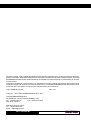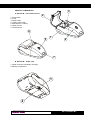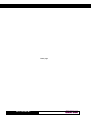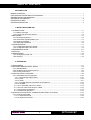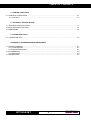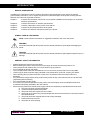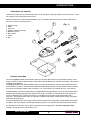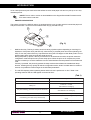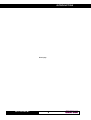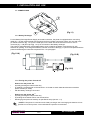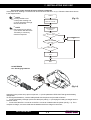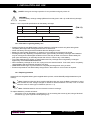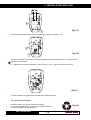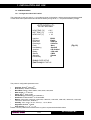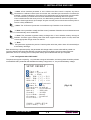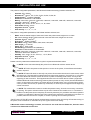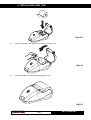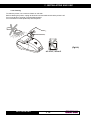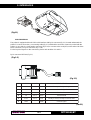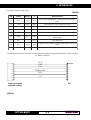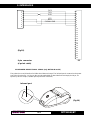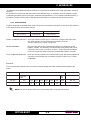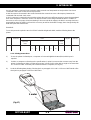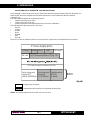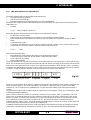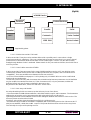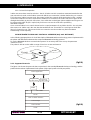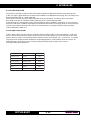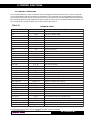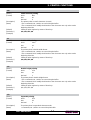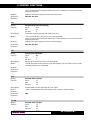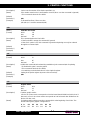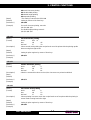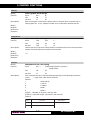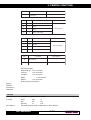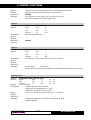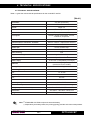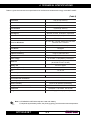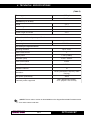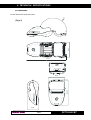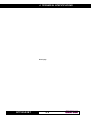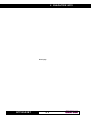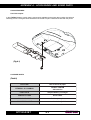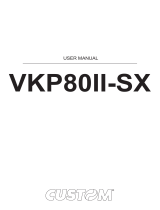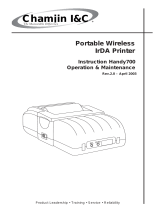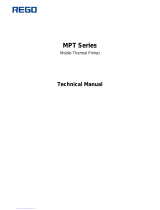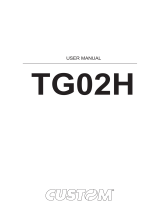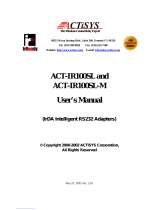DPT100-B/I/BT
User Manual
Portable thermal printer
s’print
www.custom.it

DPT100-B/I/BT
All rights reserved. Total or partial reproduction of this manual in whatever form, whether by printed or electronic
means, is forbidden. While guaranteeing that the information contained in it has been carefully checked, CUSTOM
ENGINEERING SPA and other entities utilized in the realization of this manual bear no responsibility for how the
manual is used.
Information regarding any errors found in it or suggestions on how it could be improved are appreciated. Since
products are subject to continuous check and improvement, CUSTOM ENGINEERING SPA reserves the right to
make changes in information contained in this manual without prior notification.
COD. DOME-DPT100-B Rev. 3.20
Copyright 2001 CUSTOM ENGINEERING SPA – Italy
CUSTOM ENGINEERING SPA
Str. Berettine 2 - 43010 Fontevivo (PARMA) - Italy
Tel. : +39 0521-680111 - Fax : +39 0521-610701
http: www.custom.it
Assistenza Tecnica Clienti :
Tel. : +39 059 88 69 587
Email : [email protected]

DPT100-B/I/BT
2
14
3
6
7
5
2
1
PRINTER COMPONENTS
A. DPT100-B – Front external view
1- Printer base
2- Cover
3- Paper holder
4- Printing mechanism
5- Multi-function + ON key
6- Paper exit slot
7- Infrared device
B. DPT100-B – Under view
1- Serial connector and battery recharger
2- Battery compartment

DPT100-B/I/BT
Blank page

TABLE OF CONTENTS
iDPT100-B/I/BT
INTRODUCTION
MANUAL CONTENTS ...................................................................................................................................... 1
EXPLANATORY NOTES USED IN THIS MANUAL ........................................................................................... 1
GENERAL SAFETY INFORMATION ................................................................................................................ 1
UNPACKING THE PRINTER ........................................................................................................................... 2
PRINTER FEATURES ..................................................................................................................................... 3
PRINTER DESCRIPTION ............................................................................................................................... 4
1. INSTALLATION AND USE
1.1 CONNECTIONS ..................................................................................................................................... 1-1
1.1.1 Battery recharger ............................................................................................................................ 1-1
1.1.2 Turning the printer On and Off......................................................................................................... 1-2
1.2 BATTERIES ............................................................................................................................................ 1-3
1.2.1 Recharging batteries ....................................................................................................................... 1-3
1.2.2 Information regarding battery use .................................................................................................... 1-4
1.2.3 Replacing batteries ......................................................................................................................... 1-4
1.2.4 Disposing of batteries ..................................................................................................................... 1-6
1.3 CONFIGURATION .................................................................................................................................. 1-7
1.3.1 Configuration Mod. DPT100-B/I ....................................................................................................... 1-7
1.3.2 Configuration Mod. DPT100-BT ...................................................................................................... 1-8
1.4 HEXADECIMAL DUMP .......................................................................................................................... 1-11
1.5 SIXLOAD .............................................................................................................................................. 1-11
1.6 MAINTENANCE ..................................................................................................................................... 1-12
1.6.1 Changing the paper roll ................................................................................................................. 1-12
1.6.2 Cleaning ........................................................................................................................................ 1-13
2. INTERFACES
2.1 RS232 SERIAL ....................................................................................................................................... 2-1
2.2 INFRARED BIDIRECTIONAL SERIAL ..................................................................................................... 2-4
2.2.1 Standard Mode ................................................................................................................................ 2-4
2.2.2 InfraRed communication protocol ................................................................................................... 2-6
2.2.3 Printing instructions ........................................................................................................................ 2-8
2.3 IrDA PROTOCOL OVERVIEW ............................................................................................................... 2-9
2.3.1 IrDA Data protocols supported ...................................................................................................... 2-10
2.3.1.1 Physical signal layer (PHY) .................................................................................................... 2-10
2.3.1.2 IrLAP ..................................................................................................................................... 2-10
2.3.1.3 IrLMP ..................................................................................................................................... 2-11
2.3.1.4 Link Management-Information Access Service ...................................................................... 2-12
2.3.1.5 IrCOMM ................................................................................................................................. 2-12
2.3.1.5.1 3-Wire Raw and IrLPT in detail ............................................................................................ 2-13
2.3.1.5.2 How 3-Wire Raw and IrLPT differ......................................................................................... 2-13
2.3.1.5.3 IAS entry and hint bits........................................................................................................... 2-14
2.3.1.5.4 Basic link operation .............................................................................................................. 2-14
2.4 BLUETOOTH PROTOCOL OVERVIEW (ONLY MOD. DPT100-BT) ................................................... 2-14
2.4.1 Protocols supported ...................................................................................................................... 2-15
2.4.1.1 Serial Port Profile ................................................................................................................... 2-16
2.4.1.2 Object Push Profile ................................................................................................................ 2-16

TABLE OF CONTENTS
iiDPT100-B/I/BT
3. PRINTER FUNCTIONS
3.1 CONTROL CHARACTERS .................................................................................................................... 3-1
3.1.1 Emulation ....................................................................................................................................... 3-1
4. TECHNICAL SPECIFICATIONS
4.1 TECHNICAL SPECIFICATIONS .............................................................................................................. 4-1
4.2 ADAPTOR SPECIFICATIONS ................................................................................................................ 4-4
4.3 DIMENSIONS ......................................................................................................................................... 4-5
5. CHARACTER FONTS
5.1 CHARACTER SETS ............................................................................................................................... 5-1
APPENDIX A - ACCESSORIES AND SPARE PARTS
A.1 TICKET ALIGNMENT .............................................................................................................................. A-1
A.1.1 Ticket alignment .............................................................................................................................. A-1
A.1.2 Alignment Description ..................................................................................................................... A-1
A.2 ACCESSORIES ..................................................................................................................................... A-3
A.2.1 Belt coupler .................................................................................................................................... A-3
A.3 SPARE PARTS ....................................................................................................................................... A-3

INTRODUCTION
1DPT100-B/I/BT
MANUAL ORGANIZATION
In addition to the Introduction which includes a description of the explanatory notes used in the manual,
general safety information, how to unpack the printer and a brief description of the printer including its basic
features, this manual is organized as follows:
Chapter 1: Contains the information required for correct printer installation and its proper use, as well as
interface specifications
Chapter 2: Contains information on interface specifications
Chapter 3: Contains a description of the printer command set
Chapter 4: Contains Technical Specifications of the printer
Chapter 5: Contains the character sets (fonts) used by the printer
SYMBOL USED IN THIS MANUAL
NOTE. Gives important information or suggestions relative to the use of the printer.
WARNING
Information marked with this symbol must be carefully followed to guard against damaging the
printer.
DANGER
Information marked with this symbol must be carefully followed to guard against operator injury or
damage.
GENERAL SAFETY INFORMATION
•Read and keep the instructions which follow.
•Before cleaning the printer, disconnect the power supply and make sure that the printer is off.
•Clean the printer with a damp cloth. Do not use liquid or spray products.
•Do not operate the printer near water.
•Only use approved accessories and batteries. Do not connect to products that are not compatible.
•Use the type of electrical power supply indicated on the printer label. If in doubt, contact your retailer.
•When deciding where to place the printer, make sure it is positioned where its cables will not be
damaged.
•Do not introduce foreign objects of any kind into the printer as they could cause a short circuit and could
jeopardize printer functioning.
•Do not spill liquids onto the printer.
•Do not carry out technical operations on the printer, with the exception of the scheduled maintenance
procedures specifically indicated in the user manual.
•Disconnect the printer from the electricity supply and have it repaired by a specialized technician when:
A. The feed connector has been damaged.
B. Liquid has seeped inside of the printer.
C. The printer has been exposed to rain or water.
D. The printer is not functioning normally despite the fact that all instructions in the users manual
have been followed.
E. The printer has been dropped and its outer casing damaged.
F. Printer performance is poor.
G. The printer is not functioning.

INTRODUCTION
DPT100-B/I/BT 2
6
7
8
1
5
4
3
2
s’print
UNPACKING THE PRINTER
Remove the printer from its carton being careful not to damage the packing material so that it may be re-used
if the printer is to be transported in the future.
Make sure that all the components illustrated in fig. 1 are present and that there are no signs of damage. If
there are, contact Customer Service.
1. Warning sheet
2. Cable
3. Paper roll
4. Adaptor / Battery recharger
5. Batteries (5 pcs.)
6. Belt coupler
7. Printer
8. Box
PRINTER FEATURES
The new s’ print portable thermal printer offers an innovative alternative to impact-based systems, with a
range of interface options (RS232 serial, R232+IRDA, RS232+Bluetooth® wireless technology). The printer is
powered using batteries.
The battery version (with RS232+IRDA interface) is primarily intended for the automatic identification and
mobile telephony market, combined with portable terminals without printer; the infrared bidirectional interface
with which it is equipped makes cable connection—so “inconvenient” for portable devices—unnecessary.
The BT version is powered by batteries (5 rechargeable AA penlight batteries), and communicates through
RS232 serial interface and Bluetooth® wireless technology. s’print-BT is a light weight and slim printer. By
means of the Bluetooth® wireless technology it is capable to print wireless at high speed without any
alignment. The ideal and best match of s’print-BT is together with PDAs, mobile phones, laptop computers,
and automatic ID devices.
The supported Bluetooth® technology profiles are SPP (Serial Port Profile) that provides RS232 serial cable
emulation, and OPP (Object Push Profile) enabling the print-out of vCard format objects (business cards).
It is important to note that s’ print is the first Custom printer designed with “sixload” easy paper load,
making it simpler and more convenient to use.
(Fig. 1)

INTRODUCTION
3DPT100-B/I/BT
4
1
2
3
It has a 203 dpi thermal print mechanism that utilizes 57.5mm-wide paper rolls and can print up to 24 o 40(1)
charaters per line.
(1)NOTE: The 40 column version is downloadable on the Support/Download/Firmware section
from www.custom.it web site.
PRINTER DESCRIPTION
The printers consists of a ABS-V0 casing (1) equipped with a cover (2) under which is housed the paper roll
and print mechanism. On the front is the multi-function key (3) and red LED (4).
•Multi-function key. This key is used to access a variety of printer options depending on how long it is
held down. If the printer is off (red LED off), when this key is pressed power is turned on (blinking red
LED). To turn the printer off the key is pressed two times (the LED begins to blink faster) and if it is not
pressed again within three seconds the printer shuts off.
During the power-up phase, if the key is held down for at least three seconds, the printer enters the
configuration mode and prints out a printer setup report. When the print-out is complete, the printer
remains in stand-by to receive characters from the serial interface that are printed out in hexadecimal
code.
If the key is pressed, the printer by-passes the setup mode and terminates the hexadecimal dump
function. Pressing the key quickly will exit the configuration mode, while if it is held down for at least a
second, it is possible to make changes in the individual parameters.
•The red LED displays printer operating status and this check is performed “on-line”. Table 1 lists
operating statuses and the LED signals connected to them:
sutatsDELnoitpircseD
ffosyawlAfforetnirP
nosyawlA noretnirP-tluafon
gnigrahcerseirettabhtiw
gniknilbwolsyreV)sdnoceseerhtyreveknilbeno( nOretnirP-tluafon
gnigrahcertonseirettabhtiw
gniknilbwolS)dnocesyreveknilbeno(egassemtuOrepaP
gniknilbtsaF)dnocesflahyreveknilbeno( egatlovyrettab,gnitaehrevodaeh(rorreelbatteseR
)rorre
)dnocesrepsknilbneves(gniknilbtsafyreV ffognittuhsfossecorpnI
(Fig. 2)
(Tab.1)

INTRODUCTION
DPT100-B/I/BT 4
Blank page

1. INSTALLATION AND USE
11- DPT100-B/I/BT
2
1
DC IN
1.1 CONNECTIONS
1.1.1 Battery Recharger
For the Battery Recharger/Power Supply and serial connection, the printer is equipped with a connecting
cable (fig. 1.2) that comes packed with the printer and has a double connection system. On one side is a 9-
pin female connector (fig. 1.2.A) for the serial port; on the other side of the same connector is a RJ11
connector (fig. 1.2.B) and a jack (fig. 1.2.C) for connection to the battery recharger.
The printer is equipped with a rechargeable battery pack, located in the battery compartment (2), self-
sufficient for printing. To recharge the batteries, use the connection cable (fig. 1.2) that comes packed with the
printer and following the instructions reported in the 1.2.1 paragraph.
1.1.2 Turning the printer On and Off
How to turn the printer On
• by briefly pressing the multi-function key
• by sending a characters set on the serial line—it is better to send characters that are not read as
printer controls (ex. 0x0E)
• with the battery recharger connected
How to turn the printer Off (1)
• by briefly pressing the multi-function key
• by sending the character ESC 0 over the serial line
• following a given period of inactivity as specified in setup (see sec. 1.3)
(1) NOTE: If the printer is connected to the battery recharger and it recharging the batteries it’s not
possible to turn off the printer. It must wait that the operation in terminated.
(Fig.1.2.A)
(Fig.1.1)
(Fig.1.2.C)
(Fig.1.2.B)

1. INSTALLATION AND USE
21-
DPT100-B/I/BT
START
END
Printer on
error
Transmits status
command
Time out = 10 sec.
RTS is high ?
Time out = 0?
Received characters
from serial
No
Yes
Yes
No
No
Yes
Printer
on
Turning the printer On and Off using software commands
If the printer is off, sending a characters set on the serial line will turn it on (2)(3). Follow the instructions shown
in the diagram below:
(2) NOTE
It’s not possible to turn
on the printer sending one
or more characters through
the infrared device.
(3) NOTE
The printer start up will not
occur before 200-250 msec.
This delay is caused by
internal component.
1.2 BATTERIES
1.2.1 Recharging batteries
Appearing in the printer set up print out (see sec. 1.3) is the parameter HEAD VOLT that gives the battery
charge level.
To recharge the batteries(4), use the cable packed with the printer and proceed as follows:
•connect the battery recharger jack to the cable jack (vedi fig. 1.4) and plug the battery recharger into the
electrical mains;
•connect the cable RJ11 connector to the RJ11 connector located under the printer (see fig. 1.4). For a
complete recharge, we recommend that the batteries be left to charge for two hours;
(Fig.1.3)
(Fig.1.4)

1. INSTALLATION AND USE
31- DPT100-B/I/BT
(4) NOTE: During the recharge operation it’s not possible turning the printer off.
WARNING
Incorrect battery recharge voltage (different from that given in tab.1.2) could seriously damage
the printer.
Tables 1.1 and 1.2 provide specifications for the battery recharger
NIPLANGISTUO/NINOITPIRCSED
1CIRV+REWOPegrahceryrettaB
2DNGREWOPlangisdnuorG
tnerrucegrahcerxaM A6.0
egatlovegrahcerxaM V63-V21
1.2.2 Information regarding battery use
•Please note that the new NiMH battery reaches maximum performance levels only after having been
completely discharged and recharged at least two or three times.
•Never use battery rechargers and/or batteries that are damaged or worn.
•Battery life varies greatly depending, for example, on print density and the text to be printed.
•Recharge times vary depending on depletion levels, type of battery and battery recharger used. Batteries
may be recharged and discharged hundreds of times, but they do wear out over time. When battery life
(both print and stand-by) is noticeably shorter than usual, it is time to buy a new battery.
•Only utilize batteries that conform to specifications and only recharge them using battery rechargers
approved by CUSTOM ENGINEERING SPA.
•When the battery recharger is not in use, unplug it from the electrical mains. If not used, even a completely-
charged battery will automatically discharge over time.
•NiMH batteries last longer if you remember to completely discharge them every so often.
•Extreme temperatures can affect battery charge levels—leave them to cool or warm as required.
1.2.3 Replacing batteries
Instead of the rechargeable battery pack supplied with the printer, 5 AA ALKALINE penlight batteries may be
used(5)(6).
(5) Note: if batteries other than those supplied with the printer are used, the Battery parameter in setup
must modified and the settings changed to Alkaline if Alkaline batteries are used, or the to closest
reference value for other types of batteries (see sec. 1.3).
(6) Note: if Alkaline batteries are used it doesn’t make the recharge.
To replace batteries, proceed as follows:
•remove the cover on the battery compartment (1) by unscrewing the screws (2) and, using a flat-head
screwdriver, pry open at points A and B (see fig.1.5).
(Tab.1.2)
(Tab.1.1)

1. INSTALLATION AND USE
41-
DPT100-B/I/BT
1
2
2
B
1
AA
•remove the battery pack (2) by lifting the battery removal tape (1) (see fig. 1.6).
•insert the 5 batteries(7) inside the compartment following the layout indicated in fig. 1.7 and re-position
the battery removal tape;
(7) Note: when inserting the batteries, make sure the + and – signs are positioned correctly.
• reclose the battery compartment by tightening the fastening screws.
1.2.4 Disposing of batteries
•Batteries must be recycled or disposed of properly.
Do not throw batteries away as part of normal refuse disposal.
•Do no throw batteries into open flame!
(Fig.1.5)
(Fig.1.6)
(Fig.1.8)
(Fig.1.7)

1. INSTALLATION AND USE
51- DPT100-B/I/BT
1.3 CONFIGURATION
1.3.1 Configuration Mod. DPT100-B/I
The printer set up print out (see fig. 1.9) includes a range of information, and among these should be pointed
out the HEAD VOLT parameter that indicates the battery charge level, i.e., the print head battery voltage.
The printer’s configurable parameters are:
•Interface: RS232D, Infrared(8).
•IR Protocol(9): Enable, DisableD.
•Baud Rate: 38400, 19200, 9600D, 4800, 2400, 1200, 600.
•Data length: 7, 8D bits/car.
•Parity: NoneD, even or odd.
•Handshaking: XON/XOFFD or Hardware(10).
•Autofeed: CR deactivatedD or CR activated.
•Battery: 1000 mAh, 1100 mAh, 1200 mAh, 1300 mAh, 1400 mAh, 1500 mAh, 1600 mAh, 1700 mAh,
1800 mAh, 1850 mAhD , Alkaline(11).
•Standby: 1min, 5minD, 10 min, 30 min(12), 1 h, 2h, None.
•Alignment: DisableD, Enable.
•Print density: -2, -1, 0D, +1, +2.
Please note: the parameters marked with the symbol D represent the default values.
(Fig.1.9)
* SETUP DEFAULT *
HEAD TEMP. [°C] = 22.5
BATT TEMP. [°C] = 25.0
HEAD VOLT [V] = 6.3
Interface :RS232
IR Protocol :Enable
Baud Rate : 9600 bps
Data length : 8 bits/chr
Parity : None
Handshaking : Xon/Xoff
Autofeed : CR disabled
Battery : 1600 mAh
Standby : 5 MIN
Alignment : Disable
Print Density : 0
[PUSH] ENTER SET-UP
[FAST PUSH] EXIT SET-UP

1. INSTALLATION AND USE
61-
DPT100-B/I/BT
(8) Note: 0If the Interface parameter is set in infrared and flow control is required, any time a
transmission is effected a time break of one time and a half the byte transmission is needed (for
example 1.5 msec at 9600 bps). The reason is for Half Duplex type of infrared line communication.
As a result the Busy condition check must be waited when transmitting data to the printer.
If said condition would slow down print-out, it is alternatively possible to transmit the bytes to be
printed in fixed length blocks (for example 16 bytes at a time) and to wait for the necessary time to
receive a likely XON/XOFF.
(9) Note: The “IR Protocol” parameter is visualizzato only if interface is set in“Infrared”.
(10) Note: It is not possible to modify the "flow control" parameter if interface is set in infrared because
it is automatically set in XON/XOFF.
(11) Note: This parameter regulates battery recharge time. If set to Alkaline, battery recharge is
disabled. If another type of battery other than those supplied with the printer is used, select the
closest appropriate charge value from the list.
(12) Note
This parameter regulates the period of inactivity after which the printer shuts off automatically to
avoid battery discharge.
Each time the key is pressed quickly, the parameter will change and the current value will be printed out.
Once the desired value has been attained, hold the key down for at least a second to pass to the next
parameter, and so on. Printing out of a new printer set up report indicates that set up is complete.
1.3.2 Configuration Mod. DPT100-BT
The printer set up print out (see fig. 1.10) includes a range of information, and among these should be pointed
out the HEAD VOLT parameter that indicates the battery charge level, i.e., the print head battery voltage.
(Fig.1.10)
SETUP DEFAULT :
Test = OK
NAME = S’print-BT
PIN = 12345
HEAD TEMP. [°C] = 22.5
BATT. TEMP. [°C] = 27.5
HEAD VOLT [ V] = 6.0
Interface : Bluetooth
Name ID : No ID
Authenticat: Disabled
Autofeed : CR Disabled
Battery : 1850 mAh
Standby : 10 MIN
Print Mode : Normal
Alignment : Disabled
Print Dens.: 0
[PUSH] : ENTER SET-UP
[FAST PUSH] : EXIT

1. INSTALLATION AND USE
71- DPT100-B/I/BT
The printer’s configurable parameters, with Bluetooth wireless technology interface selected, are:
•Interface: BTD, RS232.
•BT Name ID(14): NO IDD, #0, #1, #2, #3, #4, #5, #6, #7, #8, #9.
•Authentication(15): Enabled, DisabledD.
•Autofeed: CR disabledD o CR enabled.
•Battery: 1000 mAh, 1100 mAh, 1200 mAh, 1300 mAh, 1400 mAh, 1500 mAh, 1600 mAh, 1700 mAh,
1800 mAh, 1850 mAhD , Alkaline(10).
•Standby: 1min, 5minD, 10 min, 30 min, 1 h, 2h, None.
•Print mode: NormalD, revers.
•Alignment: DisableD, Enable.
•Print density: -2, -1, 0D, +1, +2.
The printer’s configurable parameters, with RS232 interface selected, are:
•Name: Insert character lenght of name and insert new printer name; lenght max 16 chars.
•Pin: Insert character lenght of PIN code and insert new PIN code; lenght max 16 chars
•Interface: RS232D, Infrared(8).
•IR Protocol(9): Enable, DisableD.
•Baud Rate: 38400, 19200, 9600D, 4800, 2400, 1200, 600.
•Data length: 7, 8D bits/car.
•Parity: NoneD, even or odd.
•Handshaking: XON/XOFFD or Hardware(10).
•Autofeed: CR deactivatedD or CR activated.
•Battery: 1000 mAh, 1100 mAh, 1200 mAh, 1300 mAh, 1400 mAh, 1500 mAh, 1600 mAh, 1700 mAh,
1800 mAh, 1850 mAhD , Alkaline(11).
•Standby: 1min, 5minD, 10 min, 30 min(12), 1 h, 2h, None.
•Alignment: DisableD, Enable.
•Print density: -2, -1, 0D, +1, +2.
Please note: the parameters marked with the symbol D represent the default values.
(12) NOTE: It’s the name that identify the printer from a Bluetooth wireless remote device.
(13) NOTE: BT PIN is the password that permit to connect to the printer, if some Bluetooth wireless
devices request it.
(14) NOTE: BT Name ID needs to diversify one printers from another that have the same name, inside
the same area. The index will be added at the end of the name (example: S’print-BT #1). It’s possible
that some Bluetooth wireless remote device don’t update immediatly printer name, but only at the
beginning of new connection. This happened because most of remote devices create a page table
between Bluetooth wireless technology address (that is passed on every access) and the identification
name. So the method of research of remote devices is sensibly faster, but it involves that the printer
name (or others devices BT) is update only sometimes, for the most part it happened at the beginning
of new connection.
(15) NOTE: The authentication needs to enable the password entry, from the host at every connection,
for printing. This option activation allows to print even if sameone isn’t enable to do it . If sameone is
enable to use the printer (and consequenty to know the password), it’s possible to execute an operation
of “pairing” (combination of the devices) in this operation the password is requested only one time. It’s
possible, when the devices are coupled, to access to printing service without password.
The BT name, BT PIN, BT name ID and the authentication become actives only turning off and than turning on
the printer, reset commands or reset after set up don’t get actives those setting.
If Bluetooth wireless technology is enable, it’s better do not send data on RS232 line, because datas
could set over Bluetooth wireless line.

1. INSTALLATION AND USE
81-
DPT100-B/I/BT
1.4 HEXADECIMAL DUMP
This function is used to display the characters received from the communications port; after the reception of
each 6 characters from the communications port, the printer prints out both the hexadecimal code received
as well as the corresponding ASCII code.
Shown below is an example of a Hexadecimal Dump:
48 65 78 61 64 65 Hexade
63 69 6D 61 6C 20 cimal
64 75 6D 70 20 66 dump f
75 6E 63 74 69 6F unctio
6E 20 30 31 32 33 n 0123
34 35 36 37 38 39 456789
61 62 63 64 65 66 abcdef
67 68 69 6A 6B 6C ghijkl
6D 6E 6F 70 71 72 mnopqr
73 74 75 76 77 78 stuvwx
79 7A yz
1.5 SIXLOAD
The printer has been designed with an easy paper load system to improve handling and simplify use.
This easy paper loading system is called “sixload” because when the paper is loaded into the printer, it looks
like the number “6” (the roll on the bottom with the edge lifted).
1.6 MAINTENANCE
1.6.1 Changing the paper roll
To change the roll of paper, proceed as follows:
1) Open the printer cover (see fig. 1.12) levering on the cover lateral projections and position the paper roll
so that it unrolls in the direction shown in figure 1.13;
(Fig.1.11)
(Fig.1.12)

1. INSTALLATION AND USE
91- DPT100-B/I/BT
2) Pull up on the edge of the paper and close the cover (fig. 1.14);
3) Tear off the paper. The printer is now ready (fig.1.15).
(Fig.1.14)
(Fig.1.13)
(Fig.1.15)

1. INSTALLATION AND USE
101-
DPT100-B/I/BT
alcohol, solven
t
(Fig.1.16)
1.6.2 Cleaning
To clean the printer, use a vacuum cleaner or soft cloth.
Before cleaning the printer, unplug its electrical cord and make sure that the printer is off.
Do not use alcohol, solvents or hard-bristled brushes.
Do not let water or other liquids seep into the printer.
Page is loading ...
Page is loading ...
Page is loading ...
Page is loading ...
Page is loading ...
Page is loading ...
Page is loading ...
Page is loading ...
Page is loading ...
Page is loading ...
Page is loading ...
Page is loading ...
Page is loading ...
Page is loading ...
Page is loading ...
Page is loading ...
Page is loading ...
Page is loading ...
Page is loading ...
Page is loading ...
Page is loading ...
Page is loading ...
Page is loading ...
Page is loading ...
Page is loading ...
Page is loading ...
Page is loading ...
Page is loading ...
Page is loading ...
Page is loading ...
Page is loading ...
Page is loading ...
Page is loading ...
Page is loading ...
Page is loading ...
Page is loading ...
-
 1
1
-
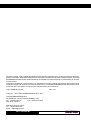 2
2
-
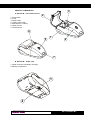 3
3
-
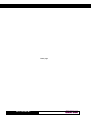 4
4
-
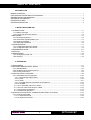 5
5
-
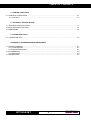 6
6
-
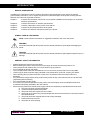 7
7
-
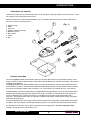 8
8
-
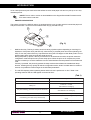 9
9
-
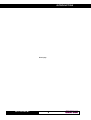 10
10
-
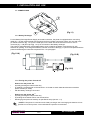 11
11
-
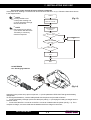 12
12
-
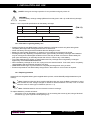 13
13
-
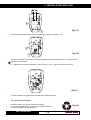 14
14
-
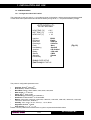 15
15
-
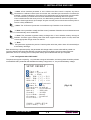 16
16
-
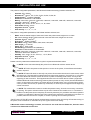 17
17
-
 18
18
-
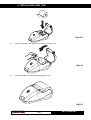 19
19
-
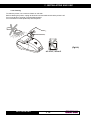 20
20
-
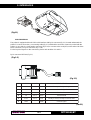 21
21
-
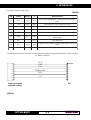 22
22
-
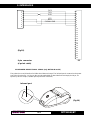 23
23
-
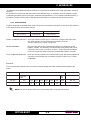 24
24
-
 25
25
-
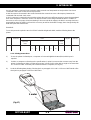 26
26
-
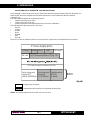 27
27
-
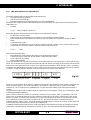 28
28
-
 29
29
-
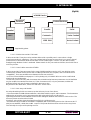 30
30
-
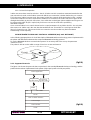 31
31
-
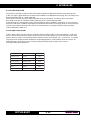 32
32
-
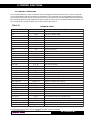 33
33
-
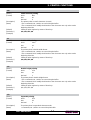 34
34
-
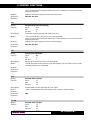 35
35
-
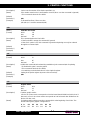 36
36
-
 37
37
-
 38
38
-
 39
39
-
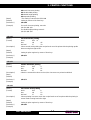 40
40
-
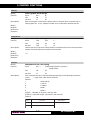 41
41
-
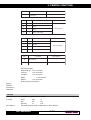 42
42
-
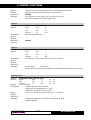 43
43
-
 44
44
-
 45
45
-
 46
46
-
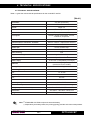 47
47
-
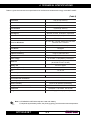 48
48
-
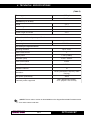 49
49
-
 50
50
-
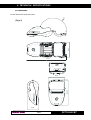 51
51
-
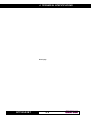 52
52
-
 53
53
-
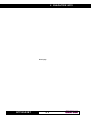 54
54
-
 55
55
-
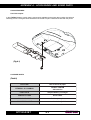 56
56
Custom Audio Electronics s’print DPT100-B/I User manual
- Type
- User manual
- This manual is also suitable for
Ask a question and I''ll find the answer in the document
Finding information in a document is now easier with AI
Related papers
-
CUSTOM FH190-40-RS232-5V User manual
-
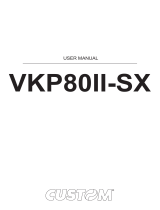 CUSTOM VKP80II-UE-SX User manual
CUSTOM VKP80II-UE-SX User manual
-
Custom Audio Electronics TPTCM User manual
-
Custom Audio Electronics TPTCM60-SC User manual
-
Custom Audio Electronics Lola-lp2 User manual
-
Epson Neo User manual
-
Custom Audio Electronics K-80 User manual
-
Custom Audio Electronics KPM180H User manual
Other documents
-
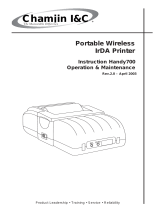 Chamiin I&C Handy700 Operation & Maintenance Manual
Chamiin I&C Handy700 Operation & Maintenance Manual
-
Dascom 7010/7010R Owner's manual
-
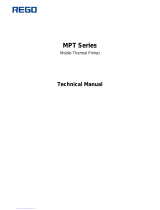 Rego MPT Series Technical Manual
Rego MPT Series Technical Manual
-
 ALGE-Timing P5 User manual
ALGE-Timing P5 User manual
-
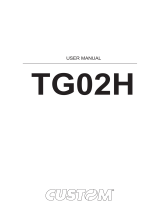 CUSTOM TG02H User manual
CUSTOM TG02H User manual
-
 CUSTOM FT190IIRS232-9/40VDC-RTCK User manual
CUSTOM FT190IIRS232-9/40VDC-RTCK User manual
-
sauermann KIMP23 User manual
-
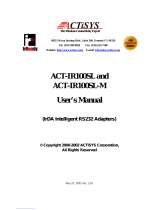 ACTiSYS IrReady ACT-IR100S-L User manual
ACTiSYS IrReady ACT-IR100S-L User manual
-
 Go-Video DP8440 User manual
Go-Video DP8440 User manual
-
 Go-Video DP8440 User manual
Go-Video DP8440 User manual