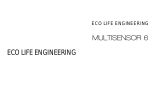Page is loading ...

View the expanded manual:
http://aeotec.com/support
Nano Switch
IMPORTANT!
This product has been fully tested and certified to
work with Z-Wave by the Z-Wave Alliance. It is
crafted using Z-Wave Plus, the latest device version
of Z-Wave. As such, if the product does not work
with your gateway, please be sure to check with your
gateway manufacturer that they have integrated this
device with their gateway for full operation.


Aeotec by Aeon Labs Nano Switch.
Aeotec Nano Switch is a low-cost Z-Wave Switch
specically used to enable Z-Wave command and
control (on/off) of any wall switches. It can report
immediate wattage consumption or kWh energy
usage over a period of time. In the event of power
failure, non-volatile memory retains all programmed
information relating to the unit’s operating status.
It can connect to 2 external manual switches to
control the load ON/OFF independently. Its surface
has a pin socket, which can be used for connecting
to the touch panel, so you can also use the touch
panel to control the Nano Switch.
The Nano Switch is also a security Z-Wave plus
device and supports Over The Air (OTA) feature for
the products rmware upgrade.
1
32
1
Z-Wave and Z-Wave Plus are
registered trademarks of Sigma
Designs and its subsidiaries in the
United States and other countries
FCC ID: XBAFT132
Certications (regional):
Version: 501011600001-AB www.aeotec.com
Do not dispose of electrical appliances as unsorted
municipal waste, use separate collection facilities.
Contact your local government for information
regarding the collection systems available.
Warning

231
(Front)
Action Button
Touch panel connection port
RGB LED
RF antenna
Fastening screws
Familiarize yourself with your Nano
Switch.
2
(Back)
(Bottom)
Wire connection
port
to try to correct the interference by one or more of
the following measures:
Reorient or relocate the receiving antenna.
Increase the separation between the equipment
and receiver.
Connect the equipment into an outlet on a
circuit different from that to which the receiver
is connected.
Consul the dealer or an experienced radio/TV
technician for help.
UL NOTICE (For USA).
Install only in a UL listed junction box sized
3×2×2.75 inch (75×50×70 mm) or larger,
minimum volume 14 in (230 cm ).
Use Copper Conductors Only.
“CAUTION – Risk of Electric Shock – More than
one disconnect switch may be required to de-
energize the equipment before servicing”.
“WARNING - This device shall not be used in
combination with a wall switch controlling a
receptacle.”
1.
2.
3.
4.
33

330
N – Power input for neutral
L – Power input for live
IN – Input for load power supply
OUT – Output for load
S1 – External switch control for load
S2 – External switch control for load
Notes for the wire connection ports:
Touch panel
LN IN OUT S1 S2
This device complies with Part 15 of the FCC Rules.
Operation is subject to the following two conditions:
This device may not cause harmful interference,
and
This device must accept any interference received,
including interference that may cause undesired
operation. This equipment has been tested and
found to comply with the limits for a Class B digital
device, pursuant to part 15 of the FCC Rules.
These limits are designed to provide reasonable
protection against harmful interference in a
residential installation. This equipment generates,
uses and can radiate radio frequency energy
and, if not installed and used in accordance with
the instructions, may cause harmful interference
to radio communications. However, there is
no guarantee that interference will not occur in
a particular installation. If this equipment does
cause harmful interference to radio or television
reception, which can be determined by turning
the equipment off and on, the user is encouraged
1.
2.

429
Install the Nano Switch.
1. Shut off the main circuit breaker of your home for
safety during the installation and ensure the wires
are not short circuited during the installation which
will cause damage to the Nano Switch.
Important: A licensed electrician with knowledge
and understanding electrician systems and electrical
safety should complete the electrical installation.
Note: Your home’s main circuit breaker must support
the overload protection for safety.
WITHIN THIRTY (30) DAYS FROM AEON LABS'
DELIVERY, OR THE DATE FIXED FOR DELIVERY IN
THE EVENT OF NONDELIVERY. THE INDEMNITY
AND WARRANTY IN ABOVE ARE EXCLUSIVE
AND IN LIEU OF ALL OTHER INDEMNITIES
OR WARRANTIES, WHETHER EXPRESS OR
IMPLIED, INCLUDING THE IMPLIED WARRANTIES
OF MERCHANTABILITY AND FITNESS FOR A
PARTICULAR PURPOSE.
FCC NOTICE (for USA)
THE MANUFACTURER IS NOT RESPONSIBLE
FOR ANY RADIO OR TV INTERFERENCE CAUSED
BY UNAUTHORIZED MODIFICATIONS TO THIS
EQUIPMENT.SUCH MODIFICATIONS COULD
VOID THE USER’S AUTHORITY TO OPERATE THE
EQUIPMENT.
STORE INDOORS WHEN NOT IN USE. SUITABLE
FOR DRY LOCATIONS. DO NOT IMMERSE
IN WATER. NOT FOR USE WHERE DIRECTLY
EXPOSED TO WATER.

28
Cut wire if neccessary
0.27"
(5mm)
Strip Gage (measure barehere)
5
Preparing connection wires
14 AWG power wires for Input/ Output.
18 AWG copper wires for external manual switch.
Use the wire stripper cut the metallic part of the
connection wire and make sure the length of the
metallic part is about 5mm.
2.
Note: All connection wires needs to be exible cable.
DAMAGES FOR LOSS OF PROFITS, REVENUE,
OR USE INCURRED BYCUSTOMER, COMPANY
OR ANY THIRD PARTY, WHETHER IN AN ACTION
IN CONTRACT, OR TORT, OR OTHERWISE
EVENIF ADVISED OF THE POSSIBILITY OF
SUCH DAMAGES. AEON LABS' LIABILITY AND
CUSTOMER'S EXCLUSIVE REMEDY FOR ANY
CAUSE OF ACTION ARISING IN CONNECTION
WITH THIS AGREEMENT OR THE SALE OR
USE OF THE PRODUCTS, WHETHER BASED
ON NEGLIGENCE, STRICT LIABILITY, BREACH
OF WARRANTY, BREACH OF AGREEMENT, OR
EQUITABLE PRINCIPLES, IS EXPRESSLY LIMITED
TO, AT AEON LABS' OPTION, REPLACEMENT
OF, OR REPAYMENT OF THE PURCHASE
PRICE FOR THAT PORTION OF PRODUCTS
WITHRESPECT TO WHICH DAMAGES ARE
CLAIMED. ALL CLAIMS OF ANY KIND ARISING
IN CONNECTION WITH THIS AGREEMENT OR
THE SALE OR USE OF PRODUCTS SHALL BE
DEEMED WAIVED UNLESS MADE IN WRITING

627
Wiring diagram of AC120V/230V power input.
LTouch
panel
Live
Neutral
AC120V~230V
N IN OUT S1 S2
proceedings, suits, assessments, losses, damages,
liabilities, settlements, judgments, fines, penalties,
interest, costs and expenses (including fees and
disbursements of counsel) of every kind (i) based
upon personal injury or death or injury to property
to the extent any of the foregoing is proximately
caused either by a defective product (including strict
liability in tort) or by the negligent or willful acts or
omissions of Customer or its officers, employees,
subcontractors or agents, and/or (ii) arising from
or relating to any actual or alleged infringement or
misappropriation of any patent, trademark, mask
work, copyright, trade secret or any actual or alleged
violation of any other intellectual property rights
arising from or in connection with the products,
except to the extent that such infringement exists as
a result of Aeon Labs' manufacturing processes.
IN NO EVENT SHALL AEON LABS BE LIABLE
FOR ANY INDIRECT, INCIDENTAL, PUNITIVE,
SPECIAL OR CONSEQUENTIAL DAMAGES, OR

7
26
Touch
panel
Live
Neutral
AC120V~230V
DC 24V
L
In some cases, you may have some loads just only
can be used on the voltage of DC24V and hope
that it still can be controlled by the Nano Switch, so
please refer to the following diagram to achieve this:
NIN OUT S1 S2
Note: The “IN” terminal should be connected to the
“-” of DC 24V input.
modication to the Products or its components.
Aeon Labs does not authorize any person or party
to assume or create for it any other obligation or
liability in connection with the Products except as
set forth herein. Aeon Labs will pass on to Company
all manufacturers’ Material warranties to the extent
that they are transferable, but will not independently
warrant any Material. Company will assist Customer
with all warranty, repair, return and technical support
needs, Company must prepay shipping and
transportation charges for returned Products, and
insure the shipment or accept the risk of loss or
damage during such shipment and transportation.
Aeon Labs will ship the repaired or replacement
products to Company freight prepaid.Customer
and Company shall indemnify, defend, and hold
Aeon Labs and Aeon Labs' afliates, shareholders,
directors, officers, employees, contractors,
agents and other representatives harmless from
all demands, claims, actions, causes of action,
-
+

825
Wiring diagram of DC24V power input.
Since the Nano Switch also supports the DC24V
power input, so you can use it to control the loads
that powered by DC24V.
LN IN OUT S1 S2 Touch
panel
DC 24V
purchased from in writing within thirty (30) days of
the manifestation of a problem.
Aeon Labs' sole obligation under the foregoing
warranty is, at Aeon Labs' option, to repair, replace
or correct any such defect that was present at the
time of delivery, or to remove the Products and to
refund the purchase price to Company.
The Warranty Period begins on the date the
Products is delivered and continues for 12 months.
Any repairs under this warranty must be conducted
by an authorized Aeon Labs service representative
and under Aeon Labs' RMA policy. Any repairs
conducted by unauthorized persons shall void this
warranty.
Excluded from the warranty are problems
due to accidents, acts of God, civil or military
authority, civil disturbance, war, strikes, res, other
catastrophes, misuse, misapplication, storage
damage, negligence, electrical power problems, or
-
+

9
24
If the output loads should be only powered by
AC120V or AC230V, you can change the wire
connection as below:
Touch
panel
DC 24V
Live
NeutralAC120V~230V
LN IN OUT S1 S2
support. The Company you bought this product
from has also guaranteed to assist you with any of
your support needs, and you can also contact them
for accordingly.
This guarantee made by the company who you
purchased the product from includes the transfer of
Aeon Labs’ full warranty to that Company. They’ve
guaranteed that they’ll be able to assist you, the
Customer, with all technical support and repair
needs on our behalf.
Aeon Labs warrants to the original purchaser of
Products, that is the Company who you have
purchased from, that for the Warranty Period (as
defined below), the Products will be free from
material defects in materials and workmanship.
The foregoing warranty is subject to the proper
installation, operation and maintenance of the
Products in accordance with installation instructions
and the operating manual supplied. Warranty claims
must be made to the Company who you have
-
+

All above wiring diagrams show that the Nano
Switch uses 2-Way or momentary button switches
as the external manual switch for 2-Way connection.
10 23
The below diagram will show you that the Nano
Switch uses the SPDT (Single-Pole Double-Throw)
switches as the external manual switch for 3-Way
connection.
Note: The “IN” terminal should be connected to the
“Live” of AC 120V/230V power wire.
Wiring diagram of 3-Way connection for the
external manual switch.
Warranty.
7
If you are in need of any technical support during or
subsequent to your products’ warranty, please get in
touch with our support team via http://aeotec.com/
Version Input/output Working band
AU 230V 50Hz, Max: 10A 921.42MHz
BR 220V 60Hz, Max: 10A 921.42MHz
CN 220V 50Hz, Max: 10A 868.42MHz
EU 230V 50Hz, Max: 10A 868.42MHz
IL 230V 50Hz, Max: 10A 868.42MHz
IN 230V 50Hz, Max: 10A 865.22MHz
UK 230V 50Hz, Max: 10A 868.42MHz
US 120V 60Hz, Max: 15A 908.42MHz
AC power supply:
Relative humidity: 8% to 80%.
Operating distance: Up to 492 feet/150 meters
outdoors.

11
22
Touch panel
Live
Neutral
AC120V~230V
3-Way
Switch
(SPDT)
L IN OUT S1 S2
Install Nano Switch to the gang box.
3.
Live/Hot wire connection: Connect the Live/Hot
wire to the “L” terminal on the Nano Switch.
Neutral wire connection: Connect the Neutral
wire to the “N” terminal on the Nano Switch.
Load wire connection: Connect the Load wire
a.
b.
c.
Model number: ZW116/ZW139
Max standby power: 0.8W.
Operating temperature: 0℃to 40℃/32 ℉to
104 ℉.
6Technical specifications.
Reset your Nano Switch.
If at some stage, your primary controller is missing
or inoperable, you may wish to reset all of your Nano
Switch’s settings to their factory defaults. To do this,
press and hold the Action Button for 20 seconds
and then release it. Your Nano Switch will now be
reset to its original settings, and the green LED will
be solid for 2 seconds and then remain the colourful
gradient status as a conrmation.
N
to your Z-Wave network, its RGB LED will be
solid. If the pairing was unsuccessful, the red
LED will be on for 2 seconds and then remain a
colourful gradient, repeat the instructions above
from step 1.

12 21
to the “OUT” on the Nano Switch.
External/manual Switch connection: Connect
2 18AWG wires to the “S1” and “S2” on the
Nano Switch.
External/manual Switch connection: Connect
2 18AWG wires form the 2 terminals on the
External/manual Switch to the Live wire.
d.
e.
LN IN OUT S1 S2
Set your Z-Wave Plus controller into pairing
mode.
Press the Action Button 2 times within 1 second
on the Nano Switch, the blue LED (secure
indication) will blink to indicate the Nano Switch is
entering into secure pairing mode.
If the Nano Switch has been successfully added
Including Nano Switch as a secure device:
In order to take full advantage of the Nano Switch,
you will want your Nano Switch as a security device
that uses encrypted messages to communicate in
your Z-wave network. A security enabled controller/
gateway (or Z-Wave Plus controller) is required.
1.
2.
3.
a
b
c
d
e
device in your Z-Wave network, press the Action
Button once on Nano Switch when you pair it to
your gateway. If inclusion is successful, the green
LED will be on for 2 seconds, and then return to a
solid indication. If inclusion is unsuccessful, the red
LED will be on for 2 seconds and then return to a
colourful gradient.
Mounting the gang box.4.
Note: This is the physical connection diagram for
AC120V/230V power input.
Position all wires to provide room for thea.

13
20
Security or Non-security feature of your Nano
Switch in Z-Wave network.
Including Nano Switch as a non-secure device:
If you want your Nano Switch as a non-secure
usage or kWh energy usage to a Z-Wave control
point when requested. If this function is supported
by the control points, the energy consumption will
be displayed in the user interface of the control
points. (The specic Z-Wave commands supporting
energy monitoring are the Meter Command Class.
Automatic reports are sent to association group 1,
which is setup via the Association Command Class.)
Please consult the operation manual for these
control points for specic instructions on monitoring
the Nano Switch.
123
Note: The model ZW139 Nano Switch does not
have the ability to monitor energy consumption. The
model ZW116 Nano Switch supports the energy
metering feature and you can see the words “with
Energy Metering” on its packaging box.
Note:
The gang box should be sized 3×2×2.75 inch/
75×50×70 mm or larger, minimum volume
14 in / 230cm .
Use exible copper conductors only.
a.
b.
b.
c.
d.
device. Place the Nano Switch inside the gang
box towards the back of the box.
Position the antenna towards the back of the
box, away from all other wiring.
Reinstall the Nano Switch to the gang box.
Reinstall the cover onto the gang box.
3 3
Restore Power.
Restore power at the circuit breaker or fuse.
5.

14 19
ON
ON
ON
ON
ON ON
ON
ON
ON
ON
Monitoring Energy Consumption.
The Aeotec Nano Switch can report wattage energy
As you can see that the Nano Switch’s surface has
a pin port, this port is used to connect the Touch
panel. When you have already connected it to the
Nano Switch, you will be possible to control the
Nano Switch through the Touch panel directly.
Touch panel control.
3
Adding your Nano Switch to a Z-Wave
network.
Quick start.
When the Nano Switch enters automatic
identification mode, it has 20 seconds before
timeout for detecting the manual switch.
After your Nano Switch is installed and powered
on, you are now able to manually control the Nano
Switch to turn it On/Off directly via pressing your
Nano Switch’s Action Button, it is time to add your
Nano Switch to the Z-Wave network. To set your

15
18
Set your Z-Wave controller into pairing mode.
Press the Action Button on the Nano Switch or
toggle the external manual switch once, the green
LED (non-secure indication) will blink to indicate
the Nano Switch is entering into pairing mode.
If the Nano Switch has been successfully added
to your Z-Wave network, its RGB LED will be
solid. If the pairing was unsuccessful, the red
LED will be on for 2 seconds and then remain a
colourful gradient, repeat the instructions above
from step 1.
1.
2.
3.
The parameter 121 [1 byte dec] is the parameter
that will set one of the 3 different modes for external
switch S2. If you set this conguration to:
Note: You can also use the Action Button of Nano
Switch to activate the automatic identication mode,
as below:
(0) Unknown mode
(1) 2-state switch mode
(2) 3-way switch mode
(3) Momentary push button mode
(4) Enter automatic identication mode. (The green
LED will fast blink)
Quick press the Action Button 4 times, which
will activate the automatic identication mode for
external switch S1, you will see the blue LED fast
blinks.
Quick press the Action Button 6 times, which
will activate the automatic identication mode for
external switch S2, the green LED will fast blink.
1.
2.
With your Nano Switch now working as a part of
your smart home, you’ll be able to congure it from
your home control software/phone application.
Please refer to your software’s user guide for further
instructions on configuring Nano Switch to your
needs.
Z-Wave gateway/controller into pairing mode, please
refer to the respective section within your controller
instruction manual.

16
5Advanced functions.
Changing mode on the External Switch/Button
Control.
The Nano Switch can be controlled via 2-state (ip/
flop) external/manual switch, momentary push
button or the 3-way switch. To automatically detect
and set the mode to the appropriate type of manual
switch wired into Nano Switch, toggle the button on
the manual switch once and wait 2 seconds for the
Nano Switch to detect the type of manual switch.
17
4Removing Nano Switch from a Z-Wave
network.
Your Nano Switch can be removed from your Z-Wave
network at any time. You’ll need to use your Z-Wave
network’s main controller. To set your Z-Wave
controller/gateway into removal mode, please refer
to the respective section within your controller
instruction manual.
Set your Z-Wave controller into removal mode.
Press the Action Button on the Nano Switch or
toggle the external manual switch 3 times in fast
succession.
If the Nano Switch has been successfully
removed from your Z-Wave network, its RGB
LED will remain colourful gradient. If the removal
was unsuccessful, the RGB LED will still be solid
(following the state of the output load), repeat the
instructions above from step 1.
1.
2.
3.
You can also set the external switch mode through
Conguration Command Class.
Parameter 120 [1 byte dec] is the parameter that will
set one of the 3 different modes for external switch
S1. If you set this conguration to:
(0) Unknown mode
(1) 2-state switch mode
(2) 3-way switch mode
(3) Momentary push button mode
(4) Enter automatic identification mode. (The blue
LED will fast blink)

Association information

Configuration parameters information
/