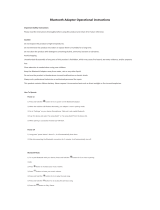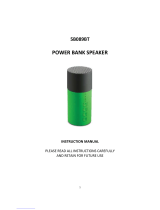Page is loading ...

2007.07.30

2
Introducing O ROKR Pro, the world’s first eyewear to stream digital music. Even better, O ROKR Pro lets you wirelessly control
the music. Just use the buttons on the frame to select songs on your Bluetooth
®
music-streaming mobile phone or portable
music player. (NOTE: A small add-on Bluetooth adapter may be required.) O ROKR Pro also offers the convenience of hands-
free wireless communication with a compatible mobile phone — which means it works like a wireless phone headset, except
there’s nothing to clip on your ear. Best of all, O ROKR Pro combines the leading Bluetooth technologies of Motorola with the
world-class performance and protection of High Definition Optics
®
(HDO
®
), available only from Oakley.
O ROKR™ PRO
Introduction . . . . . . . . . . . . . . . . . . . . . . . . . . . . . . . . . . . . . . . . . . . . . . . . . . . . . . . . . . . .3
Charging the Battery . . . . . . . . . . . . . . . . . . . . . . . . . . . . . . . . . . . . . . . . . . . . . . . . . . . . .4
Pairing With Your Phone and/or Music Device . . . . . . . . . . . . . . . . . . . . . . . . . . . . . .5
Turning O ROKR Pro On and Off . . . . . . . . . . . . . . . . . . . . . . . . . . . . . . . . . . . . . . . . . . .6
Adjusting Volume . . . . . . . . . . . . . . . . . . . . . . . . . . . . . . . . . . . . . . . . . . . . . . . . . . . . . . . .6
Making and Receiving Calls . . . . . . . . . . . . . . . . . . . . . . . . . . . . . . . . . . . . . . . . . . . . . .7
Controlling Music . . . . . . . . . . . . . . . . . . . . . . . . . . . . . . . . . . . . . . . . . . . . . . . . . . . . . . . .8
Indicator Light . . . . . . . . . . . . . . . . . . . . . . . . . . . . . . . . . . . . . . . . . . . . . . . . . . . . . . . . . .9
Audible Indicators . . . . . . . . . . . . . . . . . . . . . . . . . . . . . . . . . . . . . . . . . . . . . . . . . . . . . . .9
Oakley Frame and lens Technology . . . . . . . . . . . . . . . . . . . . . . . . . . . . . . . . . . . . . . .10
Cleaning . . . . . . . . . . . . . . . . . . . . . . . . . . . . . . . . . . . . . . . . . . . . . . . . . . . . . . . . . . . . . . .10
Changing the Lenses . . . . . . . . . . . . . . . . . . . . . . . . . . . . . . . . . . . . . . . . . . . . . . . . . . . .11
Safety and General Information . . . . . . . . . . . . . . . . . . . . . . . . . . . . . . . . . . . . . . . . . .12
Specifications . . . . . . . . . . . . . . . . . . . . . . . . . . . . . . . . . . . . . . . . . . . . . . . . . . . . . . . . . .14
Service and Support . . . . . . . . . . . . . . . . . . . . . . . . . . . . . . . . . . . . . . . . . . . . . . . . .15-16
CONTENTS

3
IMPORTANT: READ ALL INCLUDED SAFETY INFORMATION BEFORE USING O ROKR PRO.
INTRODUCTION
O ROKR Pro gives you a mobile, wearable link to your Bluetooth enabled mobile phone with no cords or wires to get in the way.
With the ability to stream digital music, O ROKR Pro works like wireless stereo headphones and even lets you control the music
wirelessly. Just use a mobile phone with music streaming capability or add a Bluetooth adapter to your portable music player.
Make sure the Bluetooth enabled phone or adapter has Bluetooth A2DP (for wireless audio streaming) and Bluetooth AVRCP
(for wireless control of music). These Bluetooth technologies allow the device to work with O ROKR Pro.
Indicator Light

4
CHARGING THE BATTERY
Charge O ROKR Pro for 3 hours before using it the first time. (For normal recharging, a fast charge of 1.5 hours will charge the battery
to 80% capacity; 3 hours will provide a full charge.) When fully charged, O ROKR Pro provides over 100 hours of standby time or 5 hours
of talk time. If O ROKR Pro hasn’t been used for a while, the battery may need recharging. When the battery is low, you will hear warning
tones every 60 seconds.
O ROKR Pro comes with a wall charger. With the optional USB cable (sold separately), you can charge O ROKR Pro by plugging it into
any computer USB port. That way, you can leave the wall charger at home and use the USB cable at the office, or anywhere you have
access to a computer.
TO CHARGE O ROKR PRO
1. Plug the wall charger into an electrical outlet.
2. Plug the charger cable into the eyewear. Be sure to align the plug correctly. If the plug will not go in, try flipping it over.
3. When the indicator light is solid green, charging is complete.
WHEN CHARGING THE BATTERY, NOTE THE FOLLOWING:
• Battery life depends on many things, including volume level and external temperature.
• The more time you spend talking on the phone or listening to music, the less standby time your rechargeable battery has with
the remaining charge.
• Storing O ROKR Pro fully charged in high temperature conditions may permanently reduce the life of the internal battery.
• Low temperature conditions may temporarily shorten battery life.
• The internal Lithium Ion Polymer battery is self-contained and cannot be replaced by the user.
• Any device with a rechargeable battery must be disposed of properly and may need to be recycled. Contact your local
recycling center for proper disposal methods.
• WARNING: Never dispose of batteries in a fire. Doing so may cause them to explode.

PAIRING WITH YOUR PHONE AND/OR MUSIC DEVICE
Before you can use O ROKR Pro to make a call, it must be paired with your Bluetooth enabled phone and/or music device. This is a one-
time task. Once pairing is complete, O ROKR Pro automatically connects to your phone and/or music device whenever you turn O ROKR
Pro on.
TO PAIR O ROKR PRO WITH YOUR PHONE
2. On your phone, be sure the Bluetooth feature is turned on.
For more information, consult the user’s guide that came with your phone.
3. Have your phone search for Bluetooth devices.
On most Motorola phones, this function can be found under
Settings > Connection > Bluetooth Link > Handsfree > Look for Devices
For more information, consult the user’s guide that came with your phone.
4. Select “Oakley O ROKR PRO” from the list of discovered devices on your phone.
Follow the onscreen prompts to confirm your selection.
5. When prompted by the phone, enter the passkey “0000” (four zeroes).
Follow the onscreen prompts to confirm your selection.
When pairing is successful, the indicator light flashes green ten times and O ROKR Pro turns on, ready for use. To pair O ROKR Pro with
another phone, follow the same instructions. O ROKR Pro can store pairing information for up to eight different devices.
TO MANUALLY PLACE O ROKR PRO IN PAIRING MODE
With O ROKR Pro turned off, press and hold the Call button for 7 seconds. The indicator light will turn solid red.
TO PAIR O ROKR PRO WITH YOUR MUSIC PLAYER
For each music-streaming Bluetooth device, follow the instructions listed above. Some devices require an add-on Bluetooth adapter.
Consult the user’s guide that came with your Bluetooth device or adapter for additional information.
EASY PAIRING O ROKR PRO
1. Power on the headset by pressing the Call button. After a few moments, the indicator light will be steadily lit in red to
indicate the headset is in pairing mode.
If the headset does not enter pairing mode, see section labeled “TO MANUALLY PLACE O ROKR PRO IN PAIRING MODE” below.
WHEN PAIRING WITH ADDITIONAL DEVICES, NOTE THE FOLLOWING:
• If you are pairing with a device that offers no means of entering the four zeroes mentioned in the instructions above, simply
put O ROKR Pro and the device in pairing mode then wait a few seconds. Pairing should occur automatically.
• To minimize pairing issues with additional devices, make sure that devices you have already paired with O ROKR Pro are off.
• O ROKR Pro keeps a list of the paired devices in its internal memory. The list is in chronological order. When you pair a device
beyond the maximum total of eight, the least used device on the list is removed from memory.
• Any of the eight paired devices can initiate a connection with O ROKR Pro. As long as you initiate the connection from the
device, O ROKR Pro will connect to it.
• Two different devices (such as a phone and an MP3 player) can be wirelessly connected to O ROKR Pro at the same time.
However, two similar devices (such as two phones) cannot.
• Whichever device initiates the connection to O ROKR Pro becomes the “last device connected to” in the memory list. When
you initiate a connection from O ROKR Pro (by pressing the Call button), for a phone connection, or PLAY/PAUSE button,
for music connection O ROKR Pro will automatically initiate a connection to the last device it was connected to.
• If you want O ROKR Pro to connect to a different device in its memory list, you must initiate the connection from that device.
5

6
TURNING O ROKR PRO ON AND OFF
To turn O ROKR Pro on: Press and hold the Call button for approximately three seconds until you hear four audio tones rising in pitch,
or you see the indicator light flash red > amber > green > green.
To turn O ROKR Pro off: While O ROKR Pro is not being used for an active call, press and hold the Call button for approximately three
seconds until you hear four audio tones descending in pitch, or you see the indicator light flash green > amber > red > red.
NOTE THE FOLLOWING:
• When O ROKR Pro is activated (and not being used for music), it is in “standby” mode, ready to answer a call. The internal
rechargeable battery offers over 100 hours of standby time.
• When O ROKR Pro is turned off, it uses no power. However, the internal rechargeable battery will naturally lose power over
time, and will eventually require charging.
ADJUSTING VOLUME
To adjust volume, use the Volume Up and Volume Down buttons on the left stem.
• To increase speaker volume, press the front volume button repeatedly until you reach the desired volume level.
• To decrease speaker volume, press the back volume button repeatedly until you reach the desired volume level.
• While adjusting volume in phone mode, you will hear a single high tone when the maximum or minimum volume level is
reached. (You will not hear these tones while adjusting music volume.)

7
MAKING AND RECEIVING CALLS
In addition to the volume buttons, the Call button is all you need to use O ROKR Pro with your phone.
Note that if communication between O ROKR Pro and your phone is interrupted (such as when you move O ROKR Pro out of range), O
ROKR Pro will attempt to reestablish the link.
Additional functions depend on what Bluetooth profile your mobile phone supports. O ROKR Pro supports both the Bluetooth Headset
and Handsfree profiles. The tables below give instructions for each profile. When using the tables, please note the following:
• O ROKR Pro must be turned on for the functions to work.
• If your phone supports the “dial by voice” feature, the phone must be turned on (in idle mode) for the feature to work. (Note:
Some phones do not support “dial by voice” over a headset.)
• Some phones do not support all the features listed. Please consult the user’s guide that came with your phone. Features like
Three-way Calling may require additional services from your phone service provider.
USING O ROKR PRO FOR CALLS
TURN O ROKR PRO ON
Press and hold the
CCaallll
button for 3 seconds.
ANSWER A CALL
Press the
CCaallll
button briefly.
ADJUST VOLUME
Press the
VVoolluummee UUpp
button repeatedly to increase the volume.
Press the
VVoolluummee DDoowwnn
button repeatedly to decrease the volume.
MUTE THE MICROPHONE
Press and hold the
VVoolluummee DDoowwnn
button for 1 second, until a medium pitch tone is heard. Repeat to release from mute.
END A CALL
TURN O ROKR PRO OFF
Press the
CCaallll
button briefly.
Press and hold the
CCaallll
button for 3 seconds.
HANDSFREE PROFILE
REJECT A CALL
Press and hold the
CCaallll
button for 2 seconds.
DIAL BY VOICE
Press the
CCaallll
button briefly then speak the name or command.
REDIAL A NUMBER
Press and hold the
CCaallll
button for 2 seconds.
PUT A CALL ON HOLD
Press and hold the
CCaallll
button for 2 seconds.
TRANSFER CALL FROM PHONE TO O ROKR PRO
Press and hold the
CCaallll
button for 2 seconds.
ANSWER 2ND INCOMING CALL
(AND PUT CURRENT CALL ON HOLD)
Press the
CCaallll
button briefly.
HEADSET PROFILE
SEND A NUMBER DIALED ON THE PHONE
Press the
CCaallll
button briefly.
DIAL BY VOICE
Press the
CCaallll
button briefly then speak the name or command.
REDIAL A NUMBER
Press and hold the
CCaallll
button for 2 seconds.
TRANSFER CALL FROM PHONE TO O ROKR PRO
Press and hold the
CCaallll
button for 2 seconds.

8
CONTROLLING MUSIC
Use O ROKR Pro to wirelessly control music from your Bluetooth music-streaming phone or music player. If a call comes in while music
is playing, just press the Call button on O ROKR Pro to pause the music and take the call. After the call is finished, press the Call
button again to go back to where you left off in the music.
Note the following:
• If you don’t hear music, be sure your music-streaming phone or music player is on; be sure it is properly paired with
O ROKR Pro (see the section on pairing); and be sure the Bluetooth function on your phone or music player is
activated. Also try increasing the volume level on O ROKR Pro.
• Whenever you want to make a call, simply press the Call button.
• When O ROKR Pro is in use for a call, its music control buttons are deactivated.
• Some music players do not support the feature that pauses the music when a call is received. For those players,
O ROKR Pro will mute the music during a call.
USING O ROKR PRO FOR MUSIC
TURN O ROKR PRO ON
Press and hold the
CCaallll
button for 4 seconds.
PLAY MUSIC
Press the
PPllaayy // PPaauussee
button briefly.
STOP MUSIC
Press and hold the
PPllaayy // PPaauussee
button for 1 second.
PAUSE / RESUME PLAYING
Press the
PPllaayy // PPaauussee
button briefly.
SKIP TO NEXT SONG
Press the
FFaasstt FFoorrwwaarrdd // NNeexxtt SSoonngg
button briefly.
FAST FORWARD WITHIN A SONG
Press and hold the
FFaasstt FFoorrwwaarrdd // NNeexxtt SSoonngg
button.
PLAY PREVIOUS SONG
Press the
FFaasstt BBaacckkwwaarrdd // PPrreevviioouuss SSoonngg
button briefly.
FAST BACKWARD WITHIN A SONG
Press and hold the
FFaasstt BBaacckkwwaarrdd // PPrreevviioouuss SSoonngg
button.
TURN O ROKR PRO OFF
Press and hold the
CCaallll
button for 3 seconds.
ADJUST VOLUME
Press the
VVoolluummee UUpp
button repeatedly to increase the volume.
Press the
VVoolluummee DDoowwnn
button repeatedly to decrease the volume.

9
INDICATOR LIGHT
The indicator light on O ROKR Pro provides the following information:
DURING PAIRING
The light is solid red. It to flashes green ten times when pairing is successful.
DURING CHARGING
Solid green = fully charged
Solid amber = 99% to 50% charged
Solid red = 49% to 0% charged
WHILE NOT CONNECTED TO A DEVICE
The light flashes twice in red every 4 seconds.
WHILE POWERING UP
The light flashes red > amber > green > green.
WHILE POWERING DOWN
The light flashes green > amber > red > red.
WHILE WIRELESSLY CONNECTED
TO A DEVICE
The light flashes every 4 seconds:
Green indicates 100% to 67% charge remaining.
Amber indicates 66% to 34% charge remaining.
Red indicates 33% to 0% charge remaining.
Note the following:
• Bluetooth Sniff Mode technology ensures that power usage is minimized.
• The only time O ROKR Pro does not use power is when it is completely turned off. However, even when
not used, the internal rechargeable battery gradually loses power over time and requires recharging.
DUAL HIGH/LOW TONE EVERY 60 SECONDS
Low battery.
NO AUDIBLE TONES; DETERIORATING
AUDIO QUALITY; SKIPPING MUSIC
Out of range.
(Move O ROKR Pro closer to your phone or Bluetooth enabled audio device.)
DUAL HIGH/LOW TONE
Voice tag not recognized.
(The name of the person you want to dial was not recognized.)
SINGLE HIGH TONE
Enter pairing mode. Pairing is confirmed.
RING TONE
Incoming call.
FOUR TONES, LOW TO HIGH
O ROKR Pro is turned on.
FOUR TONES, HIGH TO LOW
SINGLE MEDIUM TONE EVERY 20 SECONDS
Microphone is muted.
O ROKR Pro is turned off.
SINGLE LOW TONE
Initiate voice activation.
(Speak the name of the person you want to dial.)
SINGLE HIGH TONE DURING
VOLUME ADJUSTMENT
Maximum or minimum volume level has been reached. Phone mode only.
AUDIBLE INDICATORS
Sound tones provide the following information:

10
OAKLEY FRAME AND LENS TECHNOLOGY
You're now wearing the best eye protection on earth.
Only Oakley utilizes pure Plutonite
®
lens material, a proprietary synthetic that exceeds the optical requirements of ANSI Z87.1 standards
while inherently blocking 100% of all UVA, UVB, UVC and harmful blue light. Oakley performance eyewear also takes advantage of
patented XYZ Optics
®
, a breakthrough that maintains precise clarity at all angles of vision and extends the range of optical correction to
the periphery of dual-spherical eyewear lenses and single-lens sports shields.
All Oakley sunglasses satisfy ANSI Z80.3 & EN 1836 standards for optical and mechanical performance and are in accordance with the
EC Directive 89/686/EEC for the I.P.D. of category I corresponding to the European Community. Light transmission ranges from 10% to
39% of available light. All transmission profiles are based on data obtained according to ANSI Z80.3 and EN 1836 test protocols.
The sunglass lens type is printed on the package. The corresponding protection index can be found in the Lens Tint Transmission Profiles
chart above.
Protection Index (in compliance with the standard EN 1836)
Index 0: Aesthetic, very low protection
Index 1: For weak sun luminosity
Index 2: For average sun luminosity
Index 3: For strong sun luminosity
LENS TINT TRANSMISSION PROFILES
Grey: 18%
protection index 2
Bronze Iridium: 22%
protection index 2
Black Iridium: 10%
protection index 3
CLEANING
How to keep the best at their best
All Oakley Lenses: To help maintain the High Definition Optics
®
(HDO
®
) of Oakley lenses, your new eyewear comes with a specially-
woven electrostatic Microclear
™
bag for cleaning and storage. Using it will preserve the superior optical quality of Oakley's pure
Plutonite lenses. Hand wash and air-dry the Microclear bag regularly. Iridium
®
Lenses: Oakley Iridium lens coating is engineered to
reduce glare and improve contrast. An array of available tints allows the wearer to balance light transmission in any light condition. The
12-micron jacket of Iridium must be treated with special care to avoid scratching. Never use cleaning solutions. Use only mild soap and
water, and dry by gently blotting with the Microclear bag provided.
When cleaning O ROKR Pro, please note the following:
• O ROKR Pro is not waterproof. Moisture may damage the electronic circuitry. Do not rinse or immerse any part of the frame.
Keep the frame dry at all times.
• Before cleaning, make sure O ROKR Pro is unplugged from the wall charger.
• Do not clean the lenses with soaps, detergents, ammonia, alkaline cleaners, abrasive cleaning compounds or solvents. These
substances may damage the lens coatings or leak into the module and damage the electronic circuitry.
• Should a lens become scratched, have it replaced immediately to ensure your vision is not compromised.

11
CHANGING THE LENSES
The lenses of O ROKR Pro can be easily changed. The instructions below show you how to remove the current lenses and install a different
set.
WARNING: Follow these instructions carefully. Failure to do so may adversely affect optical performance. Improperly installed lenses may
fail to stay in place, causing interference with your vision.
To remove the lenses:
To install new lenses:
12
1. Hold the frame upside down as shown in Figure 1. Grip the lens with one
hand. Grip the frame with your other hand by placing your index finger on
the nose bridge and your thumb beneath the frame rim.
2. Gently flex the frame by applying upward pressure with your thumb and
outward pressure with your index finger. (See Figure 2.) Pull the lens out
of the groove.
1. Hold the frame upside down as shown in Figure 1. Slide the lens into
place so the outer edge tab fits into the frame slot.
2. Rotate the lens into the frame groove until the inner edge tab slides
gently into the frame slot.
3. Hold the lens firmly. With your other hand, slide your thumb along the
frame edge until the inner lens tab snaps firmly into place.
123

12
SAFETY AND GENERAL INFORMATION
IMPORTANT INFORMATION ON SAFE AND EFFICIENT OPERATION. READ THIS INFORMATION BEFORE USING YOUR DEVICE.
O ROKR Pro complies with part 15 of the FCC Rules. Operation is subject to the following conditions: (1) this device may not cause harmful
interference, and (2) this device must accept any interference received, including interference that may cause undesired operation. See 47
CFR sec 15.19 (3).
USE AT YOUR OWN RISK
AVOID DISTRACTION
Using headsets while operating a motor vehicle, motorcycle or bicycle is dangerous, and is illegal in some states. Check your local laws. Use
caution while using your O ROKR Pro when engaging in ANY activity that requires your full attention. While engaging in such activity, remove
al of speakers from your ears or turning off the sound will keep you from being distracted, so as to avoid accident or injury. Avoid placing or
receiving calls while driving an automobile, motorcycle, equipment or any other motorized mode of transportation to reduce the risk of
accident or injury.
AVOID HEARING DAMAGE
Using the headset at high volume may result in permanent hearing loss. If you experience ringing in your ear, reduce the volume or discontinue
using O ROKR Pro. With continued use at high volume, your ear may become accustomed to the sound level, which may result in permanent
damage to your hearing. Keep O ROKR Pro volume at a safe level.
EYEWEAR USE
This eyewear is not designed to protect the wearer from all injury in the event of impact with hard objects or if the lens or lenses are not
properly secured in the frame. It is not recommended to use tinted lenses for night driving, or direct viewing of the sun or strong artificial light
sources. Sunglasses are not recommended for industrial protection.
AVOID MOISTURE
Using O ROKR Pro in or near water or other liquids, or in wet locations, may cause electric shock and serious injury. The device is not
waterproof, so follow these safeguards:
• Do not use O ROKR Pro while swimming or bathing.
• Do not wear O ROKR Pro in the rain.
• Do not wear O ROKR Pro during prolonged periods of perspiration.
• If any food or liquid is spilled on O ROKR Pro or its power adapter, unplug the charging cable from O ROKR Pro and unplug the power adapter
from the electrical outlet before drying.
LOCATION OF USE
O ROKR Pro is NOT to be used in the vicinity of any explosive or hazardous substances, as it may become volatile and cause serious injury or
death.
See "Electromagnetic Interference" below for restrictions on using O ROKR Pro in medical facilities and aboard aircraft.
SAFETY INFORMATION: WIRELESS DEVICES
ELECTROMAGNETIC INTERFERENCE
RF ENERGY WARNING
To avoid electromagnetic interference and/or compatibility conflicts, turn off your device in any facility where posted notices instruct you to
do so. Hospitals or health care facilities may be using equipment that is sensitive to external radio frequency (RF) energy emitted by your
device.
AIRCRAFT
While aboard aircraft, turn off your device when instructed to do so. Any use of the device must be in accordance with applicable regulations
per airline crew instructions.
MEDICAL DEVICES
Hearing Aids: Some devices may interfere with some hearing aids. In the event of such interference, you may want to consult with your
hearing aid manufacturer to discuss alternatives.
Other Medical Devices: If you use any other personal medical device, consult the manufacturer of your device to determine if it is adequately
shielded from RF energy. Your physician may be able to assist you in obtaining this information.
ELECTRONIC SYSTEMS
Do not expose O ROKR Pro to strong magnetic fields such as those that surround stereo speakers and TV picture tubes, in your car or home,
without first checking with the manufacturer of those items.

13
PROPER CARE OF YOUR O ROKR PRO
DO NOT MODIFY OR DISMANTLE
Do not attempt to open O ROKR Pro. Doing so may expose you to electric shock and serious injury. There are no user-serviceable parts inside.
Any attempt to alter or repair the unit will void the limited warranty. Users are not permitted to make changes or modify the device in any way.
Changes and modifications void the user's authority to operate the device. See 47 CFR Sec. 15.21.
BATTERY
Do not attempt to remove the internal rechargeable battery. Disposal of devices that contain internal rechargeable batteries must be in
accordance with local environmental regulations.
TEMPERATURE
• Do not store or use O ROKR Pro in temperatures lower than -10°C / -4°F or higher than 50°C / 122°F.
• Do not recharge O ROKR Pro in temperatures lower than 0°C / 32°F or higher than 40°C / 104°F.
• Conditions inside a parked car can exceed this temperature range. Do not store O ROKR Pro in a parked car.
• Do not store O ROKR Pro in direct sunlight.
• Storing O ROKR Pro fully charged in high temperature conditions may permanently reduce the life of the internal battery.
• Battery life may temporarily shorten in low-temperature conditions.
SHOCKWAVE
Do not expose O ROKR Pro to excessive force or impact. Be careful not to drop O ROKR Pro.
CHARGER
Do not force the charging cable connector into the module port. If the connector won't go into the port, try flipping the connector 180 degrees.
Do not attempt to charge O ROKR Pro with any charger other than the one designed by Oakley specifically to be used with this product.
CARING FOR THE ENVIRONMENT BY RECYCLING
When you see this symbol on a Motorola product, do not dispose the product with household waste.
RECYCLING MOBILE PHONES AND ACCESSORIES
The rechargeable batteries that power this product must be disposed of properly and may need to be recycled. In some countries or
regions, collection systems are set up to handle electrical and electronic waste items. Contact your regional authorities for more details. If
collection systems aren’t available, return unwanted mobile phones or electrical accessories to any Motorola Approved Service Centre in your
region. Warning: Never dispose of batteries in a fire because they may explode.
032375o

14
SPECIFICATIONS
Bluetooth Specifications . . . . . . . . . . . . . . . . . . . . . . . . . . . . . . . . . . . . . . . . . . . . . . . . . . . . . . . . . . . . . . . BT 2.0, backward compatible with 1.2
Bluetooth Profiles. . . . . . . . . . . . . . . . . . . . . . . . . . . . . . . . . . . . . . . . . . . . . . . . . . . . . . . . . . . . . . . . . . . . . . . . Handsfree, Headset, A2DP, AVRCP
Speaker Positioning . . . . . . . . . . . . . . . . . . . . . . . . . . . . . . . . . . . . . . . . . . . . . . . . . . . . . . . . . . . . . . . . . . . . . . . Fully articulated for adaptable fit
Music Frequency Response . . . . . . . . . . . . . . . . . . . . . . . . . . . . . . . . . . . . . . . . . . . . . . . . . . . . . . . . . . . . . . . . . . . . . . . . . . . . . . 20 Hz – 20,000 Hz
Telephony Frequency Response . . . . . . . . . . . . . . . . . . . . . . . . . . . . . . . . . . . . . . . . . . . . . . . . . . . . . . . . . . . . . . . . . . . . . . . . . . . 300 Hz – 3,000 Hz
Battery Life When Fully Charged . . . . . . . . . . . . . . . . . . . . . . . . . . . . . . . . . . . . . . . . . . . . . . . . . . . . . . . . . . . . . . . . . . . . . . . . . . . . . . . . . . 5 hours*
Battery Type . . . . . . . . . . . . . . . . . . . . . . . . . . . . . . . . . . . . . . . . . . . . . . . . . . . . . . . . . . . . . . . . . . . . . . . . Integrated rechargeable Li-Ion Polymer
Standby Time . . . . . . . . . . . . . . . . . . . . . . . . . . . . . . . . . . . . . . . . . . . . . . . . . . . . . . . . . . . . . . . . . . . . . . . . . . . . . . . . . . . . . . . . . . . . . Over 100 hours
Charging Time . . . . . . . . . . . . . . . . . . . . . . . . . . . . . . . . . . . . . . . . . . . . . . . . . Fast charge (80% capacity) in 1.5 hours; full charge in 3.0 hours
Connectivity . . . . . . . . . . . . . . . . . . . . . . . . . . . . . . . . . . . . . . . . . . . . . . . . . . . . . . . . . . . . . . . . . Built-in port for USB (Mini-B) cable connection
Radio Frequency . . . . . . . . . . . . . . . . . . . . . . . . . . . . . . . . . . . . . . . . . . . . . . . . . . . . . . . . . . . . . . . . . . . . . . . . . . . . . . . . . . . . . . . . . . . 2.4 GHz, GFSK
Weight . . . . . . . . . . . . . . . . . . . . . . . . . . . . . . . . . . . . . . . . . . . . . . . . . . . . . . . . . . . . . . . . . . . . . . . . . . . . . . . . . . . . . . . . . . . . . . . . . . . . . . . . 49 grams
Included Software . . . . . . . . . . . . . . . . . . . . . . . . . . . . . . . . . . . . . . . . . . . . . . . . . . . . . . . . . . . . . . . . . . . . . . . . . . . . . . . . . . . . . . . . . None required
Included Accessories . . . . . . . . . . . . . . . . . . . . . . . . . . . . . . . . . . . . . . . . . . Wall adapter for local region, User Guide CD, Quick Start Guide
Optional Accessories . . . . . . . . . . . . . . . . . . . . . . . . . . . . . . . . . . World Wall Charger, Oakley Car Charger, USB Cable, Soft Vault, Soft Box
Warranty . . . . . . . . . . . . . . . . . . . . . . . . . . . . . . . . . . . . . . . . . . . . . . . . . . . . . . . . . . . . . . . . . . . . . . . . . . . . . . . . Warranted by Motorola for 1 year
Operation/storage environment. . . . . . . . . . . . . . . . . . . . . . . . . . . . . . . . . . . . . . . . . -10ºC to 50ºC (-4ºF to 122ºF); 5% to 90% relative humidity
Charging environment . . . . . . . . . . . . . . . . . . . . . . . . . . . . . . . . . . . . . . . . . . . . . . . . . . . . . . . . . . . . . . . . . . . . . . . . . . . . 0ºC to 40ºC (32ºF to 104ºF)
*Battery life depends on numerous factors including volume level and environmental temperature.

15
SERVICE AND SUPPORT
If OROKR Pro does not function, follow the instructions under “Troubleshooting” in this user guide. In addition, go to www.oakley.com for
the latest support information on OROKR Pro. If OROKR Pro still does not function, follow the procedures below to make a warranty claim.
OAKLEY LIMITED WARRANTY
In the United States, OROKR Pro is warranted against manufacturer’s defects for 1 year from the date of purchase. Outside of the U.S.
please contact your local corporate office for warranty information. Coverage is valid only with proof of purchase from an Authorized
Oakley OROKR Pro Dealer. Oakley will have the option, at its discretion, to repair or replace the defective product for the consumer. This
warranty does not cover scratched lenses. Oakley may replace or repair the product with new or reconditioned parts or product, and
the replaced parts or product become the property of Oakley.
EXCLUSIONS AND LIMITATIONS
Please note that this warranty does not cover the following defects or damages to your Oakley OROKR Pro product:
1) after the warranty expires;
2) if the product was not originally purchased from an authorized Oakley dealer;
3) from repair services or attempts not performed by Oakley;
4) from normal wear and tear;
5) from fire, earthquake, flood or other natural disasters;
6) from alteration or disassembly of product;
7) from accidents, neglect, water or moisture damage or abuse;
8) caused during shipment to Oakley.
Oakley is not liable for any damage to or loss of any data or other information stored on any media contained within the Oakley OROKR Pro
product. Recovery or reinstallation of programs, data or other information is not covered under this Limited Warranty. It is your
responsibility to backup all data before returning your product to Oakley, and for restoring all data upon your product’s return to you.
THE WARRANTY AND THE REMEDIES SET FORTH ABOVE ARE EXCLUSIVE AND IN LIEU OF ALL OTHER WARRANTIES, REMEDIES AND
CONDITIONS, WHETHER ORAL OR WRITTEN, EXPRESS OR IMPLIED. OAKLEY GRANTS NO OTHER EXPRESS OR IMPLIED WARRANTIES,
INCLUDING, BUT NOT LIMITED TO, THE IMPLIED WARRANTY OF FITNESS FOR A PARTICULAR PURPOSE. THE CUSTOMER’S
EXCLUSIVE REMEDY FOR A BREACH OF WARRANTY WILL BE THE REPAIR OR REPLACEMENT OF THE ITEM, AS DETERMINED BY
OAKLEY IN THE EXERCISE OF ITS SOLE DISCRETION.
TO THE MAXIMUM EXTENT PERMITTED BY LAW, OAKLEY IS NOT RESPONSIBLE FOR DIRECT, SPECIAL INCIDENTAL OR CONSEQUENTIAL
DAMAGES RESULTING FROM ANY BREACH OF WARRANTY OR CONDITION, OR UNDER ANY OTHER LEGAL THEORY, INCLUDING ANY
COSTS OF RECOVERING OR REPRODUCING ANY DATA STORED IN OR USED WITH THE OAKLEY PRODUCT, AND ANY FAILURE TO
MAINTAIN THE CONFIDENTIALITY OF DATA STORED ON THE PRODUCT.
The governing law for any warranty claim will be the laws of the State of California, without reference to conflicts of law principles.
Venue for any such action shall lie exclusively within the state or federal courts located in Orange County,California. No Oakley dealer,
agent or employee is authorized to make any modification, extension or addition to this warranty. Legal rights under applicable national
law governing the sale of consumer goods are not affected by this warranty.

16
OBTAINING WARRANTY SERVICE
The defective product must be returned to Oakley by the owner with a Return Authorization (RA) number and a dated proofof purchase
from an authorized Oakley OROKR Pro dealer. Call Oakley Customer Service at 800-403-7449 (U.S.) to request an RA number. Based on
the information you provide, Customer Service will determine if an RA number should be issued. Credit card information must be
provided for Customer Service to issue an RA number. Oakley cannot accept any product that does not include a valid RA number on
the shipping package. RA numbers are valid for 15 days. If you ship the product to Oakley for warranty, you assume the risk of damage
during shipping, so it is your responsibility to purchase any necessary insurance from your shipping carrier. You must use the original
packaging (or the equivalent) and pay any applicable shipping charges.
NOTE: If product is returned with a claimed manufacturing defect yet is diagnosed to be NTF (No Trouble Found), or if the warranty is
void pursuant to the above exclusions, a $39 diagnostic, shipping and handling fee will apply and will be charged to your credit card.
Product returned after expiration of the warranty period may be repaired or replaced, at Oakley’s discretion, for a specified fee to the
customer. Contact Oakley Customer Service for further details.
Within the United States, telephone our global headquarters at 1 (800) 403-7449 for warranty assistance. Customers outside the United States
should contact their local corporate office for warranty information. In Europe, call Oakley Europe Customer Service at 00 800 62 55 39 00 or
write to infoeurope@oakley.com to have more information about the warranty procedure in case of defective products.
International Contact Information
Local corporate offices:
OAKLEY AFRICA
+27 41 501 0200
OAKLEY BRASIL
+55 11 3038 9999
OAKLEY CANADA
800 448 9714
OAKLEY EUROPE
BENELUX, FRANCE,
ITALIA, SCANDINAVIA
00 800 62 55 39 00
ESPAÑA
900 953 398
PORTUGAL
800 833 121
SVERIGE
020 79 1037
OAKLEY GMBH
+49 89 99650 4100
OAKLEY JAPAN
0120 009 146
OAKLEY MEXICO
+52 5 247 0310
OAKLEY SOUTH PACIFIC
+61 3 5225 4100
OAKLEY UK LTD.
+44 1462 475 400

17
STATEMENT ACCORDING TO FCC PART 15.105:
NOTE: This equipment has been tested and found to comply with the limits for a Class B digital device, pursuant to Part 15 of the FCC Rules. These
limits are designed to provide reasonable protection against harmful interference in a residential installation. This equipment generates, uses and
can radiate radio frequency energy and, if not installed and used in accordance with the instructions, may cause harmful interference to radio
communications. However, there is no guarantee that interference will not occur in a particular installation. If this equipment does cause harmful
interference to radio or television reception, which can be determined by turning the equipment off and on, the user is encouraged to try to
correct the interference by one or more of the following measures:
• Reorient or relocate the receiving antenna.
• Increase the separation between the equipment and receiver.
• Connect the equipment into an outlet on a circuit different from that to which the receiver isconnected.
• Consult the dealer or an experienced radio/TV technician for help.
EUROPEAN UNION DIRECTIVES CONFORMANCE STATEMENT
Hereby, Motorola declares that this product is in compliance with
• The essential requirements and other relevant provisions of Directive 1999/5/EC
• All other relevant EU Directives.
The above gives an example of a typical Product Approval Number. You can view your product’s Declaration of Conformity (DoC) to Directive
1999/5/EC (to R&TTE Directive) at www.motorola.com/rtte. To find your DoC, enter the product Approval Number from your product’s label in the
“Search” bar on the web site.
FCC NOTICE TO USERS
Users are not permitted to make changes or modify the device in any way. Changes or modifications not expressly approved by the party
responsible for compliance could void the user’s authority to operate the equipment. See 47 CFR Sec. 15.21. This device complies with part 15 of
the FCC Rules. Operation is subject to the following two conditions: (1) This device may not cause harmful interference, and (2) this device must
accept any interference received, including interference that may cause undesired operation. See 47 CFR Sec. 15.19(3).
EXPORT LAW ASSURANCES
Export Law Assurances This product is controlled under the export regulations of the United States of America
and Canada. The Governments of the United States of America and Canada may restrict the exportation or re-exportation of this product to certain
destinations. For further information contact the U.S. Department of
Commerce or the Canadian Department of Foreign Affairs and International Trade.
INDUSTRY CANADA NOTICE TO USERS
Operation is subject to the following two conditions: (1) This device may not cause interference and (2)
This device must accept any interference, including interference that may cause undesired operation
of the device Ref IC RSS 210 Sec.5.11. The term “IC” before the declaration/registration number only
signifies that registration was performed based on Declaration of Conformity indicating that Industry
Canada technical specifications were met. It does not imply that Industry Canada approved the equipment.
See Ref IC Self-Marking 6(f) and RSP-100 Sec. 4.
Oakley, the Ellipse Logo, High Definition Optics and HDO are registered trademarks of Oakley, Inc. in the U.S. and other countries.
Motorola, the Stylized M Logo and O ROKR Pro are trademarks of Motorola, Inc. in the U.S. and other countries.
Bluetooth is a registered trademark of Bluetooth SIG, Inc. in the U.S. and other countries.
The Bluetooth trademarks are owned by their proprietor and used by Motorola under license.
U.S. Patent Nos. 5648832, 5689323, 5969789, 6010218, 6168271 B1
U.S. and International Patents Pending
©2007 Oakley, Inc.
AUSTRALIA
MEXICO
/