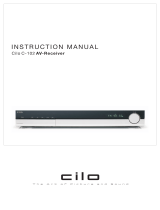Page is loading ...
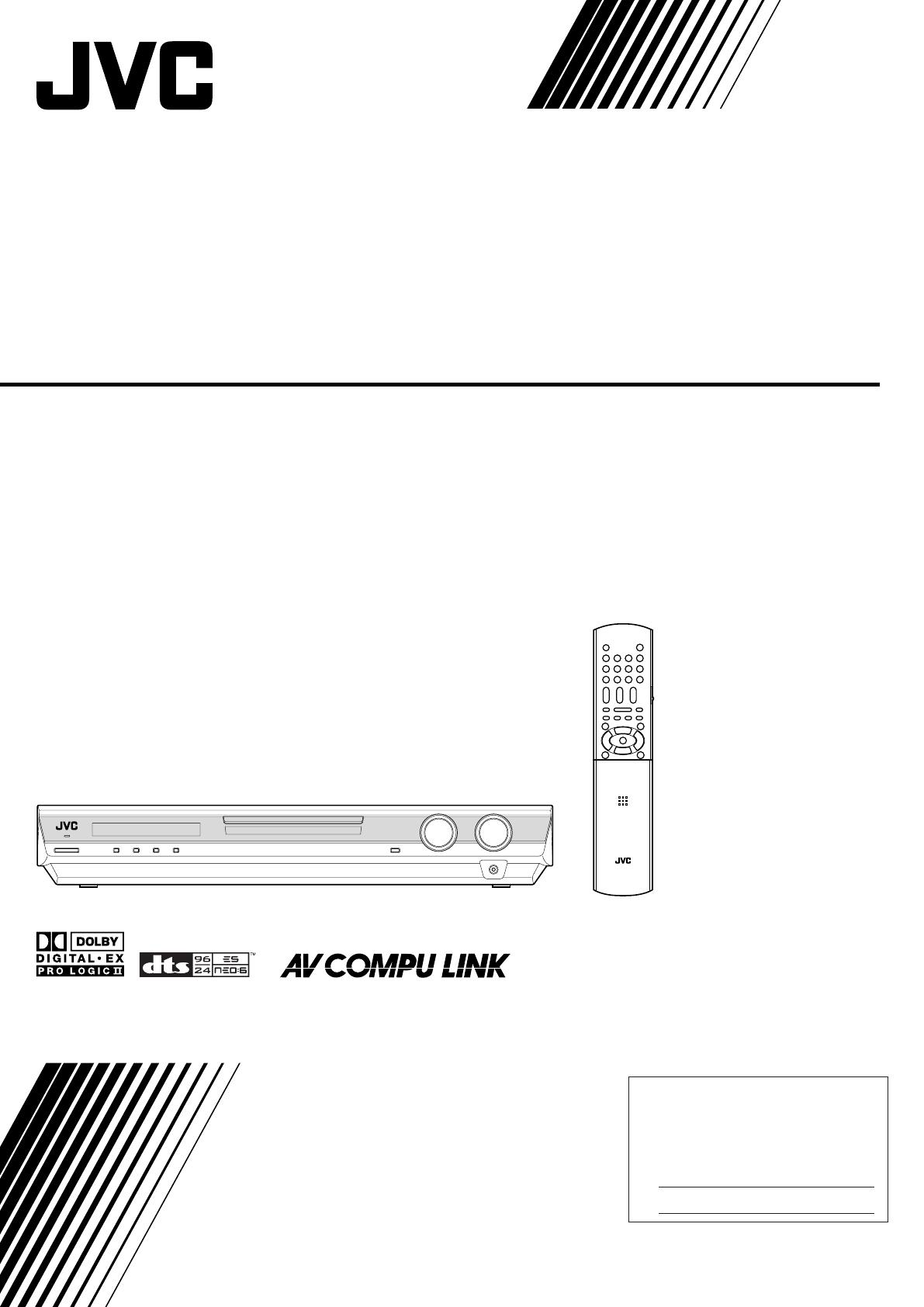
LVT1163-001A
[J]
RX-F10S
HOME THEATER RECEIVER
INSTRUCTIONS
For Customer Use:
Enter below the Model No. and Serial
No. which are located either on the rear,
bottom or side of the cabinet. Retain this
information for future reference.
Model No.
Serial No.
cover_RX-F10S[J]_f.p65 04.4.22, 15:263
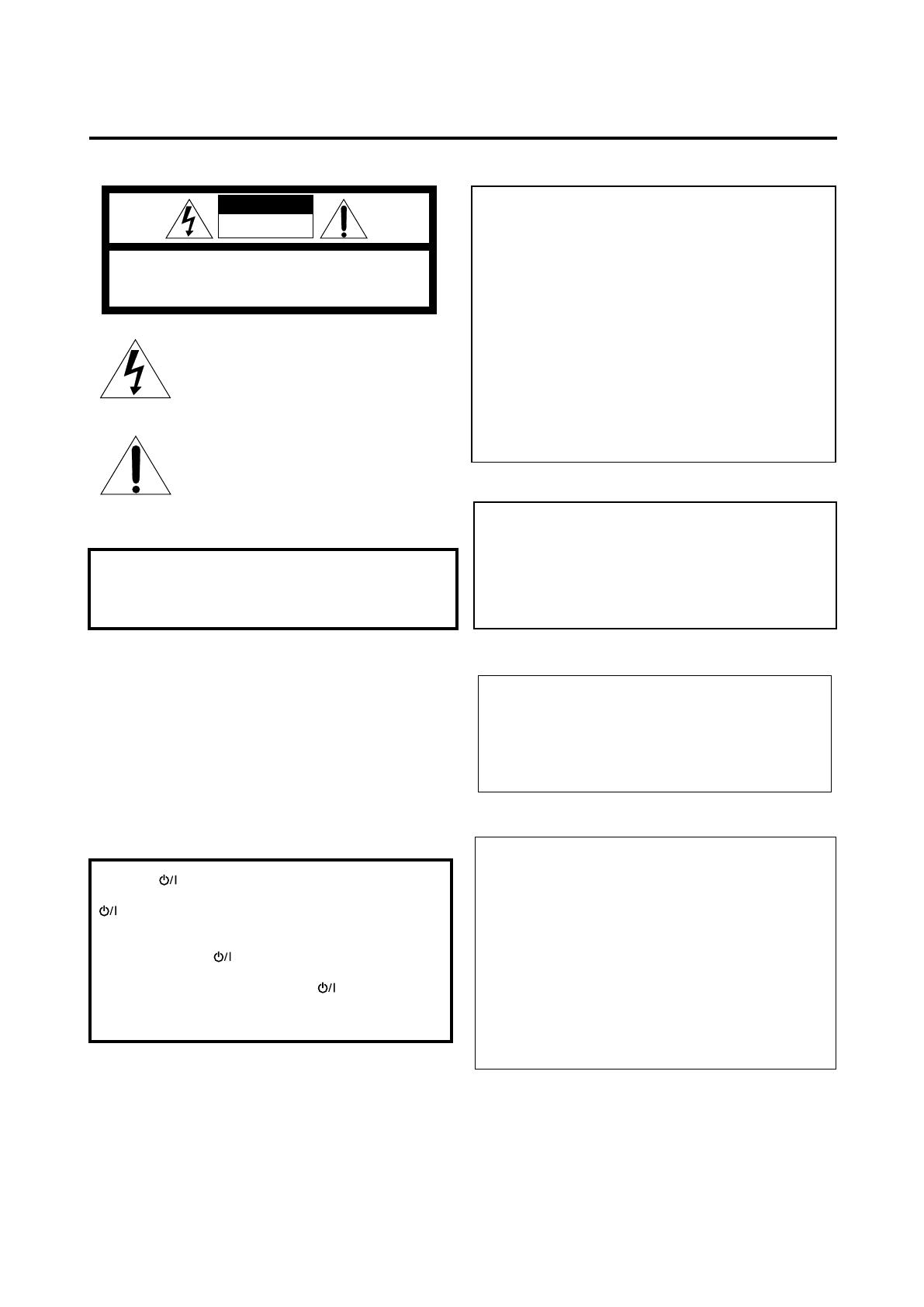
Warnings, Cautions, and Others
Mises en garde, précautions et indications diverses
Caution–– STANDBY/ON button!
Disconnect the mains plug to shut the power off completely. The
STANDBY/ON button in any position does not disconnect the
mains line. The power can be remote controlled.
Attention—Touche STANDBY/ON!
Déconnectez la fiche d’alimentation secteur pour couper
l’alimentation complètement. La touche STANDBY/ON,
dans n’importe quelle position, ne déconnecte pas le système
du secteur. L’alimentation ne peut pas être télécommandé.
For Canada/pour Le Canada
THIS DIGITAL APPARATUS DOES NOT EXCEED THE
CLASS B LIMITS FOR RADIO NOISE EMISSIONS FROM
DIGITAL APPARATUS AS SET OUT IN THE
INTERFERENCE-CAUSING EQUIPMENT STANDARD
ENTITLED “DIGITAL APPARATUS,” ICES-003 OF THE
DEPARTMENT OF COMMUNICATIONS.
CET APPAREIL NUMERIQUE RESPECTE LES LIMITES DE
BRUITS RADIOELECTRIQUES APPLICABLES AUX
APPAREILS NUMERIQUES DE CLASSE B PRESCRITES
DANS LA NORME SUR LE MATERIEL BROUILLEUR;
“APPAREILS NUMERIQUES”, NMB-003 EDICTEE PAR LE
MINISTRE DES COMMUNICATIONS.
Note to CATV system installer:
This reminder is provided to call the CATV system installer’s
attention to Section 820-40 of the NEC which provides
guidelines for proper grounding and, in particular, specifies
that the cable ground shall be connected to the grounding
system of the building, as close to the point of cable entry as
practical.
CAUTION
To reduce the risk of electrical shocks, fire, etc.:
1. Do not remove screws, covers or cabinet.
2. Do not expose this appliance to rain or moisture.
ATTENTION
Afin d’éviter tout risque d’électrocution, d’incendie, etc.:
1. Ne pas enlever les vis ni les panneaux et ne pas ouvrir le
coffret de l’appareil.
2. Ne pas exposer l’appareil à la pluie ni à l’humidité.
WARNING: TO REDUCE THE RISK OF FIRE
OR ELECTRIC SHOCK, DO NOT EXPOSE
THIS APPLIANCE TO RAIN OR MOISTURE.
CAUTION: TO REDUCE THE RISK OF ELECTRIC SHOCK,
DO NOT REMOVE COVER (OR BACK).
NO USER SERVICEABLE PARTS INSIDE.
REFER SERVICING TO QUALIFIED SERVICE PERSONNEL.
RISK OF ELECTRIC SHOCK
DO NOT OPEN
The lightning flash with arrowhead symbol,
within an equilateral triangle is intended to
alert the user to the presence of uninsulated
"dangerous voltage" within the product's
enclosure that may be of sufficient
magnitude to constitute a risk of electric
shock to persons.
The exclamation point within an equilateral
triangle is intended to alert the user to the
presence of important operating and
maintenance (servicing) instructions in the
literature accompanying the appliance.
CAUTION
For Canada/pour le Canada
CAUTION: TO PREVENT ELECTRIC SHOCK, MATCH WIDE
BLADE OF PLUG TO WIDE SLOT, FULLY INSERT
ATTENTION: POUR EVITER LES CHOCS ELECTRIQUES,
INTRODUIRE LA LAME LA PLUS LARGE DE LA FICHE DANS LA
BORNE CORRESPONDANTE DE LA PRISE ET POUSSER
JUSQUAU FOND
For U.S.A
This equipment has been tested and found to comply with the limits
for a Class B digital device, pursuant to part 15 of the FCC Rules.
These limits are designed to provide reasonable protection against
harmful interference in a residential installation.
This equipment generates, uses and can radiate radio frequency
energy and, if not installed and used in accordance with the
instructions, may cause harmful interference to radio
communications. However, there is no guarantee that interference
will not occur in a particular installation. If this equipment does cause
harmful interference to radio or television reception, which can be
determined by turning the equipment off and on, the user is
encouraged to try to correct the interference by one or more of the
following measures:
Reorient or relocate the receiving antenna.
Increase the separation between the equipment and receiver.
Connect the equipment into an outlet on a circuit different from that
to which the receiver is connected.
Consult the dealer or an experienced radio/TV technician for help.
safety_RX-F10S[J]_f.p65 04.4.22, 15:261
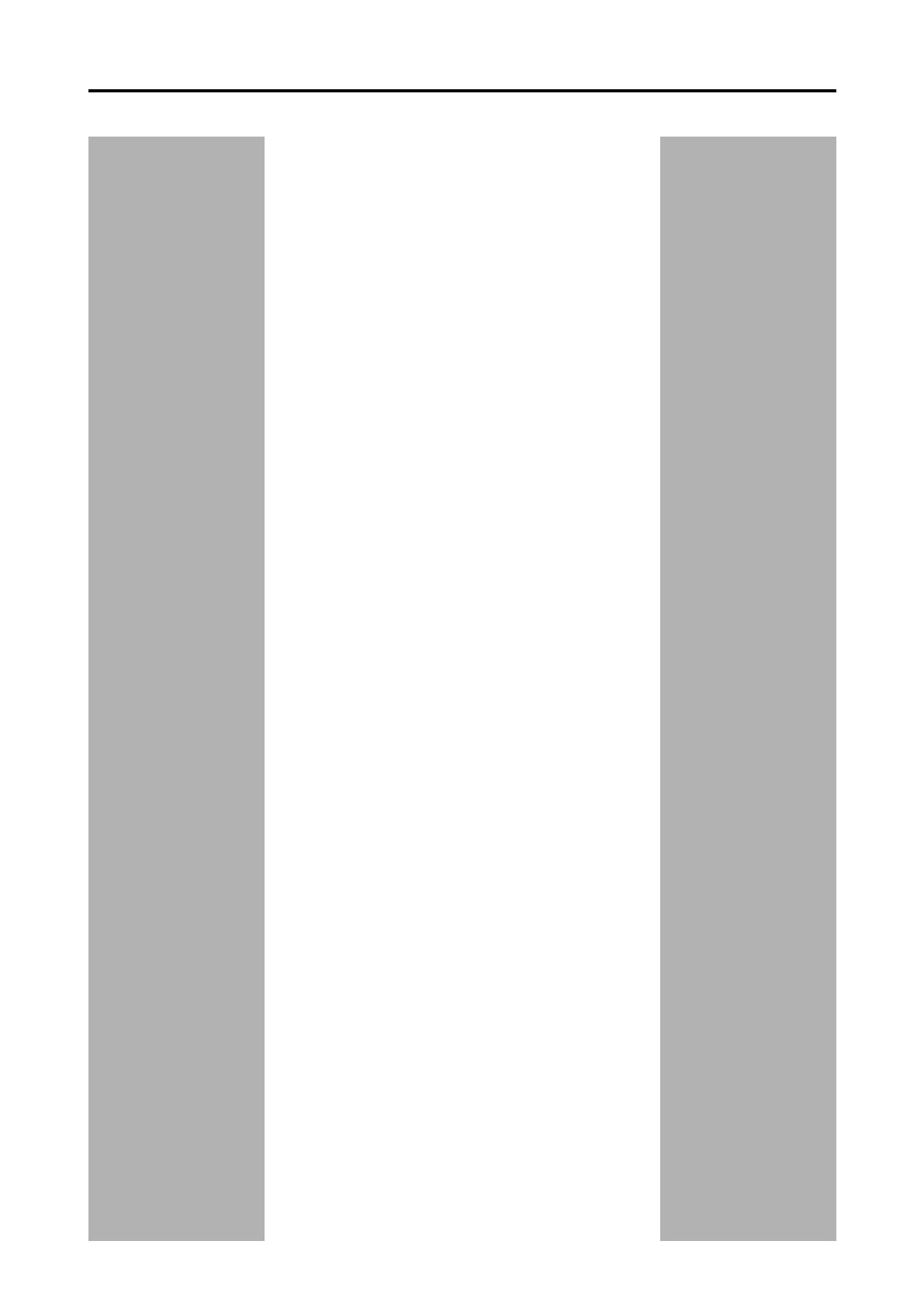
1
Table of Contents
Parts identification ................................................ 2
Getting started ...................................................... 4
Before Installation .................................................................. 4
Checking the supplied accessories ....................................... 4
Putting batteries in the remote control ................................... 4
Connecting the FM and AM antennas ................................... 5
Connecting the speakers ....................................................... 6
Connecting video components .............................................. 7
Connecting the power cord .................................................. 11
Basic operations ................................................. 12
1Turn on the power ............................................................ 12
2 Select the source to play .................................................. 12
3 Adjust the volume ............................................................ 13
Selecting the digital decode mode ....................................... 13
Adjusting the subwoofer audio position ............................... 14
Activating TV Direct ............................................................. 14
Tur ning off the sounds temporarily ...................................... 15
Changing the display brightness .......................................... 15
Tur ning off the power with the Sleep Timer ......................... 15
Basic settings ...................................................... 16
Setting the speaker information automatically
—Smart Surround Setup ............................................... 16
Basic setting items ............................................................... 17
Operating procedure ............................................................ 18
Setting the speakers ............................................................ 18
Setting bass sound .............................................................. 19
Activating the EX/ES setting—EX/ES .................................. 20
Selecting the main or sub channel—DUAL MONO ............. 20
Using the Midnight mode—MIDNIGHT M............................ 20
Setting the digital input (DIGITAL IN) terminals
—DIGITAL IN1/2/3 ......................................................... 21
Setting Auto Surround—AUTO SURRND ............................ 21
Selecting the component video input mode
—DVD VIDEO/VCR VIDEO ........................................... 21
Sound adjustments ............................................. 22
Basic adjustment items ........................................................ 22
Operating procedure ............................................................ 22
Adjusting speaker output level ............................................. 23
Adjusting the sound parameters for the
Surround/DSP modes ................................................... 23
Adjusting the bass sounds ................................................... 24
Adjusting the equalization patterns
—D EQ 63Hz/250Hz/1kHz/4kHz/16kHz........................ 24
Tuner operations ................................................. 25
Tuning in to stations manually .............................................. 25
Using preset tuning .............................................................. 25
Selecting the FM reception mode ........................................ 26
Creating realistic sound fields ........................... 27
Reproducing theatre ambience ........................................... 27
Introducing the Surround modes ......................................... 27
Introducing the DSP modes ................................................. 29
Using the Surround/DSP modes ......................................... 30
Activating the Surround/DSP modes ................................... 31
AV COMPU LINK remote control system .......... 32
Operating other JVC products ........................... 34
Operating other manufacturers’ products ........ 36
Troubleshooting .................................................. 39
Specifications ...................................................... 40
01-05RX-F10S[J]_f.p65 04.4.22, 15:251

2
7
2
3
i
5
6
o
1
4
8
9
w
e
d
s
a
;
u
r
t
y
p
q
Remote control
See pages in parentheses for details.
1 TV DIRECT button (14)
2 Standby/on buttons (12, 14, 34 – 38)
AUDIO, DVR/DVD , VCR , DBS , TV
3 Source selecting buttons (12, 14, 25, 34, 36 – 38)
DVR/DVD, VCR, DBS, TV, DVD MULTI, FM/AM
4 TV VOL (volume) +/– button (34, 36)
5 CHANNEL +/– button (34 – 38)
6 • Operating buttons for video components (34, 35, 37, 38)
4, 3, ¢, 1, 7, 8, ¡
• Operating buttons for tuner (25, 26)
( TUNING, FM MODE, TUNING 9, MEMORY
7 Operating buttons for DVD recorder or DVD player* (35, 38)
TOP MENU, MENU, cursor buttons (3, 2, 5, ∞), ENTER,
ON SCREEN
8 SMART SURROUND SETUP button (16)
9 Operating buttons for DVD recorder or DVD player* (35)
fs/Rate, AUDIO, SUBTITLE, SET UP, DVD/HDD,
TITLE/GROUP, , ZOOM, , VFP, PROGRESSIVE,
ANGLE
p • EX/ES button (20)
• RETURN* button (35)
q SOUND button (13, 14, 20, 23, 24)
w SURROUND button (31)
e • Adjusting buttons for speaker and subwoofer output levels
(23)
FRONT L +/–, FRONT R +/–, CENTER +/–, SUBWFR +/–,
SURR L +/–, SURR R +/–, S.BACK +/–
• Operating buttons for DVD recorder or DVD player* (35)
THUMBNAIL, SLIDE, 3D/S.EFFECT, PAGE
r TV/VIDEO button (34, 36)
t MUTING button (15)
y VOLUME +/– button (13)
u Mode selector (12, 14, 16, 20, 23 – 25, 31, 34 – 38)
DVR, DVD, AUDIO/TV/VCR/DBS
i • Numeric buttons (26, 34 – 38)
• Adjusting buttons (13, 14, 20, 23, 24)
DECODE, EQ FREQ, BASS BOOST, C.TONE,
EQ LEVEL +, MIDNIGHT, EFFECT, EQ LEVEL –,
A.POSITION
• TV RETURN button (34)
o Operating buttons for DVD recorder or DVD player* (35)
CANCEL, DVD/CARD, REC MODE, REC PAUSE
; • DISPLAY* button (35)
• DIMMER button (15, 35)
a ANALOG/DIGITAL INPUT button (12)
s TEST TONE button (23)
d SLEEP button (15)
* These buttons can be used for operating a JVC DVD recorder
or DVD player with the mode selector set to “DVR” or “DVD”
(see page 35).
If these buttons do not function normally, use the remote control
supplied with your DVD recorder or DVD player. Refer also to
the manuals supplied with the DVD recorder or DVD player for
details.
• When operating the receiver, set the mode selector (u)
to “AUDIO/TV/VCR/DBS.”
• When operating a JVC DVD recorder, set the mode
selector (u) to “DVR.”
• When operating a JVC DVD player, set the mode selector
(u) to “DVD.”
Parts identification
Parts identification
To open the cover of the
remote control, push here
then slide downward.
01-05RX-F10S[J]_f.p65 04.4.22, 16:132
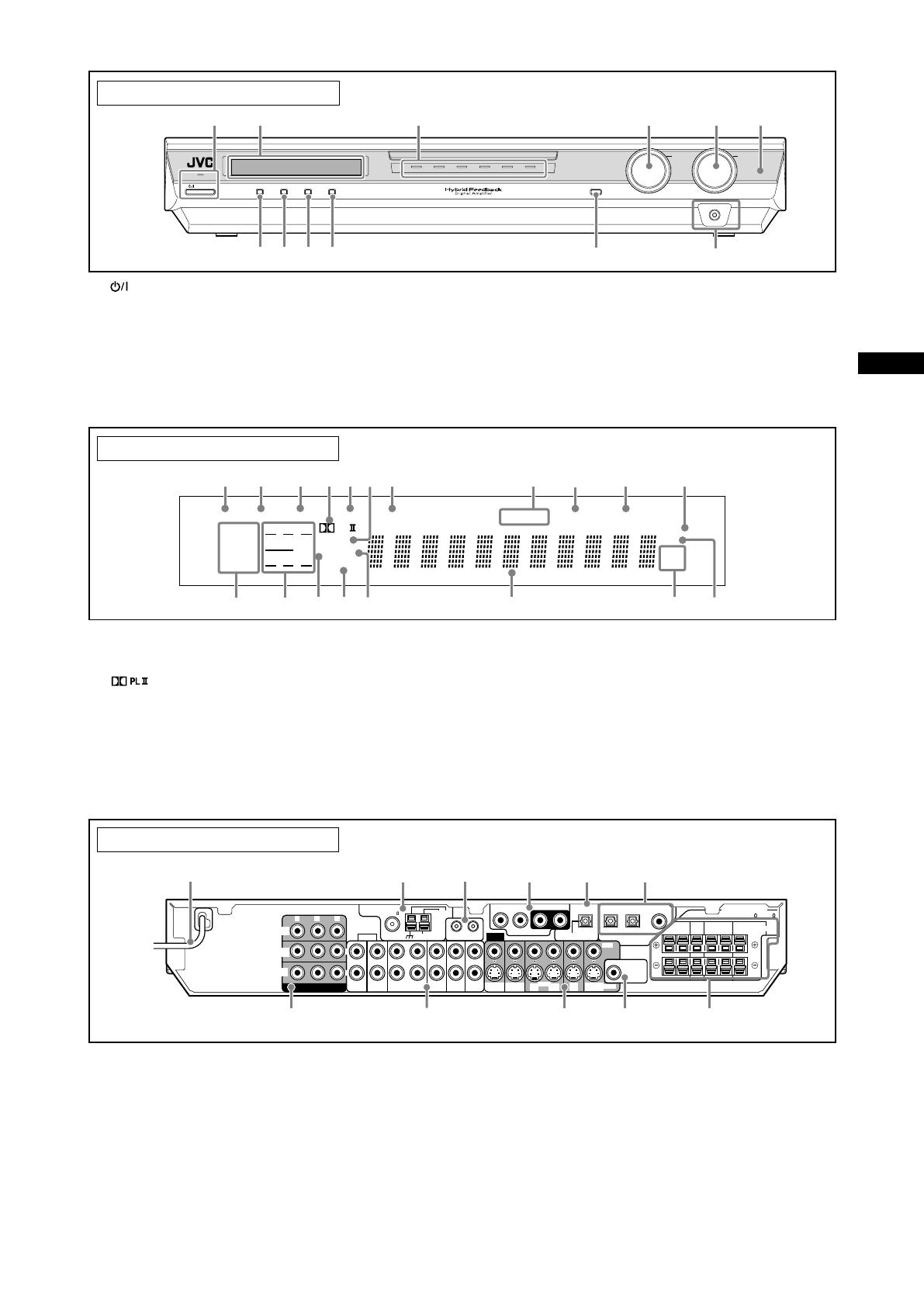
3
Front panel
1 STANDBY/ON button and standby lamp (12, 14)
2 Display window (see below)
3 Source lamps
DVD MULTI, DVR/DVD, VCR, DBS, TV, FM/AM
4 • SOURCE SELECTOR (12, 14, 26)
• MULTI JOG (18, 22, 26, 31)
5 MASTER VOLUME control (13)
6 Remote sensor (4)
7 TV DIRECT button (14)
8 SETTING button (18)
9 ADJUST button (22)
p SURROUND button (31)
q • SET button (18, 22)
• TUNER PRESET button (26)
w PHONES jack (13)
Display window
1 EQ indicator (24)
2 C.TONE indicator (23)
3 VIRTUAL SB indicator (30)
4 indicator (27, 29)
5 AUDIO P. (position) indicator (14)
6 NEO:6 indicator (28)
7 BASS indicator (24)
8 Tuner operation indicators (25)
TUNED, ST (stereo)
9 AUTO MUTING indicator (26)
0 SLEEP indicator (15)
1 Power cord (11)
2 ANTENNA terminals (5)
3 AV COMPU LINK-III terminals (32)
4 DVD MULTI IN jacks (8)
SUBWOOFER, CENTER, SURR-R, SURR-L
5 DIGITAL OUT terminal (11)
6 DIGITAL IN terminals (11)
• Coaxial: 1(DVR/DVD)
• Optical: 2(DBS), 3(VCR)
7 COMPONENT VIDEO (Y, PB, PR) jacks (7 – 10)
MONITOR OUT, DVR/DVD IN, VCR IN
Rear panel
See pages in parentheses for details.
- ATT (attenuator) indicator (24)
= Digital signal format indicators (13, 27, 28)
LPCM (Linear PCM), DOLBY D (Dolby Digital), DTS, 96/24
~ Signal and speaker indicators (15)
! DSP indicator (28, 29)
@ AUTO SR (surround) indicator (21)
# 3D indicator (28, 29)
$ Main display
% Frequency unit indicators
MHz (for FM station), kHz (for AM station)
^ HP (headphones) indicator (13, 28, 29)
8 AUDIO jacks (7 – 10)
• Input: DVR/DVD IN (PLAY), VCR IN (PLAY), DBS IN, TV IN
• Output: DVR OUT (REC), VCR OUT (REC), MONITOR OUT
9 VIDEO terminals (7 – 10)
VIDEO (composite video) jacks, S-VIDEO terminals
• Input: DVR/DVD IN (PLAY), VCR IN (PLAY), DBS IN
• Output: DVR OUT (REC), VCR OUT (REC), MONITOR OUT
p SUBWOOFER OUT jack (6)
q SPEAKERS terminals (6)
FRONT, CENTER, SURROUND, SURROUND BACK
Parts identification
RX-F10 HOME THEATER RECEIVER
TV DIRECT SETTING ADJUST SURROUND
DVD MULTI DVR/DVD VCR DBS FM/AMTV
SOURCE
SELECTOR
/ MULTI JOG
MASTER
VOLUME
STANDBY / ON
SET/TUNER PRESET
PHONES
4
5
6
q
w
7 8 9 p
3
2
1
EQ
LPCM L
LS SB RS
S . WFR
PL
NEO : 6
DSP 3D
LFE
CR
DOLBY D
DTS AAC
96 / 24
AUTO SR
C.TONE VIRTUAL SB AUDIO P. BASS TUNED ST SLEEP
AUTO MUTING AUTO MODE
ATT
HP
MHz
kHz
1 2
3 5
87
^
#$
!
@
=~
%
4
6
-
0
9
TV
VCR
DBS
AV
COMPU LINK-
III
IN
IN
IN
(PLAY)
OUT
(REC)
DVR
OUT (REC)
DVR/DVD
IN (PLAY)
MONITOR
OUT
VIDEO
DBS
IN
VCR
MONITOR
OUT
VIDEO
OUT
(REC)
IN
(PLAY)
PCM/STREAM
SURR-LSURR-RCENTERSUBWOOFER
S-VIDEO
SUBWOOFER
OUT
DIGITAL IN
DIGITAL OUT
DVD MULTI IN
2(DBS)3(VCR) 1(DVR/DVD)
CAUTION: SPEAKER
IMPEDANCE 6
~
16
ANTENNA
AUDIO
COAXIAL
AM LOOP
FM 75
AM EXT
DVR/DVD
IN (PLAY)
DVR
OUT (REC)
CENTER SURROUND SURROUND
BACK
SPEAKERS
LEFTRIGHT LEFTRIGHT
FRONT
Y P
B
P
R
L
R
COMPONENT VIDEO
MONITOR
OUT
DVR/DVD
IN
VCR
IN
1
p7 9 q
23 654
8
01-05RX-F10S[J]_f.p65 04.4.22, 15:253

4
Getting started
Getting started
Before Installation
General precautions
• Be sure your hands are dry.
•Turn the power off to all components.
• Read the manuals supplied with the components you are going
to connect.
Locations
• Install the receiver in a location that is level and protected from
moisture and dust.
• The temperature around the receiver must be between –5˚C
and 35˚C (23˚F and 95˚F).
• Make sure there is good ventilation around the receiver. Poor
ventilation could cause overheating and damage the receiver.
• Leave sufficient distance between the receiver and the TV.
Handling the receiver
• Do not insert any metal object into the receiver.
• Do not disassemble the receiver or remove screws, covers, or
cabinet.
• Do not expose the receiver to rain or moisture.
• Do not pull on the power cord to unplug the cord. When
unplugging the cord, always grasp the plug so as not to damage
the cord.
• When you are away on travel or otherwise for an extended
period or time, remove the plug from the wall outlet. A small
amount of power is always consumed while the power cord is
connected to the wall outlet.
The receiver has a built-in cooling fan which operates
while the receiver is turned on. Be sure to leave enough
ventilation to obtain sufficient cooling effect.
CAUTION:
Do not connect the AC power plug to the wall outlet until all
connections are completed.
Checking the supplied accessories
Check to be sure you have all of the following supplied
accessories. If anything is missing, contact your dealer
immediately.
• Remote control (× 1)
• Batteries (× 2)
• AM loop antenna (× 1)
• FM antenna (× 1)
• Digital coaxial cable (× 1)
To operate the receiver, set the
mode selector to
“AUDIO/TV/VCR/DBS.”
123
Putting batteries in the remote control
Before using the remote control, put two supplied batteries first.
1
Press and slide the battery cover on the back
of the remote control.
2
Insert batteries.
Make sure to match the polarity: (+) to (+) and (–) to (–).
3
Replace the cover.
If the range or effectiveness of the remote control decreases,
replace the batteries. Use two R6(SUM-3)/AA(15F) type dry-cell
batteries.
• Supplied butteries are for initial setup. Replace for continued
use.
CAUTION:
Follow these precautions to avoid leaking or cracking cells:
• Place batteries in the remote control so they match the polarity:
(+) to (+) and (–) to (–).
• Use the correct type of batteries. Batteries that look similar may
differ in voltage.
• Always replace both batteries at the same time.
• Do not expose batteries to heat or flame.
When using the remote control, aim the remote control directly at
the remote sensor on the front panel.
Remote sensor
01-05RX-F10S[J]_f.p65 04.4.22, 15:254
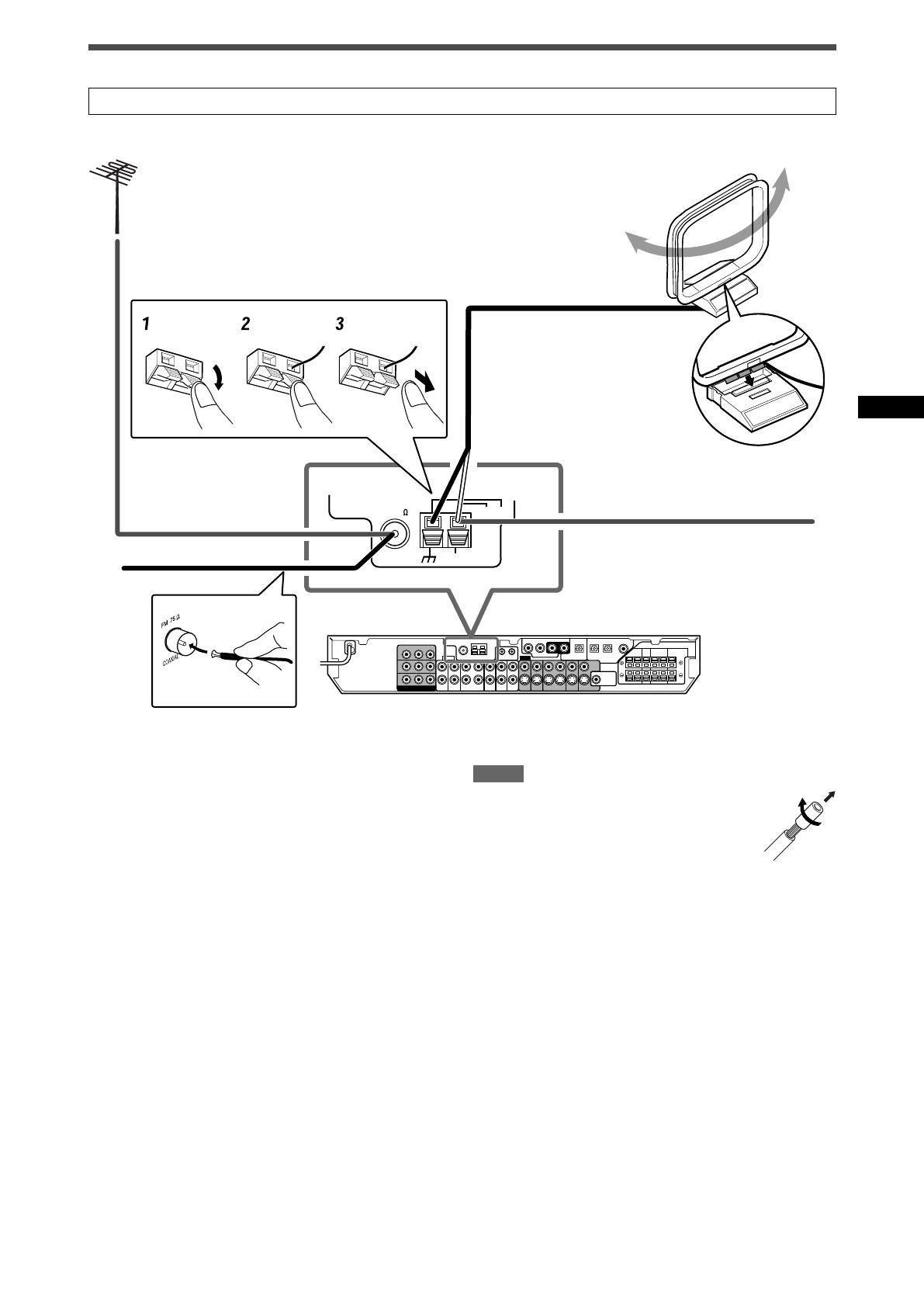
5
Snap the tabs on the loop
into the slots of the base
to assemble the AM loop
antenna.
Connecting the FM and AM antennas
Do not connect the AC power plug to the wall outlet until all connections are completed.
AM loop antenna
(supplied)
If AM reception is poor, connect
an outdoor single vinyl-covered
wire (not supplied).
AM antenna connection
Connect the AM loop antenna supplied to the AM LOOP terminals.
Connect the white cord to the AM EXT terminal, and connect the
black cord to the H terminal.
Turn the loop until you have the best reception.
• If the reception is poor, connect an outdoor single vinyl-covered
wire (not supplied) to the AM EXT terminal. Keep the AM loop
antenna connected.
FM antenna connection
Connect the FM antenna supplied to the FM 75 Ω COAXIAL
terminal as a temporary measure.
Extend the supplied FM antenna horizontally.
• If the reception is poor, connect an outdoor FM antenna (not
supplied). Before attaching a 75 Ω coaxial cable with a
connector, disconnect the supplied FM antenna.
FM antenna (supplied)
NOTES
• If the AM loop antenna wire is covered with vinyl,
remove the vinyl while twisting it as shown on the
right.
• Make sure the antenna conductors do not touch
any other terminals, connecting cords and power
cord. This could cause poor reception.
Getting started
If FM reception is poor, connect an
outdoor FM antenna (not supplied).
ANTENNA
COAXIAL
AM LOOP
FM 75
AM EXT
01-05RX-F10S[J]_f.p65 04.4.23, 13:405
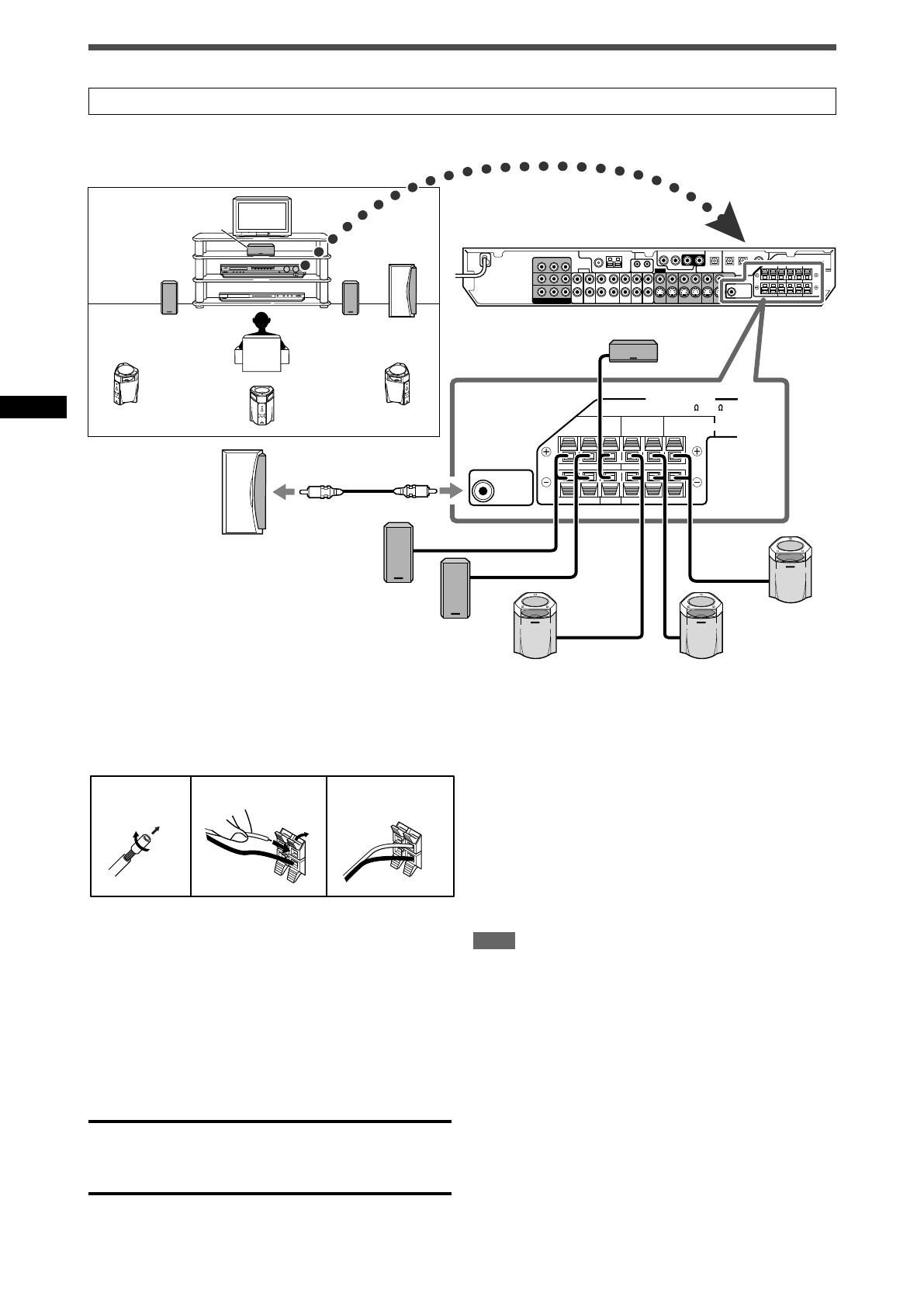
6
Getting started
Connecting the speakers
Turn off all components before making connections.
1
Twist and remove the insulation at the end of each
speaker cord.
2
Press and hold the clamp of the speaker terminal
(1), then insert the speaker cord (2).
•For each speaker, connect the (+) and (–) terminals on the
rear panel to the (+) and (–) terminals marked on the
speakers.
3
Release the finger from the clamp.
CAUTIONS:
• Use speakers with the SPEAKER IMPEDANCE indicated by the
speaker terminals (6 Ω – 16 Ω).
• DO NOT connect more than one speaker to one speaker
terminal.
Connecting the speakers
Do not connect the AC power plug to the wall outlet until all connections are completed.
Speaker Layout Diagram
Powered
subwoofer
(SW)
Surround back
speaker (SB)
Connecting the powered subwoofer
By connecting a subwoofer, you can enhance the bass or
reproduce the original LFE signals recorded in digital software.
Connect the input jack of a powered subwoofer to the
SUBWOOFER OUT jack on the rear panel, using a cord
with RCA pin plugs (not supplied).
• Refer also to the manual supplied with your subwoofer.
After connecting all the speakers and/or a subwoofer, set the
speaker setting information properly to obtain the best possible
surround effect. For details, see pages 16 to 19.
NOTE
You can place a subwoofer wherever you like since bass sound is
non-directional. Normally place it in front of you.
Right front speaker
(R)
Left front speaker
(L)
Right surround
speaker (RS)
Left surround
speaker (LS)
Center speaker (C)
1
2
1
2
3
SUBWOOFER
OUT
CENTER SURROUND SURROUND
BACK
SPEAKERS
LEFTRIGHT LEFTRIGHT
FRONT
CAUTION: SPEAKER
IMPEDANCE 6
~
16
LR
LS RS
SB
C
SW
06-11RX-F10S[J]_f.p65 04.4.22, 15:256
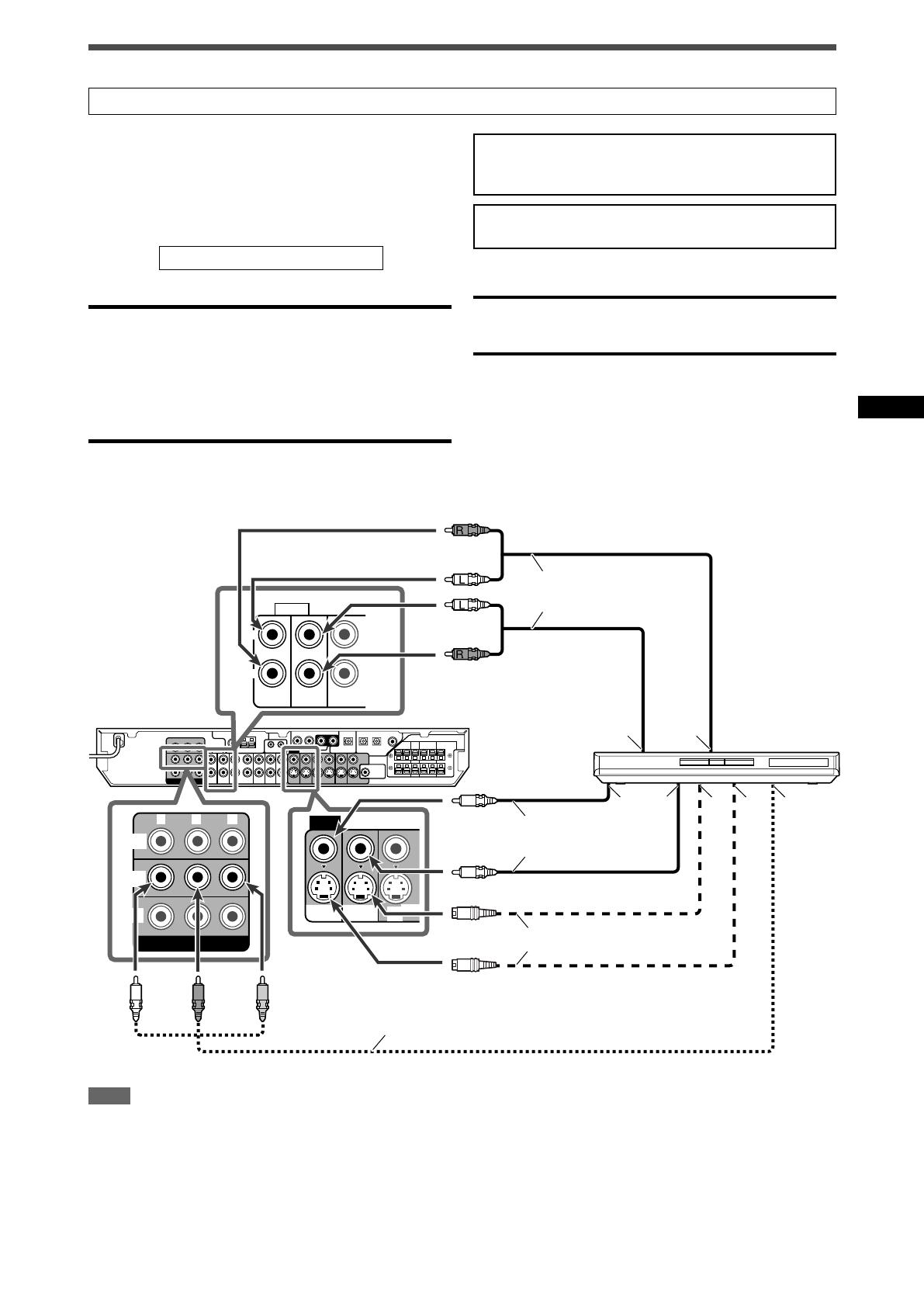
7
Getting started
Y P
B
P
R
COMPONENT VIDEO
MONITOR
OUT
DVR/DVD
IN
VCR
IN
VIDEO
VCR
OUT
(REC)
DVR/DVD
IN (PLAY)
DVR
OUT (REC)
VCR
OUT
(REC)
DVR
OUT (REC)
DVR/DVD
IN (PLAY)
AUDIO
L
R
Å ı
Î
‰ Ï Ì
Ç
Turn off all components before making connections.
• When you connect other components, refer also to their
manuals.
DO NOT use a TV through a VCR or a TV with a built-in
VCR; otherwise, the picture may be distorted.
CAUTION:
If you connect a sound-enhancing device such as a graphic
equalizer between the source components and this receiver, the
sound output through this receiver may be distorted.
If your video components have AV COMPU LINK terminal
See also page 32 for detailed information about the connection
and the AV COMPU LINK remote control system.
Å To left/right audio channel output
ı Only for DVD recorder: To left/right audio channel
input
Ç Only for DVD recorder: To composite video input
Î To composite video output
‰ To S-video output
Ï Only for DVD recorder: To S-video input
Ì To component video output
• Connect Y, P
B, and PR correctly.
White
Red
DVD recorder or
DVD player
White
Red
Stereo audio cable
(not supplied)
Green Blue Red
Component video cable (not supplied)
S-video cable (not supplied)
Composite video cable
(not supplied)
7 Connecting a DVD recorder or DVD player with its stereo output jacks:
This receiver is equipped with the following video terminals—
composite video, S-video, and component video terminals.
• If your video components have S-video (Y/C-separation) and/or
component video (Y, PB, PR) jacks, connect them using an S-
video cable (not supplied) or component video cable (not
supplied). By using these terminals, you can get a better picture
quality in the order:
Component > S-video > Composite
IMPORTANT:
The video signals from one type of these input jacks are
transmitted only through the video output jacks of the same
type. Therefore, if a recording video component and a playing
video component are connected to the receiver through the video
terminals of different type, you cannot record the picture. In
addition, if the TV and a playing video component are connected
to the receiver through the video terminals of different type, you
cannot view the playback picture on the TV.
Connecting video components
Do not connect the AC power plug to the wall outlet until all connections are completed.
NOTE
When connecting a DVD recorder or DVD player to the
component video input jacks, make the component video input
setting (DVD VIDEO) correctly for AV COMPU LINK remote
control system. See page 21 for details.
06-11RX-F10S[J]_f.p65 04.4.22, 15:257

8
Getting started
SURR-LSURR-RCENTERSUBWOOFER
DVD MULTI IN
Y P
B
P
R
COMPONENT VIDEO
MONITOR
OUT
DVR/DVD
IN
VCR
IN
VIDEO
VCR
OUT
(REC)
DVR/DVD
IN (PLAY)
DVR
OUT (REC)
VCR
OUT
(REC)
DVR
OUT (REC)
DVR/DVD
IN (PLAY)
AUDIO
L
R
Åı
Ç Î ‰
Ï
Ì
ÓÈÔ
7 Connecting a DVD recorder or DVD player with its analog discrete output jacks (DVD MULTI IN):
This connection is the best connection method for enjoying DVD Audio sounds. When a DVD Audio disc is played back, the original high-
quality sounds can be reproduced only using this connection.
Turn off all components before making connections.
• When you connect other components, refer also to their manuals.
Stereo audio cable
(not supplied)
Monaural audio cable
(not supplied)
About “DVD MULTI”
When you select “DVD MULTI” as the source (see page 12), you can enjoy analog discrete output sound (5.1-channel reproduction)
from the connected component.
•You may need to select analog discrete output mode on the component.
NOTES
• When using the headphones, you can listen to the front channel sounds (left and right) only. 3D HEADPHONE mode (see pages 28
and 29) is not available.
• When TV Direct is activated while “DVD MULTI” is selected as the source, the source changes to the last selected source—
“DVR/DVD,” “VCR,” and “DBS” (see page 14).
• Surround/DSP modes (see pages 27 to 31) are not available for “DVD MULTI.”
White
Red
White
Red
Monaural audio cable
(not supplied)
Component video cable (not supplied)
Composite video
cable (not supplied)
S-video cable (not supplied)
Å To subwoofer output
ı To left/right surround channel audio output
Ç To center channel audio output
Î To left/right front channel audio output
‰ Only for DVD recorder: To left/right front channel
audio input
Ï Only for DVD recorder: To composite video input
Ì To composite video output
Ó To S-video output
È Only for DVD recorder: To S-video input
Ô To component video output
• Connect Y, P
B, and PR correctly.
Green Blue Red
Stereo audio cable
(not supplied)
NOTE
When connecting a DVD recorder or DVD player to the
component video input jacks, make the component video input
setting (DVD VIDEO) correctly for AV COMPU LINK remote
control system. See page 21 for details.
White
Red
DVD recorder or
DVD player
06-11RX-F10S[J]_f.p65 04.4.22, 15:258
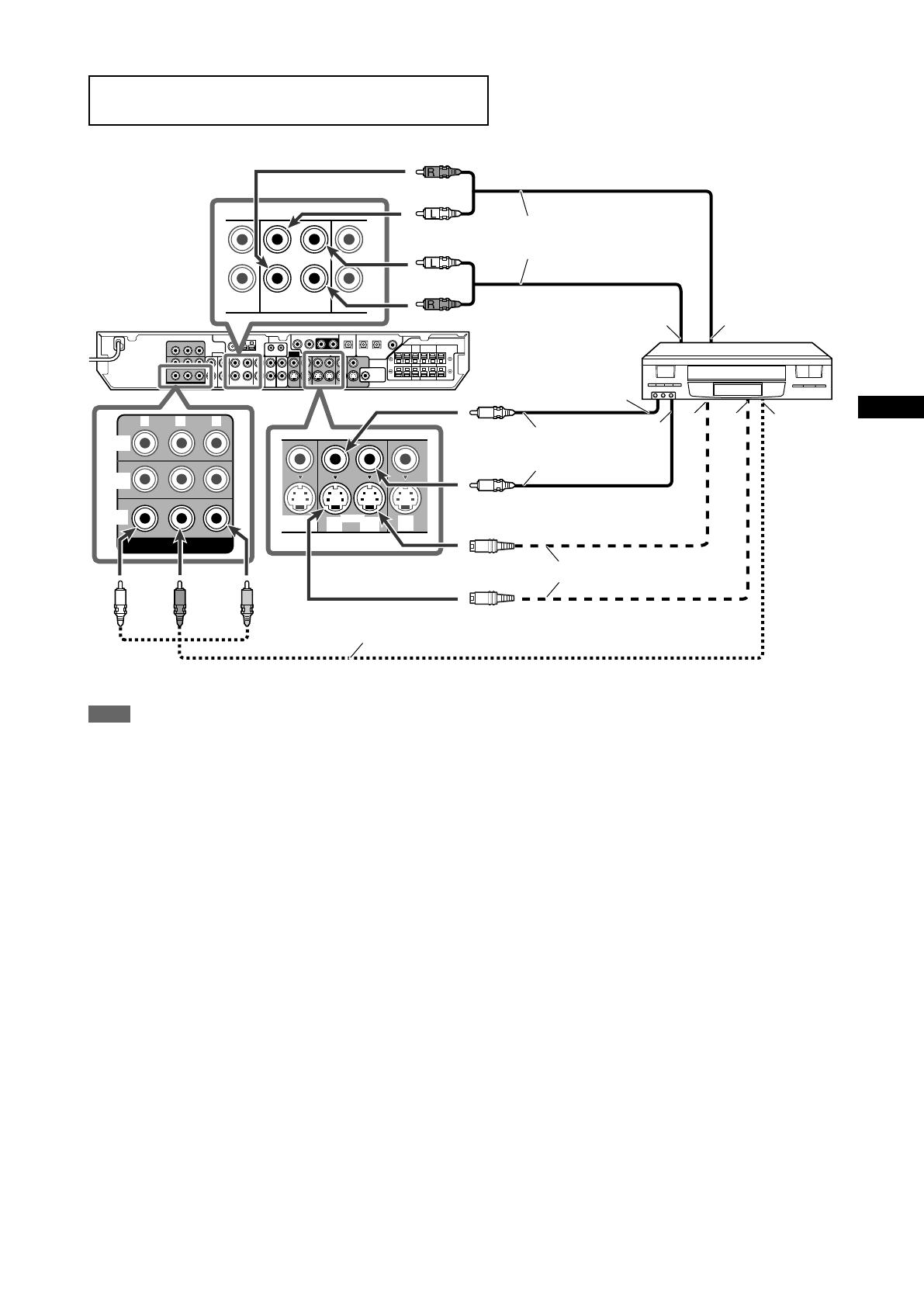
9
Getting started
Y P
B
P
R
COMPONENT VIDEO
MONITOR
OUT
DVR/DVD
IN
VCR
IN
DBS
IN
VCR
OUT
(REC)
IN
(PLAY)
DVR/DVD
IN (PLAY)
VCR
DBS
IN
IN
(PLAY)
OUT
(REC)
DVR/DVD
IN (PLAY)
Åı
Ì
Ç
Î
‰
Ï
7 Connecting a VCR
Turn off all components before making connections.
• When you connect other components, refer also to their manuals.
Å To left/right audio channel output
ı To left/right audio channel input
Ç To composite video input
Î To composite video output
‰ To S-video output
Ï To S-video input
Ì To component video output
• Connect Y, P
B, and PR correctly.
Stereo audio cable
(not supplied)
White
Red
White
Component video cable (not supplied)
Composite video
cable (not supplied)
S-video cable (not supplied)
Red
Green Blue Red
VCR
NOTE
When connecting a VCR to the component video input jacks,
make the component video input setting (VCR VIDEO) correctly
for AV COMPU LINK remote control system. See page 21 for
details.
06-11RX-F10S[J]_f.p65 04.4.22, 15:259

10
Getting started
TV
DBS
IN
IN
MONITOR
OUT
Y P
B
P
R
COMPONENT VIDEO
MONITOR
OUT
DVR/DVD
IN
VCR
IN
DBS
IN
MONITOR
OUT
VIDEO
S-VIDEO
Å
ı
Ç
‰Î
Stereo audio cable
(not supplied)
Composite video
cable (not supplied)
DBS tuner
Å To left/right audio channel output
ı To composite video output
Ç To S-video output
7 Connecting a TV
Connect the TV to the appropriate MONITOR OUT jacks to view the playback pucture from any other connected video components.
Stereo audio cable
(not supplied)
Red
Component video cable (not supplied)
TV
White
Red
S-video cable (not supplied)
Composite video cable
(not supplied)
Green Blue
White
Red
S-video cable (not supplied)
White
Red
Å To left/right audio channel input
ı To left/right audio channel output
Ç To composite video input
Î To S-video input
‰ To component video input
• Connect Y, P
B, and PR correctly.
IMPORTANT:
Audio signals come out through the MONITOR OUT (L/R) jacks
ONLY when TV Direct is in use (see page 14).
Connect these jacks to the audio input jacks corresponding to the
video connection; otherwise, no sound comes out of the TV
speaker when TV Direct is in use.
TV
VCR
DBS
IN
IN
IN
(PLAY)
DBS
IN
VCR
MONITOR
OUT
IN
(PLAY)
Å
ıÇ
Turn off all components before making connections.
• When you connect other components, refer also to their manuals.
7 Connecting a DBS tuner
06-11RX-F10S[J]_f.p65 04.4.22, 15:2510
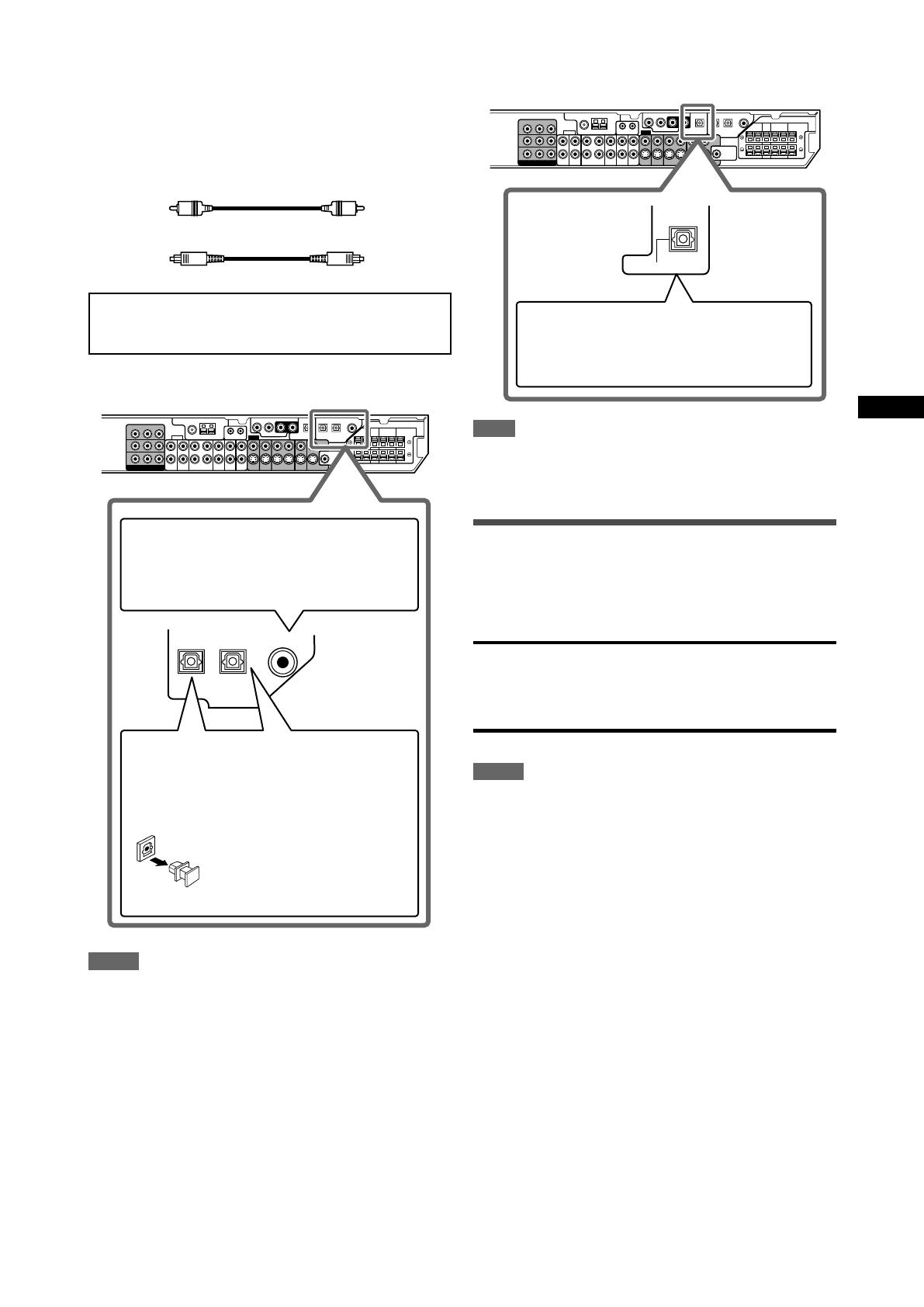
11
Getting started
DIGITAL IN
2(DBS)3(VCR) 1(DVR/DVD)
NOTES
• When shipped from the factory, the DIGITAL IN terminals have
been set for use with the following components:
– 1(DVR/DVD): For DVD recorder or DVD player
– 2(DBS): For DBS tuner
– 3(VCR): For VCR
If you connect other components, change the digital input
(DIGITAL IN) terminal setting correctly. See “Setting the digital
input (DIGITAL IN) terminals—DIGITAL IN1/2/3” on page 21.
• Select the correct digital input mode. See “Selecting the analog
or digital input mode” on page 12.
• When you want to operate the connected component (except
DBS tuner) using the AV COMPU LINK remote control system
(see pages 32 and 33), connect them also as described on
pages 7 to 10.
Digital connection
This receiver is equipped with three DIGITAL IN terminals—one
digital coaxial terminal and two digital optical terminals—and one
DIGITAL OUT terminal.
To reproduce the digital sound, use the digital connection in
addition to the analog connection methods described on pages 7
to 10.
Digital coaxial cable (supplied: 1 cable)
Digital optical cable (not supplied)
Turn off all components before making connections.
• When you connect other components, refer also to their
manuals.
7 Digital input terminals
When the component has a digital coaxial output
terminal, connect it to the 1(DVR/DVD) terminal,
using a digital coaxial cable (supplied).
When the component has a digital optical output
terminal, connect it to the 2(DBS) or 3(VCR)
terminal, using a digital optical cable (not supplied).
Before connecting a digital
optical cable, unplug the
protective plug.
NOTE
The digital signal format transmitted through the DIGITAL OUT
terminal is the same as that of the input signal. For example,
when the DTS signals are input, the DTS signals are transmitted.
Connecting the power cord
When all the audio/video connections have been made, connect
the AC power plug to the wall outlet. Make sure that the plugs are
inserted firmly. The standby lamp lights in red.
CAUTIONS:
• Do not touch the power cord with wet hands.
• Do not alter, twist or pull the power cord, or put anything heavy
on it, which may cause fire, electric shock, or other accidents.
• If the cord is damaged, consult a dealer and have the power
cord replaced with a new one.
NOTES
•Keep the power cord away from the connecting cables and the
antenna. The power cord may cause noise or screen
interference.
• The preset settings such as preset channels and sound
adjustment may be erased in a few days in the following cases:
– When you unplug the power cord.
– When a power failure occurs.
7 Digital output terminal
You can connect any digital componens which have an optical
digital input terminal.
Connecting digital recording equipment to the
DIGITAL OUT terminal enables you to perform
digital-to-digital recording.
PCM/STREAM
DIGITAL OUT
06-11RX-F10S[J]_f.p65 04.4.22, 15:2511
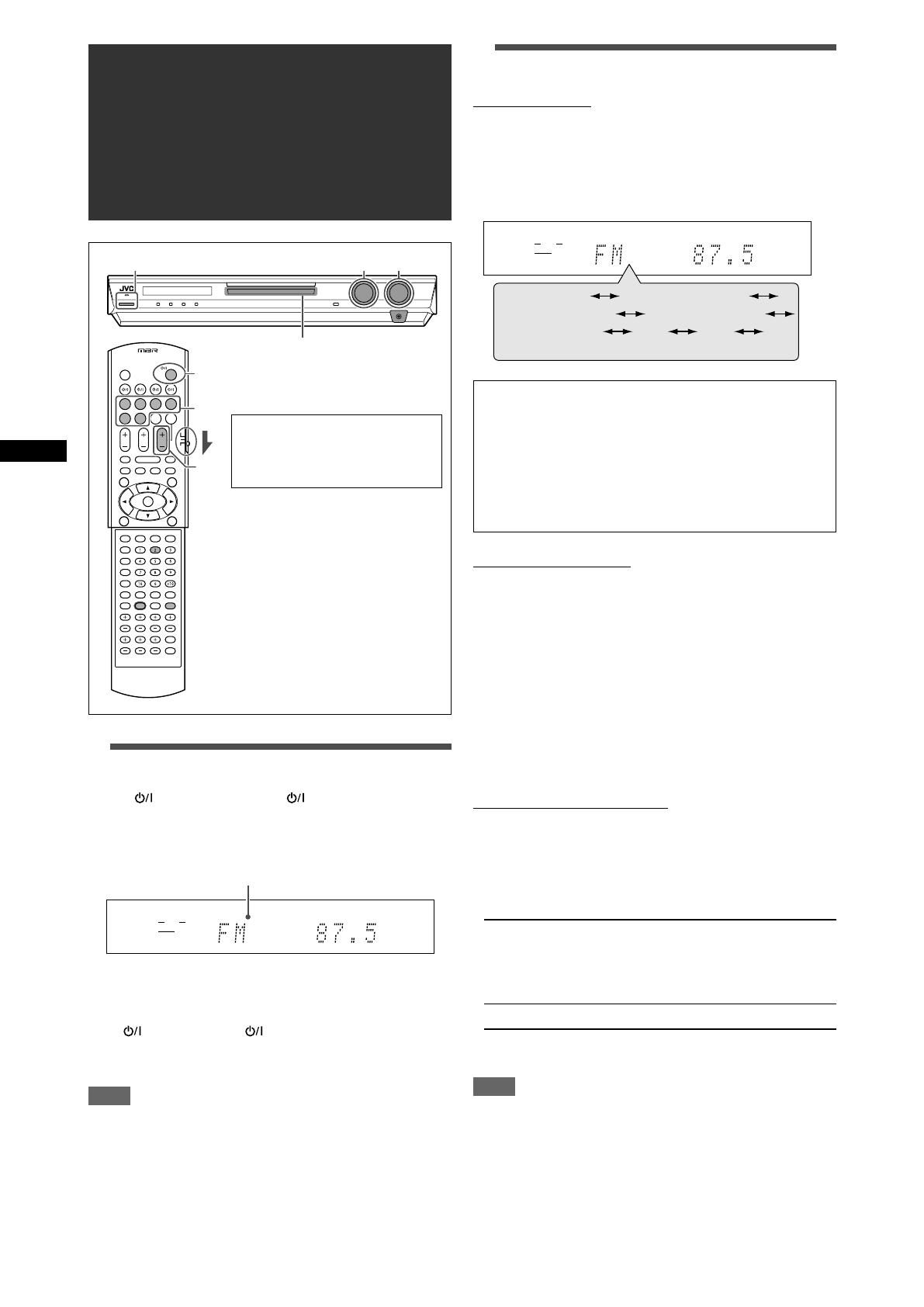
12
Basic operations
Basic operations
2
Select the source to play
On the front panel:
Turn SOURCE SELECTOR until the source name
you want appears on the display.
The source lamp corresponding to the selected source lights in
red.
• As you turn SOURCE SELECTOR, the source changes as
follows:
DVD MULTI: Select the DVD player using the analog
discrete output mode (5.1-channel
reproduction).
DVR/DVD (DGT)
*
: Select the DVD recorder or DVD player.
VCR (DIGITAL)
*
: Select the VCR.
DBS (DIGITAL)
*
: Select the DBS tuner.
TV (DIGITAL)
*
: Select the TV.
FM: Select an FM broadcast.
AM: Select an AM broadcast.
From the remote control:
Press one of the source selecting buttons.
•For the tuner, press FM/AM. Each time you press FM/AM, the
band alternates between FM and AM.
* Selecting the analog or digital input mode
For a component you have connected using both the analog
connection and the digital connection methods (see pages 7 to 11),
you need to select the correct input mode.
•You can select the digital input only for sources which you have
selected digital input terminals for. (See “Setting the digital input
(DIGITAL IN) terminals—DIGITAL IN1/2/3” on page 21.)
From the remote control ONLY:
Press ANALOG/DIGITAL INPUT to select the
analog or digital input mode.
• Each time you press the button, the input mode alternates
between the analog input (“ANALOG”) and the digital input
(“DGTL AUTO”). This setting is memorized for each source.
DGTL AUTO: Select for the digital input mode. The receiver
automatically detects the incoming signal
format, then the digital signal format indicator
(LPCM, DOLBY D, DTS, or DTS 96/24) for
the detected signal lights up.
ANALOG: Select for the analog input mode.
Initial setting: ANALOG
NOTE
You cannot select the digital input mode when selecting “DVD
MULTI,” “FM,” or “AM” as the source.
1
Turn on the power
Press STANDBY/ON (or AUDIO on the
remote control).
The standby lamp goes off and the source lamp of the current
source lights in red.
Current source name appears.
To turn off the power (into standby)
Press STANDBY/ON (or AUDIO on the remote control)
again.
The standby lamp lights in red.
NOTE
A small amount of power is consumed in standby mode. To turn
the power off completely, unplug the AC power cord.
When operating the receiver
using the remote control, set
the mode selector to
“AUDIO/TV/VCR/DBS.”
EQ
LPCM L
LS SB RS
S . WFR
PL
NEO : 6
DSP 3D
LFE
C R
DOLBY D
DTS AAC
96 / 24
AUTO SR
C.TONE VIRTUAL SB AUDIO P. BASS TA NEWS INFO RDS TUNED ST SLEEP
AUTO MUTING AUTO MODE
ATT
HP
MHz
kHz
EQ
LPCM L
LS SB RS
S . WFR
PL
NEO : 6
DSP 3D
LFE
C R
DOLBY D
DTS AAC
96 / 24
AUTO SR
C.TONE VIRTUAL SB AUDIO P. BASS TA NEWS INFO RDS TUNED ST SLEEP
AUTO MUTING AUTO MODE
ATT
HP
MHz
kHz
DVR/DVD (DGT)
DVD MULTI
VCR (DIGITAL)
DBS (DIGITAL)
TV (DIGITAL)
FM
AM
(Back to the beginning)
1 2 3
Source lamps
1
3
2
12-15RX-F10S[J]_f.p65 04.4.22, 15:2512
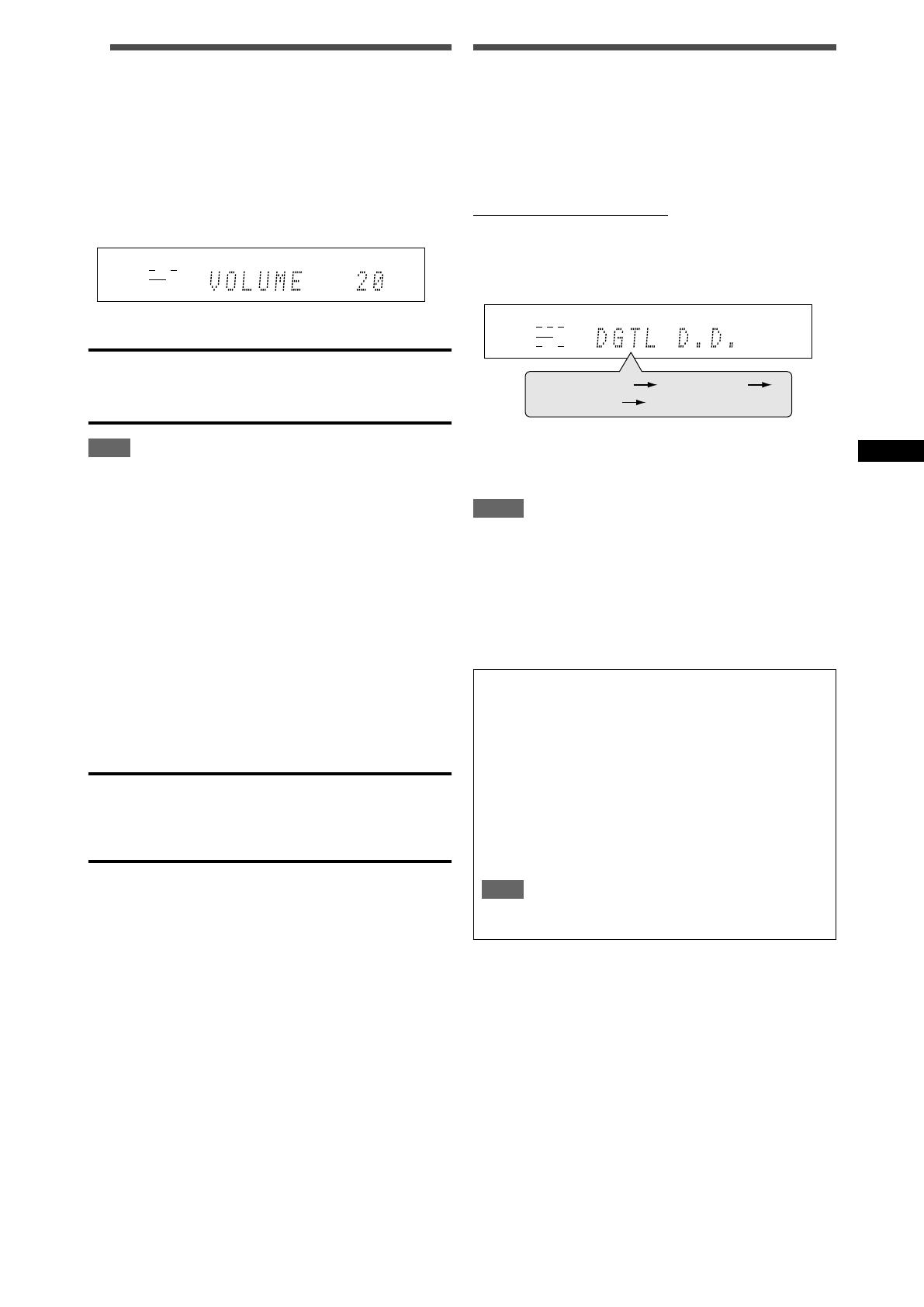
13
Basic operations
3
Adjust the volume
To increase the volume, turn MASTER VOLUME
control clockwise (or press VOLUME + on the
remote control).
To decrease the volume, turn MASTER VOLUME
control counterclockwise (or press VOLUME – on
the remote control).
• When you adjust the volume, the volume level indication
appears on the display for a while.
CAUTION:
Always set the volume to the minimum before starting any
sources. If the volume is set at its high level, the sudden blast of
sound energy can permanently damage your hearing and/or ruin
your speakers.
NOTE
The volume level can be adjusted within the range of “0” (minimum)
to “50” (maximum).
Listening with headphones
You can enjoy not only stereo software but also multi-channel
software through the headphones. (Sounds are down-mixed to the
front channels while playing multi-channel software.)
Connect a pair of headphones to the PHONES jack on the
front panel to activate the HEADPHONE mode.
The HP (headphone) indicator lights up on the display.
•You can also enjoy the Surround/DSP mode through the
headphones—3D HEADPHONE mode. For details, see pages
28 and 29.
• Disconnecting a pair of headphones from the PHONES jack
cancels the HEADPHONE (or 3D HEADPHONE) mode and
activates the speakers.
CAUTION:
Be sure to turn down the volume:
• Before connecting or putting on headphones, as high volume
can damage both the headphones and your hearing.
• Before removing headphones, as high volume may output from
the speakers.
Selecting the digital decode mode
If the following symptoms occur while playing Dolby Digital or DTS
software with “DGTL AUTO” selected (see page 12), follow the
procedure below:
• Sound does not come out at the beginning of playback.
• Noise comes out while searching for or skipping chapters or
tracks.
From the remote control ONLY:
Press SOUND, then press DECODE to select
“DGTL D.D.” or “DGTL DTS.”
• Each time you press DECODE, the digital decode mode
changes as follows:
•To play back software encoded with Dolby Digital, select
“DGTL D.D.”
•To play back software encoded with DTS, select “DGTL DTS.”
NOTES
• When you turn off the power or select another source,
“DGTL D.D.” or “DGTL DTS” is canceled and the digital decode
mode is automatically reset to “DGTL AUTO.”
• After pressing SOUND, the numeric buttons work for sound
adjustments. To use the numeric buttons to operate your target
source, press the corresponding source selecting button before
operation; otherwise, the remote control may not work as you
intend.
The following digital signal format indicators on the display
indicate what type of signal comes into the receiver.
LPCM: Lights up when Linear PCM signal comes in.
DOLBY D: • Lights up when Dolby Digital signal comes in.
• Flashes when “DGTL D.D.” is selected for any
software other than Dolby Digital.
DTS: • Lights up when conventional DTS signal comes
in.
• Flashes when “DGTL DTS” is selected for any
software other than DTS.
DTS 96/24: Lights up when DTS 96/24 signal comes in.
NOTE
When “DGTL AUTO” cannot recognize the incoming signal, no
digital signal format indicator lights up on the display.
EQ
LPCM L
LS SB RS
S . WFR
PL
NEO : 6
DSP 3D
LFE
C R
DOLBY D
DTS AAC
96 / 24
AUTO SR
C.TONE VIRTUAL SB AUDIO P. BASS TA NEWS INFO RDS TUNED ST SLEEP
AUTO MUTING AUTO MODE
ATT
HP
MHz
kHz
EQ
LPCM L
LS SB RS
S . WFR
PL
NEO : 6
DSP 3D
LFE
CR
DOLBY D
DTS AAC
96 / 24
AUTO SR
C.TONE VIRTUAL SB AUDIO P. BASS TA NEWS INFO RDS TUNED ST SLEEP
AUTO MUTING AUTO MODE
ATT
HP
MHz
kHz
DGTL AUTO
DGTL D.D.
DGTL DTS
(Back to the beginning)
12-15RX-F10S[J]_f.p65 04.4.22, 15:2513
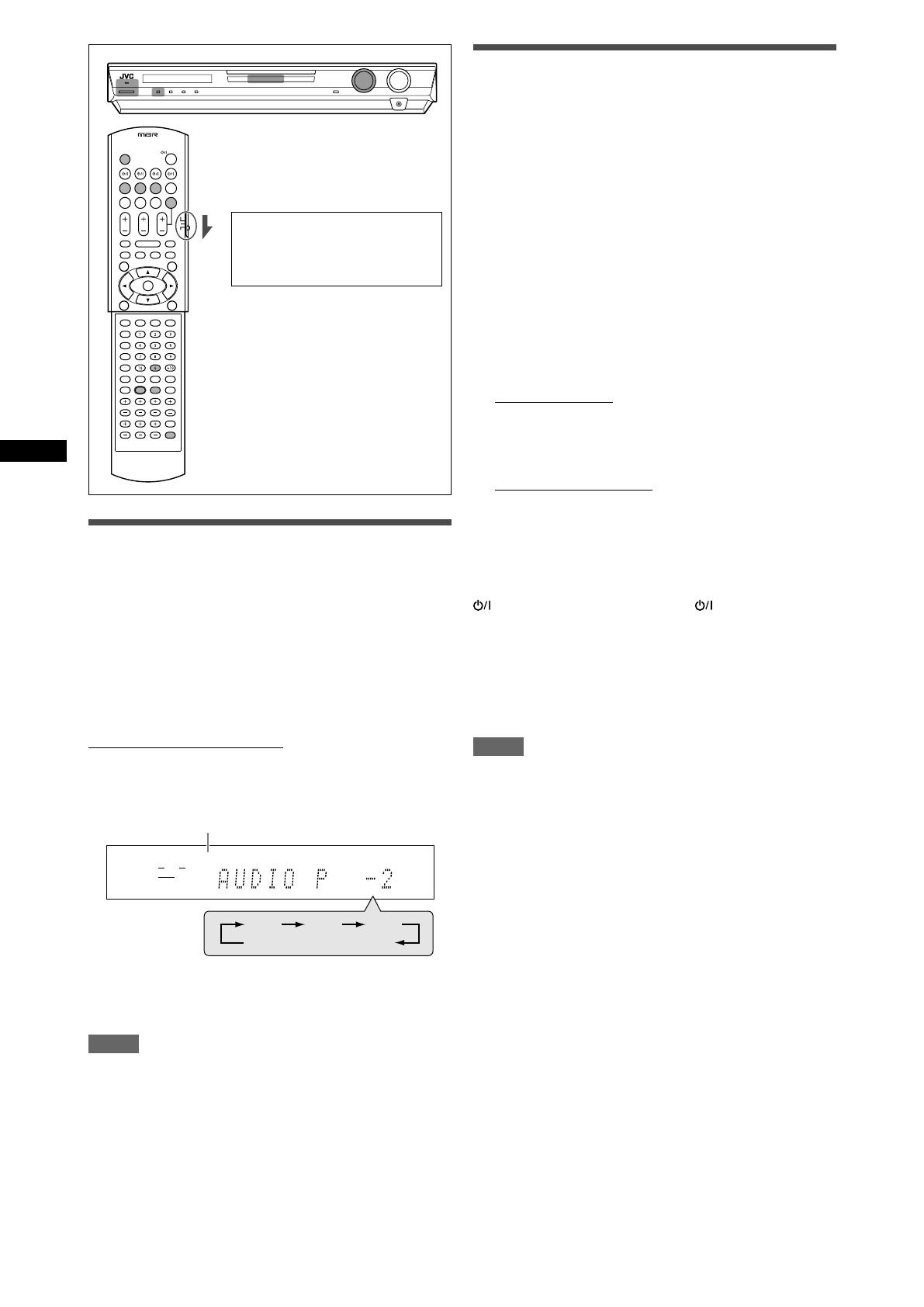
14
Basic operations
Adjusting the subwoofer audio
position
If the subwoofer sound is much reinforced for stereo sound
compared to the sound reproduced with multi-channel, set the
subwoofer audio position. The subwoofer output level is
automatically decreased by the selected value when you are
listening in stereo.
The AUDIO P. indicator lights up when this function is activated.
• Once you have made an adjustment, it is memorized for each
source.
From the remote control ONLY:
Press SOUND, then press A.POSITION repeatedly.
• Each time you press A.POSITION, the subwoofer audio position
level changes as follows:
AUDIO P. indicator
The smaller the number becomes, the more the level decreases
automatically when listening in stereo.
• If no adjustment is required, select “OFF” (initial setting).
NOTES
• The minimum subwoofer output level is –10 dB.
Ex.: When setting the subwoofer output level to “–8 (dB)” and
the subwoofer audio position to “–4 (dB),” the subwoofer
output level when listening in stereo will be –10 dB.
To adjust the subwoofer output level, see page 23.
• This function is not available when the Surround/DSP mode is
activated or “DVD MULTI” is selected.
• After pressing SOUND, the numeric buttons work for sound
adjustments. To use the numeric buttons to operate your target
source, press the corresponding source selecting button before
operation; otherwise, the remote control may not work as you
intend.
Activating TV Direct
TV Direct enables you to use this receiver as an AV selector
while the receiver is turned off.
When TV Direct is activated, the pictures and sounds go from the
video components such as DVD player to the TV through this
receiver. Thus, you can use the video components and the TV as
if they were connected directly.
• This function takes effect for the following sources—DVR/DVD,
VCR, and DBS.
To activate (or deactivate) TV Direct, follow the procedure below:
1
Press TV DIRECT.
All the indications disappear, then the source lamp of the
current source lights in green.
2
Turn on the video component and TV.
3
Select the target video component.
On the front panel:
Turn SOURCE SELECTOR until one of the
source lamps—DVR/DVD, VCR, or DBS—lights
in green.
From the remote control:
Press one of the source selecting buttons—
DVR/DVD, VCR, or DBS.
The source lamp corresponding to the selected source lights
in green.
To cancel TV Direct and turn off the receiver, press
STANDBY/ON on the front panel (or AUDIO on the remote
control).
The receiver is turned off and the standby lamp lights up.
To cancel TV Direct and turn on the receiver, press TV DIRECT
again.
The receiver is turned on and the source lamp currently selected
lights in red.
NOTES
• When TV Direct is activated, you cannot enjoy any of the sound
effects the receiver produces, and cannot use the speakers
connected to the receiver.
• When TV Direct is activated while “DVD MULTI,” “FM,” or “AM” is
selected as the source, the source changes to the last selected
source—“DVR/DVD,” “VCR,” or “DBS.”
When operating the receiver
using the remote control, set
the mode selector to
“AUDIO/TV/VCR/DBS.”
EQ
LPCM L
LS SB RS
S . WFR
PL
NEO : 6
DSP 3D
LFE
C R
DOLBY D
DTS AAC
96 / 24
AUTO SR
C.TONE VIRTUAL SB AUDIO P. BASS TA NEWS INFO RDS TUNED ST SLEEP
AUTO MUTING AUTO MODE
ATT
HP
MHz
kHz
–2 –4 –6
OFF (canceled)
12-15RX-F10S[J]_f.p65 04.4.22, 15:2514
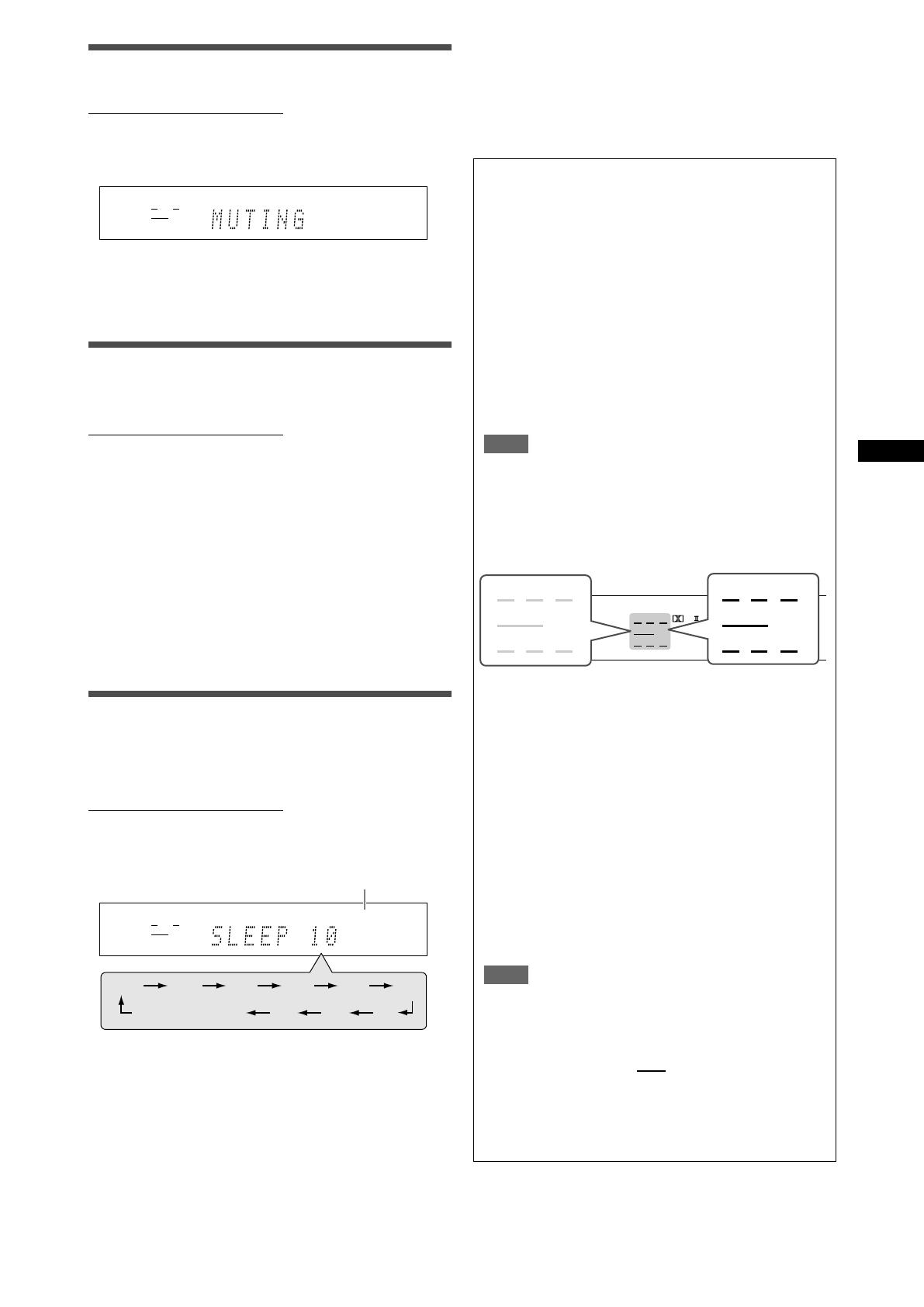
15
Basic operations
Turning off the sounds temporarily
From the remote control ONLY:
Press MUTING to turn off the sound through all
connected speakers and headphones.
“MUTING” appears on the display and the volume turns off.
To restore the sound, press MUTING again.
• Pressing VOLUME +/– (or turning MASTER VOLUME control
on the front panel) also restores the sound.
Changing the display brightness
You can dim the display—Dimmer.
From the remote control ONLY:
Press DIMMER repeatedly.
• Each time you press the button, the display brightness changes
as follows:
DIMMER 1: Dims the display slightly.
Dims the blue illumination slightly.
DIMMER 2: Dims the display more than DIMMER 1.
Dims the blue illumination slightly (same as
DIMMER 1).
DIMMER 3: Turns off the display and blue illumination.
(Temporarily canceled when you operate the
receiver.*)
DIMMER OFF: Cancels the Dimmer (normal display).
* Except when activating or deactivating TV Direct.
Turning off the power with the Sleep
Timer
You can fall asleep while listening to music—Sleep Timer.
From the remote control ONLY:
Press SLEEP repeatedly.
• Each time you press the button, the shut-off time changes in 10
minute intervals. The SLEEP indicator lights up on the display.
SLEEP indicator
When the shut-off time comes:
The receiver turns off automatically.
To check or change the remaining time until the shut-off
time:
Press SLEEP once.
The remaining time (in minutes) until the shut-off time appears.
•To change the shut-off time, press SLEEP repeatedly.
To cancel the Sleep Timer:
Press SLEEP repeatedly so that “SLEEP OFF” appears on the
display. (The SLEEP indicator goes off.)
• The Sleep Timer is also canceled when:
–You turn off the receiver, or
–You activate TV Direct.
Basic adjustment of auto memory
This receiver memorizes sound settings for each source:
• when you turn off the power, and
• when you change the source.
When you change the source, the memorized settings for the
newly selected source are automatically recalled.
The following can be stored for each source:
• Analog/digital input mode (see page 12)
• Subwoofer audio position (see page 14)
• Speaker output level (see page 23)
• Subwoofer phase (see page 24)
• Digital equalization pattern (see page 24)
• Bass boost (see page 24)
• Input attenuator mode (see page 24)
• Surround/DSP mode selection (see pages 30 and 31)
NOTE
If the source is FM or AM, you can assign a different setting
for each band.
Signal and speaker indicators on the display
Signal indicators Speaker indicators
The signal indicators light up as follows:
L: • When digital input is selected: Lights up when the
left channel signal comes in.
• When analog input is selected: Always lights up.
R: • When digital input is selected: Lights up when the
right channel signal comes in.
• When analog input is selected: Always lights up.
C: Lights up when the center channel signal comes in.
LS*: Lights up when the left surround channel signal comes
in.
RS*: Lights up when the right surround channel signal comes
in.
SB: Lights up when the surround back channel signal
comes in.
LFE: Lights up when the LFE channel signal comes in.
* When monaural surround signal comes in, only “S” lights up.
NOTE
When “DVD MULTI” is selected as the source, all the signal
indicators except “SB” light up.
The speaker indicators light up as follows:
• The subwoofer indicator (
S . WFR
) lights up when
“SUBWOOFER” is set to “SUBWFR :YES.” For details, see
page 18.
• The other speaker indicators light up only when the
corresponding speaker is set to “SML (small)” or “LRG
(large),” and also when required for the current playback.
EQ
LPCM L
LS SB RS
S . WFR
PL
NEO : 6
DSP 3D
LFE
C R
DOLBY D
DTS AAC
96 / 24
AUTO SR
C.TONE VIRTUAL SB AUDIO P. BASS TA NEWS INFO RDS TUNED ST SLEEP
AUTO MUTING AUTO MODE
ATT
HP
MHz
kHz
EQ
LPCM L
LS SB RS
S . WFR
PL
NEO : 6
DSP 3D
LFE
C R
DOLBY D
DTS AAC
96 / 24
AUTO SR
C.TONE VIRTUAL SB AUDIO P. BASS TA NEWS INFO RDS TUNED ST SLEEP
AUTO MUTING AUTO MODE
ATT
HP
MHz
kHz
10 20 30 40 50 60
90OFF (canceled) 80 70
EQ
LPCM L
LS SB RS
S . WFR
PL
NEO : 6
DSP 3D
LFE
CR
DOLBY D
DTS AAC
96 / 24
AUTO SR
C.TONE VIRTUAL SB AUDIO P. BASS TA NEWS INFO RDS
L
LS SB RS
S . WFR LFE
CRL
LS SB RS
S . WFR LFE
CR
12-15RX-F10S[J]_f.p65 04.4.22, 15:2515
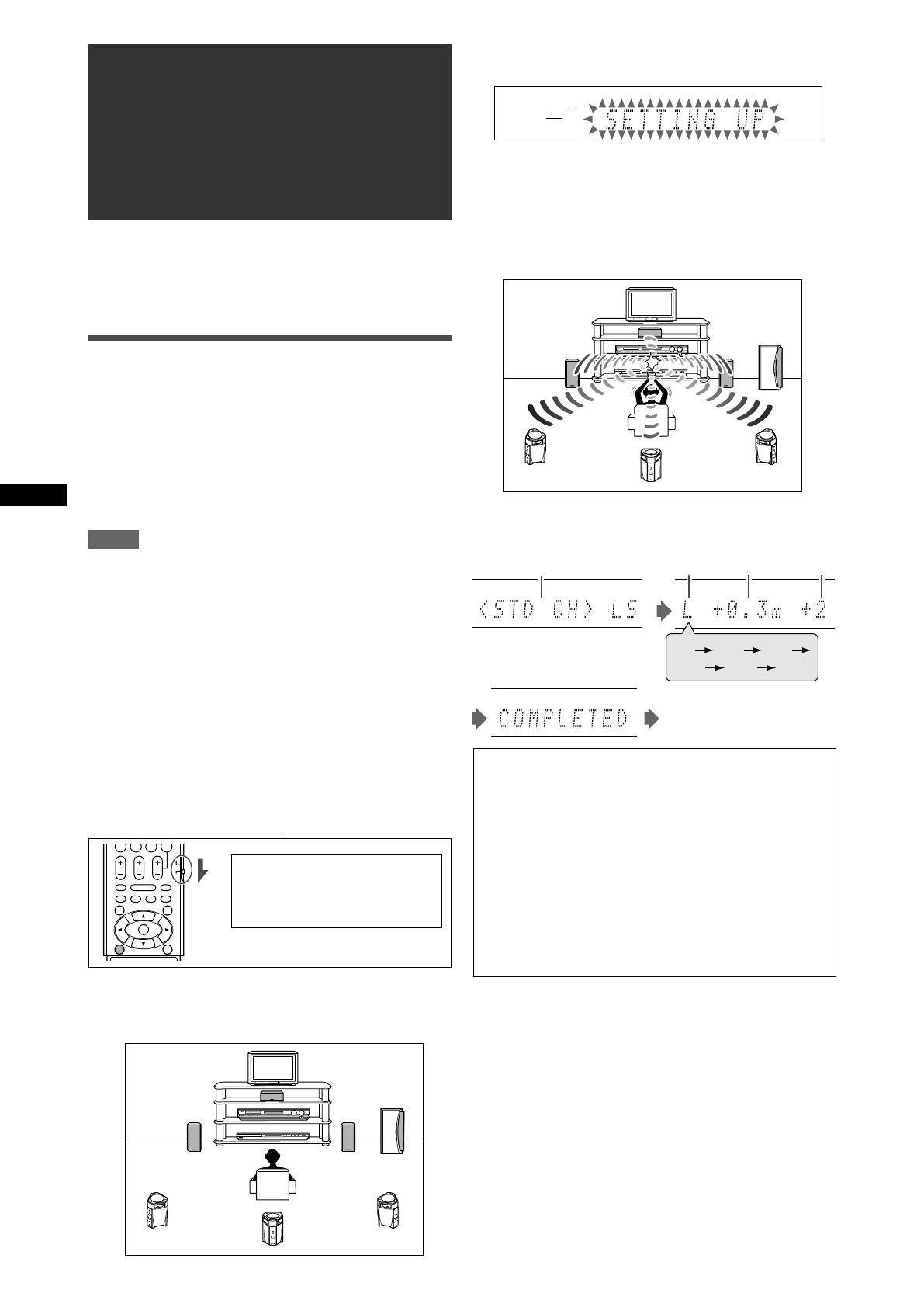
16
Basic settings
To obtain the best possible sound effect from Surround/DSP
modes (see pages 27 to 31), you need to set up the speaker and
subwoofer information after all the connections are completed.
From pages 16 to 21, how to set speakers and other basic items
of the receiver are explained.
Setting the speaker information
automatically—Smart Surround Setup
The distance from your listening point to the speakers is one of
the important elements to obtain the best possible sound effect for
the Surround/DSP modes.
By using Smart Surround Setup, the following are automatically
calculated by one simple action—clapping hands.
• Speaker distance (compared to that of the closest speaker)
• Speaker output level (except the subwoofer)
NOTES
•To set the speaker information effectively using Smart Surround
Setup, unplug the power cords of all the components connected
to this receiver and the subwoofer which may cause noise.
• Before starting Smart Surround Setup, set the speaker
information correctly (SML, LRG, or NO) according to your
speakers except the subwoofer (see page 18).
• When the setting is made by Smart Surround Setup, the
speaker distance and output level you have set before will be
inactive.
• If you have turned off the display, cancel the Dimmer (see page
15); otherwise, you cannot see the information on the display
during Smart Surround Setup.
• Smart Surround Setup will not be done correctly if you or other
object blocks the sound.
• When you change your speakers, do the following procedure
again.
From the remote control ONLY:
2
Press and hold SMART SURROUND SETUP
until “SETTING UP” flashes on the display.
3
Confirm that “SETTING UP” stops flashing,
then clap your hands over your head once
while “SETTING UP” still remains on the
display.
The receiver starts detecting the level of the sound coming
through each speakers (except the subwoofer).
When your clapping sound is detected successfully,
“SUCCESSFUL” appears on the display, then the values set are
shown as follows:
Ex.:
Then the receiver returns to
normal operation mode.
*1 Standard channel (the closest speaker).
This speaker position now works as the reference
position (“0m/ft”) and other speakers’ distance is
shown by the difference with this reference speaker
position.
*2 L: Left front speaker
R: Right front speaker
C: Center speaker
LS: Left surround speaker
RS: Right surround speaker
SB: Surround back speaker
*3 Difference of each speaker position in distance (in
meters or feet).
*4 Each speaker’s output level (–6 to +6).
When your clapping sound is not detected correctly,
“SETTING UP” appears again after one of the following
messages. In this case, repeat step
3
.
SILENT: • The receiver detects sound from only the left
and right front speakers.
• The receiver detects no sound from the front
speakers and detects sound from at least one of
the other speakers.
SILENT-ALL: The receiver cannot detect any sound from any
speakers for about 15 seconds.
FAILED: The receiver cannot detect sound from the left or
right front speaker.
1
Take your position where you listen to the
sound.
• Make sure speaker cables are connected firmly.
Basic settings
When operating the receiver
using the remote control, set
the mode selector to
“AUDIO/TV/VCR/DBS.”
EQ
LPCM L
LS SB RS
S . WFR
PL
NEO : 6
DSP 3D
LFE
C R
DOLBY D
DTS AAC
96 / 24
AUTO SR
C.TONE VIRTUAL SB AUDIO P. BASS TA NEWS INFO RDS TUNED ST SLEEP
AUTO MUTING AUTO MODE
ATT
HP
MHz
kHz
*3*2
*1
*4
L
R
LS RS SB
C
16-21RX-F10S[J]_f.p65 04.4.22, 15:2516

17
Basic settings
In the following cases, set the speakers manually.
• When the receiver detects the sound but as “SILENT” twice
in succession.
The setting is made. (The distance of the speakers from which
sound has not been detected is set to “+9.0m (+30ft).”)
The receiver exits from Smart Surround Setup.
• When the receiver fails to detect the sound three times.
“MANUAL” appears on the display. The receiver exits from
Smart Surround Setup.
To cancel Smart Surround Setup, press SMART SURROUND
SETUP while “SETTING UP” flashes on the display.
• No other operations can be accepted after “SETTING UP” stops
flashing. Complete the Smart Surround Setup.
To check the setting made by Smart Surround Setup, press
SMART SURROUND SETUP while the receiver is in normal
operation mode.
The setting values appear one after another (see page 16).
• If you have changed speaker distance and/or output level
manually after using Smart Surround Setup, “MANUAL”
appears.
• If you have not used Smart Surround Setup, “NO S.S.S.”
appears.
NOTES
• The speaker distance and output level manually set will be
applied instead of those set by using Smart Surround Setup in
the following cases:
– When you change one of the speaker distance (see page 19).
– When you change one of the speaker output level (see page
23).
– When you change one of the speaker size either from “NO” to
“SML” or “LRG,” or from “SML” or ”LRG” to “NO” (see page 18).
• When you want to adjust the speaker distance and output level
manually, see pages 19 and 23.
• Do not clap your hands so hard that it may hurt your hands.
Basic setting items
You can adjust the following items. See pages in parentheses for
details.
•You cannot select the items which is not available with the
current setting.
Items To do
SUBWOOFER Register your subwoofer. (18)
FRONT SPK Register your front speaker size. (18)
CENTER SPK Register your center speaker size. (18)
SURRND SPK Register your surround speaker size. (18)
S BACK SPK Register your surround back speaker size.
(18)
DIST UNIT Select the measuring unit for the speaker
distance. (19)
FRNT L DIST* Register the distance from the left front
speaker to your listening point. (19)
FRNT R DIST* Register the distance from the right front
speaker to your listening point. (19)
CENTER DIST* Register the distance from the center speaker
to your listening point. (19)
SURR L DIST* Register the distance from the left surround
speaker to your listening point. (19)
SURR R DIST* Register the distance from the right surround
speaker to your listening point. (19)
S BACK DIST* Register the distance from the surround back
speaker to your listening point. (19)
SUBWFR OUT Select sounds emitted from the subwoofer.
(19)
EX/ES Select the EX/ES reproduction mode. (20)
DUAL MONO Select the Dual Mono sound channel. (20)
CROSS OVER Select the cutoff frequency to the subwoofer.
(19)
LFE ATT Attenuate the bass (LFE) sounds. (19)
MIDNIGHT M. Reproduce a powerful sound at night. (20)
DIGITAL IN1 Select the component connected to the digital
coaxial terminal—1(DVR/DVD). (21)
DIGITAL IN2 Select the component connected to the digital
optical terminal—2(DBS). (21)
DIGITAL IN3 Select the component connected to the digital
optical terminal—3(VCR). (21)
AUTO SURRND Select Auto Surround mode. (21)
DVD VIDEO Select the type of video terminal used for the
DVD recorder or DVD player. (21)
VCR VIDEO Select the type of video terminal used for the
VCR. (21)
* If you have used Smart Surround Setup on page 16, these
settings are not required.
CONTINUED ON THE NEXT PAGE
16-21RX-F10S[J]_f.p65 04.4.22, 15:2517
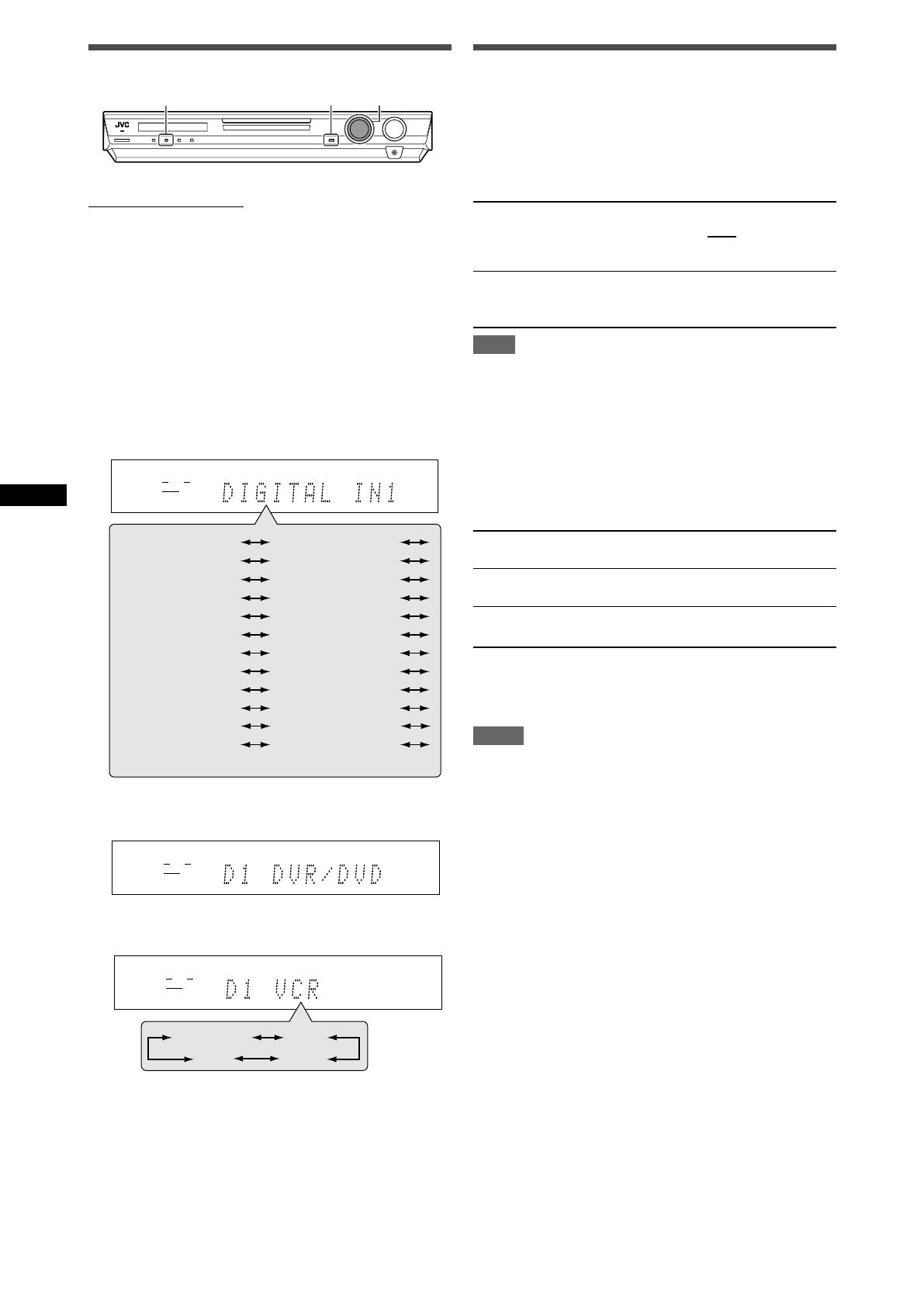
18
Basic settings
Operating procedure
On the front panel ONLY:
Before you start, remember...
There is a time limit in doing the following steps. If the setting is
canceled before you finish, start from step
1
again.
Ex.: When setting DIGITAL IN 1 terminal.
1
Press SETTING.
MULTI JOG now works for the setting operation.
2
Turn MULTI JOG until the item you want to set
appears on the display.
• As you turn MULTI JOG, the setting items change as
follows:
3
Press SET.
The current setting of the selected item appears.
4
Turn MULTI JOG to select the appropriate
setting.
Your setting is stored.
5
Press SET.
6
Repeat steps
2
to
5
to set other items if
necessary.
Setting the speakers
Setting subwoofer information—SUBWOOFER
Each time the receiver turns on, the receiver detects the
subwoofer connection and automatically changes the setting of
the subwoofer.
When you want to change the setting manually, select either one
below.
SUBWFR :YES Select when you have connected a subwoofer.
The subwoofer indicator (
S . WFR
) lights up on the
display. You can adjust the subwoofer output level
(see page 23).
SUBWFR : NO Select when you have disconnected a subwoofer.
Selecting this changes the front speaker size to
“LRG” (see below).
NOTE
You need to change the setting each time you turn on the receiver
if you want to change the subwoofer information set automatically.
Setting the speaker size—FRONT SPK (front
speakers), CENTER SPK (center speaker), SURRND
SPK (surround speakers), S BACK SPK (surround
back speaker)
Register the sizes of all the connected speakers.
LRG (large) Select when the cone speaker size is larger than
12 cm (4
3
/4 inches).
SML (small) Select when the cone speaker size is smaller than
12 cm (4
3
/4 inches).
NO Select when you have disconnected a speaker.
(Not selectable for the front speakers.)
Initial setting: SML for all speakers*
* When “SUBWOOFER” is set to “SUBWFR : NO,” the front
speaker size is fixed to “LRG” (and you cannot select “SML”).
NOTES
• If you have selected “SML (small)” for the front speaker size,
you cannot select “LRG (large)” for other speakers.
• When “SURRND SPK” is set to “SML (small),” you cannot select
“LRG (large)” for the surround back speaker.
• When “SURRND SPK” is set to “NO,” the surround back
speaker is fixed to “NO.”
• If you change one of the speaker size either from “NO” to “SML”
or “LRG,” or from “SML” or “LRG” to “NO,” the distance and
output level manually set will be applied instead of those set by
using Smart Surround Setup.
1
2, 4
3, 5
EQ
LPCM L
LS SB RS
S . WFR
PL
NEO : 6
DSP 3D
LFE
C R
DOLBY D
DTS AAC
96 / 24
AUTO SR
C.TONE VIRTUAL SB AUDIO P. BASS TA NEWS INFO RDS TUNED ST SLEEP
AUTO MUTING AUTO MODE
ATT
HP
MHz
kHz
EQ
LPCM L
LS SB RS
S . WFR
PL
NEO : 6
DSP 3D
LFE
C R
DOLBY D
DTS AAC
96 / 24
AUTO SR
C.TONE VIRTUAL SB AUDIO P. BASS TA NEWS INFO RDS TUNED ST SLEEP
AUTO MUTING AUTO MODE
ATT
HP
MHz
kHz
CENTER SPK
SURRND SPK
FRNT R DIST
CENTER DIST
(Back to the beginning)
S BACK SPK
SUBWOOFER
FRONT SPK
DIST UNIT
FRNT L DIST
SURR L DIST
S BACK DISTSURR R DIST
DUAL MONO
CROSS OVER
SUBWFR OUT
EX/ES
LFE ATT
MIDNIGHT M.
DIGITAL IN3 AUTO SURRND
DVD VIDEO VCR VIDEO
DIGITAL IN1
DIGITAL IN2
EQ
LPCM L
LS SB RS
S . WFR
PL
NEO : 6
DSP 3D
LFE
C R
DOLBY D
DTS AAC
96 / 24
AUTO SR
C.TONE VIRTUAL SB AUDIO P. BASS TA NEWS INFO RDS TUNED ST SLEEP
AUTO MUTING AUTO MODE
ATT
HP
MHz
kHz
DVR/DVD
DBS
VCR
TV
16-21RX-F10S[J]_f.p65 04.4.22, 15:2518
/