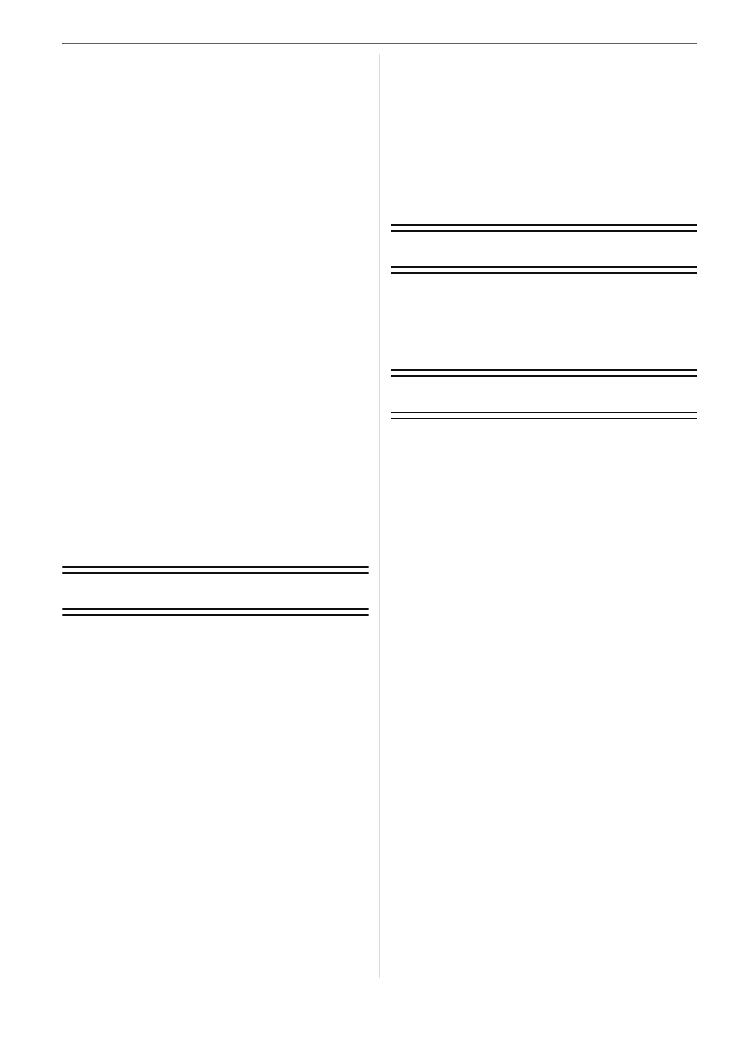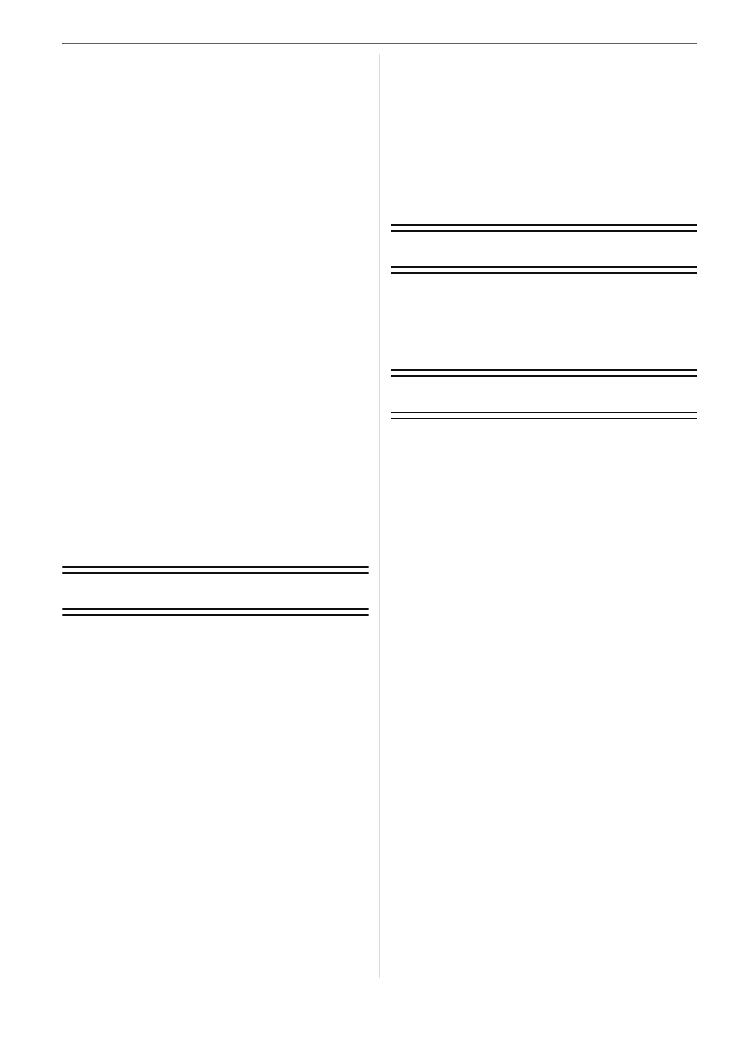
8
VQT1G28
Taking Pictures with the Self-timer ........ 74
Adjusting the White Balance .................. 75
• Resetting the white balance ............ 76
• Setting the color temperature .......... 77
• Finely adjusting the white balance ... 77
Setting the Light Sensitivity .................... 78
• Setting the maximum sensitivity
setting .............................................. 80
Deciding the Method to Measure
Brightness (Metering mode) .................. 81
Registering Personal Menu Settings
(Registering custom settings) ................ 82
Taking pictures in Custom mode ........... 83
Taking expressive portraits and
landscape pictures (Advanced scene
mode) .....................................................84
• [PORTRAIT] .................................... 85
• [SCENERY] ..................................... 85
• [MACRO] .........................................86
• [SPORTS] ........................................87
• [NIGHT PORTRAIT] ........................ 87
Taking pictures that match the scene
being recorded (Scene mode) ............... 88
• [SUNSET] ........................................89
• [FOOD] ........................................... 89
• [BABY1]/[BABY2] ............................89
• [PET] ................................................ 90
Menu Settings
Using the [REC] Mode Menu .................91
• [FILM MODE] ...................................92
• [ASPECT] ........................................ 94
• [PICT.SIZE]/[QUALITY] ................... 94
• [OIS MODE] ..................................... 96
• [EX. OPT. ZOOM] ............................ 97
• [D.ZOOM] .......................................98
• [FLASH] ........................................... 99
• [FLASH SYNC.] ...............................99
• [FLASH ADJUST.] ........................... 99
• [MULTI. EXPO.] ............................. 100
• [BURST RATE] ..............................102
• [AUTO BRACKET] ......................... 102
• [SELF-TIMER] ............................... 102
• [MIRROR UP] ................................102
• [COLOR SPACE] ........................... 103
• [LONG SHTR NR] ......................... 103
Using the [CUSTOM MENU] ............... 104
Using the [PLAY] mode menu ............. 108
• [SLIDE SHOW] .............................. 109
• [FAVORITE] ................................... 110
• [ROTATE DISP.]/[ROTATE] .......... 111
• [DPOF PRINT] ............................... 112
• [PROTECT] ....................................114
• [RESIZE] ........................................ 115
• [TRIMMING] ...................................116
• [ASPECT CONV.] .......................... 117
Connecting to other equipment
Connecting to a PC .............................. 118
Printing the Pictures ............................. 120
Playing Back Pictures on a TV
Screen .................................................124
Others
Using the External Flash ...................... 125
Using the MC Protector/PL Filter ......... 126
Using the Remote Shutter ................... 127
Using the AC Adaptor ..........................128
Displaying the Time at the Travel
Destination (World Time) ..................... 129
Screen Display .....................................131
Cautions for Use .................................. 134
Message Display ................................. 137
Troubleshooting ...................................139
Number of recordable pictures ............ 144
Specifications .......................................147
Digital Camera Accessory System ...... 150
Digital Camera Accessory Order Form
(For USA Customers) .......................... 151
Request for Service Notice
(For USA Only) .................................... 152
Limited Warranty (For USA Only) ........ 153
Customer Services Directory
(For USA Only) .................................... 155
Index .................................................... 158
VQT1G28ENG_L10KP.book 8 ページ 2007年9月6日 木曜日 午前9時29分