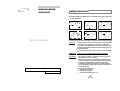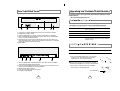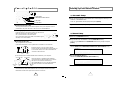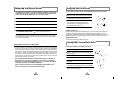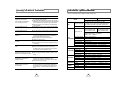Samsung DVD-ROM drive User manual
- Category
- Optical disc drives
- Type
- User manual
This manual is also suitable for
Samsung DVD-ROM drive
The Samsung DVD-ROM drive is a high-quality, versatile device that can be used for a variety of purposes. With its ability to read and play DVDs, CDs, and audio CDs, this drive is perfect for enjoying movies, music, and other multimedia content. The drive also features a fast data transfer rate, making it ideal for transferring large files or backing up your data.
Here are some of the key features and capabilities of the Samsung DVD-ROM drive:
- Reads and plays DVDs, CDs, and audio CDs
- Fast data transfer rate
- Easy to install and use
- Compatible with Windows and Mac operating systems
Samsung DVD-ROM drive
The Samsung DVD-ROM drive is a high-quality, versatile device that can be used for a variety of purposes. With its ability to read and play DVDs, CDs, and audio CDs, this drive is perfect for enjoying movies, music, and other multimedia content. The drive also features a fast data transfer rate, making it ideal for transferring large files or backing up your data.
Here are some of the key features and capabilities of the Samsung DVD-ROM drive:
- Reads and plays DVDs, CDs, and audio CDs
- Fast data transfer rate
- Easy to install and use
- Compatible with Windows and Mac operating systems





-
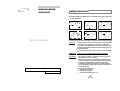 1
1
-
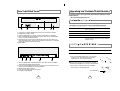 2
2
-
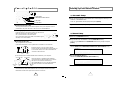 3
3
-
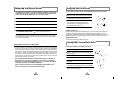 4
4
-
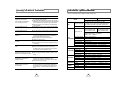 5
5
Samsung DVD-ROM drive User manual
- Category
- Optical disc drives
- Type
- User manual
- This manual is also suitable for
Samsung DVD-ROM drive
The Samsung DVD-ROM drive is a high-quality, versatile device that can be used for a variety of purposes. With its ability to read and play DVDs, CDs, and audio CDs, this drive is perfect for enjoying movies, music, and other multimedia content. The drive also features a fast data transfer rate, making it ideal for transferring large files or backing up your data.
Here are some of the key features and capabilities of the Samsung DVD-ROM drive:
- Reads and plays DVDs, CDs, and audio CDs
- Fast data transfer rate
- Easy to install and use
- Compatible with Windows and Mac operating systems
Ask a question and I''ll find the answer in the document
Finding information in a document is now easier with AI
Related papers
-
Samsung SD-616 User manual
-
Samsung SM-308 User manual
-
Samsung SM-316 User manual
-
Samsung SD-616Q User manual
-
Samsung SH-M522C/RSWN Datasheet
-
Samsung SHD162C-TSH352A/BEBP Datasheet
-
Samsung SD-616E User manual
-
Samsung SC-140 User manual
-
Samsung SD-616E User guide
-
Samsung TS-H352A Operating instructions
Other documents
-
Hitachi GD-2500 Installation guide
-
Pioneer DVD-303S SCSI Product information
-
LG CRD-8320B Owner's manual
-
Ricoh MP9060A User manual
-
LG CRD-8241B Owner's manual
-
Creative PC-DVD 5x Drive Dxr2 Decoder Card User manual
-
IBM Options 09N4153 User manual
-
BTC COMBO 4816IA User manual
-
LG DRD-8080B Owner's manual
-
LG DRD-8120B User manual