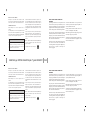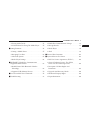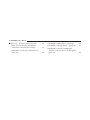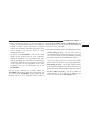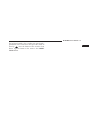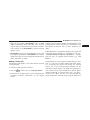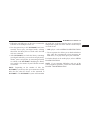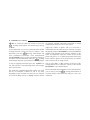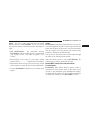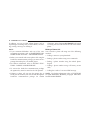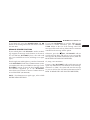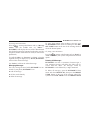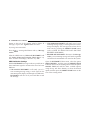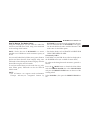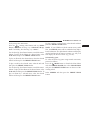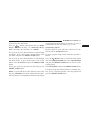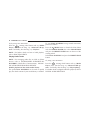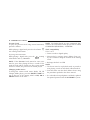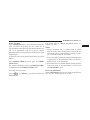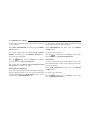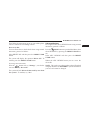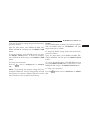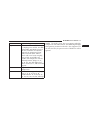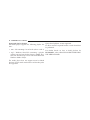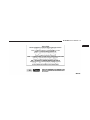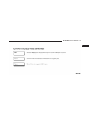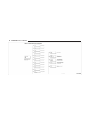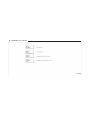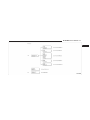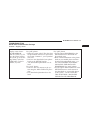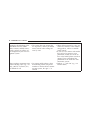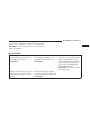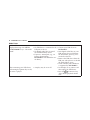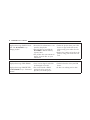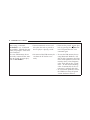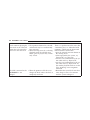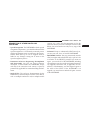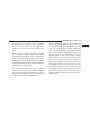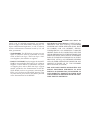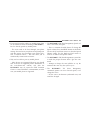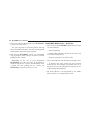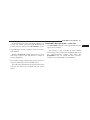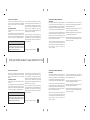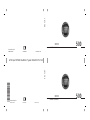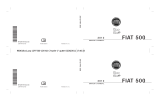960648cv1.psp 12FBM-726-AC Fiat 1" gutter 03/23/2011 14:25:37
Chrysler Group LLC
12FBM-726-AC First Edition Printed in U.S.A.
2012 FIAT 500
FIAT 500
BLUE&ME™ USER’S MANUAL
2012
FIAT 500
BLUE&ME™ USER’S MANUAL
2012
Chrysler Group LLC
12FBM-726-AC First Edition Printed in U.S.A.
2012 FIAT 500

960618cv1.psp 12FF500-126-AD Chrysler 1" gutter 03/28/2011 17:46:33
VEHICLES SOLD IN CANADA
With respect to any Vehicles Sold in Canada, the name
Chrysler Group LLC shall be deemed to be deleted and the
name Chrysler Canada Inc. used in substitution therefore.
DRIVING AND ALCOHOL
Drunken driving is one of the most frequent causes of
accidents.
Your driving ability can be seriously impaired with blood
alcohol levels far below the legal minimum. If you are drink-
ing, don’t drive. Ride with a designated non-drinking driver,
call a cab, a friend, or use public transportation.
WARNING!
Driving after drinking can lead to an accident. Your
perceptions are less sharp, your reflexes are slower,
and your judgment is impaired when you have been
drinking. Never drink and then drive.
This manual illustrates and describes the operation of fea-
tures and equipment that are either standard or optional on
this vehicle. This manual may also include a description of
features and equipment that are no longer available or were
not ordered on this vehicle. Please disregard any features
and equipment described in this manual that are not on this
vehicle.
Chrysler Group LLC reserves the right to make changes in
design and specifications, and/or make additions to or
improvements to its products without imposing any obliga-
tion upon itself to install them on products previously manu-
factured.
FIAT is a registered trademark of FIAT Group Marketing &
Corporate Communication SpA, used under license by
Chrysler Group LLC.
Copyright © 2011 Chrysler Group LLC
VEHICLES SOLD IN CANADA
With respect to any Vehicles Sold in Canada, the name
Chrysler Group LLC shall be deemed to be deleted and the
name Chrysler Canada Inc. used in substitution therefore.
DRIVING AND ALCOHOL
Drunken driving is one of the most frequent causes of
accidents.
Your driving ability can be seriously impaired with blood
alcohol levels far below the legal minimum. If you are drink-
ing, don’t drive. Ride with a designated non-drinking driver,
call a cab, a friend, or use public transportation.
WARNING!
Driving after drinking can lead to an accident. Your
perceptions are less sharp, your reflexes are slower,
and your judgment is impaired when you have been
drinking. Never drink and then drive.
This manual illustrates and describes the operation of fea-
tures and equipment that are either standard or optional on
this vehicle. This manual may also include a description of
features and equipment that are no longer available or were
not ordered on this vehicle. Please disregard any features
and equipment described in this manual that are not on this
vehicle.
Chrysler Group LLC reserves the right to make changes in
design and specifications, and/or make additions to or
improvements to its products without imposing any obliga-
tion upon itself to install them on products previously manu-
factured.
FIAT is a registered trademark of FIAT Group Marketing &
Corporate Communication SpA, used under license by
Chrysler Group LLC.
Copyright © 2011 Chrysler Group LLC
INSTALLATION OF RADIO TRANSMITTING
EQUIPMENT
Special design considerations are incorporated into this
vehicle’s electronic system to provide immunity to radio
frequency signals. Mobile two-way radios and telephone
equipment must be installed properly by trained person-
nel. The following must be observed during installation.
The positive power connection should be made directly
to the battery and fused as close to the battery as possible.
The negative power connection should be made to body
sheet metal adjacent to the negative battery connection.
This connection should not be fused.
Antennas for two-way radios should be mounted on the
roof or the rear area of the vehicle. Care should be used
in mounting antennas with magnet bases. Magnets may
affect the accuracy or operation of the compass on
vehicles so equipped.
The antenna cable should be as short as practical and
routed away from the vehicle wiring when possible. Use
only fully shielded coaxial cable.
Carefully match the antenna and cable to the radio to
ensure a low Standing Wave Ratio (SWR).
Mobile radio equipment with output power greater than
normal may require special precautions.
All installations should be checked for possible interfer-
ence between the communications equipment and the
vehicle’s electronic systems.
INSTALLATION OF RADIO TRANSMITTING
EQUIPMENT
Special design considerations are incorporated into this
vehicle’s electronic system to provide immunity to radio
frequency signals. Mobile two-way radios and telephone
equipment must be installed properly by trained person-
nel. The following must be observed during installation.
The positive power connection should be made directly
to the battery and fused as close to the battery as possible.
The negative power connection should be made to body
sheet metal adjacent to the negative battery connection.
This connection should not be fused.
Antennas for two-way radios should be mounted on the
roof or the rear area of the vehicle. Care should be used
in mounting antennas with magnet bases. Magnets may
affect the accuracy or operation of the compass on
vehicles so equipped.
The antenna cable should be as short as practical and
routed away from the vehicle wiring when possible. Use
only fully shielded coaxial cable.
Carefully match the antenna and cable to the radio to
ensure a low Standing Wave Ratio (SWR).
Mobile radio equipment with output power greater than
normal may require special precautions.
All installations should be checked for possible interfer-
ence between the communications equipment and the
vehicle’s electronic systems.

BLUE&ME™ User’s Manual
1-888-CIAO-FIAT (1-888-242-6342)
CONTENTS
䡵 Overview ............................. 5
▫ The BLUE&ME™ Hands-Free
Communication Package ................. 5
▫ Message Reader .......................8
▫ Media Player ........................ 10
▫ Road Safety ......................... 11
䡵 Display And Buttons On The Steering Wheel . . . 13
▫ Display ............................ 13
▫ Front Steering Wheel Buttons ............. 14
▫ Rear Steering Wheel Buttons ............. 14
䡵 BLUE&ME™ Hands-Free Communication
Package Quick Reference Guide ............. 18
▫ Prepare Your Mobile Phone Phonebook ...... 18
▫ Important Notes ...................... 18
▫ Try Out The Voice Commands ............ 19
▫ Pair Your Mobile Phone ................. 20
1

▫ Making a Phone Call ................... 21
䡵 Message Reader Quick Reference Guide ...... 22
䡵 Media Player Quick Reference Guide ........ 22
䡵 How To Use BLUE&ME™ Hands-Free
Communication ........................ 24
▫ Steering Wheel Controls ................ 24
▫ Voice Commands ..................... 24
▫ Display ............................ 28
▫ Audio ............................. 29
▫ BLUE&ME™ Hands-Free Communication
Function Menu ....................... 29
䡵 BLUE&ME™ Hands-Free Communication
Functions ............................. 31
▫ Making a Phone Call ................... 32
▫ Incoming Calls ....................... 38
▫ Managing Phone Calls ................. 39
▫ Conference Call Function ................ 40
䡵 Message Reader Functions ................ 41
▫ How To Read The Last SMS Text Received . . . 42
▫ Inbox .............................. 42
▫ Managing Messages ................... 43
▫ Deleting All Messages .................. 43
▫ SMS Notification Settings ............... 44
䡵 Media Player Functions .................. 45
▫ How To Connect The USB Device/iPod To
BLUE&ME™ Hands-Free Communication .... 46
▫ How To Manage The Media Library ........ 47
2 BLUE&ME™ User’s Manual

▫ Playing Audio Tracks .................. 52
▫ Practical Hints For Using The Media Player . . 55
䡵 Setting Functions ....................... 56
▫ Pairing a Mobile Phone ................. 57
▫ Managing User Data ................... 62
▫ Advanced Options .................... 65
▫ Media Player Settings .................. 66
䡵 BLUE&ME™ Hands-Free Communication
Supported Mobile Phones ................. 68
▫ Mobile Phones With Bluetooth威 Wireless
Technology .......................... 69
▫ Supported USB Memory Devices .......... 70
䡵 List Of Available Voice Commands .......... 74
䡵 Troubleshooting ....................... 83
▫ Hands-Free Communication Package ....... 83
▫ Message Reader ...................... 91
▫ Media Player ........................ 94
▫ iPod威 ............................. 99
䡵 Personal Data Protection ................ 101
䡵 System Software Use Notice .............. 101
▫ End User License Agreement (“EULA”) .... 102
▫ Grant Of Software License. This EULA
Grants You The Following License ........ 102
▫ Description Of Other Rights And
Limitations ......................... 103
▫ Upgrades And Recovery Media .......... 106
▫ Intellectual Property Rights ............. 106
▫ Export Restrictions ................... 106
1
BLUE&ME™ User’s Manual 3

䡵 Quick Tips – Frequently Asked Questions .... 108
▫ What Can I Do With My BLUE&ME™
Hands-Free Communication Package? ...... 108
▫ BLUE&ME™ Hands-Free Communication –
Quick Tips ......................... 108
▫ BLUE&ME™ Media Player – Quick Tips .... 110
▫ BLUE&ME™ Message Reader – Quick Tips . . . 111
▫ BLUE&ME™ And The Tomtom PND
(Portable Navigation Device) (If Equipped) –
Quick Tips ......................... 112
4 BLUE&ME™ User’s Manual

OVERVIEW
FIAT’s Windows Mobile™ based BLUE&ME™ Hands-
Free Communication is a personal telematics system that
incorporates communication and entertainment applica-
tions that are expressly designed for use in your car.
The BLUE&ME™ Hands-Free Communication package
installed in your car is equipped with integral hands-free
kit, message reader, and media player. BLUE&ME™ is
designed to support the future installation of additional
services.
The BLUE&ME™ Hands-Free Communication package
features integrated voice recognition, steering wheel con-
trols and a multifunction electronic display that allows
you to use your Bluetooth威 wireless technology enabled
mobile phone without having to take your eyes off the
road. You can even keep your phone in a pocket or a bag.
You are not required to train the voice recognition system
to recognize your voice. The system is “speaker indepen-
dent” and performs equally well for different users.
With this system, you can also play your favorite music
stored on a USB stick or iPod威 and select tracks and
playback modes with both voice commands or buttons
on the steering wheel.
This device complies with Part 15 of the FCC rules
subject to the following two conditions:
1. This device may not cause harmful interference.
2. This device must accept all interference received,
including interference that may cause undesired
operation
The BLUE&ME™ Hands-Free Communication
Package
The basic characteristic of this hands-free package is
voice recognition with Bluetooth威 wireless technology.
With this system you can make and receive calls safely
1
BLUE&ME™ User’s Manual 5

and securely using either voice commands or buttons on
the steering wheel, under any driving condition, without
having to take your eyes off the road or removing your
hands from the steering wheel, as required by current
legal regulations.
Bluetooth威 wireless technology enables wireless connec-
tion between your mobile phone and the hands-free
package installed on your car.
To use the hands-free package, you need a Bluetooth威
wireless technology enabled mobile phone. This hands-
free package gives you the possibility of interacting
vocally with your mobile phone while driving, even if
your mobile device does not feature this capability. You
can also interact with your mobile phone manually and
visually using the steering wheel controls and the instru-
ment panel multifunction display.
For further details on the mobile phones supported by
BLUE&ME™, refer to BLUE&ME™ SUPPORTED MO-
BILE PHONES.
To get started with BLUE&ME™ Hands-Free Communi-
cation with voice recognition, you have to simply pair
your Bluetooth威 wireless technology enabled mobile
phone with the system.
Pairing is an operation that has to be performed only
once.
NOTE:
•
During the mobile phone pairing procedure,
BLUE&ME™ attempts to detect a phone equipped
with Bluetooth威 wireless technology within range and
then establishes the connection using a Personal Iden-
tification Number (PIN).
6 BLUE&ME™ User’s Manual

•
Once your phone is paired, you have the option to
transfer your mobile phone contacts to the hands-free
package, to make a phone call either by using the
contacts list or directly pronouncing the phone num-
ber, to answer a call, and also answer a second
incoming phone call.
•
To interact with BLUE&ME™ you can use either
buttons on the steering wheel or voice commands.
With voice recognition, you can perform system func-
tions by speaking voice commands, also identified as
“keywords.” When the system recognizes a keyword,
it will respond with the appropriate action. Voice
recognition is an easy and convenient way to use
BLUE&ME™.
All the system functions are available within the
BLUE&ME™ Main Menu. When you are travelling, you
can interact with BLUE&ME™ using buttons on the
steering wheel or voice commands relevant only to
phone functions (LAST CALLS and PHONEBOOK) and
the media player. To activate settings when travelling you
can only use voice commands.
The hands-free package enables the following operations:
•
Contact calling by voice – you can call a contact in
your mobile phone phonebook using your voice. You
can also call a contact in your phonebook by scanning
through the entries on the multifunction display.
(To use this option you have to transfer your mobile
phone contacts to the hands-free package phonebook).
•
Digit dialing by voice – you can dial a phone number
by pressing the Windows icon button (VR button) on
the steering wheel and speaking the digits to be dialed.
•
To call a SMS text sender – call the last SMS text
sender directly or the sender of an SMS message
received and stored in the BLUE&ME™ inbox.
1
BLUE&ME™ User’s Manual 7

•
To answer a call – you can answer an incoming call by
pressing the MAIN/Phone button on the steering
wheel.
•
Conference call – you can call another contact while
you are engaged in a phone conversation (Conference
Calling is only supported by a compatible mobile
phone).
•
Call waiting – while engaged in a phone conversation,
you can receive notification of another incoming
phone call, answer the other incoming phone call, and
switch between two ongoing phone conversations.
(Call waiting is only supported by a compatible mo-
bile phone.)
•
Refusing an incoming call or ending a call – you can
refuse an incoming call or end a current call by
pressing the Phone Hang-up button on the steering
wheel.
With your mobile phone in the vehicle and the pairing
procedure complete, connect to your mobile phone to
BLUE&ME™ and you can make phone calls by speaking
keywords or pressing buttons on the steering wheel.
When using the hands-free phone, the audio output of a
phone conversation is heard through your car’s speakers.
Message Reader
The BLUE&ME™ message reader enables automatic
reading, through the car sound system, of the SMS texts
you receive on your Bluetooth威 wireless technology
enabled mobile phone that are received when the phone
is paired and connected to BLUE&ME™ system. The
message reader does not provide access to messages that
were received before you entered the car and connected
with the BLUE&ME™ system. Only a subset of abbre-
viations and emoticons are supported by the
BLUE&ME™ system.
8 BLUE&ME™ User’s Manual

NOTE: Not all mobile phones support the SMS text
message reader function or automatic phonebook trans-
fer via Bluetooth威. Consult www.fiatusa.com for further
information on the list of compatible mobile phones.
Message reader functions are managed by the control
buttons on the steering wheel or by the BLUE&ME™
voice commands.
The BLUE&ME™ message reader enables the following
operations:
•
To display on the instrument panel multifunction
display a visual notification signal indicating that you
have received a new SMS text on your Bluetooth威
wireless technology enabled mobile phone, with send-
er’s number/name; BLUE&ME™ will also ask
whether to read you the message that has been re-
ceived.
•
To manage the list of SMS texts received on your
BLUE&ME™ paired mobile phone.
NOTE: Only messages that were received while the
mobile phone was connected to BLUE&ME™ will be
listed.
•
To read the messages received and stored. Messages
can be read multiple times.
•
To call the SMS text sender using the buttons on the
steering wheel or voice commands.
•
To delete individual messages or the entire inbox
using the buttons on the steering wheel or voice
commands.
NOTE: Messages are to only be deleted by the
BLUE&ME™ system and not by your mobile phone.
1
BLUE&ME™ User’s Manual 9

The BLUE&ME™ system can also recognize and read
abbreviations, if any (e.g., “ILUVU” will be read “I love
you”) and can interpret most common emoticons (e.g., :-)
will be read “Smile”), used today to write SMS texts.
Media Player
With the BLUE&ME™ media player you can play, via the
car sound system, digital audio files stored on a USB stick
or iPod威 by simply connecting it to the USB port located
in the glove box of the car.
With this feature, you can play your favorite personal
music collections while you drive.
•
iPod威 player - refer to MEDIA PLAYER FUNCTIONS.
The media player feature allows the following opera-
tions:
•
Digital audio playback - you can play all your digital
audio files (.mp3,.wma,.wav,.aac) or play a customized
playlist (.m3u or.wpl format).
•
Audio file selection by category - you can play all
audio files of a certain category, e.g., album, artist or
genre.
NOTE: Each audio file category must be tagged before
connecting to the BLUE&ME™ system. If no category is
tagged, the BLUE&ME™ system will index the song by
the song title.
•
Playback options - while playing tracks you can select
the following options: Play, Stop, Next track, Previous
track, Shuffle and Repeat.
NOTE:
•
The media player does not support audio files com-
pressed with other formats and DRM (Digital Right
Management) protected audio files. Non-supported
audio files that may be present on the USB device will
be ignored.
10 BLUE&ME™ User’s Manual

•
To use the media player, you have to simply connect
(directly or by an extension lead) your USB stick or
iPod威 to the car USB port. When the ignition key is
turned to ON, BLUE&ME™ will start building your
media library. At the end of this operation you can surf
the whole library and scroll its categories as desired
using the buttons on the steering wheel or voice
commands. BLUE&ME™ will then play your selec-
tion via the car sound system.
Road Safety
WARNING!
•
Operating certain parts of this system while driv-
ing can distract your attention away from the road,
and possibly cause an accident or other serious
consequences; for this reason certain functions are
disabled by the BLUE&ME™ system until driving
conditions are secure and, if required, only when
the car is stopped.
•
Read and Follow Instructions: before using your
system, read and follow all instructions and safety
information provided in this end user manual
(“User’s Manual”). Failing to follow precautions
found in this User’s Manual can lead to an acci-
dent or other serious consequences.
(Continued)
1
BLUE&ME™ User’s Manual 11

WARNING! (Continued)
•
Keep User’s Manual in the car: when kept in the
car, the User’s Manual will be a ready reference for
you and other users unfamiliar with the system.
Please make certain that before using the system
for the first time, all persons have access to the
User’s Manual and read its instructions and safety
information carefully.
•
Do not change system settings or enter data non-
verbally (using your hands) while driving. Stop
the car in a safe and legal manner before attempt-
ing these operations. This is important, since
while setting up or changing some functions you
might be required to distract your attention away
from the road and remove your hands from the
wheel.
(Continued)
WARNING! (Continued)
General Operation
•
Voice Command Control: some functions within
the system may be accomplished using only voice
commands. Using voice commands while driving
allows you to operate the system without remov-
ing your hands from the wheel.
•
Prolonged Views of Screen: do not access any
function requiring a prolonged view of the screen
while you are driving. Pull over in a safe and legal
manner before attempting to access a function of
the system requiring prolonged attention. Even
occasional short scans to the screen may be haz-
ardous if your attention has been diverted away
from your driving task at a critical time.
(Continued)
12 BLUE&ME™ User’s Manual

WARNING! (Continued)
•
Volume Setting: do not raise the volume exces-
sively. Keep the volume at a level where you can
still hear outside traffic and emergency signals
while driving. Driving while unable to hear these
sounds could cause an accident.
•
Use of Speech Recognition Functions: speech rec-
ognition software is inherently a statistical process
which is subject to errors. It is your responsibility
to monitor any speech recognition functions in-
cluded in the system and address any errors.
•
Distraction Hazard: many features may require
manual (non-verbal) setup. Attempting to perform
such set-up or entering data while driving can
seriously distract your attention and could cause
an accident or other serious consequences. Stop
the vehicle in a safe and legal manner before
attempting these operations.
DISPLAY AND BUTTONS ON THE STEERING
WHEEL
Display
NOTE: In this User’s Guide, the descriptions of the
menu entries refer to the multifunctional display, which
visualizes some entries in abbreviated form.
Multifunctional Display
1
BLUE&ME™ User’s Manual 13

Front Steering Wheel Buttons Rear Steering Wheel Buttons
The right-hand control is a rocker type switch with a
pushbutton in the center. Press the switch up for Volume
+. Press the switch down for Volume –. The button in the
center is the SRC button used to change audio sources
(e.g., AM, FM, CD, Media Player).
1 – MUTE/ESC 3 – PHONE HANG UP
2 – PHONE/MAIN 4 – VOICE RECOGNITION
(VR)
14 BLUE&ME™ User’s Manual

The left-hand control is also a rocker type switch with a
pushbutton in the center. Press the top of the switch to
Scan Up
. Press the bottom of the switch to Scan
Down . The button in the center is the PRESET
UP/OK button.
1
BLUE&ME™ User’s Manual 15

Button Short press function (less than 1 second) Long press function
(more than 1 second)
/MAIN • Launch BLUE&ME™ Main Menu
• Dial the number displayed on the display that was accessed
haptically from the phonebook or the recent calls list
• Accept an incoming phone call
• Switch between two ongoing phone conversations (call
waiting)
• Dial the name/number on the display that was selected/
entered by voice recognition
–
/ESC • Cancel voice recognition
• Cancel a voice announcement
• Interrupt message reading
• Exit BLUE&ME™ Main Menu
• Exit the sub-menu and return to the previous menu option
• Exit current menu option without storing settings
• Turn the microphone on/off during a phone conversation
• Mute the ring tone of an incoming call
• Media player Pause on/off
–
16 BLUE&ME™ User’s Manual

Button Short press function (less than 1 second) Long press function
(more than 1 second)
VOICE RECOG-
NITION (VR)
• Activate voice recognition
• Interrupt voice announcement to provide a new voice com-
mand
• Repeat the last utter-
ance in a voice inter-
action
PHONE HANG UP
• Reject an incoming call and end a phone call in progress
• End an active call and switch to a call waiting (on hold)
–
PRESET UP/OK (left
side back of steering
wheel)
• Confirm manually selected menu option
• Switch phone conversation from the hands-free phone to
your mobile phone and vice versa
• Select displayed message
–
SCAN UP
/SCAN
DOWN
(left side
back of steering wheel
• Scroll BLUE&ME™ menu items
• Scroll though media player tracks
• Scroll inbox messages
–
NOTE:
•
For both operating modes of Voice Command steering
wheel buttons (short or long press), the function
chosen will be activated when you release the button.
•
When connecting to BLUE&ME™ Hands-Free Com-
munication for the first time, your phone’s phonebook
will automatically be downloaded. If this operation is
not allowed immediately after pairing for the first
time, the BLUE&ME™ system will prompt you for the
1
BLUE&ME™ User’s Manual 17

phonebook each time you connect to the system. For
phones containing a SIM card, the phonebook on the
SIM card will be downloaded if it is allowed. See your
phone’s Operating Manual for further details.
BLUE&ME™ HANDS-FREE COMMUNICATION
PACKAGE QUICK REFERENCE GUIDE
To quickly get started with using the BLUE&ME™
Hands-Free Communication Package with voice recogni-
tion and Bluetooth威 wireless technology:
•
Prepare your mobile phone phonebook
•
Turn the ignition key to ON
•
Try out the voice commands
•
Pair your mobile phone
•
Make a phone call
Instructions for each of the above functions are given in
the following paragraphs.
Prepare Your Mobile Phone Phonebook
Before creating a pairing relationship between your mo-
bile phone and BLUE&ME™ Hands-Free Communica-
tion, you should make sure that you have contact entries
in your mobile phone phonebook so that you can use
them with the hands-free phone.
If your phonebook is empty, quickly create several new
entries for frequently dialed phone numbers. For further
details, consult your mobile phone owner’s manual.
To properly enter contacts in your mobile phone phone-
book, refer to SETTING FUNCTIONS - PAIRING YOUR
MOBILE PHONE.
Important Notes
•
The phonebook copied to BLUE&ME™ can only be
used when the corresponding mobile phone is paired
and connected.
18 BLUE&ME™ User’s Manual
Page is loading ...
Page is loading ...
Page is loading ...
Page is loading ...
Page is loading ...
Page is loading ...
Page is loading ...
Page is loading ...
Page is loading ...
Page is loading ...
Page is loading ...
Page is loading ...
Page is loading ...
Page is loading ...
Page is loading ...
Page is loading ...
Page is loading ...
Page is loading ...
Page is loading ...
Page is loading ...
Page is loading ...
Page is loading ...
Page is loading ...
Page is loading ...
Page is loading ...
Page is loading ...
Page is loading ...
Page is loading ...
Page is loading ...
Page is loading ...
Page is loading ...
Page is loading ...
Page is loading ...
Page is loading ...
Page is loading ...
Page is loading ...
Page is loading ...
Page is loading ...
Page is loading ...
Page is loading ...
Page is loading ...
Page is loading ...
Page is loading ...
Page is loading ...
Page is loading ...
Page is loading ...
Page is loading ...
Page is loading ...
Page is loading ...
Page is loading ...
Page is loading ...
Page is loading ...
Page is loading ...
Page is loading ...
Page is loading ...
Page is loading ...
Page is loading ...
Page is loading ...
Page is loading ...
Page is loading ...
Page is loading ...
Page is loading ...
Page is loading ...
Page is loading ...
Page is loading ...
Page is loading ...
Page is loading ...
Page is loading ...
Page is loading ...
Page is loading ...
Page is loading ...
Page is loading ...
Page is loading ...
Page is loading ...
Page is loading ...
Page is loading ...
Page is loading ...
Page is loading ...
Page is loading ...
Page is loading ...
Page is loading ...
Page is loading ...
Page is loading ...
Page is loading ...
Page is loading ...
Page is loading ...
Page is loading ...
Page is loading ...
Page is loading ...
Page is loading ...
Page is loading ...
Page is loading ...
Page is loading ...
Page is loading ...
Page is loading ...
Page is loading ...
-
 1
1
-
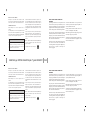 2
2
-
 3
3
-
 4
4
-
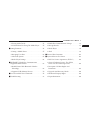 5
5
-
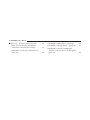 6
6
-
 7
7
-
 8
8
-
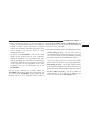 9
9
-
 10
10
-
 11
11
-
 12
12
-
 13
13
-
 14
14
-
 15
15
-
 16
16
-
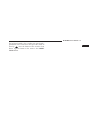 17
17
-
 18
18
-
 19
19
-
 20
20
-
 21
21
-
 22
22
-
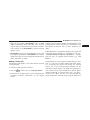 23
23
-
 24
24
-
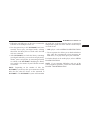 25
25
-
 26
26
-
 27
27
-
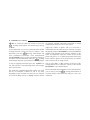 28
28
-
 29
29
-
 30
30
-
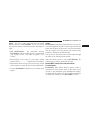 31
31
-
 32
32
-
 33
33
-
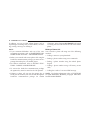 34
34
-
 35
35
-
 36
36
-
 37
37
-
 38
38
-
 39
39
-
 40
40
-
 41
41
-
 42
42
-
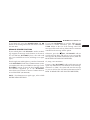 43
43
-
 44
44
-
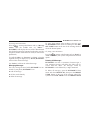 45
45
-
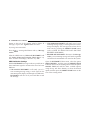 46
46
-
 47
47
-
 48
48
-
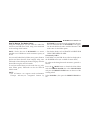 49
49
-
 50
50
-
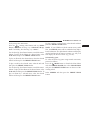 51
51
-
 52
52
-
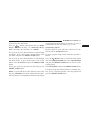 53
53
-
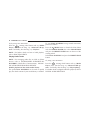 54
54
-
 55
55
-
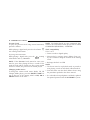 56
56
-
 57
57
-
 58
58
-
 59
59
-
 60
60
-
 61
61
-
 62
62
-
 63
63
-
 64
64
-
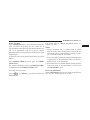 65
65
-
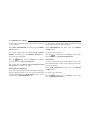 66
66
-
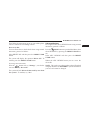 67
67
-
 68
68
-
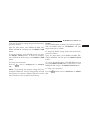 69
69
-
 70
70
-
 71
71
-
 72
72
-
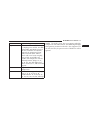 73
73
-
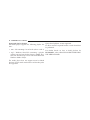 74
74
-
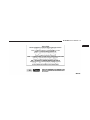 75
75
-
 76
76
-
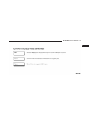 77
77
-
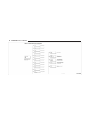 78
78
-
 79
79
-
 80
80
-
 81
81
-
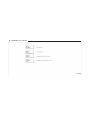 82
82
-
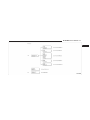 83
83
-
 84
84
-
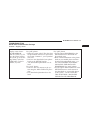 85
85
-
 86
86
-
 87
87
-
 88
88
-
 89
89
-
 90
90
-
 91
91
-
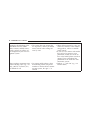 92
92
-
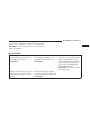 93
93
-
 94
94
-
 95
95
-
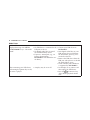 96
96
-
 97
97
-
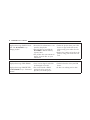 98
98
-
 99
99
-
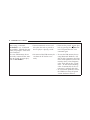 100
100
-
 101
101
-
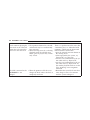 102
102
-
 103
103
-
 104
104
-
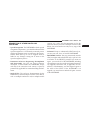 105
105
-
 106
106
-
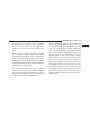 107
107
-
 108
108
-
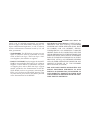 109
109
-
 110
110
-
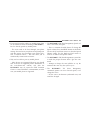 111
111
-
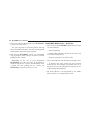 112
112
-
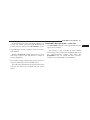 113
113
-
 114
114
-
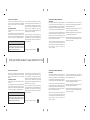 115
115
-
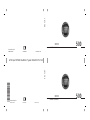 116
116
Fiat 2012 500C User manual
- Category
- Answering machines
- Type
- User manual
Ask a question and I''ll find the answer in the document
Finding information in a document is now easier with AI
Related papers
-
Fiat 500C Owner's manual
-
Fiat 2015 BLUE&ME Owner's Manual Supplement
-
Fiat 500C Owner's manual
-
Fiat 2012 500 User guide
-
Fiat 500L 2014 User manual
-
Fiat 500 Abarth User manual
-
Fiat 2014 500e User manual
-
Fiat Blue&Me 2012 500 Abarth User manual
-
Fiat 500C ABARTH User manual
-
Chrysler 200 Convertible 2012 User manual
Other documents
-
 Alfa Romeo Blue&me User manual
Alfa Romeo Blue&me User manual
-
Uconnect 4/4 NAV User manual
-
Uconnect RADIO 3.0 User manual
-
Dodge Renegade Owner's manual
-
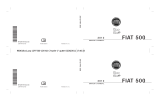 Abarth 500 Owner's manual
Abarth 500 Owner's manual
-
Uconnect 3.0 Owner's Manual Supplement
-
Chrysler 300 2015 User manual
-
Jeep Grand Cherokee SRT 2014 User manual
-
Uconnect 8.4A Owner's Manual Supplement
-
Dodge 2015 2500 Owner's manual