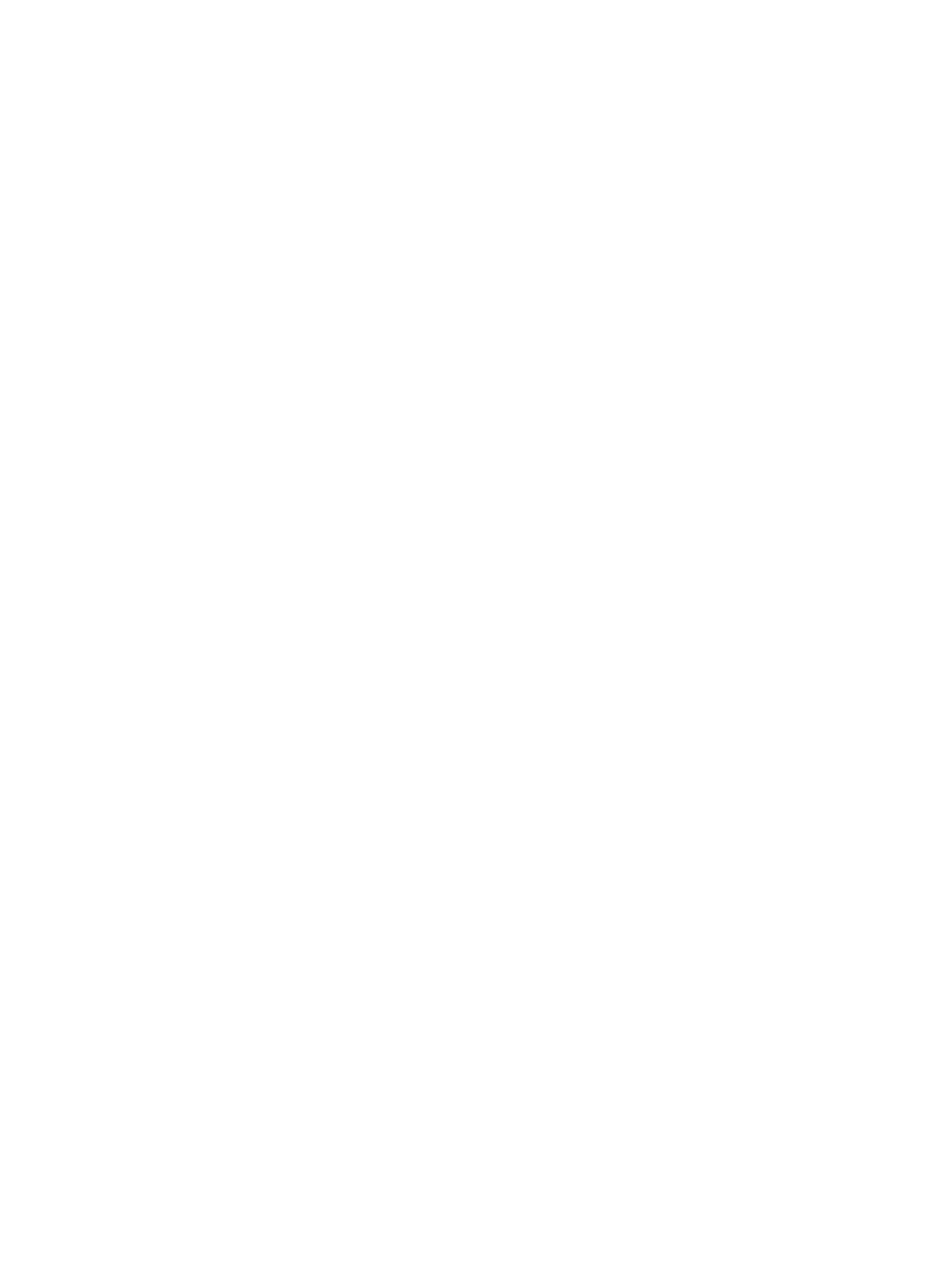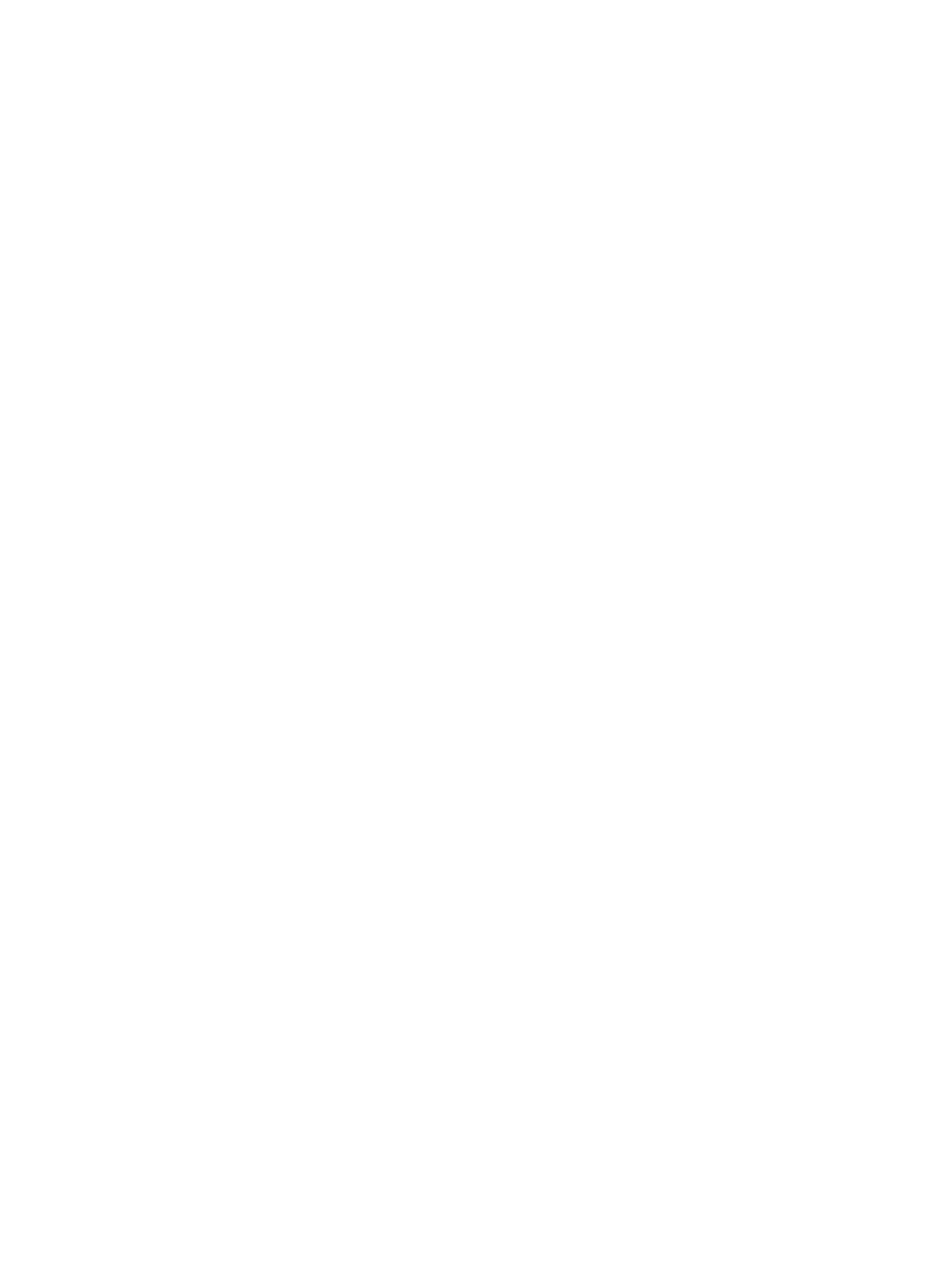
Port data to Microsoft Windows Mobile 6.1 ........................................................................................ 79
Troubleshoot synchronization issues ................................................................................................. 79
Customized links in WMDC ................................................................................................................ 81
15 Applications
ArcSoft Streaming Player ................................................................................................................... 82
Customer Feedback ........................................................................................................................... 82
Games ................................................................................................................................................ 83
Bubble Breaker .................................................................................................................. 83
Solitaire .............................................................................................................................. 83
Global Positioning System (GPS) on your HP iPAQ .......................................................................... 83
Prepare your HP iPAQ ....................................................................................................... 83
Verify Internet access ........................................................................................................ 83
Verify the date and time ..................................................................................................... 84
Download the GPS Connection Utility data file .................................................................. 84
Verify compatibility with your HP iPAQ .............................................................................. 84
Configure and manage my GPS software to connect to my HP iPAQ's GPS receiver
automatically ...................................................................................................................... 85
Identify the COM port for my GPS receiver ....................................................................... 85
Improve a slow GPS connection ........................................................................................ 85
Troubleshoot frequent GPS signal loss ............................................................................. 85
Troubleshoot common reasons for interference when using GPS software ...................... 85
Google Maps™ for mobile .................................................................................................................. 86
Google Search ................................................................................................................................... 87
HP Asset Viewer ................................................................................................................................ 87
Certificates ......................................................................................................................................... 88
HP Enterprise Mobility Suite ............................................................................................................... 88
HP iPAQ DataConnect ....................................................................................................................... 88
HP Photosmart Mobile ....................................................................................................................... 89
View the pictures and videos stored on your HP iPAQ or a storage card ......................... 89
Attach a voice note to a picture ......................................................................................... 89
Print pictures ...................................................................................................................... 90
View a slideshow ............................................................................................................... 90
E-mail pictures ................................................................................................................... 90
Associate a contact with a picture ..................................................................................... 91
Assign a picture to the Today screen background ............................................................. 91
Upload photos to Snapfish ................................................................................................. 91
Enhance documents .......................................................................................................... 92
Set the screen saver .......................................................................................................... 92
Organize images ................................................................................................................ 92
Send an image to clipboard ............................................................................................... 93
View videos ........................................................................................................................ 93
Internet Sharing .................................................................................................................................. 93
To connect to a computer using a USB data connection ................................................... 93
viii