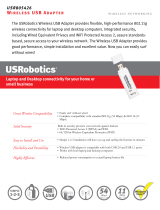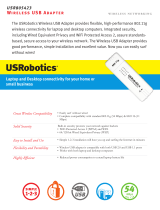Page is loading ...

202-10056-03
February 2007
NETGEAR, Inc.
4500 Great America Parkway
Santa Clara, CA 95054 USA
NETGEAR 108 Mpbs
Wireless USB 2.0 Adapter
WG111T User Manual

ii
v2.0, February 2007
Technical Support
Please refer to the support information card that shipped with your product. By registering your
product at http://www.netgear.com/register, we can provide you with faster expert technical
support and timely notices of product and software upgrades.
NETGEAR, INC. Support Information
Phone: 1-888-NETGEAR, for US & Canada only. For other countries, see your Support
information card.
E-mail: support@netgear.com
Web site: http://www.netgear.com
Statement of Conditions
In the interest of improving internal design, operational function, and/or reliability, NETGEAR reserves the right to
make changes to the products described in this document without notice.
NETGEAR does not assume any liability that may occur due to the use or application of the product(s) or circuit
layout(s) described herein.
© 2007 NETGEAR, Inc. NETGEAR, the NETGEAR logo, The Gear Guy and Everybody's Connecting are
trademarks or registered trademarks of NETGEAR, Inc. in the United States and/or other countries.
Microsoft and Windows are registered trademarks of Microsoft Corporation in the United States and/or
other countries. Other brand and product names are trademarks or registered trademarks of their respective
holders. Information is subject to change without notice. All rights reserved
.
Maximum Wireless Signal Rate Derived from IEEE Standard 802.11 Specifications
Actual data throughput will vary. Network conditions and environmental factors, including volume of network traffic,
building materials and construction, and network overhead, lower actual data throughput rate.
Safety and Regulatory Notices
FCC Statement
The WG111T has been tested and complies with the specifications for a Class B digital device, pursuant to Part 15 of the
FCC Rules.
Operation is subject to the following two conditions:
(1) This device may not cause harmful interference, and
(2) This device must accept any interference received, including interference that may cause undesired operation.
These limits are designed to provide reasonable protection against harmful interference in a residential installation. This
equipment generates, uses, and can radiate radio frequency energy and, if not installed and used according to the
instructions, may cause harmful interference to radio communications. However, there is no guarantee that interference
will not occur in a particular installation. If this equipment does cause harmful interference to radio or television
reception, which is found by turning the equipment off and on, the user is encouraged to try to correct the interference by
one or more of the following measures:
• Reorient or relocate the receiving antenna

v2.0, February 2007
iii
• Increase the separation between the equipment or devices
• Connect the equipment to an outlet other than the receiver’s
• Consult a dealer or an experienced radio/TV technician for assistance
FCC Caution: Any change or modification to the product not expressly approved by Netgear could void the user’s
authority to operate the device.
FCC RF Radiation Exposure and SAR Statements
SAR Statement
The Netgear WG111T has been tested for body-worn Specific Absorption Rate (SAR) compliance.
The FCC has established detailed SAR requirements and has established that these requirements
have been met while installed in host notebook computer.
RF Exposure Information
The radio module has been evaluated under FCC Bulletin OET 65C (01-01) and found to be compliant to the
requirements as set forth in CFR 47 Sections, 2.1093, and 15.247 (b) (4) addressing RF Exposure from radio frequency
devices. This model meets the applicable government requirements for exposure to radio frequency waves. The highest
SAR level measured for this device was 0.74 W/kg.
Canadian Department of Communications Industry Canada (IC) Notice
This Class B digital apparatus complies with Canadian ICES-003 and RSS-210. Cet appareil numérique de la classe B
est conforme à la norme NMB-003 et CNR-210 du Canada.
“To prevent radio interference to the licensed service, this device is intended to be operated indoors and away from
windows to provide maximum shielding. Equipment (or its transmit antenna) that is installed outdoors is subject to
licensing.”
“Pour empêcher que cet appareil cause du brouillage au service faisant l’objet d’une licence, il doit être utilisé à
l’intérieur et devrait être placé loin des fenêtres afin de fournir un écran de blindage maximal. Si le matériel (ou son
antenne d’émission) est installé à l’extérieur, il doit faire l’objet d’une licence.”
Europe - EU Declaration of Conformity
A printed copy of the EU Declaration of Conformity certificate for this product is provided in the WG111T product
package.
Èesky
[Czech]
NETGEAR, Inc. tímto prohlašuje, že tento NETGEAR 108 Mbps Wireless USB 2.0
Adapter WG111T
je ve shodì se základními požadavky a dalšími pøíslušnými
ustanoveními smìrnice 1999/5/ES.
Dansk
[Danish]
Undertegnede NETGEAR, Inc. erklærer herved, at følgende udstyr NETGEAR 108 Mbps
Wireless USB 2.0 Adapter WG111T
overholder de væsentlige krav og øvrige relevante
krav i direktiv 1999/5/EF.
Deutsch
[German]
Hiermit erklärt NETGEAR, Inc., dass sich das Gerät NETGEAR 108 Mbps Wireless USB
2.0 Adapter WG111T in Übereinstimmung mit den grundlegenden Anforderungen und den
übrigen einschlägigen Bestimmungen der Richtlinie 1999/5/EG befindet.

v2.0, February 2007
iv
Eesti
[Estonian]
Käesolevaga kinnitab NETGEAR, Inc. seadme NETGEAR 108 Mbps Wireless USB 2.0
Adapter WG111T
vastavust direktiivi 1999/5/EÜ põhinõuetele ja nimetatud direktiivist
tulenevatele teistele asjakohastele sätetele.
English Hereby, NETGEAR, Inc., declares that this NETGEAR 108 Mbps Wireless USB 2.0
Adapter WG111T
is in compliance with the essential requirements and other relevant
provisions of Directive 1999/5/EC.
Español
[Spanish]
Por medio de la presente NETGEAR, Inc. declara que el NETGEAR 108 Mbps Wireless
USB 2.0 Adapter WG111T
cumple con los requisitos esenciales y cualesquiera otras
disposiciones aplicables o exigibles de la Directiva 1999/5/CE.
Ελληνική
[Greek]
ΜΕ ΤΗΝ ΠΑΡΟΥΣΑ NETGEAR, Inc. ΔΗΛΩΝΕΙ ΟΤΙ NETGEAR 108 Mbps Wireless
USB 2.0 Adapter WG111T
ΣΥΜΜΟΡΦΩΝΕΤΑΙ ΠΡΟΣ ΤΙΣ ΟΥΣΙΩΔΕΙΣ ΑΠΑΙΤΗΣΕΙΣ
ΚΑΙ ΤΙΣ ΛΟΙΠΕΣ ΣΧΕΤΙΚΕΣ ΔΙΑΤΑΞΕΙΣ ΤΗΣ ΟΔΗΓΙΑΣ 1999/5/ΕΚ.
Français
[French]
Par la présente NETGEAR, Inc. déclare que l'appareil NETGEAR 108 Mbps Wireless
USB 2.0 Adapter WG111T
est conforme aux exigences essentielles et aux autres
dispositions pertinentes de la directive 1999/5/CE.
Italiano
[Italian]
Con la presente NETGEAR, Inc. dichiara che questo NETGEAR 108 Mbps Wireless
USB 2.0 Adapter WG111T
è conforme ai requisiti essenziali ed alle altre disposizioni
pertinenti stabilite dalla direttiva 1999/5/CE.
Latviski
[Latvian]
Ar šo NETGEAR, Inc. deklarç, ka NETGEAR 108 Mbps Wireless USB 2.0 Adapter
WG111T
atbilst Direktîvas 1999/5/EK bûtiskajâm prasîbâm un citiem ar to saistîtajiem
noteikumiem.
Lietuviø
[Lithuanian]
Šiuo NETGEAR, Inc. deklaruoja, kad šis NETGEAR 108 Mbps Wireless USB 2.0
Adapter WG111T
atitinka esminius reikalavimus ir kitas 1999/5/EB Direktyvos nuostatas.
Nederlands
[Dutch]
Hierbij verklaart NETGEAR, Inc. dat het toestel NETGEAR 108 Mbps Wireless USB 2.0
Adapter WG111T
in overeenstemming is met de essentiële eisen en de andere relevante
bepalingen van richtlijn 1999/5/EG.
Malti
[Maltese]
Hawnhekk, NETGEAR, Inc., jiddikjara li dan NETGEAR 108 Mbps Wireless USB 2.0
Adapter WG111T
jikkonforma mal-tiijiet essenzjali u ma provvedimenti orajn relevanti li
hemm fid-Dirrettiva 1999/5/EC.
Magyar
[Hungarian]
Alulírott,
NETGEAR, Inc. nyilatkozom, hogy a NETGEAR 108 Mbps Wireless USB 2.0
Adapter WG111T
megfelel a vonatkozó alapvetõ követelményeknek és az 1999/5/EC
irányelv egyéb elõírásainak.
Polski [Polish] Niniejszym
NETGEAR, Inc. oœwiadcza, ¿e NETGEAR 108 Mbps Wireless USB 2.0
Adapter WG111T
jest zgodny z zasadniczymi wymogami oraz pozosta³ymi stosownymi
postanowieniami Dyrektywy 1999/5/EC.
Português
[Portuguese]
NETGEAR, Inc. declara que este NETGEAR 108 Mbps Wireless USB 2.0 Adapter
WG111T está conforme com os requisitos essenciais e outras disposições da Directiva
1999/5/CE.
Slovensko
[Slovenian]
NETGEAR, Inc. izjavlja, da je ta NETGEAR 108 Mbps Wireless USB 2.0 Adapter
WG111T
v skladu z bistvenimi zahtevami in ostalimi relevantnimi doloèili direktive 1999/5/
ES.

v2.0, February 2007
v
Product and Publication Details
Slovensky
[Slovak]
NETGEAR, Inc. týmto vyhlasuje, že NETGEAR 108 Mbps Wireless USB 2.0 Adapter
WG111T
spåòa základné požiadavky a všetky príslušné ustanovenia Smernice 1999/5/ES.
Suomi
[Finnish]
NETGEAR, Inc. vakuuttaa täten että NETGEAR 108 Mbps Wireless USB 2.0 Adapter
WG111T
tyyppinen laite on direktiivin 1999/5/EY oleellisten vaatimusten ja sitä koskevien
direktiivin muiden ehtojen mukainen.
Svenska
[Swedish]
Härmed intygar NETGEAR, Inc. att denna [utrustningstyp] står I överensstämmelse med
de väsentliga egenskapskrav och övriga relevanta bestämmelser som framgår av direktiv
1999/5/EG.
Model Number: WG111T
Publication Date: February 2007
Product Family: Wirless Adapter
Product Name: NETGEAR 108 Mbps Wireless USB 2.0 Adapter WG111T
Home or Business Product: Home
Language: English
Publication Part Number: 202-10056-03

vii
v2.0, February 2007
Contents
About This Manual
Conventions, Formats, and Scope ..................................................................................... i
How to Use This Manual ................................................................................................... ii
How to Print this Manual .................................................................................................... ii
Chapter 1
Basic Setup
What You Need Before You Begin ..................................................................................1-1
Verify System Requirements ....................................................................................1-1
Observe Wireless Location and Range Guidelines ..................................................1-2
What Is in the Box ..........................................................................................................1-3
WG111T Default Wireless Settings .................................................................................1-3
Installation ......................................................................................................................1-4
Connecting to Wireless Networks and the Internet ........................................................1-7
WG111T Icon Colors ................................................................................................1-8
Smart Wizard Status Bar ................................................................................................1-8
WG111T LED ............................................................................................................1-9
Placing the USB Adapter Cradle ..................................................................................1-10
Removing the WG111T Software .................................................................................. 1-11
Upgrading the WG111T Software ................................................................................. 1-11
Chapter 2
Network Connections and Wireless Security
Disabling the Windows Zero Configuration Utility ...........................................................2-1
Understanding the Smart Wizard ...................................................................................2-2
Viewing Wireless Networks in Your Area ........................................................................2-2
Finding a Network ...........................................................................................................2-4
Profiles ............................................................................................................................2-5
Adding Profiles .........................................................................................................2-5
Setting up a Profile to Connect to an Access Point or Router ........................................2-6
Setting up a Computer-to-Computer (Ad Hoc) Profile ....................................................2-7

viii
v2.0, February 2007
Starting a Computer-to-Computer (Ad Hoc) Network Connection ...........................2-9
Wireless Security ..........................................................................................................2-10
Using Wireless Security Features ................................................................................2-10
Wireless Network Name (SSID) and Security Settings ................................................ 2-11
Setting up WEP Encryption Security ............................................................................2-12
Setting up WPA2-PSK Security ....................................................................................2-13
Setting up WPA-PSK Security ......................................................................................2-14
Advanced Settings ........................................................................................................2-16
Statistics Page ..............................................................................................................2-16
About Page ...................................................................................................................2-17
Chapter 3
Troubleshooting
Troubleshooting Tips ......................................................................................................3-1
Ad Hoc Mode Is Not Working Correctly ..........................................................................3-3
Windows XP Occasional Connection Problems .............................................................3-3
Appendix A
Technical Specifications
Appendix B
Related Documents

ix
v2.0, February 2007
About This Manual
The NETGEAR
®
108 Mpbs Wireless USB 2.0 Adapter WG111T User Manual describes how to
install, configure and troubleshoot the NETGEAR 108 Mbps Wireless USB 2.0 Adapter WG111T.
The information in this manual is intended for readers with intermediate computer and Internet
skills.
Conventions, Formats, and Scope
The conventions, formats, and scope of this manual are described in the following paragraphs:
• Typographical Conventions. This manual uses the following typographical conventions:
• Formats. This manual uses the following formats to highlight special messages:
• Scope. This manual is written for the WG111 108 Mbps Wireless USB 2.0 Adapter according
to these specifications:
Italics Emphasis, books, CDs, URL names
Bold User input
Note: This format is used to highlight information of importance or special interest.
Tip: This format is used to highlight a procedure that will save time or resources.
Product Version NETGEAR 108 Mbps Wireless USB 2.0 Adapter WG111T
Manual Publication Date February 2007

User Manual for the NETGEAR 108 Mpbs Wireless USB 2.0 Adapter WG111T
x
v2.0, February 2007
For more information about network, Internet, firewall, and VPN technologies, see the links to the
NETGEAR website in Appendix B, “Related Documents”.
How to Use This Manual
The HTML version of this manual includes the following:
• Buttons, and , for browsing forwards or backwards through the manual one page
at a time
• A button that displays the table of contents and an button. Double-click on a
link in the table of contents or index to navigate directly to where the topic is described in the
manual.
• A button to access the full NETGEAR, Inc. online knowledge base for the product
model.
• Links to PDF versions of the full manual and individual chapters.
How to Print this Manual
To print this manual you can choose one of the following several options, according to your needs.
• Printing a Page in the HTML View.
Each page in the HTML version of the manual is dedicated to a major topic. Use the Print
button on the browser toolbar to print the page contents.
• Printing a Chapter.
Use the PDF of This Chapter link at the top left of any page.
– Click the PDF of This Chapter link at the top left of any page in the chapter you want to
print. The PDF version of the chapter you were viewing opens in a browser window.
– Your computer must have the free Adobe Acrobat reader installed in order to view and
print PDF files. The Acrobat reader is available on the Adobe website at
http://www.adobe.com.
Note: Product updates are available on the NETGEAR, Inc. website at
http://kbserver.netgear.com/products/WG111T.asp.

User Manual for the NETGEAR 108 Mpbs Wireless USB 2.0 Adapter WG111T
xi
v2.0, February 2007
– Click the print icon in the upper left of the window.
• Printing the Full Manual.
Use the Complete PDF Manual link at the top left of any page.
– Click the Complete PDF Manual link at the top left of any page in the manual. The PDF
version of the complete manual opens in a browser window.
– Click the print icon in the upper left of the window.
Tip: If your printer supports printing two pages on a single sheet of paper, you can
save paper and printer ink by selecting this feature.
Tip: If your printer supports printing two pages on a single sheet of paper, you can
save paper and printer ink by selecting this feature.

User Manual for the NETGEAR 108 Mpbs Wireless USB 2.0 Adapter WG111T
xii
v2.0, February 2007

1-1
v2.0, February 2007
Chapter 1
Basic Setup
The NETGEAR 108 Mbps Wireless USB 2.0 Adapter WG111T lets you connect a PC computer to
wireless networks. It is designed for PC computers running Microsoft Windows. For information
about product features and compatible NETGEAR products, see the NETGEAR website at
http://www.netgear.com.
This chapter describes how to install your WG111 108 Mbps Wireless USB 2.0 Adapter and set up
basic wireless connectivity on your Wireless Local Area Network (WLAN). Advanced wireless
network settings are covered in Chapter 2, “Network Connections and Wireless Security”
What You Need Before You Begin
You must verify that your computer meets the minimum system requirements and identify the
wireless network settings of the wireless network where you will connect before you can set up
your wireless USB adapter and connect.
Verify System Requirements
Before installing the WG111 108 Mbps Wireless USB 2.0 Adapter, make sure that these minimum
requirements have been met. You must have a computer with:
• A Pentium
®
300 MHz or higher compatible processor with an available USB 2.0 or 1.1 port.
Note: Indoors, computers can connect to 802.11 wireless networks at distances of several
hundred feet. Because walls do not always block wireless signals, others outside
your immediate area could access your network. It is important to take steps to
secure your network from unauthorized access. The WG111 108 Mbps Wireless
USB 2.0 Adapter provides highly effective security features, which are covered in
Chapter 2, “Network Connections and Wireless Security”. Deploy the security
features appropriate to your needs.
Note: If you do not have a USB 2.0 port on your PC, the throughput of the WG111T
will be limited to the 14 Mbps of the USB 1.1 standard.

NETGEAR 108 Mpbs Wireless USB 2.0 Adapter WG111T User Manual
1-2
v2.0, February 2007
•A CD drive.
• 5 Mbytes of free hard disk space.
• Windows Vista, XP Home, XP Professional, or 2000. Some versions of Windows may ask for
the original Windows operating system installation files to complete the installation of the
WG111T driver software.
Observe Wireless Location and Range Guidelines
Computers can connect over wireless networks indoors at a range which vary significantly based
on the physical location of the computer with the NETGEAR 108 Mbps Wireless USB 2.0 Adapter
WG111T. For best results, avoid potential sources of interference, such as:
• Large metal surfaces
•Microwaves
• 2.4 GHz Cordless phones
In general, wireless devices can communicate through walls. However, if the walls are constructed
with concrete, or have metal, or metal mesh, the effective range will decrease if such materials are
between the devices.
Note: Windows XP users must install SP2 or install the KB822603 Hot fix which fixes
the USB 2.0 Host controller driver.

NETGEAR 108 Mpbs Wireless USB 2.0 Adapter WG111T User Manual
1-3
v2.0, February 2007
What Is in the Box
The product package should contain the following items:
• NETGEAR 108 Mbps Wireless USB 2.0 Adapter WG111T
• Installation Guide for the NETGEAR 108 Mbps Wireless USB 2.0 Adapter WG111T
• NETGEAR CD, including:
– Driver and Configuration Utility Software
– NETGEAR 108 Mpbs Wireless USB 2.0 Adapter WG111T User Manual (this document)
– Animated Network Properties Configuration Tutorial
– PC Networking Tutorial
• Warranty and Support information card
If any of the parts are incorrect, missing, or damaged, contact your NETGEAR dealer. Keep the
carton, including the original packing materials, in case you need to return the product for repair.
WG111T Default Wireless Settings
If this is a new wireless network installation, use the factory default settings to set up the network
and verify wireless connectivity. If this is an addition to an existing wireless network, you will
need to identify the wireless network and wireless security settings that are already defined.
Your NETGEAR 108 Mbps Wireless USB 2.0 Adapter WG111T factory default basic settings are:
• Network Name Service Set Identification (SSID): Any (First available network)
• Network Mode (Infrastructure or Ad-hoc): Infrastructure
• Data security WEP, WPA2-PSK, or WPA-PSK encryption: Disabled
The section below provides instructions for setting up the NETGEAR 108 Mbps Wireless USB 2.0
Adapter WG111T for basic wireless connectivity to an access point. The procedures below provide
step-by-step installation instructions for Windows PCs. Use the procedure that corresponds to the
version of Windows that you are using.
Note: In order for the WG111 108 Mbps Wireless USB 2.0 Adapter to communicate
with a wireless access point or wireless adapter, all devices must be set up to
use the same wireless network name (SSID).

NETGEAR 108 Mpbs Wireless USB 2.0 Adapter WG111T User Manual
1-4
v2.0, February 2007
Installation
The instructions in this chapter explain how to install the WG111T to connect to a network with an
access point or router. Wireless security, advanced settings, and Computer-to-Computer (Ad Hoc)
instructions are covered in Chapter 2, “Network Connections and Wireless Security”.
Follow the instructions below to install the WG111 108 Mbps Wireless USB 2.0 Adapter:
1. First, install the WG111T software:
Insert the NETGEAR CD. If the CD main page does not appear, double click Autorun.exe on
the CD.
a. Click Install the Software.The Check for Updates window will open.
b. If you are connected to the Internet, click Check for Updates. If not, you can choose to
install from the CD.
c. When the Installation Complete message appears, click Next.
d. On the Smart Wizard screen, click Next to proceed with the Smart Wizard setup.
Figure 1-1

NETGEAR 108 Mpbs Wireless USB 2.0 Adapter WG111T User Manual
1-5
v2.0, February 2007
2. Now, connect the wireless USB adapter.
a. Locate an available USB port on your PC. Connect the USB cable to the WG111T and
insert the other end of the cable into the USB slot on your PC. See “Placing the USB
Adapter Cradle” on page 1-10.
b. Restart your computer.
You will be prompted to select the country where you are located.
c. Select the country and click Agree.
3. Use the Smart Wizard to set up your wireless USB adapter.
a. Windows 2000 users go to Step b. Windows XP or Vista users can set up the wireless
adapter with the NETGEAR Smart Wizard (recommended) or the Windows configuration
utilities.
• NETGEAR Smart Wizard: Reveals more information about each network and
makes it easier to troubleshoot network connection problems.
• Windows configuration utilities: See the Windows documentation or “Using
Windows XP and Vista Wireless Configuration Utilities” at:
http://documentation.netgear.com/reference/enu/winzerocfg/index.htm
b. Click Next to accept the NETGEAR Smart Wizard.
Figure 1-2

NETGEAR 108 Mpbs Wireless USB 2.0 Adapter WG111T User Manual
1-6
v2.0, February 2007
You will be prompted to let the wizard help you connect to a network (recommended).
c. Click Next to accept.
4. Connect to a wireless network.
a. Select the wireless network from the drop-down list, and the wizard records your choice.
b. If the network uses security, then the Smart Wizard detects it
c. Follow the Wizard steps for Security (if used) and for saving a Profile.
Figure 1-3
Figure 1-4
Note: Hidden networks do not broadcast the Network Name (SSID). These
networks are in the drop-down list, but the Network Name (SSID) is blank.
Hidden

NETGEAR 108 Mpbs Wireless USB 2.0 Adapter WG111T User Manual
1-7
v2.0, February 2007
d. After you have reviewed the settings, click Finish.
The WG111T icon appears in the system tray and on the desktop. The wizard initiates
your wireless connection. It could take up to a minute for your wireless connection to be
established.
The Smart Wizard Settings page opens.
5. Use the status bar to verify your wireless connectivity. For more details about connecting, see
“Connecting to Wireless Networks and the Internet” on page 1-7.
Connecting to Wireless Networks and the Internet
The WG111T has indicators in three locations that show the status of your connection to a wireless
network and to the Internet:
• WG111T Icon: After you install the WG111T software, the icon appears on the desktop
and in the lower right of the Windows task bar. It is color coded to show the status of the
connection.
Figure 1-5
Note: The maximum speed of a USB v2.0 port is 480 Mbps. If your computer has a USB
v1.1 port, the WG111T is limited to that port’s maximum speed, which is 14 Mbps.

NETGEAR 108 Mpbs Wireless USB 2.0 Adapter WG111T User Manual
1-8
v2.0, February 2007
• Smart Wizard Status Bar: Clicking on the system tray icon opens the Smart Wizard. The
status bar at the bottom of the page shows details about your wireless and Internet connection.
See “Smart Wizard Status Bar” on page 1-9.
• WG111 108 Mbps Wireless USB 2.0 Adapter LED: The LED on the wireless USB adapter
shows the network connection. Solid indicates a connection. The LED blinks when the
wireless USB adapter is looking for a network association.
WG111T Icon Colors
The WG111T icon is on the desktop and in the Windows System Tray (SysTray). The System Tray
resides on one end of the taskbar in the Microsoft Windows desktop.
Color Condition Description
Red The wireless USB adapter
has no connection to any
other wireless node.
The wireless USB adapter is not able to link to any other
wireless node or the link is lost. Check your configuration or
try moving to a location where the wireless signal quality is
better.
Yellow The wireless USB adapter
has a connection with another
wireless node.
The wireless link is weak. You may need to move to a better
spot, such as closer to the wireless access point. Also, look
for possible interference such as a 2.4 GHz cordless phone or
large metal surface.
Green The wireless USB adapter
has a connection with another
wireless node.
The wireless USB adapter has established good
communication with an access point and the signal quality is
strong.

NETGEAR 108 Mpbs Wireless USB 2.0 Adapter WG111T User Manual
1-9
v2.0, February 2007
Smart Wizard Status Bar
Click the icon to open the Smart Wizard so you can view the status bar. The Smart Wizard
Settings page opens. The status bar is located at the bottom of the Settings page.
The following table describes how to interpret the Smart Wizard status bar
Figure 1-6
Understanding the Status Bar
Wireless network Identifies which wireless network you have joined.
Security • Locked: security enabled.
• Unlocked: security not enabled.
Channel The wireless channel used by the network. If many wireless networks in your
area use the same channel they can interfere with one another.
Throughput Wireless throughput measured in Mega bits per second.
If your computer has a USB v1.1 port, the WG111T is limited to that port’s
maximum speed, which is 14 Mbps.
Signal strength More dots indicates a stronger signal. Usually, you will experience higher
throughput when the signal is strongest.
Find a Network Click Find a Network to open the Connection Wizard.
Connection
status
Identifies the status of your network connection.
• Connected to Internet: Wireless Internet connection is OK.
• Connected to Router: Wireless connection to the router is OK but the router
is not connected to the Internet.
• 169.254.x.x or ___.___.___.___ : The wireless connection to the router is OK
but there is a problem with the router. See Chapter 3, “Troubleshooting”.
Wireless
network
Connection status
Security
Find a Network
Channel
Throughput
Signal
strength
/