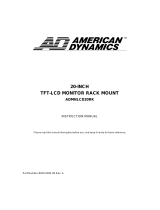Page is loading ...

Owner’s Manual
MODEL LCD-32K40
LCD-32K40A
LCD-42K40-HD
LCD-42K40A-HD
LCD TV
LCD-K40.indd 1 1/21/2010 10:47:00 AM

2
IMPORTANT INFORMATION
If a television is not positioned in a sufficiently stable location, it can be potentially
hazardous due to falling. Many injuries, particularly to children, can be avoided by
taking simple precautions such as:
● Using cabinets or stands recommended by the manufacturer of the television.
● Only using furniture that can safely support the television.
● Ensuring the television is not overhanging the edge of the supporting furniture.
● Not placing the television on tall furniture (for example, cupboards or
bookcases) without anchoring both the furniture and the television to a suitable
support.
● Not standing the televisions on cloth or other materials placed between the
television and supporting furniture.
● Educating children about the dangers of climbing on furniture to reach the
television or its controls.
LCD-K40.indd 2 1/21/2010 10:47:00 AM

3
TO THE OWNER
Before operating this LCD TV, read this manual thoroughly and operate the LCD TV properly.
This LCD TV provides many convenient features and functions. Operating the LCD TV properly enables
you to manage those features and maintains it in better condition for a considerable time.
Improper operation may result in not only shortening the product-life, but also malfunctions, fire hazard,
or other accidents.
If your LCD TV seems to operate improperly, read this manual again, check operations and cable
connections and try the solutions in the “Troubleshooting” section on page 41 of this booklet. If the
problem still persists, contact the dealer where you purchased the LCD TV or the service center.
Safety Precaution
WARNING : TO REDUCE THE RISK OF FIRE OR ELECTRIC SHOCK, DO NOT
EXPOSE THIS APPLIANCE TO RAIN OR MOISTURE.
CAUTION
RISK OF ELECTRIC SHOCK
DO NOT OPEN
READ AND KEEP THIS OWNER'S MANUAL FOR LATER USE.
CAUTION : TO REDUCE THE RISK OF ELECTRIC SHOCK, DO NOT REMOVE COVER (OR
BACK). NO USER-SERVICEABLE PARTS INSIDE. REFER SERVICING TO
QUALIFIED SERVICE PERSONNEL.
Caution In Installing
NOTE :
When LCD TV is not used for a long period of time, unlighted dots may be observed. This is caused by
characteristic of the LCD TV. If this occurs, turn the LCD TV on and leave it on about 1 hour. These dots
will gradually disappear.
THIS SYMBOL INDICATES THAT
DANGEROUS VOLTAGE CONSTITUTING A
RISK OF ELECTRIC SHOCK IS PRESENT
WITHIN THIS UNIT.
THIS SYMBOL INDICATES THAT THERE
ARE IMPORTANT OPERATING AND
MAINTENANCE INSTRUCTIONS IN THE
OWNER'S MANUAL WITH THIS UNIT.
SIDE and TOP
REAR
10 cm
10 cm
10 cm
6 cm
● Install the LCD TV in a proper position. If not, it may result in a fire
hazard.
● Provide appropriate space on the top, sides and rear of the LCD
TV cabinet for allowing air circulation and cooling the LCD TV.
Minimum clearance must be maintained. If the LCD TV is to be
built into a compartment or similarly enclosed, the minimum
distances must be maintained. Do not cover the ventilation slot on
the LCD TV. Heat build-up can reduce the service life of your LCD
TV, and can also be dangerous.
● If the LCD TV is not to be used for an extended time, unplug the
LCD TV from the power outlet.
● Handle the
LCD TV
carefully when installing it and do not drop.
● Locate set away from heat, excessive dust, and direct sunlight.
● For correct installation and mounting it is strongly recommended to use a trained, authorized dealer.
Failure to follow correct mounting procedures could result in damage to the equipment or injury to the
installer.
LCD-K40.indd 3 1/21/2010 10:47:00 AM

4
SAFETY INSTRUCTIONS
All the safety and operating instructions should be
read before the product is operated.
Read all of the instructions given here and retain
them for later use. Unplug this LCD TV from AC
power supply before cleaning. Do not use liquid or
aerosol cleaners. Use a damp cloth for cleaning.
Follow all warnings and instructions marked on the
LCD TV.
For added protection to the LCD TV during a
lightning storm, or when it is left unattended and
unused for long periods of time, unplug it from
the wall outlet. This will prevent damage due to
lightning and power line surges.
Do not expose this unit to rain or use near water...
for example, in a wet basement, near a swimming
pool, etc...
Do not use attachments not recommended by the
manufacturer as they may cause hazards.
Do not place this LCD TV on an unstable cart,
stand, or table. The LCD TV may fall, causing
serious injury to a child or adult, and serious
damage to the LCD TV. Use only with a cart or
stand recommended by the manufacturer, or sold
with the LCD TV. Wall or shelf mounting should
follow the manufacturer's instructions, and should
use a mounting kit approved by the manufacturers.
An appliance and cart combination
should be moved with care. Quick
stops, excessive force, and uneven
surfaces may cause the appliance
and cart combination to overturn.
Slots and openings in the back and bottom of
the cabinet are provided for ventilation, to insure
reliable operation of the equipment and to protect it
from overheating.
The openings should never be covered with cloth
or other materials, and the bottom opening should
not be blocked by placing the LCD TV on a rug, or
other similar surface. This LCD TV should never be
placed near or over a radiator or heat register.
This LCD TV should not be placed in a built-in
installation such as a book case unless proper
ventilation is provided.
Never push objects of any kind into this LCD TV
through cabinet slots as they may touch dangerous
voltage points or short out parts that could result in
a fire or electric shock. Never spill liquid of any kind
on the LCD TV.
Do not place items such as vases containing liquid
on top of the LCD TV.
Do not install the LCD TV near the ventilation duct
of air-conditioning equipment.
This LCD TV should be operated only from the type
of power source indicated on the marking label.
If you are not sure of the type of power supplied,
consult your authorized dealer or local power
company.
Do not overload wall outlets and extension cords as
this can result in fire or electric shock. Do not allow
anything to rest on the power cord. Do not locate
this LCD TV where the cord may be damaged by
persons walking on it.
Do not attempt to service this LCD TV yourself
as opening or removing covers may expose you
to dangerous voltage or other hazards. Refer all
servicing to qualified service personnel.
Unplug this LCD TV from wall outlet and refer
servicing to qualified service personnel under the
following conditions:
a. When the power cord or plug is damaged or
frayed.
b. If liquid has been spilled into the LCD TV.
c.
If the LCD TV has been exposed to rain or water.
d.
If the LCD TV does not operate normally by
following the operating instructions. Adjust only
those controls that are covered by the operating
instructions as improper adjustment of other
controls may result in damage and will often
require extensive work by a qualified technician
to restore the LCD TV to normal operation.
e. If the LCD TV has been dropped or the cabinet
has been damaged.
f. When the LCD TV exhibits a distinct change in
performance-this indicates a need for service.
When replacement parts are required, be sure the
service technician has used replacement parts
specified by the manufacturer that have the same
characteristics as the original part. Unauthorized
substitutions may result in fire, electric shock, or
injury to persons.
Upon completion of any service or repairs to this
LCD TV, ask the service technician to perform
routine safety checks to determine that the LCD TV
is in safe operating condition.
LCD-K40.indd 4 1/21/2010 10:47:00 AM

5
TABLE
FEATURE AND DESIGN........................................6
PREPARATION........................................7
PART NAMES AND FUNCTIONS 7-8
CONNECTING LCD TV......................9
INSTALLING STAND 9
CONNECTING AC POWER CORD 9
CONNECTING OUTDOOR AERIAL 10
CONNECTING A COMPUTER 10
CONNECTING VIDEO EQUIPMENT 11
BEFORE OPERATION..........................12
OPERATION OF REMOTE CONTROL 12
OPERATION RANGE 13
REMOTE CONTROL BATTERIES
INSTALLATION 13
ON-SCREEN MENU 14-16
BASIC OPERATION..............................17
TURNING ON/OFF LCD TV 17
PLUG & PLAY
17
SELECTING INPUT SOURCE 18
CHANNEL RECALL 18
CHANNEL SELECTION 18
INFO 19
VOLUME CONTROL 19
MUTE 19
ECO 19
STEREO/MONO 19
BASS EXPANDER 19
SURROUND 19
SOUND MODE 20
PICTURE MODE 20
STILL 20
WIDE 21
SPORTS MODE 22
OFF TIMER 22
GAME MODE 23
PIP/POP OPERATION 24-25
XACTI LINK 26
USB 27
OPERATION OF REMOTE CONTROL
(IN TEXT MODE) 28
TEXT / TV 29
TEXT REVEAL 29
TEXT CANCEL 29
TEXT INDEX 29
TEXT SUBCODE 29
TEXT SIZE 30
TEXT HOLD 30
TEXT RED 30
TEXT GREEN 30
TEXT YELLOW 30
TEXT BLUE 30
MENU OPERATION(TV/AV/HDMI MODE).............31
CHANNEL 31-32
PICTURE
33
SOUND 34
TIMER 35
OSD 36
SETUP 37-38
MENU OPERATION(PC MODE)...................39
PICTURE 39
SOUND 40
TIMER 40
OSD 40
SETUP 41
DEALER MODE 42-43
APPENDIX.........................................................44
CLEANING LCD TV 44
FUNCTION OF PRODUCT SAFETY FEATURE
44
TROUBLE SHOOTING 45
TECHNICAL SPECIFICATIONS 46
CONFIGURATION OF VGA TERMINAL 47
MAC ADAPTER (Not Supplied) 47
SIGNAL MODE COLUMN (Recommended) 47
UNINSTALLING STAND BASE 49-51
TRADEMARKS
● Apple, Macintosh, and PowerBook are trademarks
or registered trademarks of Apple Computer,Inc.
● IBM and PS/2 are trademarks or registered
trademarks of International Business Machines,
Inc.
● Each name of corporations or products in the
owner's manual is a trademark or a registered
trademark of its respective corporation.
is registered trademarks of
HDMI Licensing, LLC.
LCD-K40.indd 5 1/21/2010 10:47:01 AM

6
Feature and Design
●
High Definition LCD Panel
VIZON Engine, SANYO High Quality Image
Processing Technology reproduces clear,
dynamic, natural and realistic picture along
with HD LCD Panel Technology.
●
VIZON Engine
The AI (Automatic Image Control) circuit
compensates picture contrast and brightness
level dynamically and reproduces bright and
high-contrast picture. (see page 37)
● Dynamic AI
Picture
It's the Stereo Sound PAL Color TV Broadcasting
System upgrading mono-sound TV service to
stereo or dual-language sound. (see page 19)
● NICAM/A2 Stereo
¡ Sound
Ambient light sensor automatically adjusts
picture brightness to provide more relaxing
view for your eyes. (see pages 19, 37)
● ECO Sensor
PAL, SECAM, NTSC, NTSC 4.43 system can
be connected. (see page 19)
● Full Multi System
¡ Compatibilty
HDMI provides complete transmission of digital
image and sound signals without any quality
deterioration.
DVI can be connected to HDMI. (see page 10)
● HDMI
Personal Computer/Laptop can be connected
with automatic resolution adjustment.
(see page 10)
● PC Input
HDMI for BluRay Player etc.
D-SUB 15-pin for PC input etc.
Component Video for DVD
S-Video/Video for VCR/DVD
● Terminals
It's designed for VESA Standard wall hanging
bracket.
● Wall Mounting
By entering Dealer mode, Volume Lock,
Tuning Lock, Start Mode, OSD, RC, AC
Power Mode, Start Volume Level, Music
Mode and Reset can be selected.
Convenient for placing in Hotel, Hospital,
School, Store, Bank etc. (see page 43)
● Light Commercial Mode
Others
LCD-32K40/A
1366 x 768 pixel HD LCD Panel with high
contrast ratio and wide viewing angle.
LCD-42K40/A-HD
1920 x 1080 pixel Full HD LCD Panel
makes perfect reproduction of 1080p/1080i
HD contents in pixel-to-pixel.
This LCD panel also provide high contrast
ratio and wide viewing angle.
Just by pressing the button, sport mode
optimizes picture and sound settings suitable
for each sport program. (see page 22)
● Sports Mode
Feature
OFF
Normal setting.
Football
Use to watch football program, golf program
or etc.
Winter Sports
Suitable setting for Skiing
program of etc.
Marine Sports
Suitable setting for Swimming, Diving
program of etc.
Indoor Sports
Suitable setting for Basketball, Badminton
progarm of etc.
Game mode will reduce time lug of LCD-TV
to display picture from game console. (see
page 23)
● GAME Mode
Picture mode will be Dynamic and ECO mode
will be OFF in SHOP
MODE. (see page 38)
● SHOP Mode
Bass Expander reinforces bass effect to improve
overall sound quality. (see pages 19, 34).
● Bass Expander
1080p, 1080i, 720, High Definition signals
are receivable.
● HD-Ready
The HDMI-CEC function will operate correctly
only when the Xacti is connected to a SANYO
TV that incorporates the HDMI-CEC function.
(see page 26)
● Xacti Link
Picture in picture displays two separate source
(e.g., HDMI and Video) at the same time.
(see pages 24-25)
● PIP/POP (1 tuner)
LCD-K40.indd 6 1/21/2010 10:47:01 AM

7
INDICATORS
FRONT
CARE FOR USING LCD TV
●
Do not bump or scratch the panel surface as this causes flaws on the surface of the
screen.
●
There may be some tiny black points and/or blight points on the SCREEN. These
points are normal.
PREPARATION
PART NAMES AND FUNCTIONS
Panel
Indicators
Side Control
Timer Indicator
Power Indicator
ECO Sensor
Infrared Remote Receiver
LCD-K40.indd 7 1/21/2010 10:47:01 AM

8
Connect video and audio outputs from
video equipment.
● Video (RCA type)
● Audio L and R (RCA type)
● S-Video (mini DIN 4 type)
OK
PS
PREPARATION
SIDE CONTROLS
AV2 Terminal
(Each button on the control panel has the same function with its counterpart on the
remote control. )
CHANNEL UP/DOWN (▲▼) buttons
-Used to Change channels.
-Used to select items on On-Screen
Menu.
VOLUME (+/-) buttons
-Used to adjust the volume.
-
Used to adjust the value of the selected
item on On-Screen Menu.
-Used to execute the selected item on
On-Screen Menu.
-Used to select input source: TV/AV1/
AV2(S-VIDEO)/AV3(DVD)/HDMI1/
HDMI2/HDMI3/HDMI4/PC/USB.
-Used to confirm the selected item on
On-Screen Menu.
INPUT MODE button
Open or close the On-Screen Menu.
MENU button
USB Terminal
Used to turn the LCD TV on or off.
POWER ON/OFF button
Connect video and audio outputs
from video equipment.
HDMI 3 Input Terminal
Connect a headphone (stereo) to this
jack. When this jack is used, speaker
sound will be lost.
Headphone Jack
Note:
HDMI4 is only for model LCD-42K40/A-HD.
LCD-K40.indd 8 1/21/2010 10:47:02 AM

9
CONNECTING LCD TV
INSTALLING STAND
Be careful of the panel. Suggest to put down the
panel side on the cushion or other soft material
before installing the stand.
To align the corresponding pilot holes and fix the
stand by screws.
Screws B for LCD-32K40/A: 4 pcs
Screws A for LCD-42K40/A-HD: 2 pcs
Screws B for LCD-42K40/A-HD: 4 pcs
Please according to the following procedure to install
stand.
2
1
Installing of stand is completed.
3
Note:
Screws A are just for LCD-42K40/A-HD.
A
B
B
This LCD TV uses nominal input voltages of 110-240V
AC. This LCD TV automatically selects the correct
input voltage. It is designed to work with single-
phase power systems. To reduce risk of electrical
shock, do not plug into any other type of power
system. Consult your authorized dealer or service
station if you are not sure of the type of power being
supplied.
Connect the LCD TV with all peripheral equipment
before turning the LCD TV on.
CAUTION
For safety, unplug AC power cord when the LCD
TV is not in use.
CONNECTING AC POWER CORD
To the AC Outlet (110 - 240V AC).
Pulls the
AC power cord out from the LCD TV.
The
AC outlet must be near this equipment and
must be easily accessible.
AC POWER CORD
LCD-K40.indd 9 1/21/2010 10:47:07 AM

10
R-AUDIO-L
PR/CR PB/CB Y
HDMI1 IN
(DVI)
AUDIO (DVI)
HDMI2 IN
AUDIO
PC IN
AV3 IN
AV1 IN
R-AUDIO-L
VIDEO
R-AUDIO-L
VIDEO
(MONO)
ANT.75
HDMI4 IN
IBM-compatible
computers
or Macintosh
computers
(VGA / SVGA /
XGA )
Desktop
type
Cables used for connection (These cables are not
supplied with this LCD TV.)
● PC/VGA Cable (D-SUB 15pin)
● HDMI Cable: HDMI Input
● MAC Adapter (in the case of connecting Macintosh
computer)
●
Audio Cable [Mini Plug (L/R)]
NOTE:
When connecting the cables, AC Power Cords
of both LCD TV and external equipment should
be disconnected from AC outlet. Turn LCD
TV and peripheral equipment on before your
computer is switched on.
PC Input
Audio Output
(stereo)
Monitor
Output
HDMI Output
Audio Input
(stereo)
HDMI Input
CONNECTING A COMPUTER
Laptop
type
Note:
●You can connect the DVI source to HDMI input
terminal by using the DVI to HDMI converter.
●HDMI4 is only for model LCD-42K40/A-HD.
Cable used for connection (This cable
is not supplied with this LCD TV.)
●
Aerial Cable
NOTE:
For all aerial circuit problems, please
consult your local dealer.
Aerial Cable
CONNECTING
OUTDOOR
AERIAL
Outdoor Aerial
CONNECTING LCD TV
MAC
Adapter
LCD-K40.indd 10 1/21/2010 10:47:10 AM

11
HDMI1 IN
(DVI)
HDMI2 IN
AUDIO (DVI)
AUDIO
PC IN
R-AUDIO-L
PR/CR---PB/CB Y
AV1 IN
R-AUDIO-L
VIDEO
R-AUDIO-L
VIDEO
(MONO)
ANT.75
AV3 IN
HDMI4 IN
External Audio
Equipment
Video Source (example)
DVD Player
Audio cable
(RCA X 2)
R L
C
R/PR,CB/PB, Y
Component Video Source
(example)
DVD video equipment.
(such as DVD player or high-definition
TV source)
DVD
(RCA X 3)
CONNECTING VIDEO EQUIPMENT
Cables used for connection (These cables are not supplied with this LCD TV.)
● Video Cable(RCA X1), S-Video Cable, Audio Cable (RCA X2) : Video 1 or Video 2
● Video Cable(RCA X3), Audio Cable (RCA X2) : DVD (Component Video)
● Video Cable(RCA X1), Audio Cable (RCA X2) : Monitor Output
● HDMI Cable: HDMI Input
NOTE : When connecting the cable, AC Power Cords
of both LCD TV and external equipment should
be disconnected from AC outlet.
External
monitor
Composite Video
and Audio Output
Audio
Speaker
(stereo)
Audio
Amplifier
Note:
Video (RCA) output is for
TV, AV or S-VIDEO only.
MONITOR OUT
Video cable
(RCA x1)
Audio cable
(RCA x 2)
Video and Audio
cable (RCA x 3)
R , L , V
Video Cassette
Recorder
Video Disc
Player
HDMI cable
(RCA x1)
HDMI cable
(RCA x1)
HDMI cable
(RCA x1)
CONNECTING LCD TV
Digital AV Equipment
Note:
HDMI4 is only for model LCD-42K40/A-HD.
LCD-K40.indd 11 1/21/2010 10:47:10 AM

12
POINT ▲/
▼
/
◄
/►buttons
OK button
CHANNEL UP (▲) button
ECO button
TXT/TV button
CHANNEL RECALL button
WIDE button
BEFORE OPERATION
MENU button
GAME button
INPUT button
OPERATION OF REMOTE CONTROL
POWER ON/OFF button
SOUND button
MUTE button
NUMERIC buttons
TIMER button
BACK button
DIGIT button
VOLUME ( + ) button
CHANNEL DOWN (▼) button
INFO button
STILL button
SURROUND button
BASS button
Note:
In different mode, some buttons have different functions. (For details, please refer to page 28.)
PIP button
POP button
STEREO/MONO button
SPORTS button
VOLUME ( - ) button
PICTURE button
P-INPUT button
P-SWAP button
Xacti button
GREEN button
RED button
YELLOW button
BLUE button
LCD-K40.indd 12 1/21/2010 10:47:11 AM

13
Remove the battery compartment
cover .
Insert two size AAA batteries (1.5V)
according to "+" and "-" polarity markings
inside the battery compartment.
Close the battery compartment
cover.
1 2
3
30
30
15
15
5m
Point Remote Control toward LCD TV (Infrared
Remote Receiver) whenever pressing the
buttons. Maximum operating range for Remote
Control is about 16.4’ (5m) in front, about 30° to
the left or the right, about 15° for up or down.
To insure safe operation, please observe the following precautions:
●
Use (2) AAA, alkaline batteries.
●
Replace two batteries at the same time.
●
Do not use a new battery with a used battery.
●
Avoid contacting with water or liquid.
●
Do not expose the Remote Control to moisture, or heat.
●
Do not drop the Remote Control.
●
If a battery has leaked on the Remote Control, carefully wipe case clean
and install new batteries.
●
Risk of explosion if battery is replaced by an incorrect type.
●
Dispose of used batteries according to the instructions.
●
Do not expose batteries (battery pack or batteries installed) to excessive heat such as
sunshine, fire or the like.
Infrared Remote Receiver
REMOTE CONTROL BATTERIES INSTALLATION
OPERATION RANGE
BEFORE OPERATION
LCD-K40.indd 13 1/21/2010 10:47:11 AM

14
TV/AV/HDMI MODE MENU LIST
MAIN MENU (CHANNEL MENU)
CHANNEL
SEMI-AUTO SEARCH
MANUAL SEARCH
COLOUR SYSTEM
SOUND SYSTEM
SKIP
CHANNEL SWAP
AUTO
B/G
OFF
AUTO SEARCH
SELECT
ADJUST
BACK EXIT
::
:
:
CHANNEL MENU
PICTURE MENU
SOUND MENU
ON-SCREEN MENU
Note:
● "CHANNEL" menu doesn't work in AV3(DVD), HDMI
mode and PC mode.
●
In AV1 and AV2(S-VIDEO) mode, only "COLOUR
SYSTEM" in "CHANNEL"
menu can be selected
.
●
"TINT" cannot be selected except for NTSC/ NTSC4.43
system.
● 3D NR will prohibited during 1080p mode.
BEFORE OPERATION
CHANNEL
SEMI-AUTO SEARCH
MANUAL SEARCH
COLOUR SYSTEM
SOUND SYSTEM
SKIP
CHANNEL SWAP
AUTO
B/G
OFF
AUTO SEARCH
SELECT
ADJUST
BACK EXIT
::
:
:
CHANNEL
CURRENT CHANNEL
TARGET CHANNEL
SWAPPING
CHANNEL SWAP
12
16
SELECT
ADJUST
BACK EXIT
::
:
:
PICTURE
CONTRAST
COLOUR
SHARPNESS
PICTURE MODE
3D NR
MPEG NR
FILM MODE
HIGH
OFF
TINT
COLOUR TONE
BRIGHTNESS
MID
SELECT
ADJUST
BACK EXIT
::
:
:
STANDARD
NORMAL
SOUND
EQUALIZER
SOUND MODE
BALANCE
SURROUND
OFF
BASS EXPANDER
OFF
AUTO VOLUME
OFF
SELECT
ADJUST
BACK EXIT
::
:
:
STANDARD
CHANNEL
SEMI-AUTO SEARCH
MANUAL SEARCH
COLOUR SYSTEM
SOUND SYSTEM
SKIP
CHANNEL SWAP
AUTO
B/G
OFF
AUTO SEARCH
SELECT
ADJUST
BACK EXIT
::
:
:
AUTO SEARCHING, PLEASE WAIT…
EXIT
55.25 MHZ CH 2
BACK
SEMI-AUTO SEARCHING
55.25 MHZ
CHANNEL 15
SEARCH
SELECT
ADJUST
BACK
::
:
MANUAL SEARCH
55.25 MHZ
CHANNEL 15
SEARCH
SELECT
ADJUST
BACK
::
:
STORE
:
OK
PICTURE
CONTRAST
COLOUR
SHARPNESS
PICTURE MODE
3D NR
MPEG NR
FILM MODE
HIGH
OFF
TINT
COLOUR TONE
BRIGHTNESS
MID
SELECT
ADJUST
BACK EXIT
::
:
:
STANDARD
NORMAL
SOUND
EQUALIZER
SOUND MODE
BALANCE
SURROUND
OFF
BASS EXPANDER
OFF
AUTO VOLUME
OFF
SELECT
ADJUST
BACK EXIT
::
:
:
STANDARD
SOUND
EQUALIZER
120 Hz
500 Hz
1.5K Hz
5K Hz
10K Hz
SELECT
ADJUST
BACK EXIT
::
:
:
LCD-K40.indd 14 1/21/2010 10:47:12 AM

15
TV/AV/HDMI MODE MENU LIST
MAIN MENU (CHANNEL MENU)
ON-SCREEN MENU
BEFORE OPERATION
CHANNEL
SEMI-AUTO SEARCH
MANUAL SEARCH
COLOUR SYSTEM
SOUND SYSTEM
SKIP
CHANNEL SWAP
AUTO
B/G
OFF
AUTO SEARCH
SELECT
ADJUST
BACK EXIT
::
:
:
TIMER MENU
OSD MENU
SETUP MENU
TIMER
ON TIMER - - : - -
OFF TIMER
OFF
ON TIMER CH
16
SELECT
ADJUST
BACK EXIT
::
:
:
OSD
H - POSITION
TRANSPARENCY
LANGUAGE
TEXT LANGUAGE
INPUT LABEL
WESTERN
V - POSITION
ENGLISH
DURATION
5 SEC
SELECT
ADJUST
BACK EXIT
::
:
:
SETUP
CHILD LOCK
ON
ECO
SENSOR
DYNAMIC AI
ON
ACTIVE CONTRAST
ON
GAME MODE
OFF
GAME INPUT SEL
HDMI1
HDMI LINK
PC ADJUST
SHOP MODE
SELECT
ADJUST
BACK EXIT
::
:
:
TIMER
ON TIMER - - : - -
OFF TIMER
OFF
ON TIMER CH
16
SELECT
ADJUST
BACK EXIT
::
:
:
OSD
H - POSITION
TRANSPARENCY
LANGUAGE
TEXT LANGUAGE
INPUT LABEL
WESTERN
V - POSITION
ENGLISH
DURATION
5 SEC
SELECT
ADJUST
BACK EXIT
::
:
:
SETUP
CHILD LOCK
ON
ECO
SENSOR
DYNAMIC AI
ON
ACTIVE CONTRAST
ON
GAME MODE
OFF
GAME INPUT SEL
HDMI1
HDMI LINK
PC ADJUST
SHOP MODE
SELECT
ADJUST
BACK EXIT
::
:
:
SETUP
XACTI LINK
ON
XACTI POWER ON
OFF
XACTI POWER OFF
ON
HDMI LINK
SELECT
ADJUST
BACK EXIT
::
:
:
OSD
AV2 -S
HDMI2
AV1
HDMI3
HDMI4
OFF
AV3
OFF
HDMI1
INPUT LABEL
DVD
OFF
HD
OFF
OFF
SELECT
ADJUST
BACK EXIT
::
:
:
OK
: ENTER
: SELECT
PLEASE SELECT AND PRESS OK BUTTON
HOME MODE SHOP MODE
Note:
● HDMI4 is only for model LCD-42K40/A-HD.
●
"PC ADJUST" is only active in PC mode.
LCD-K40.indd 15 1/21/2010 10:47:13 AM

16
MAIN MENU (PICTURE MENU)
Note:
● "CHANNEL" menu is actived in TV, AV1 or AV2(S-VIDEO) mode.
● "PC ADJUST" is only active in PC mode.
● SOUND/ TIMER/ OSD menu in PC mode is the same as TV/AV/HDMI mode, please refer to
pages 14~15.
ON-SCREEN MENU
PC MODE MENU LIST
BEFORE OPERATION
PICTURE MENU
PICTURE
CONTRAST
COLOUR - R
COLOUR - B
PICTURE MODE
COLOUR - G
BRIGHTNESS
COLOUR TONE
SELECT
ADJUST
BACK EXIT
::
:
:
STANDARD
NORMAL
PICTURE
CONTRAST
COLOUR - R
COLOUR - B
PICTURE MODE
COLOUR - G
BRIGHTNESS
COLOUR TONE
SELECT
ADJUST
BACK EXIT
::
:
:
STANDARD
NORMAL
PICTURE
CONTRAST
COLOUR - R
COLOUR - B
PICTURE MODE
COLOUR - G
BRIGHTNESS
COLOUR TONE
SELECT
ADJUST
BACK EXIT
::
:
:
STANDARD
NORMAL
SETUP MENU
SETUP
CHILD LOCK
ON
ECO
SENSOR
DYNAMIC AI
ON
ACTIVE CONTRAST
ON
GAME MODE
OFF
GAME INPUT SEL
HDMI1
HDMI LINK
PC ADJUST
SHOP MODE
SELECT
ADJUST
BACK EXIT
::
:
:
SETUP
CHILD LOCK
ON
ECO
SENSOR
DYNAMIC AI
ON
ACTIVE CONTRAST
ON
GAME MODE
OFF
GAME INPUT SEL
HDMI1
HDMI LINK
PC ADJUST
SHOP MODE
SELECT
ADJUST
BACK EXIT
::
:
:
SETUP
XACTI LINK
ON
XACTI POWER ON
OFF
XACTI POWER OFF
ON
HDMI LINK
SELECT
ADJUST
BACK EXIT
::
:
:
OK
: ENTER
: SELECT
PLEASE SELECT AND PRESS OK BUTTON
HOME MODE SHOP MODE
SETUP
AUTO ADJUST
AUTO SHUT DOWN
ON
PC ADJUST
V - POSITION
CLOCK
PHASE
H - POSITION
SELECT
ADJUST
BACK EXIT
::
:
:
LCD-K40.indd 16 1/21/2010 10:47:13 AM

17
BASIC OPERATION
Connect LCD TV's AC Power Cord into an AC outlet.
2
1
3
TURNING ON / OFF LCD TV
Complete the peripheral connections before turning on LCD
TV. (Please refer to "CONNECTING LCD TV".)
Press POWER ON/OFF button on Side Controls of LCD TV
or on Remote Control to turn it ON. The POWER indicator
will light up (green). Press POWER ON/OFF button again
to shift it to stand-by status, the POWER indicator will
become red.
NO SIGNAL SHUT OFF
This TV set incorporates the NO SIGNAL SHUT OFF function.
If no signal is input in TV mode, "OFF 00:10" will display for
about 10 minutes and TV will be turned off automatically.
PLUG & PLAY
By PLUG & PLAY, when the TV set is powered on for the first time,
it
will automatically search and preset all the receivable TV programs.
I AM SEARCHING ALL PROGRAMMES
PLEASE WAIT!
MENU
: CANCEL
1
After programs searching, SHOP MODE menu will appear.
Press POINT ◄► buttons to select and press OK button
for SHOP MODE or HOME MODE. Then the pop up menu
disappears. For the details, please refer to "SHOP MODE"
on page 38.
2
1
3
Plug the power, connect the antenna, and press Main Power
ON/OFF button, the TV set will automatically search the
programs.
Auto searching completed and message "AUTO SET-UP
COMPLETED HAPPY VIEWING!" appears. About 5 seconds
later, the TV set will automatically return to programme
position “1”.
PLEASE SELECT AND PRESS OK BUTTON
HOME MODE SHOP MODE
OK
: ENTER
: SELECT
AUTO SET-UP COMPLETED
HAPPY VIEWING!
NO STATION
PLEASE CONNECT ANTENNA PLUG!
Figure A.
OK
: ENTER
: SELECT
PLEASE SELECT AND PRESS OK BUTTON
TEMPORAL CANCEL PERMANENT CANCEL
Figure B.
Note:
●
Message "NO STATION PLEASE CONNECT ANTENNA PLUG!"
will appear if there is no TV stations are searched after
automatically programs searching.(see Figure A.) Then
SHOP MODE menu appears, the same operations as step 2
above will be excuted and returns to normal TV picture.
● Press MENU button while searching programs, message
"PLEASE SELECT AND PRESS OK BUTTON" appears
(see Figure B), press POINT
◄► buttons to
select
"TEMPORAL CANCEL" or "PERMANENT CANCEL".
-
"TEMPORAL CANCEL" to cancel temporary PLUG & PLAY
function. The
PLUG & PLAY
function
is
actived only in TV
mode while turning on the LCD TV.
- "PERMANENT CANCEL" to cancel permanetly PLUG &
PLAY function. When turn on television the PLUG & PLAY
is not actived.
Press OK button to enter SHOP MODE menu. the same
operations as step 2 above will be excuted and returns to
normal TV picture.
REMOTE CONTROL
SIDE CONTROLS
POWER ON/ OFF button
OK
POWER ON/
OFF button
LCD-K40.indd 17 1/21/2010 10:47:14 AM

18
CHANNEL RECALL
Press CHANNEL RECALL button to switch between
the previous channel and the current channel.
For example, now you are watching channel "4", but
you watched channel "2" previously. If you press
CHANNEL RECALL button, channel "2" will appear
immediately.
SELECTING INPUT SOURCE
Select mode "TV" , "AV1", "AV2-S", "AV3", "HDMI1", "HDMI2", "HDMI3", "HDMI4", "PC" or "USB"
by pressing INPUT button on Remote Control or on Side Controls, you can also press POINT ▲▼
buttons to select different mode. To enter the selected mode, press OK button or POINT ◄► buttons.
INPUT
: SELECT : EXIT
TV
2.
AV1
3.
AV2-S
4. AV3
5. HDMI1
6. HDMI2
7. HDMI3
8. HDMI4
9. PC
0. USB
1. TV
REMOTE CONTROL
SIDE CONTROLS
INPUT button
OK
INPUT button
Note:
●
It is possible to return to TV mode directly by pressing
CHANNEL UP/DOWN (▲▼) buttons from the AV mode, PC
mode or HDMI mode.
●
HDMI4 is only for model LCD-42K40/A-HD.
REMOTE CONTROL
CHANNEL
RECALL button
CHANNEL SELECTION
DIRECT SELECTION
There are 256 channels can be selected on the LCD TV.
For direct access to programmes using the (0-9) numeric buttons.
2)
For selection of channel position 10 - 99. Example:
For channel position 25, press the DIGIT
button to
display "- -", then press “2” and “5” buttons.
1) For selection of channel position 0 - 9. Example: For
channel position 8, press “8” button.
3)
For selection of channel position 100 - 199. Example:
For channel position 125, press the DIGIT button
twice to display "1 - -", then press “2” and “5” buttons.
CHANNEL UP/ DOWN
Press CHANNEL UP/DOWN (
▲▼
) buttons on Side Control or on Remote Control to select programs.
●
Press CHANNEL UP (▲) button to select next channel.
●
Press CHANNEL DOWN (▼) button to select previous channel.
4) For selection of channel position 200 - 255.
Example: For channel position 225, press the DIGIT
button three times to display "2 - -", then press “2”
and “5” buttons.
BASIC OPERATION
0~9
BACK
REMOTE CONTROL
CHANNEL UP/
DOWN (▲▼)
buttons
NUMERIC buttons
DIGIT button
LCD-K40.indd 18 1/21/2010 10:47:15 AM

19
VOLUME
5
Press ECO button on Remote Control to set "ECO OFF",
"ECO ON" or "ECO SENSOR".
INFO
Press INFO button on Remote Control to display the status of LCD TV. Press again to remove the display.
VOLUME CONTROL
To adjust the volume value desired by pressing VOLUME(+/-)
buttons on Remote Control or on Side Control. The volume
dialogue box will appear on the screen for a short while.
VOLUME(+) button to increase volume, and VOLUME(-)
button to decrease volume.
ECO
Press BASS button on Remote Control to set "BASS
EXPANDER OFF" or "BASS EXPANDER ON".
BASS EXPANDER
STEREO/MONO
Simply press STEREO/MONO button to select the
following audio signals: "STEREO", "MONO", "NICAM",
"A" and "B".
Note:
Depend on each channel is received.
MUTE
Should you wish to mute the sound, press MUTE button.
To switch the sound back on, press MUTE button again
or press VOLUME(+/-) buttons on Side Control or on
Remote Control.
Press SURROUND button on Remote Control to set
"SURROUND OFF" or "SURROUND ON".
SURROUND
11
AUTO
D/K
MONO
Colour System
Sound System
Channel
Stereo/Mono
BASIC OPERATION
REMOTE CONTROL
VOLUME(+/-)
buttons
REMOTE CONTROL
INFO button
REMOTE CONTROL
MUTE button
REMOTE CONTROL
ECO button
REMOTE CONTROL
STEREO/MONO
button
REMOTE CONTROL
BASS
button
REMOTE CONTROL
SURROUND
button
LCD-K40.indd 19 1/21/2010 10:47:16 AM

20
BASIC OPERATION
STILL ON
STILL
SOUND MODE
STANDARD
NEWS
MUSIC
PERSONAL
Select sound level by pressing SOUND button on Remote
Control.
STANDARD
Normal sound state preset on LCD TV.
Select this mode for talk programs.
Select this mode for music programs.
Select this mode for user to call out the preset sound
adjustment in SOUND menu.
NEWS
MUSIC
PERSONAL
PICTURE MODE
STANDARD
SOFT
PERSONAL
DYNAMIC
Select image level by pressing PICTURE button on
Remote Control.
PERSONAL
User presets picture adjustment in PICTURE MODE.
Natural and splendid picture level preset on this LCD TV.
Inhibit strong contrast and color, it is beneficial for eye
protection.
STANDARD
SOFT
Press STILL button to switch the "Still" function On or Off.
When in PIP/POP mode, "Still" function can still main
picture.
To cancel "Still" function:
Press STILL button, PIP button, POP button or MENU
button to cancel the
function, or you can switch
the input
source to cancel it also.
Note:
●
When the "Still" function is On, the picture will still, but the
sound will
be
remain.
● Still will prohibited during 1080p mode.
●
When the "Still" function is On, TIMER button doesn't work.
Note:
Press ECO button on Remote Control to select "ECO ON" or "ECO SENSOR". While in ECO status, press PICTURE
button to choose any of options of "ECO/STANDARD", "ECO/VIVID", "ECO/SOFT", "ECO/PERSONAL" and "ECO/
DYNAMIC".
REMOTE CONTROL
SOUND button
REMOTE CONTROL
PICTURE
button
Present colourful and lively picture level.
VIVID
VIVID
REMOTE CONTROL
STILL button
Bright and dynamic picture. It is suitable for nice
playback, such as DVD program.
DYNAMIC
LCD-K40.indd 20 1/21/2010 10:47:17 AM
/