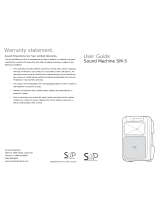Page is loading ...

Kramer Electronics, Ltd.
Preliminary
USER MANUAL
Model:
910
Digital Audio Preamplifier

Contents
i
Contents
1 Introduction 1
2 Getting Started 1
2.1 Achieving the Best Performance 2
2.2 Safety Instructions 2
2.3 Recycling Kramer Products 2
2.4 Quick Start 3
3 Overview 4
4 Your 910 Digital Audio Preamplifier 4
5 Installing the 910 in a Rack 8
6 Connecting the 910 Digital Audio Preamplifier 9
6.1 Connecting the RS-232 Port 10
6.2 Connecting the ETHERNET Port 10
6.2.1 Connecting the ETHERNET Port Directly to a PC (Crossover Cable) 11
6.2.2 Connecting the ETHERNET Port via a Network Hub (Straight Through Cable) 12
6.2.3 Configuring the Ethernet Port 12
6.3 Connecting via USB 14
6.4 Connecting a Microphone to the XLR Input 14
7 Operating the 910 Digital Audio Preamplifier 15
7.1 Using the Front Panel Buttons 15
7.1.1 Using MIX 15
7.1.2 Using Loudness 15
7.1.3 Using Talkover 15
7.1.4 Using Store 15
7.1.5 Using Recall 15
7.2 Controlling the 910 from the PC 17
7.3 Using the Infrared Remote Controller 17
7.4 Updating the 910 Firmware 17
8 Technical Specifications 18
9 Protocol 3000 Syntax 19
9.1 Host Message Format 19
9.1.1 Simple Command 19
9.1.2 Command String 19
9.2 Device Message Format 19
9.2.1 Device Long Response 19
10 910 Commands in Protocol 3000 20
10.1 Help Commands 20
10.2 Device Initiated Messages 20
10.3 Result and Error Codes 20

KRAMER: SIMPLE CREATIVE TECHNOLOGY
Contents
ii
10.4 Basic Routing Commands 21
10.5 Preset Commands 21
10.6 Audio Parameter Commands 22
10.7 Identification Commands 23
10.8 Network Setting Commands 23
10.9 Machine Information Commands 24
10.10 Command Terms 24
10.11 Entering Commands 25
10.12 Command Forms 25
10.13 Command Chaining 25
10.14 Maximum String Length 26
10.15 Backward Support 26
Figures
Figure 1: 910 Digital Audio Preamplifier 5
Figure 2: Connecting the 910 Digital Audio Preamplifier 10
Figure 3: Local Area Connection Properties Window
11
Figure 4: Internet Protocol (TCP/IP) Properties Window
12
Figure 5: Connect Screen
13
Figure 6: Device Properties Screen 14
Figure 7: Connecting a Microphone to the XLR Input
14
Figure 8: 910 Control Application Screen
17
Tables
Table 1: 910 Digital Audio Preamplifier Functions 6
Table 2: 910 Front Panel Button Functions 16
Table 3: 910 Technical Specifications
18

Introduction
1
1
1 Introduction
Welcome to Kramer Electronics! Since 1981, Kramer Electronics has been
providing a world of unique, creative, and affordable solutions to the vast
range of problems that confront the video, audio, presentation, and
broadcasting professional on a daily basis. In recent years, we have
redesigned and upgraded most of our line, making the best even better! Our
1,000-plus different models now appear in 11 groups
1
Thank you for purchasing the Kramer 910 Digital Audio Preamplifier,
which is ideal for:
that are clearly
defined by function.
• Professional audio applications
• Sound studios
• Boardrooms and classrooms
• Training applications
Each package includes the following items:
• The 910 Digital Audio Preamplifier
• Power cord
• RC-IR2 remote control transmitter
• Windows
®
-based Kramer control software
• This user manual
2 Getting Started
We recommend that you:
• Unpack the equipment carefully and save the original box and
packaging materials for possible future shipment
• Review the contents of this user manual
i
Go to http://www.kramerelectronics.com to check for up-to-date
user manuals, application programs, and to check if firmware
upgrades are available (where appropriate).
1 GROUP 1: Distribution Amplifiers; GROUP 2: Switchers and Routers; GROUP 3: Control Systems;
GROUP 4: Format/Standards Converters; GROUP 5: Range Extenders and Repeaters; GROUP 6: Specialty AV Products;
GROUP 7: Scan Converters and Scalers; GROUP 8: Cables and Connectors; GROUP 9: Room Connectivity;
GROUP 10: Accessories and Rack Adapters; GROUP 11: Sierra Products

KRAMER: SIMPLE CREATIVE TECHNOLOGY
Getting Started
2
2.1 Achieving the Best Performance
To achieve the best performance:
• Use only good quality connection cables (we recommend Kramer
high-performance, high-resolution cables) to avoid interference,
deterioration in signal quality due to poor matching, and elevated
noise levels (often associated with low quality cables)
• Do not secure the cables in tight bundles or roll the slack into tight
coils
• Avoid interference from neighboring electrical appliances that may
adversely influence signal quality
• Position your Kramer 910 away from moisture, excessive sunlight
and dust
!
This equipment is to be used only inside a building. It may be
connected only to other equipment that is installed inside a building.
2.2 Safety Instructions
!
Caution: No operator serviceable parts inside the unit
Warning:
Use only the Kramer Electronics input power wall
adapter that is provided with the unit.
Warning:
Disconnect the power and unplug the unit from the wall
before installing
2.3 Recycling Kramer Products
The Waste Electrical and Electronic Equipment (WEEE) Directive
2002/96/EC aims to reduce the amount of WEEE sent for disposal to
landfill or incineration by requiring it to be collected and recycled. To
comply with the WEEE Directive, Kramer Electronics has made
arrangements with the European Advanced Recycling Network (EARN)
and will cover any costs of treatment, recycling and recovery of waste
Kramer Electronics branded equipment on arrival at the EARN facility. For
details of Kramer’s recycling arrangements in your particular country go to
our recycling pages at
http://www.kramerelectronics.com/support/recycling/.

Getting Started
3
3
2.4 Quick Start
This quick start chart summarizes the basic setup and operation steps.

KRAMER: SIMPLE CREATIVE TECHNOLOGY
Overview
4
3 Overview
The 910 is a high-performance stereo audio preamplifier. It accepts
balanced and unbalanced stereo audio, S/PDIF digital audio, and
microphone inputs, processes the signals, and outputs them to balanced,
unbalanced and S/PDIF outputs.
The 910 has the following features:
• Grouped audio controls: volume, balance, bass, mid, treble,
loudness, equalizer, delay, mute, expand and compress
• Selectable condenser or dynamic mic input with talk over, mix and
override controls
• A 24-character by 2-line LCD display
• Memory locations that store up to 4 presets to be recalled and
executed when needed
• A USB port for software upgrades
• Flexible control options including the front panel, RS-232 (with
Windows®-based control software included), Ethernet and IR
• Standard 19” rack mount size of 1U with rack "ears" included
To achieve the best performance:
• Use only good quality connection cables
1
• Avoid interference from neighboring electrical appliances that may
adversely influence signal quality and position your Kramer 910
away from moisture, excessive sunlight and dust
to avoid interference,
deterioration in signal quality due to poor matching, and elevated
noise levels (often associated with low quality cables).
4 Your 910 Digital Audio Preamplifier
Figure 1 and Table 1 define the unit.
1 Available from Kramer Electronics on our Web site at http://www.kramerelectronics.com

Your 910 Digital Audio Preamplifier
5
Figure 1: 910 Digital Audio Preamplifier

KRAMER: SIMPLE CREATIVE TECHNOLOGY
Your 910 Digital Audio Preamplifier
6
Table 1: 910 Digital Audio Preamplifier Functions
#
Feature
Function
1 IR Receiver The red LED illuminates when receiving signals from the infrared
remote control transmitter
2 MUTE Button Press to toggle between turning off (muting) and turning on the
audio output
3 INPUT Selector Buttons Press a button to select an input (1 to 4)
4 MID Button Press to adjust midrange frequencies on the selected input
5 BASS Button Press to adjust low frequencies on the selected input
6 TREBLE Button Press to adjust high frequencies on the selected input
7 LOUDNESS Button Press to toggle loudness on the selected input
8 EQUALIZER Button Press to adjust 7 different frequency bands on the selected input;
each press advances to the next band
9 VOLUME Button Press to adjust the output volume; to adjust the input volume
press VOLUME and STORE together
10 BALANCE Button Press to change the relative volume between the left and right
channels on the selected input
11 DELAY Button Press to adjust the delay in milliseconds on the output
12 MIX Button Press to choose multiple inputs
13 TALKOVER Button Press to allow the microphone to interrupt the selected input, the
background audio fades out when the microphone is loud enough
and fades in when the microphone is silent again
14 EXPAND Button Press to increase the dynamic range of the output
15 COMPRESS Button Press to decrease the dynamic range of the output
16 STORE Button Press to save the device settings; use the adjustment knob or the
input buttons to select the preset number
17 RECALL Button Press to bring back a stored preset, use the adjustment knob or
the input buttons to select the preset number
18 DISPLAY 2 line, 24 character LCD display
19 Adjustment Knob Turn to adjust the value of the selected function
20 INPUT 1 (LEFT, RIGHT) RCA
Connectors
Connect to an unbalanced stereo audio source
21 INPUT 2 Terminal Block
Connector
Connect to a balanced stereo audio source
22 INPUT 3 S/PDIF RCA
Connector
Connect to a digital audio source
23 INPUT 4 MIC XLR Connector Connect to a microphone. The XLR connector provides 15V
phantom power when the MIC switch is set for a condenser
microphone
24 MIC MODE (DYN/COND.)
Pushbutton
Press IN for dynamic mic, set OUT for condenser mic
25 OUTPUT 1 (LEFT, RIGHT)
RCA Connectors
Connect to an unbalanced stereo audio acceptor (power
amplifier)
26 OUTPUT 2 Terminal Block
Connector
Connect to an balanced stereo audio acceptor (power amplifier)
27 OUTPUT 3 S/PDIF RCA
Connector
Connect to a digital audio acceptor (digital power amplifier)
28 PROGRAM Switch Slide down to upgrade the device firmware (see section 7.4); slide
up for normal operation

Your 910 Digital Audio Preamplifier
7
7
#
Feature
Function
29 FACTORY DEFAULT Button Press to revert to the default settings, including all the configured
buttons
30 USB (PROGRAM) Connector Connect to the PC using a USB cable for remote control
31 RS-232 9-pin D-sub (F) Port Connect to the RS-232 connector on the AV equipment or a PC or
other serial controller for remote control
32 ETHERNET RJ-45 Connector Connects to the PC or other serial controller through computer
networking LAN for remote control
33 Power Connector with Fuse
AC connector enabling power supply to the 910
34 Power Switch Illuminated switch for turning the unit on and off

KRAMER: SIMPLE CREATIVE TECHNOLOGY
Installing the 910 in a Rack
8
5 Installing the 910 in a Rack
This section describes how to install the 910 in a rack.

Connecting the 910 Digital Audio Preamplifier
9
9
6 Connecting the 910 Digital Audio Preamplifier
To connect the 910 as illustrated in the example in Figure 2
1
1. Connect the inputs:
:
• Connect an unbalanced stereo source (for example, a tape
recorder) to the left and right INPUT 1 RCA connectors
• Connect an balanced stereo source (for example, a tape
recorder) to the left (L+, L-), right (R+, R-) and ground (G)
terminals on the INPUT 2 terminal block connectors
• Connect a digital audio source (for example, a digital audio
player) to the INPUT 3 S/PDIF RCA connector
• Connect a microphone to the INPUT 4 MIC XLR connector
(see
Section 6.4
2. Connect the outputs:
). Set the MIC MODE button to Dynamic or
Condenser (pressed in)
• Connect the left and right OUTPUT 1 RCA connectors to an
unbalanced stereo audio acceptor (for example, a power
amplifier)
• Connect left (L+, L-), right (R+, R-) and ground (G) terminals
on the OUTPUT 2 terminal block connectors to a balanced
stereo audio acceptor (for example, a power amplifier)
• Connect the OUTPUT 3 S/PDIF connector to a digital audio
acceptor (for example, a digital power amplifier)
3. To remotely operate the 910, make any of the following connections:
• RS-232 9-pin D-sub port to a PC (see
Section 6.1
• Ethernet RJ-45 connector to a network (see
)
Section 6.2
• USB connector to a PC (see
)
Section 6.3
4. Connect the power cord
)
2
(not shown in Figure 2).
1 Switch off the power to each device before connecting it to the 910. After connecting the 910, switch on its power and then
switch on the power to each device
2 We recommend that you use only the power cord supplied with this device

KRAMER: SIMPLE CREATIVE TECHNOLOGY
Connecting the 910 Digital Audio Preamplifier
10
Figure 2: Connecting the 910 Digital Audio Preamplifier
6.1 Connecting the RS-232 Port
You can connect to the unit via a straight pin-to-pin RS-232 connection,
using for example, a PC.
Connect the RS-232 9-pin D-sub port on the unit via a straight cable (pin 2
to pin 2, Pin 3 to pin 3, and pin 5 to pin 5) to the RS-232 9-pin D-sub port
on the PC. Is a shielded cable is used, connect the shield to pin 5.
Note: There is no need to connect any other pins.
6.2 Connecting the ETHERNET Port
You can use the Ethernet port to control the 910.
• To connect directly to a PC using a crossover cable, see
Section 6.2.1

Connecting the 910 Digital Audio Preamplifier
11
11
• To connect to a network hub or network router with a straight-
through cable, see
Section 6.2.2
• To configure the Ethernet port, see
6.2.1 Connecting the ETHERNET Port Directly to a PC (Crossover
Cable)
Section 6.2.3
You can connect the Ethernet port of the 910 to the Ethernet port on your
PC, via a crossover cable with RJ-45 connectors.
This type of connection is recommended for identification of the
factory default IP Address of the 910 during the initial configuration
After connecting the Ethernet port, configure your PC as follows:
1. Right-click the My Network Places icon on your desktop.
2. Select Properties.
3. Right-click Local Area Connection Properties.
4. Select Properties.
The Local Area Connection Properties window appears.
5. Select the Internet Protocol (TCP/IP) and click the Properties Button,
(see
Figure 3).
Figure 3: Local Area Connection Properties Window

KRAMER: SIMPLE CREATIVE TECHNOLOGY
Connecting the 910 Digital Audio Preamplifier
12
6. Select Use the following IP address, and fill in the details, (see
Figure 4).
7. Click OK.
Figure 4: Internet Protocol (TCP/IP) Properties Window
6.2.2 Connecting the ETHERNET Port via a Network Hub (Straight
Through Cable)
You can connect the Ethernet port of the 910 to the Ethernet port on a
network hub or network router, via a straight through cable with RJ-45
connectors.
6.2.3 Configuring the Ethernet Port
To configure the Ethernet port, download the P3K configuration software
1
Follow these steps to configure the port:
.
Extract the file to a folder and create a shortcut on your desktop to the file.
1. Double click the desktop icon.
The Connect screen appears, (see
Figure 5).
1 Available from Kramer Electronics on our Web site at http://www.kramerelectronics.com

Connecting the 910 Digital Audio Preamplifier
13
13
Figure 5: Connect Screen
2. Select the method to connect to the Ethernet port of the 910.
Select:
• Ethernet, if you know the IP address number
1
or the machine
name. The default name for the machine is
KRAMER_XXXX
2
• Serial, if you are connected via a serial port
3. Click OK.
The Device Properties window appears, (see
Figure 6).
1 The default IP address is 192.168.1.39
2 The four digits are the last four digits of the machine’s serial number

KRAMER: SIMPLE CREATIVE TECHNOLOGY
Connecting the 910 Digital Audio Preamplifier
14
Figure 6: Device Properties Screen
4. If required, make changes and press Set. If not, click Close.
6.3 Connecting via USB
To connect the 910 via the USB port, you must plug the USB cable into the
PC and install the Kramer USB driver downloaded from our Web site at
http://www.kramerelectronics.com
6.4 Connecting a Microphone to the XLR Input
.
Connect a microphone to the XLR input as illustrated in
Figure 7.
Figure 7: Connecting a Microphone to the XLR Input
Note: The XLR connector provides 15V phantom power when the MIC
switch is set for a condenser microphone.

Operating the 910 Digital Audio Preamplifier
15
15
7 Operating the 910 Digital Audio Preamplifier
You can operate your 910 using:
• The front panel buttons, (see
Section 7.1
• Serial commands via the RS-232/USB/Ethernet ports transmitted
by a touch screen system, PC, or other serial controller, (see
)
Section 7.2
• RC-IR2 Infrared remote control transmitter, (see
)
Section 7.3
7.1 Using the Front Panel Buttons
)
The 910 is operated from its front panel buttons as follows (for an
explanation of the front panel button functions see
Table 2):
1. Select an input from 1 to 4 by pressing its INPUT button.
The selected input appears in the display.
2. Select a function by pressing its appropriate button.
The selected input and function appear in the display.
3. Adjust the function using the adjustment knob.
7.1.1 Using MIX
To mix multiple inputs (any or all) press the MIX button and press any
INPUT desired. Each selected input lights.
7.1.2 Using Loudness
Pressing LOUDNESS activates and deactivates the loudness function.
7.1.3 Using Talkover
To use the talkover function, press TALKOVER. The microphone on
INPUT 4 activates. The audio fades out when the microphone input is loud
enough and fades back in when the microphone is silent for approximately
1.5 seconds.
7.1.4 Using Store
Up to four current settings can be stored in four presets. To store a preset:
press STORE, it flashes. Choose a preset location by turning the adjustment
knob or pressing an INPUT button. Press STORE again to save the preset.
7.1.5 Using Recall
To recall any of the four presets: press RECALL, it flashes. Choose a preset
location by turning the adjustment knob or pressing an INPUT button. Press
RECALL to activate the preset.

KRAMER: SIMPLE CREATIVE TECHNOLOGY
Operating the 910 Digital Audio Preamplifier
16
Table 2: 910 Front Panel Button Functions
Button Display Function Meaning/Range Notes
MUTE
Mute When pressed, stops all output
1 2
3 4
INPUT 1 Unbalanced stereo
Only one input lights when selected,
multiple buttons light when MIX pressed
INPUT 2 Balanced stereo
INPUT 3 S/PDIF digital stereo
INPUT 4 Microphone
BASS TREB
MID LDNS
Bass -40 to +40 Adjusts low-level tones
Treble -40 to +40 Adjusts high-level tones
Mid -40 to +40 Adjusts mid-level tones
Loudness -40 to +40 Toggles loudness on and off
VOL BAL
EQ DLY
Volume -100 to +24 Adjusts output volume
Balance -24 to +24 Adjusts right and left volume
Equalization -40 to +40 each band
Equalizes 7 bands from low to high
frequency; each press advances to the
next band
Delay 0 to 60
Delay in milliseconds to avoid feedback
from the microphone
TR EXPD
MIX CMPS
Talkover
Activates INPUT 4 (mic) and lowers all
other inputs to the background
Expand
Increases the dynamic range of the
output by a fixed ratio
Mix Allows multiple inputs
Compress
Decreases the dynamic range of the
output by a fixed ratio
STO
RCL
Store
Stores four presets
: press STORE, adjust
for preset number, press STORE
Recall
Recalls four presets: press RECALL,
adjust for preset number, press RECALL

Operating the 910 Digital Audio Preamplifier
17
17
7.2 Controlling the 910 from the PC
To operate your device remotely from your PC over the RS-232, USB or
Ethernet ports, you need to download and install Kramer's 910 Control
Application
1
.
Figure 8: 910 Control Application Screen
For an explanation of all control commands, see Section 10
7.3 Using the Infrared Remote Controller
.
To operate your device using the RC-IR2 infrared remote controller, see the
User Manual packed with the remote controller.
7.4 Updating the 910 Firmware
The 910 functions by means of a device microcontroller that runs firmware
located in FLASH memory.
You can download
1
and upgrade the latest version of firmware
2
according
to the recommendation of Kramer Technical Support.
1 Available on our Web site at http://www.kramerelectronics.com
2 The firmware is installed using the P3K software available from the Kramer Web site
http://www.kramerelectronics.com
/