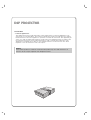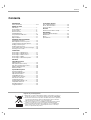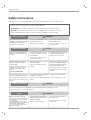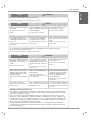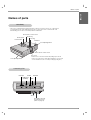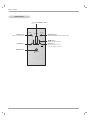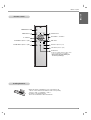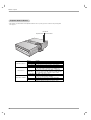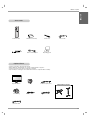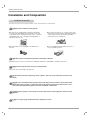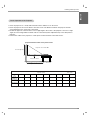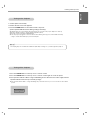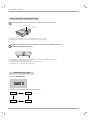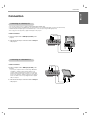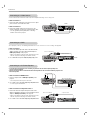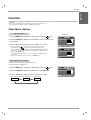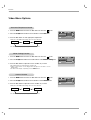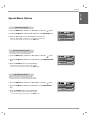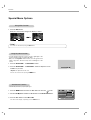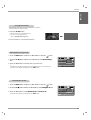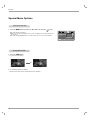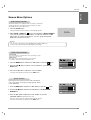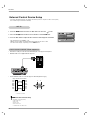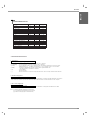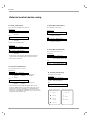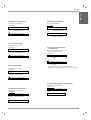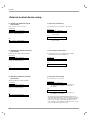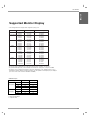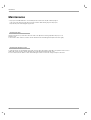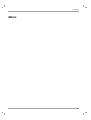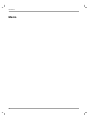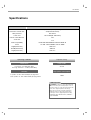BX220-JD
OWNER’S MANUAL
LG DLP PROJECTOR
LG DLP PROJECTOR
Please read this manual carefully before operating
your set.
Retain it for future reference.
Record model number and serial number of the set.
See the label attached on the bottom of the set and
quote this information to your dealer when you
require service.
Model number :
Serial number :

DLP PROJECTOR
DLP PROJECTOR
FCC NOTICE
• A Class A digital device
This equipment has been tested and found to comply with the limits for a Class A digital device, pur-
suant to Part 15 of the FCC Rules. These limits are designed to provide reasonable protection against
harmful interference when the equipment is operated in a commercial environment. This equipment gen-
erates, uses, and can radiate radio frequency energy and, if not installed and used in accordance with
the instruction manual, may cause harmful interference to radio communications. Operation of this
equipment in a residential area is likely to cause harmful interference in which case the user will be
required to correct the interference at his own expense.
Warning
This is a class A product. In a domestic environment this product may cause radio interference, in
which case the user may be required to take adequate measures.

Contents
3
Contents
Introduction
Safety Instructions ..........................................4-6
Names of parts
Main Body .......................................................7
Connecting Part ..............................................7
Control Panel ..................................................8
Remote Control...............................................9
Installing Batteries...........................................9
Projector Status Indicators..............................10
Accessories.....................................................11
Optional Extras ...............................................11
Installing and Composition
Installation Instructions ...................................12
Basic Operation of the Projector.....................13
Using Kensington Security System.................14
Turning on the Projector .................................15
Turning off the Projector .................................15
Focus and Position of the Screen Image........16
Selecting source mode ...................................16
Connection
Connecting to a Desktop PC ..........................17
Connecting to a Notebook PC ........................17
Connecting to a Video Source ........................18
Connecting to a DVD ......................................18
Connecting to a D-TV Set-Top Box ................18
Function
Video Menu Options
Adjusting Video ...............................................19
APC (Auto Picture Control).............................19
Auto Color Temperature Control .....................20
White Peaking Function ..................................20
Gamma Function ............................................20
Special Menu Options
Selecting language .........................................21
Flip Horizontal Function ..................................21
Flip Vertical Function.......................................21
Using ARC Function........................................22
Using Keystone function .................................22
Auto Source Function .....................................22
Using Blank function .......................................23
Selecting Blank Image color ...........................23
Lamp Mode Function ......................................23
Checking lamp time ........................................24
Using Still function ..........................................24
Screen Menu Options
Auto Tracking Function ...................................25
Clock / Phase Function...................................25
Screen Position...............................................25
RS-232C
External Control Device Setup........................26
Information
Supported Monitor Display..............................31
Maintenance....................................................32
Memo ..............................................................33
Specifications ..................................................35
Disposal of your old appliance
1. When this crossed-out wheeled bin symbol is attached to a product it
means the product is covered by the European Directive 2002/96/EC.
2. All electrical and electronic products should be disposed of separately
from the municipal waste stream via designated collection facilities
appointed by the government or the local authorities.
3. The correct disposal of your old appliance will help prevent potential
negative consequences for the environment and human health.
4. For more detailed information about disposal of your old appliance,
please contact your city office, waste disposal service or the shop
where you purchased the product.

Safety Instructions
4
Safety Instructions
Please take note of the safety instructions to prevent any potential accident or misuse of the projector.
➟ Safety Instructions are given in two forms as detailed below.
WARNING : The violation of this instruction may cause serious injuries and even death.
NOTES : The violation of this instruction may cause light injuries or damage to the projector.
➟
After reading this manual, keep it in the place that the user always can contact easily.
Indoor Installation WARNING
Do not place the Projector in direct
sunlight or near heat sources such
as radiators, fires and stove etc.
This may cause a fire hazard !
Do not place inflammable materi-
als beside the projector
This may cause a fire hazard !
Do not allow children to hang on
the installed projector.
It may cause the projector to fall, caus-
ing injury or death.
Outdoor Installation WARNING
Do not use the projector in a damp place such as a bathroom where it is likely to get wet.
This may cause a fire or an electric shock hazard !
Power WARNING
Indoor Installation NOTES
Disconnect from the mains and
remove all connections before
moving.
Do not place the projector close
to sources of steam or oil such
as a humidifier.
This may create a fire hazard or an
electric shock hazard !
Do not place the projector where
it might be exposed to dust.
This may cause a fire hazard !
Earth wire should be connected.
If the earth wire is not connected, there is a
possible danger of electric shock caused by
the current leakage.
If grounding methods are not possible, a
separate circuit breaker should be employed
and installed by a qualified electrician.
Do not connect ground to telephone wires,
lightning rods or gas pipe.
The mains plug should be insert-
ed fully into the power outlet to
avoid a fire hazard !
This may cause a fire hazard !
Do not place heavy objects on
the power cord
This may cause a fire or an electric
shock hazard !
Do not block the vents of the pro-
jector or restrict air-flow in any way.
This would cause the internal tempera-
ture to increase and could cause a fire
hazard!
Do not place the projector directly on a carpet, rug or place where
ventilation is restricted.
This would cause its internal temperature to increase and might create a fire
hazard !
When installing the projector on a
table, be careful not to place it
near the edge.
This may cause the projector to fall
causing serious injury to a child or
adult and serious damage to the
projector.
Only use a suitable stand.
Only use the projector on a level
and stable surface.
It may become unstable and affect
operation.
Ensure good ventilation around the
projector. The distance between
the projector and the wall should
be more than 20cm/8 inches.
An excessive increase in its inter-
nal temperature may cause a fire
hazard!
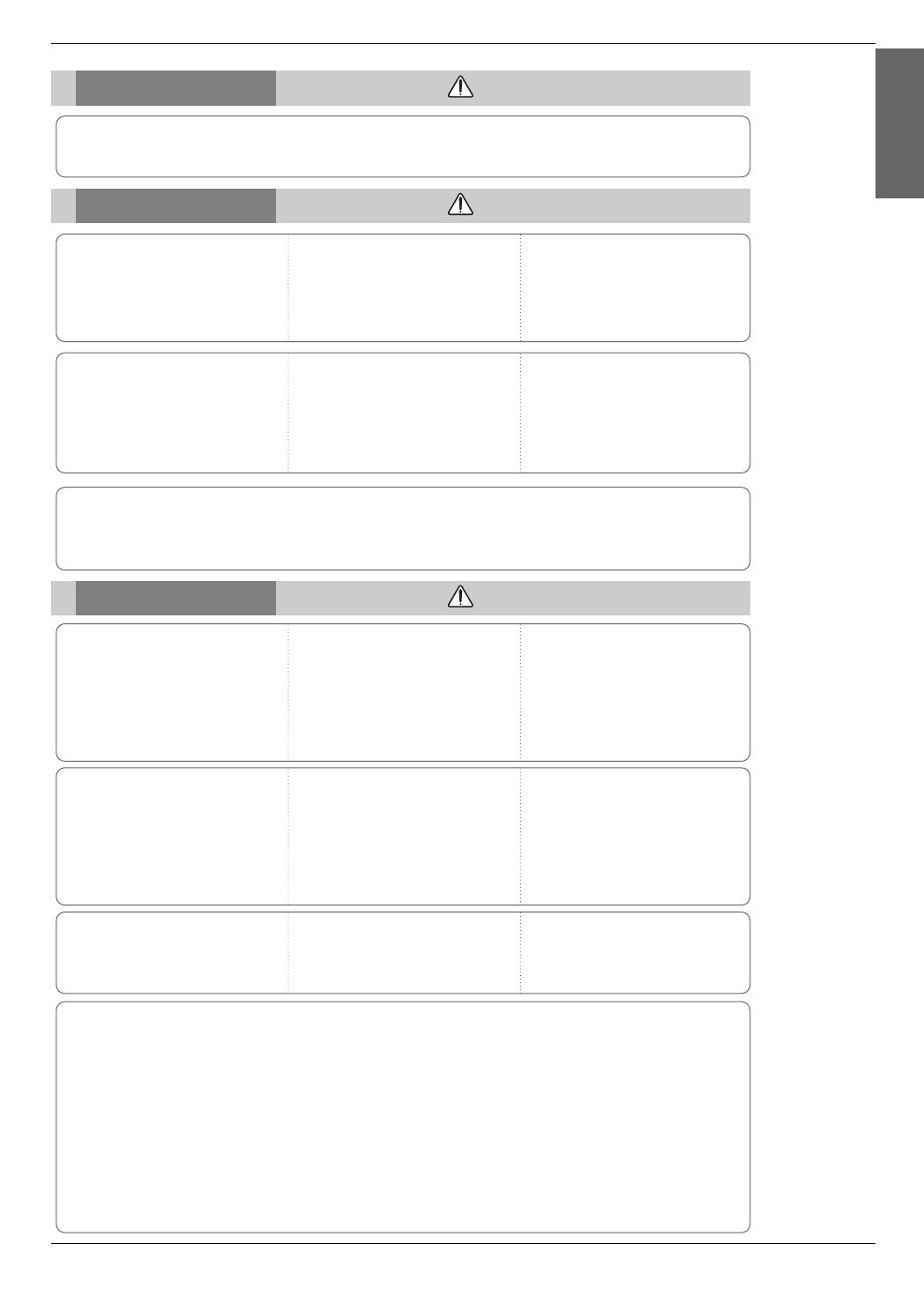
Safety Instructions
5
ENGLISH
Using WARNING
Do not place anything containing
liquid on top of the projector such
as flowerpot, cup, cosmetics or
candle.
This may cause a fire hazard !
In case of impact shock or dam-
age to the projector switch it off
and unplug it from the mains out-
let and contact your service cen-
ter.
This may cause a fire or an electric
shock hazard !
Do not allow any objects to fall
into the projector.
This may cause an electric shock
hazard !
If water is spilt into the projector
unplug it from the mains supply
outlet immediately and consult
your Service Agent.
This may cause an electric shock haz-
ard !
Dispose of used batteries care-
fully and safely.
In the case of a battery being
swallowed by a child please consult a
doctor immediately.
In the event that an image does
not appear on the screen please
switch it off and unplug it from
the mains supply and contact
your Service Agent.
This may cause a fire or an electric
shock hazard !
Do not remove any covers
(except lens cover). High risk of
Electric Shock!
CAUTION concerning the Power Cord
Most appliances recommend they be placed upon a dedicated circuit; that is,a single outlet circuit which
powers only that appliance and has no additional outlets or branch circuits.Check the specification page
of this owner's manual to be certain.
Do not overload wall outlets. Overloaded wall outlets,loose or damaged wall outlets, extension cords,
frayed power cords,or damaged or cracked wire insulation are dangerous.Any of these conditions could
result in electric shock or fire. Periodically examine the cord of your appliance,and if its appearance indi-
cates damage or deterioration, unplug it, discontinue use of the appliance, and have the cord replaced
with an exact replacement part by an authorized servicer.
Protect the power cord from physical or mechanical abuse, such as being twisted, kinked, pinched,
closed in a door, or walked upon. Pay particular attention to plugs, wall outlets, and the point where the
cord exits the appliance.
Don’t look directly onto the lens
when the projector is in use. Eye
damage may occur!
Do not touch metal parts during or
soon after operation since the
vents and lamp cover will remain
very hot!
Power WARNING
Do not use too many plugs on the Mains multi-outlet.
It may result in overheating of the outlet and causes a fire hazard !
Power NOTES
Never touch the power plug with
a wet hand
This may cause an electric shock
hazard !
Hold the plug firmly when unplug-
ging. If you pull the cord the cord
may be damaged.
This may cause a fire hazard !
Prevent dust collecting on the
power plug pins or outlet.
This may cause a fire hazard !
Do not plug when the power cord
or the plug is damaged or the
connecting part of the power out-
let is loose.
This may cause a fire or an electric
shock hazard !
Ensure the power cord does not
come into contact with sharp or
hot objects such as a heater.
This may cause a fire or an electric
shock hazard !
Place the projector where people
will not trip or tread on the power
lead.
This may cause a fire or an electric
shock hazard !
Do not turn the projector On/Off by plugging-in or unplugging the power plug to the wall outlet.
(Do not use the power plug for switch.)
It may cause mechanical failure or could give an electric shock.

Safety Instructions
6
Using NOTES
Do not place heavy objects on
top of projector.
This may cause mechanical failure or
personal injury!
Take care not to cause impact to
the lens particularly when moving
the projector.
Do not touch the lens of the pro-
jector. It is delicate and easily
damaged.
Others NOTES
Be sure to unplug if the projector
is not to be used for a long peri-
od.
Accumulated dust may cause a fire
hazard!
Refer lamp servicing to qualified
service personnel.
Do not mix new batteries with old
batteries.
This may cause the batteries to over-
heat and leak.
Cleaning NOTES
Contact the Service Center once
a year to clean the internal parts
of the projector.
Accumulated dust can cause mechan-
ical failure.
Unplug this product from the wall outlet before cleaning. Do not use
liquid cleaners or aerosol cleaners.
This may cause damage to the Projector or cause an electric shock hazard !
Do not use any sharp tools on the projector as this will damage the casing.
Cleaning WARNING
Do not use water while cleaning
the projector
This may cause damage to the
projector or an electric shock hazard.
In the unlikely event of smoke or
a strange smell from the projec-
tor, switch it off , unplug it from
the wall outlet and contact your
dealer or service centre.
This may cause a fire or an electric
shock hazard !
Use an air spray or soft cloth that
is moist with a neutral detergent
and water for removing dust or
stains on the projection lens.
Others WARNING
Do not attempt to service the projector yourself. Contact your dealer or service centre.
This may cause damage to the projector and could give an electric Shock as well as invalidating the warranty !
Only use the specified type of battery.
This could cause damage to the remote control.
Never touch the wall outlet when
there is leakage of gas, open the
windows and ventilate.
It can cause a fire or a burn by a
spark.
Do not drop the projector or allow
impact shock.
This may cause mechanical failure or
personal injury !
Don’t look at laser beam directly
as it can cause eye damage!
Using WARNING

Names of parts
7
ENGLISH
Names of parts
Main Body
Connecting Part
A
U
T
O
S
O
U
R
C
E
P
O
W
E
R
V
O
L
V
O
L
M
E
N
U
O
K
Indicators
Front remote control sensor
Power button
Foot adjusting button
Foot adjusting button
Rear remote control sensor
Control panel
*
The projector is manufactured using high-precision technology. You may, however, see on the Projector
screen tiny black points and/or bright points (red, blue, or green). This can be a normal result of the
manufacturing process and does not always indicate a malfunction.
Focus ring
Zoom ring
Lens cover
* Push the lens cover into the inside after pulling it open into the
front. (If you mount on the ceiling, after pushing the cover, the lens
cover is installed. If not, the cover may overlap projecting lens.)
DVI Input S-Video
RS-232C
RGB Input
(PC/DTV)
Video
AC IN
Kensington Security
System Connector
(Refer to page 14)

Names of parts
8
Control Panel
AUTO
SOURCE
POWER
MENU
KEYSTONE
KEYSTONE
OK
POWER Button
/
, KEYSTONE+/- Button
MENU Button
Selects or closes menus.
AUTO Button
/ Button
Adjusts functions of menus.
SOURCE Button
Switches to RGB, DVI, Video,S-Video mode.
A OK Button
Checks present mode and
saves the change of functions.

Names of parts
9
ENGLISH
Remote Control
Installing Batteries
• Open the battery compartment cover on the back of the
remote control and insert the batteries with correct polarity,
match “+” with “+”, and match “-” with “-”.
• Install two 1.5V “AAA” batteries.
Don’t mix used batteries with new batteries.
POWER
MENU
SOURCE
AUTO
BLANK ARC
STILL
OK
KEYSTONE
KEYSTONE
LASER
POWER Button
SOURCE Button
KEYSTONE+/-,
D / EButton
A OK Button
ARC Button (Refer to p.22)
STILL Button (Refer to p.24)
AUTO Button (Refer to p.25)
BLANK Button (Refer to p.23)
F / G Button
MENU Button
LASER Button
* Produces a bright red laser pointer on the
screen for the purpose of indication.
(Don’t look at laser beam directly as it
can cause eye damage!)

Names of parts
10
* Lamp Indicator, operation indicator and temperature indicator at the top of the projector show the user the operating status
of the projector.
A
U
T
O
S
OU
R
C
E
P
O
W
E
R
V
OL
V
O
L
M
E
N
U
O
K
Lamp Indicator
Temperature Indicator
Operation Indicator
Projector Status Indicators
Operation Indicator
Lamp Indicator
Temperature Indicator
Orange
Green(flashing)
Green
Orange(flashing)
Off
Red
Red(flashing)
Green(flashing)
Orange
Red
Red (flashing)
Standby.
Lamp cooling until the lamp turn on.
On operation. (Turn on the lamp)
Projector lamp is cooling as power out (2 minutes)
Power off.
Projector lamp is reaching the end of its life and needs
to be replaced with a new lamp. (over 2000 hours)
The projector has trouble in the lamp or around it at
power-on. Retry Power On again later. If lamp indicator
is red (flashing) again, contact the service center.
The lamp cover is not closed.
This projector is in high temperature. Turn the power of
projector off and check the ventilator.
The projector is turned off as its high temperature.
Power has turned off due to problem with the
internal cooling fan. Contact your service center.

Names of parts
11
ENGLISH
Accessories
Optional Extras
POWER
MENU
SOURCE
AUTO
BLANK ARC
STILL
OK
KEYSTONE
KEYSTONE
LASER
* Contact your dealer to purchase these items.
* When applying a ceiling installer, use only the ceiling installer for projector.
* Contact your service personnel for replacing a new lamp.
* Projector lamp is reaching the end of its life and needs to be replaced with a new lamp.
Remote Control
Power Cord
Video Cable
Operating guide
Computer Cable
RCA to D-Sub Adaptor
SCART to RCA jack (option)
Lamp
Portable Bag
S-Video Cable
Projection Screen
DVI-D Cable
RS-232C Cable
1.5V
1.5V
2 Batteries (size AAA)
Ceiling installer for projector

Installing and Composition
12
Installation and Composition
Provide proper ventilation for this projector.
●
The projector is equipped with ventilation holes(intake)
on the bottom and ventilation holes(exhaust) on the front.
do not block or place anything near these holes, or internal
heat build-up may occur, causing picture degradation or
damage to the projector.
Place this projector in adequate temperature and humidity conditions.
●
Install this projector only in a location where adequate temperature and humidity is available. (refer p.35)
●Do not place the projector on a carpet, rug or other
similar surface. It may prevent a adequate ventilation
of the projector bottom. This product should be
mounted to a wall or ceiling only.
*
Don’t place the projector in the following conditions. It may cause malfunction or product damage.
●Never push projector or spill liquid of any kind into the
projector.
●Leave an adequate distance(30cm/12 inches or
more) around the projector.
Don’t place the projector where it can be covered with dust.
●
This may cause overheating of the projector.
Do not obstruct the slots and openings of the projector. This may cause overheating and create a fire
hazard.
The projector is manufactured using high-precision technology. You may, however, see tiny black points
and/or bright points (red, blue, or green) that continuously appear on the projector Screen. This is a nor-
mal result of the manufacturing process and does not indicate a malfunction.
To display DTV programs, it is necessary to connect a DTV receiver (Set-top Box) and connect it to the
projector.
If there is no input signal, the Menu will not be displayed on screen.
Installation Instructions

Installing and Composition
13
ENGLISH
1.Place the projector on a sturdy and horizontal surface with the PC or AV source.
2.Place the projector the correct distance from the screen. The distance between the projector and the
screen determines the actual size of the image.
3.Position the projector so that the lens is set at a right angle to the screen. If the projector is not set at a right
angle, the screen image will be crooked. If this is so then the keystone adjustment may correct this (Refer to
page 22.)
4.Connect the cables of the projector to a wall power socket and other connected sources.
projection distance based on the picture format
Center line of lens
Screen height (X)
Projection distance (D)
Projection off-set ratio:100%
Basic Operation of the Projector
* The longest/shortest distance show status when adjusted by the zoom function.
screen
size
screen
height (X)
The shortest
distance (D)
The longest
distance (D)
4:3 picture format mm / inches
40″ 60″ 80″ 90″ 100″ 110″ 120″ 150″ 200″
610/24.0 914/36.0 1219/48.0 1372/54.0 1524/60.0 1676/66.0 1829/72.0 2286/90.0 3048/120.0
1400/55.1 2100/82.7 2800/110.2 3150/124.0 3500/137.8 3850/151.6 4200/165.4 5250/206.7 7000/275.6
1680/66.1 2520/99.2 3360/132.3 3780/148.8 4200/165.4 4620/181.9 5040/198.4 6300/248.0 8400/330.7

Installing and Composition
14
●
The projector has a ‘Kensington’ Security System Connector on the back panel. Connect the ‘Kensington’
Security system cable as below.
●
For the detailed installation and use of the Kensington Security System, refer to the user’s guide attached
to the Kensington Security System set.
And for further information, contact http://www.kensington.com, the internet homepage of the
Kensington company that deals with expensive electronic equipments such as notebook PCs or projec-
tors.
●
Kensington Security System is an optional item.
K
Using Kensington Security System

Installing and Composition
15
ENGLISH
* Don’t unplug the power cord while the ventilation fan (inlet/outlet) is working. If so, you take longer time by lamp on.
Turning on the Projector
Turning off the Projector
1. Connect power cord correctly.
2. Remove the lens cover of the projector.
3. Press the POWER button on the remote control or top cover.
(Green operation indicator flashes during cooling of the lamp.)
●
It will take about 12 second to display the picture after power on because the projector lamp has to warm up.
●
An image will appear after the operation indicator light turns (Green).
●
Select the source mode with the SOURCE button.
●
Leave the projector plugged in for at least 2 minutes after switching off the projector, as this will allow the lamp
cooling to continue which will help to preserve the lamp life.
1.Press the POWER button on the top cover or remote control.
2.Press the POWER button on the top cover or remote control again to cut off the power.
3.If the operation indicator LED is orange and blinking, do not disconnect the mains supply until the
operation indicator LED is lit up constantly (orange).
● If the operation indicator LED is orange and blinking, the power button on the top cover or on the remote control will not
operate.
Power Off?
Please Press Key Again.

Installing and Composition
16
1. While pressing the foot adjuster button, raise or lower the projector to place the screen image in the proper position.
2. Release the button to lock the foot in its new position.
3. To fine-tune the height of the projector, rotate the front foot to raise or lower it.
After raising the front foot, do not press down on the projector.
When an image appears on the screen, check if it is in focus and fits well to the screen.
● To adjust the focus of the image, rotate the focus ring which is the outer ring on the lens.
● To adjust the size of the image, rotate the zoom ring which is the inner ring on the lens.
A
U
T
O
S
O
U
R
C
E
P
O
W
E
R
V
O
LV
O
L
M
E
N
U
O
K
Focus ring
Zoom ring
Focus and Position of the Screen Image
Selecting source mode
1. Press the SOURCE button.
2. Each press of the F, G button changes the display as below.
RGB DVI
Video
S-Video
RGB
F
G
select OK
To raise or lower the image on the screen, extend or retract the foot at the bottom of the projector
by pushing foot adjuster button as below.

Connection
17
ENGLISH
Connection
Connecting to a Desktop PC
* You can connect the projector to a computer of VGA, SVGA, XGA and SXGA output.
* You can use ARC function for the RGB signals of the Aspect Ration 4:3. (For HD wide input signals, you cannot use ARC function.)
* Fundamentally, HD wide input signal is not included in the Spec, so the set may not support HD signal perfectly.
* Refer to page 31 for the supported pc graphic card displays of the projector.
< How to connect >
a. Connect computer cable to RGB Input (PC/DTV) of the
projector.
b. If the PC has DVI output, connect DVI cable to DVI Input
of the projector.
Connecting to a Notebook PC
< How to connect >
a. Connect computer cable to RGB Input (PC/DTV) of the
projector.
* If you set your computer, such as a notebook type IBM PC/AT
compatible, to output the signal to both the display of your
computer and the external monitor, the picture of the external
monitor may not appear properly. In such cases, set the output
mode of your computer to output the signal only to the external
monitor. For details, refer to the operating instructions supplied
with your computer.
b. If the PC has DVI output, connect DVI cable to DVI Input
of the projector.

Connection
18
Connecting to a Video Source
< How to connect 1 >
a. Connect the Video input jacks of the projector to the output
jacks of the A/V source with Video cable.
< How to connect 2 >
b. Connect the S-Video input jack of the projector to the
S-Video output jack of an A/V source with an S-Video cable.
* You can get better picture quality when connecting
S-Video source to the projector.
S VIDEO
(R) AUDIO (L) VIDEO
OUT
IN
* You can connect a VTR, a camcorder, a LDP or any other compatible video image source to the projector.
<VCR>
Connecting to a DVD
< How to connect >
a. Connect the DVD Component cable to the RCA to D-Sub
Adaptor and then connect the RCA to D-Sub Adaptor to
RGB Input (PC/DTV) of the projector.
* When connecting the component cable, match the jack colors
with the component cable.(Y=green, PB=blue, PR=red)
b. Use a DVD with Component 480i(576i)/480p(576p) mode.
PR
PB
Y
(R) AUDIO (L)
* The output jacks (Y, P
B, PR) of the DVD might be labelled as Y, Pb, Pr / Y, B-Y, R-Y / Y, Cb, Cr according to the equipment.
<DVD>
RCA to D-Sub Adaptor
RCA to D-Sub Adaptor
Component cable
Component cable
Connecting to a D-TV Set-Top Box
< How to connect an RGB source >
a. Connect computer cable to RGB Input (PC/DTV) of the
projector.
* If the Set-Top Box has DVI output, use DVI cable.
b. Use a DTV receiver with DTV 480p(576p)/720p/1080i mode.
* It can be supported the DVI/HDCP.
< How to connect a Component source >
a. Connect the D-TV Set-Top Box Component cable to the
RCA to D-Sub Adaptor and then connect the RCA to D-Sub
Adaptor to RGB Input (PC/DTV) of the projector.
* When connecting the component cable, match the jack colors
with the component cable.(Y=green, PB=blue, PR=red)
b. Use a DTV receiver with DTV 480p(576p)/720p/1080i mode.
(R) AUDIO (L)
DTV OUTPUT
DVI OUTPUT
PR
PB
Y
(R) AUDIO (L)
DTV OUTPUT
DVI OUTPUT
PR
PB
Y
* To receive D-TV programmes, it is necessary to purchase a D-TV receiver (Set-Top Box) and
connect it to the projector.
* Please refer to the owner's manual of the D-TV Set-Top Box for the connection between projector and
D-TV Set-Top Box.
<D-TV Set-Top Box>

Function
19
ENGLISH
Function
Video Menu Options
* In this manual, the OSD(On Screen Display) may be different from your Projector’s because it is just example to help with the Projector
operation.
* If there is no input signal present, the Menu will not be displayed on the screen.
* This operating guide explains operation of RGB(PC) mode mainly.
MENU prev. move FG select
APC
Contrast 80
Brightness 50
Color 50
Sharpness 50
FG
1. Press the MENU button and then use F, G button to select the menu.
2. Press the OK (
A) button and then use D , E button to select a video item you
want to adjust.
3. Press the F, G button to adjust the screen condition as you want.
< RGB mode >
< Video mode >
●
Each adjustment of menu options will not affect other input source.
As required, re-adjust menu options for the following input source :
Video/S-Video/Component (480i(576i)), Component (480p(576p), 720p, 1080i)
●
To restore the original image condition after changing it, press OK (A)
button
after selecting [Reset] item.
●
In the broadcasting system NTSC, the picture item Tint is displayed and can
be adjusted.
●
To exit the menu display, repeatedly, press the MENU button.
Clear
MENU prev. move FG adjust
Contrast 50
Brightness 50
Color R 50
Color G 50
Color B 50
Reset
Adjusting Video
MENU prev. move FG select
APC
Contrast 80
Brightness 50
Color 50
Sharpness 50
FG
1. Press the MENU button and then use F, G button to select the menu.
2. Press the OK (
A) button and then use D , E button to select APC item.
3. Press the F, G button to adjust the screen condition as you want.
Clear
APC (Auto Picture Control)
* Use APC to set the projector for the best picture appearance.
* This function will not work in RGB mode.
●
Each press of the F, G button changes the screen as shown below.
●
To exit the menu display, repeatedly, press the MENU button.
Clear
Soft User

Function
20
1. Press the MENU button and then use F, G button to select the menu.
2. Press the OK (
A) button and then use D , E button to select ACC item.
3. Press the
F, G button to make appropriate adjustments.
Auto Color Temperature Control
●
Each press of the F, G button changes the screen as shown below.
●
To exit the menu display, repeatedly, press the MENU button.
Normal Cool Warm
1. Press the MENU button and then use F, G button to select the menu.
2. Press the OK (
A) button and then use D , E button to select Gamma item.
3. Press the F, G button to adjust the screen condition as you want.
Gamma Function
●
Each press of the F, G button changes the screen as shown below.
●
To exit the menu display, repeatedly, press the MENU button.
Normal
Film Sports
MENU prev. move FG select
ACC
White Peaking
Gamma
FG
Normal
FG
10
FG
Normal
Video Menu Options
1. Press the MENU button and then use F, G button to select the menu.
2. Press the OK (
A) button and then use D , E button to select White Peaking item.
3. Press the
F, G button to adjust the screen condition as you want.
●
The default value may changed based on input mode.
●
Adjust to higher value to see the bright picture and adjust to lower value to see the
quality picture.
●
To exit the menu display, repeatedly, press the MENU button.
White Peaking Function
MENU prev. move FG select
ACC
White Peaking
Gamma
FG
Normal
FG
10
FG
Normal
MENU prev. move FG select
ACC
White Peaking
Gamma
FG
Normal
FG
10
FG
Normal
Page is loading ...
Page is loading ...
Page is loading ...
Page is loading ...
Page is loading ...
Page is loading ...
Page is loading ...
Page is loading ...
Page is loading ...
Page is loading ...
Page is loading ...
Page is loading ...
Page is loading ...
Page is loading ...
Page is loading ...
Page is loading ...
-
 1
1
-
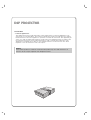 2
2
-
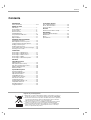 3
3
-
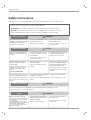 4
4
-
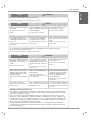 5
5
-
 6
6
-
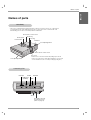 7
7
-
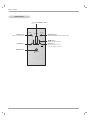 8
8
-
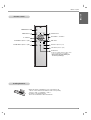 9
9
-
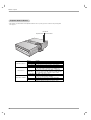 10
10
-
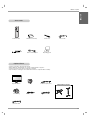 11
11
-
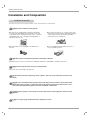 12
12
-
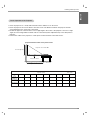 13
13
-
 14
14
-
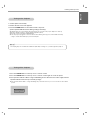 15
15
-
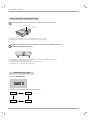 16
16
-
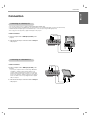 17
17
-
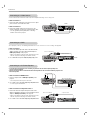 18
18
-
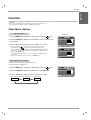 19
19
-
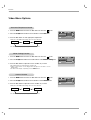 20
20
-
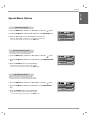 21
21
-
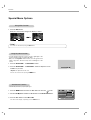 22
22
-
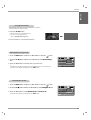 23
23
-
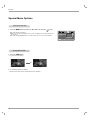 24
24
-
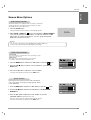 25
25
-
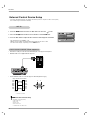 26
26
-
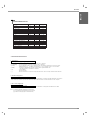 27
27
-
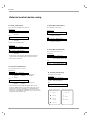 28
28
-
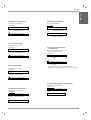 29
29
-
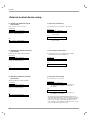 30
30
-
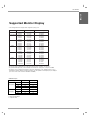 31
31
-
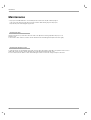 32
32
-
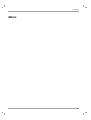 33
33
-
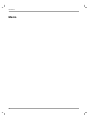 34
34
-
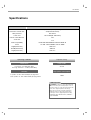 35
35
-
 36
36
LG BX220-JD User manual
- Category
- Data projectors
- Type
- User manual
Ask a question and I''ll find the answer in the document
Finding information in a document is now easier with AI
Related papers
Other documents
-
Sharp DT-200 User manual
-
Sharp XV-Z200U User manual
-
Sharp DT-300 User manual
-
Sharp PG-M15X User manual
-
Eiki EIP-4500 User manual
-
 Commercial Electric 5103-WH-BK/RD Operating instructions
Commercial Electric 5103-WH-BK/RD Operating instructions
-
 Taxan TAXAN U6-132 User manual
Taxan TAXAN U6-132 User manual
-
 Taxan U6-112 User manual
Taxan U6-112 User manual
-
Sharp XG-PH50X-NL User manual
-
Sharp Sharp XG-PH70X User manual