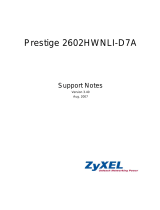Page is loading ...

SiPTel C01 IP Phone User Manual
SiPTel C01
IP Phone
5.2E version
User Manual 3.1.00

SiPTel C01 IP Phone User Manual
SAFETY INFORMATION
Meticulous care had been devoted to ensure the highest safety standards in manufacturing of your SiPTel
IP Phone. Safety is the major factor in designs of every set. But, safety is your responsibility too.
Use only the power chord that comes with your SiPTel IP Phone. (Output: DC 5V/1.5A)
To reduce the risk of electric shock, do not disassemble this product. There are no user serviceable parts.
Opening or removing covers may expose you to hazardous voltages. Incorrect reassembly can cause
electric shock when this product is subsequently used.
Never push objects of any kind into the equipment through housing slots since they may touch hazardous
voltage points or short out parts that could result in a risk of electric shock. Never spill liquid of any kind on
the product. If liquid is spilled, however, refer servicing to proper service personnel.
Use only Unshielded Twisted Pair (UTP) Category 5 Ethernet cable for RJ-45 port of the SiPTel IP Phone.

SiPTel C01 IP Phone User Manual
TABLE OF CONTENTS
1. INTRODUCTION
1.1. Overview
1.2. Features
1.3. Specification
1.4. Structure of SiPTel IP Phone
1.4.1. Keypad
1.4.2. LCD Display
1.4.3. LED Display
1.4.4. Port Structure
2. PRE-INSTALLATION CHECK LIST
2.1. Power Requirements
2.2. Component Check List
2.3. User Requirements
3. INSTALLATION & INSTRUCTIONS
3.1. Connecting Cables
3.2. Booting Up process
3.3. Keying Instructions
4. GETTING STARTED WITH MENU
4.1. Call Log
4.1.1. Received Calls
4.1.2. Dialed Calls, Missed Calls, Tx / Rx Calls
4.1.3. Delete All
4.2. Phone Book
4.2.1. Find Number
4.2.2. Add
4.2.3. Memory Dial
4.2.4. Delete All
4.3. Ring/Volume
4.3.1. Ring Selection
4.3.2. Ringing tone Volume
4.4. Setup
4.4.1. My Phone
4.4.2. Network

SiPTel C01 IP Phone User Manual
4.4.3. Call Setup
4.4.4. Modem
4.4.4.1. Call Options
4.4.5. Time
4.4.6. PSTN
4.4.7. HTTP PROXY
4.5. Information
4.5.1. Network
4.5.2. Version
4.6. BALANCE
4.7. Reboot
5. USING SIPTEL IP PHONE
5.1. Connecting IP Phone to Internet
5.1.1. Using in Dialup Mode
5.1.2. Using with Broadband Cable
5.2. Making a VoIP Call
5.2.1. In On-Hook mode (Pre-dial)
5.2.2. In Off Hook mode
5.3. Making a PSTN Call
5.4. Making a call in Phone Book mode
5.5. Making a call from Call Log mode
5.6. Memory Dial
5.7. Web Access

SiPTel C01 IP Phone User Manual
1. INTRODUCTION
1.1. Overview
The SiPTel IP Phone is a single user VoIP (Voice over Internet Protocol) phone for the home or small-
medium size businesses. The SiPTel IP Phone supports ITU-T H.323 protocol for voice communication on
data lines. It is a stand-alone device, which means no PC connection is required to use it. The SiPTel IP
Phone allows user to make long distance call or international call at low cost. Using the standard protocol,
SiPTel IP Phone can interoperate with most Internet devices for communication over the Internet.
1.2. Features
• Easy to use, simple to activate
• VAD (Voice Activity Detection)
• Volume control separate for both PSTN and VoIP calls
• Three Speed Dialing keys
•100 numbers storage Phone book
• Last number redial for both PSTN and VoIP
• 4 line Graphic LCD display
• Call Mute
• Silence Suppression
• Echo Cancellation
• Excellent voice quality DSP technology
• Network management with SNMP-based NMS
• Software updates/upgrades via remote access
• Configurable phone number assignment to match dial plan
• Remote management via SNMP, Telnet and HTTP
1.3. Specification
LAN Interface Standards
IEEE 802.3
Supports Static, DHCP, PPPoE
Dial-up Interface
• Data Rates from 300 bps to 56k bps.

SiPTel C01 IP Phone User Manual
• Data Modulation Standards V.90, V.34, V.432bis, V.22bis, V.22, V.23, V.21 and V.23 reversible
(Minitel), Bell 212, Bell 103 Dialup Modem V.42 Error Control
• Country Code support
• V.42 Error Control
• V.42bis Compression
• Protected Against Surge and Over voltage on the Telephone Line
Configuration Management
Telnet, RS-232, Http, LCD display
Protocol & Codec Specifications
Protocol : ITU H.323 v4, H.225, H.245
Codec : ITU G.711, G.729.A, G.723.1
Power
5VDC, 2A
Dimensions
14cm W × 4.3cm H × 17.5cm D
Weight
0.73kg
Operating Temperature
32
o
F to 131
o
F (0
o
C to 55
o
C)
Operating Humidity
10% to 85% no condensing.
Storage Temperature
32
o
F to 149
o
F (0
o
C to 65
o
C)
Storage Humidity
5% to 90% non condensing

SiPTel C01 IP Phone User Manual
1.4. Structure of SiPTel IP Phone
1.4.1. Keypad
Figure 1) Keypad Structure of SiPTel IP Phone
The description for each key is as follows.
Key name
Description
Menu Ÿ Used to initiate the menu on LCD
Ÿ Used to change between preferences when entering characters (English-
capital and lowercase / numerical / special characters).
M1~M3 Ÿ Memory dial
DEL Ÿ Used to delete the characters in Pre-dial and Phone Book mode.
• Ÿ Used to move up the cursor to select menu.
‚ Ÿ Used to move down the cursor to select menu.
„ Call Log Ÿ Used to move the cursor to the right in Phone Book mode.
Ÿ Used to initiate the Call Log menu in off hook mode.

SiPTel C01 IP Phone User Manual
ƒ P-Book Ÿ Used to move the cursor to the left in Phone Book mode.
Ÿ Used to initiate the Phone Book menu.
OK Ÿ Used to complete the input in Phone Book menu.
Ÿ Used to confirm the entered or selected settings.
Cancel Ÿ Used to cancel the selected menu, entered data, or etc.
PSTN Ÿ Used to place the PSTN call.
MUTE Ÿ Used to make the voice not to be heard from the counterpart.
@ISP Ÿ Used to connect to dial-up ISP. (Option).
VOL + / - Ÿ Used to adjust the volume of the handset
FLASH Ÿ Used to place another call by droping the current call while dialing or in
the middle of a connected call. (Available only in PSTN mode).
REDIAL Ÿ Used to redial the number last dialed
Speaker Ÿ Used to carry on the call without picking up the handset. Press again to
turn off the speaker phone
1.4.2. LCD Display
The LCD screen shows the current status of the SiPTel IP Phone, menu options on the LCD screen,
Telephone number dialed or received etc. (4x15)
First Line Status display – displays the present state of the IP Phone.
Second Line Name display – displays the name entered by the user.
Third Line Telephone number display – displays number entered using keypad.
Fourth Line Current time display
The following are icons used to display the present state of the IP Phone
Icon Name Function
DNS Status
Displays the DNS status.
Flashing : Finding the DNS server
Constant : Could reach the IP Address of the DNS
Gatekeeper Displays the G/K registration status.
SIPTEL
10100-1000
A12:00

SiPTel C01 IP Phone User Manual
Status
Flashing : Trying to find the Gatekeeper.
Constant : Registered with Gatekeeper successfully.
Call status
display
: Displayed when the call is connected successfully.
: Displayed when the call isn’t connected.
Kinds of
connection
: Static IP
: DHCP
: PPPoE
Mute Ÿ Displayed when using Mute function.
Flash save
display
Ÿ Displayed when data is being saved in memory
Ethernet
Ÿ Displayed when the SiPTel IP Phone is connected to the Internet
thru Ethernet cable.
Modem
Ÿ Displayed when the SiPTel IP Phone is connected to Internet thru
the Modem.
Summer Time Ÿ Displayed when the summer time is applied.
Entry mode
Ÿ Displays the input mode.
: Symbols
: English Lower Case
: English Capital
: Numeric
Navigation key
Ÿ Displayed only when the navigation key is available for menu
selection.
1.4.3. LED Display
PSTN Ÿ Glows when using PSTN mode.
@ISP Ÿ Glows when using Dial-up connection.
1.4.4. Port Structure
POWER § Use to connect to the power adapter.
ETHERNET § Use to connect to Internet leased line, cable modem, ADSL Modem, or etc. for
internet connection.
LINE § Use to connect to the regular telephone line.
Figure 2) SiPTel IP Phone Rear Panel

SiPTel C01 IP Phone User Manual
2. PRE-INSTALLATION CHECK LIST
2.1. Power Requirements
§ AC Voltage : External power adapter (100V-240V, 50/60Hz).
§ Please use only the power adapter provided with the SiPTel IP Phone.
§ For additional power adapter, please ask your product provider.
Safety
Should liquid or solid object get into the cabinet, unplug the unit and have it checked by the
qualified personnel before operating it any further.
To disconnect the cord, pull it out by the plug. Never pull the cord itself.
Do not place the unit in surfaces (rugs, blankets, etc.) or near materials (curtains, draperies)
that may block the ventilation holes.
Installation
Do not install the unit in an extremely hot or humid place or in a place subject to excessive dust
or mechanical vibration. The unit is not designed to be waterproof. Exposure to rain or water
may damage the unit.
Cleaning
Clean the unit with a slightly damp soft cloth. Use a mild household detergent. Never use
strong solvents such s thinner or benzene as they might damage the finish of the unit.
2.2. Component Check List
Open the box of SiPTel IP Phone and make sure all the components are included in the box. The
following is the pictures of SiPTel IP Phone components. The picture can be different with the actually
models of SiPTel IP Phone.
SiPTel IP Phone - 1
Handset - 1
Coiled Cord - 1
Power adaptor - 1 User Manual - 1

SiPTel C01 IP Phone User Manual
2.3. User Requirements
Before you start, please ask your local ISP or network administrator for an Internet account from
User ISP Requirement Common
Static IP User IP address
Gateway
Subnet mask
DNS
DHCP User
PPPoE User User ID
Password
Dial-up User ISP Telephone number
User name
Password
§ H.323 ID
§ E.164 Number
3. INSTALLATION & INSTRUCTIONS
3.1. Connecting Cables
STEP 1 Connect the Ethernet line that came from the Internet leased line, cable modem, or ADSL
modem to the Ethernet port of the SiPTel IP Phone.
STEP 2 (Option) Connect the PSTN line to the PSTN port of the SiPTel IP Phone.
STEP 3 Connect the power port to the power source with a power adaptor.
3.2. Booting Up process
STEP 1 If the cable connection is completed properly, the SiPTel IP Phone will start booting
automatically.
Wait for a while till the rebooting is completed.
*************************
SYSTEM ON START
INITIALIZING
*************************

SiPTel C01 IP Phone User Manual
STEP 2 If the booting is completed properly, the following display will appear.
You can see some Icons, Brand Name, ITSP given VoIP Phone
Number, Time, etc.
3.3. Keying Instructions
Some setup menus support a few character input mode, English lower-case, English capital, numeric,
and special characters or symbols. In an input mode, if you press ‘Menu’ key, the input mode will be
toggled to another one in order. For example, the input mode will be changed from : English lower-case
to : English-capital or to : Numerical and to : Special characters in order.
When you enter name into the input line, please use the navigation key on the key pad to move to the left
or right in the input line. Use ‘Delete’ key to delete the characters or numeric, and the cursor will move to
the left erasing the character.
When you enter the phone number in the input line, press ‘Menu’ key until you can see the icon on the
top right.
When you enter the special characters into the input line, please press ‘Menu’ key until you can see the
icon on the right of the first line. Please use ‘0’ key on the keypad to select the desired special character.
For English characters, press the number key corresponding to the alphabet more than once till
you can get the desired alphabet.
SiP Tel
10100-1000
A12:00

SiPTel C01 IP Phone User Manual
4. GETTING STARTED WITH MENU
4.1. Call Log
This menu allows user to look up the Dialed, Received and Missed calls list. User can look up the call lists
up to 100 lists. User can make a call by using this call logs, and delete them when not required.
4.1.1. Rcvd Calls
STEP 1 Press “Menu” key on the keypad in on-hook mode.
STEP 2 Select “1: Call Log”.
Press ‘OK’ button or press the menu number to select the menu
Or Press ‘Cancel’ key to move to the upper menu.
STEP 3 Select ‘1: Rcvd Calls’.
Press ‘OK’ button or select ‘1’ key.
STEP 4 Select the desired phone number in the received call lists and press ‘OK’ button to view
the details of the selected number.
Or Press ‘Cancel’ key to move to the previous screen.
STEP 5 User the left and right arrow key to get more information.
Press ‘Cancel’ button to move to the previous screen.
<Call Log>
1:Rcvd Calls
2: Dialed Calls
<Menu>
1:Call Log
2: Phone Book
Rcvd Calls [ 2/20]
03034
03034
No Entry
03034
Date:10/16(SUN)

SiPTel C01 IP Phone User Manual
STEP 6 You can see the information such as the Caller Name if exists a phone book entry for that
number, Date [Date/Month(day)], Time, etc.,
Press ‘Cancel’ button to move to the previous screen.
STEP 7 Last information is Call duration in minutes [HH:MM].
Press ‘Cancel’ button to move to the previous screen.
STEP 8 You can press DELETE button anytime in the above views, and select Delete from ‘VIEW
/ DELETE’ options displayed on top of the LCD screen, to delete that entry from the list.
The deleted call list can’t be recovered. Please make sure whether it
is ok to delete the call list before you delete call list. Please be sure
doing so.
Press ‘Cancel’ button to move to the previous screen.
4.1.2. Dialed , Missed , Tx/Rx Calls
The options for Dialed Calls, Missed Calls and Tx/Rx ( both dialed and received calls ) which follows ‘1.
RCVD Calls’ option will all be same as RCVD Calls options.
4.1.3. Delete All
STEP 1 Select ‘1. Call log’ -> ‘5. Delete All’ after pressing MENU button
Press ‘OK’ button or select menu number key.
No Entry
03034
Time : 08:04A
No Entry
03034
Duration : [08:37]
Delete
call list ?
YES NO
<Call Log>
4: Tx/Rx Calls
5: Delete All

SiPTel C01 IP Phone User Manual
STEP 2 Select Received or Transmitted ( Dialed ) that you want to clear from list.
Press ‘Cancel’ button to move to the previous screen.
STEP 3 Deleting all the options requires the authentication.
Enter your user password.
Press ‘Cancel’ button to move to the previous screen.
STEP 4 Confirm to delete the selected group of numbers.
Use the left or right arrow key to select ‘Yes / No’.
Press ‘Cancel’ button to move to the previous screen.
4.2. Phone Book
Phone Book is used to save and find the contacts in the memory of the phone. User can also use the
menu to make a call after finding the destination phone number in the phone book.
The phone book menu supports several character input mode as explained under
“3.3. Keying Instructions”
4.2.1. Find Number
User can find phone numbers either by index or name. Index means the registered address of the
memory.
<Delete All>
1. Received
2. Transmitted
Enter Password
Delete all
calling no ?
YES NO

SiPTel C01 IP Phone User Manual
4.2.1.1. Find the number by Index
STEP 1 Select ‘1: Find Number’ to find the telephone number registered in the phone book.
Use the navigation key or press the menu number to select the
menu, and press ‘OK’ button.
Press ‘Cancel’ key to move to the upper menu.
STEP 2 Select ‘By Index’.
Use the navigation key or press the menu number to select the
menu, and press ‘OK’ button.
Press ‘Cancel’ key to move to the upper menu.
STEP 3 Enter the desired Index number, and press ‘OK’ button.
Press ‘Cancel’ key to move to the upper menu.
STEP 4 The telephone number and name corresponding to the Index number will be displayed.
Press ‘Cancel’ key to move to the upper menu.
STEP 5 If you want to make a call to the phone number, just pick up the handset. The call will be
made to the phone number.
<PHONE BOOK>
1: Find Number
2: Add
<Find Number>
1 : By Index
2 : By Name
By Index
4
12345678901
[04] Uncle

SiPTel C01 IP Phone User Manual
4.2.1.2. Find the number by Name
STEP 1 Select ‘1: Find Number’ to find a telephone number from the phone book.
Use the navigation key or press the menu number to select the
menu, and press ‘OK’ button.
Press ‘Cancel’ key to move to the upper menu.
STEP 2 Select ‘By Name’
Use the navigation key or press the menu number to select the
menu, and press ‘OK’ button.
Press ‘Cancel’ key to move to the upper menu.
STEP 3 Enter complete or initial part of the name to find, and press ‘OK’ button.
Press ‘Cancel’ key to move to the upper menu.
STEP 4 The telephone number and name corresponding to the Index number will be displayed.
Press ‘Cancel’ key to move to the upper menu.
STEP 5 If you want to make a call to the phone number, just pick up the handset.
The call will be made to the phone number.
<PHONE BOOK>
1: Find Number
2: Add
<Find Number>
1: By Index
2:By Name
By Name
Unc
12345678901
[04]Uncle

SiPTel C01 IP Phone User Manual
4.2.2. Add
This menu is to register a new telephone number into the phone book of IP Phone. The phone numbers
can be registered up to 100 numbers.
STEP 1 Select ‘2: ADD’ menu in PHONE BOOK menu selection.
Use the navigation key and press OK or press the menu number to
select the menu.
Press ‘Cancel’ key to move to the upper menu.
STEP 2 Enter the name, telephone number and the register number(Index). Use navigation key to
move to the next item.
Use the ‘Menu’ key to toggle the input mode.
Press ‘Cancel’ key to return to the upper menu.
STEP 3 If you entered the name, Tel number, and address properly, you can see the following
display. If you have omitted to enter the name or phone number, you can see the
messages such as “No number to save!” or “No name to save!” etc.
Please wait till this display disappears.
4.2.3. Memory Dial
This menu is to register the frequently dialed telephone numbers in the memory of the
SiPTel IP Phone under three memory keys, and use to make a call by pressing just the memory key
preset.
<PHONE BOOK>
1: Find Number
2:ADD
<ADD>
NAME:
TEL:
Saved!

SiPTel C01 IP Phone User Manual
STEP 1 Select ‘3: Memory Dial’ in the PHONE BOOK menu selection.
Use navigations key and press OK or press the menu number to
select the menu.
Press ‘Cancel’ key to return to the upper menu.
STEP 2 Select the menu related to which of the three single touch KEYs you want
to use for a particular number
Use navigations key and press OK to select the KEY.
Press ‘Cancel’ key to return to the upper menu.
STEP 3 Select 2
nd
Option from the menu.
Use navigations key and press OK or press the menu number to
select the menu.
Press ‘Cancel’ key to return to the upper menu.
STEP 4 Enter the phone number that you want to use under that single touch KEY.
Press ‘Cancel’ keys to return to the On-Hook display.
STEP 5 Anytime, lifting handset and pressing M1 or M2 or M3 under which you save the above
phone number will cause Phone to dial that number.
4.2.4. Delete All
This menu is to delete the entire phone numbers registered at the phone book. But the memory dial
numbers will not be deleted.
<PHONE BOOK>
2: ADD
3: Memory Dial
<Memory Dial>
M1: Empty
M2: Empty
<Memory Dial:1>
1: Hidden[Disable]
2: No [Empty]
Save Tel No.
into M1
12345678901

SiPTel C01 IP Phone User Manual
STEP 1 Select ‘4.Delete All‘ from PHONE BOOK menu after press MENU button.
PHONE BOOK menu can be selected even by pressing ‘P-BOOK’
button just besides CANCEL button.
Use navigations key and press OK button or press the menu number
to select the menu.
STEP 2 Authenticate yourself to delete entries by entering the passowrd and press ‘OK’ button
You can press ‘Cancel’ key to return to the upper menu.
STEP 3 Confirm the deletion once again by selecting YES, if you are sure.
Select YES or NO using navigation keys and press OK.
Pressing ‘Cancel’ key here is like selecting NO and return to the
upper menu
4.3. Ring/Volume
This menu is used to select the ringing tone. Currently, three kinds of bell rings are available.
STEP 1 Press ‘Menu’ key on the keypad of the SiPTel IP Phone.
STEP 2 Select ‘3: Ring / Volume’ menu in the menu selection.
User the navigation key or press the menu number to select the
menu.
Press ‘Cancel’ key to move to the upper menu.
<Menu>
2: Phone Book:
3: Ring/Volume
<PHONE BOOK>
3: Memory Dial
4: Delete All
Enter Password
Delete all ?
YES NO
/