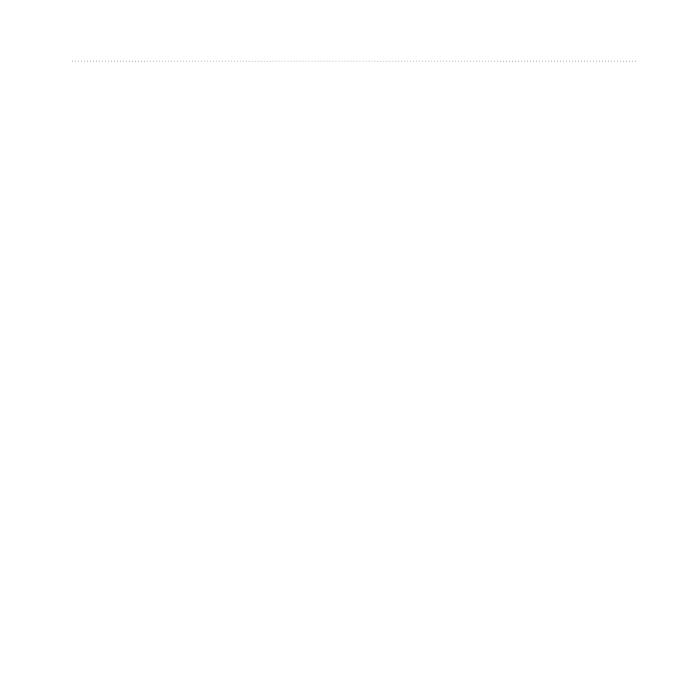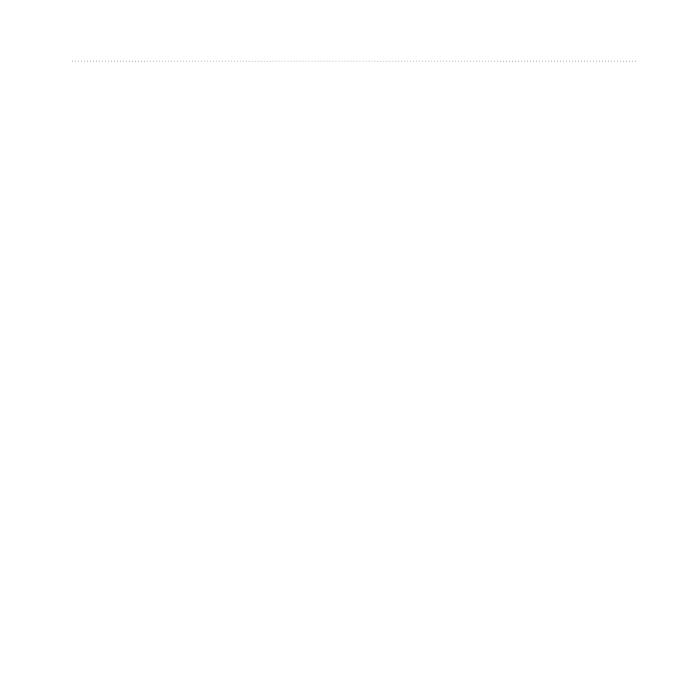
Edge 800 Owner’s Manual iii
Setting Up the Device ...................1
Registering Your Device ...............1
About the Battery ..........................1
Device Overview...........................2
Going for a Ride ...........................4
Saving Your Ride Data .................4
Alerts ............................................4
Workouts ......................................5
Using Virtual Partner ....................8
Courses ........................................8
Pairing Your ANT+ Sensors ........ 11
Putting on the Heart Rate
Monitor .....................................12
Pairing the Heart Rate Monitor ...12
Installing the GSC 10..................14
Pairing the GSC 10.....................14
Third-Party ANT+ Sensors .........15
ANT+ Sensor Troubleshooting ...17
Heart Rate Zones .......................18
Viewing a Ride ............................19
Data Recording...........................20
Data Management ......................21
Locations ....................................24
Route Settings ............................26
Purchasing Additional Maps .......27
Map Settings...............................29
Customizing Your Pages and Data
Fields .......................................30
Updating Your Bike Prole ..........35
Training Settings ........................35
System Settings..........................38
User Prole Settings ...................41
Registering Your Device .............42
About the Edge ...........................42