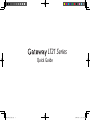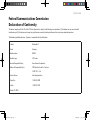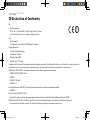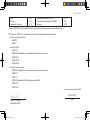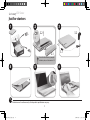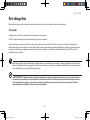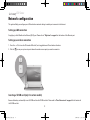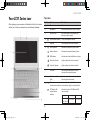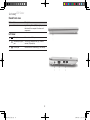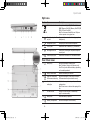LT21 Series
Quick Guide
GW_SJV01_PT_QG.indd 1 2009/10/29 上午 11:00:57

LT21 Series
Model number: __________________________________
Serial number: ___________________________________
Date of purchase: ________________________________
Place of purchase: ________________________________
Gateway LT21 Series Notebook PC
© 2009 All Rights Reserved
Gateway LT21 Series Quick Guide
Original Issue: 10/2009
GW_SJV01_PT_QG.indd 2 2009/10/29 上午 11:00:57

Quick Guide
Federal Communications Commission
Declaration of Conformity
This device complies with Part 15 of the FCC Rules. Operation is subject to the following two conditions: (1) this device may not cause harmful
interference, and (2) this device must accept any interference received, including interference that may cause undesired operation.
The following local Manufacturer /Importer is responsible for this declaration:
Product: Notebook PC
Brand: Gateway
Model number: NAV50
Machine type: LT21 series
Name of Responsible Party: Acer America Corporation
Address of Responsible Party: 333 West San Carlos St., San Jose
CA 95110, U. S. A.
Contact Person: Acer Representative
Phone No.: 1-254-298-4000
Fax No.: 1-254-298-4147
October 29, 2009
GW_SJV01_PT_QG.indd 3 2009/10/29 上午 11:00:57

LT21 Series
CE Declaration of Conformity
We,
Acer Incorporated
8F, 88, Sec. 1, Hsin Tai Wu Rd., Hsichih, Taipei Hsien 221, Taiwan
Contact Person: Mr. Easy Lai, e-mail:easy_lai@acer.com.tw
And,
Acer Europe SA
Via Cantonale, Centro Galleria 2 6928 Manno Switzerland
Hereby declare that:
Product: Notebook Computer
Trade Name: Gateway
Model Number: NAV50
Machine Type: LT21 series
Is compliant with the essential requirements and other relevant provisions of the following EC directives, and that all the necessary steps have
been taken and are in force to assure that production units of the same product will continue comply with the requirements.
EMC Directive 2004/108/EC as attested by conformity with the following harmonized standards:
• EN55022,AS/NZSCISPR22,ClassB
• EN55024
• EN61000-3-2ClassD
• EN61000-3-3
Low Voltage Directive 2006/95/EC as attested by conformity with the following harmonized standard:
• EN60950-1
Council Decision 98/482/EC (CTR21):
(Applicable to product with pan- European single terminal connection to the Public Switched Telephone Network (PSTN).)
RoHS Directive 2002/95/EC on the Restriction of the Use of certain Hazardous Substances in Electrical and Electronic Equipment
• Themaximumconcentrationvaluesoftherestrictedsubstancesbyweightinhomogenousmaterialare:
GW_SJV01_PT_QG.indd 4 2009/10/29 上午 11:00:57

Quick Guide
Easy Lai /Manager
Regulation Center
Oct. 29, 2009
Date
YeartobeginafxingCEmarking2009.
Lead 0.1% Polybrominated Biphenyls (PBB’s) 0.1%
Mercury 0.1% Polybrominated Diphenyl Ethers (PBDE’s) 0.1%
Hexavalent Chromium 0.1% Cadmium 0.01%
Directive 2005/32/EC of the European Parliament and of the Council with regard to Eco-design Requirements.
R&TTE Directive 1999/5/EC as attested by conformity with the following harmonized standard:
•Article3.1(a)HealthandSafety
- EN60950-1
- EN62311
•Article3.1(b)EMC
- EN301 489-1
- EN301 489-3 (Applicable to non-bluetooth wireless keyboard mouse set).
- EN301 489-7
- EN301 489-17
- EN301 489-24
•Article3.2SpectrumUsages
- EN300 440-2 (Applicable to non-bluetooth wireless keyboard mouse set).
- EN300 328
- EN301 511
- EN301 893 (Applicable to 5GHz high performance RLAN).
- EN301 908-1
- EN301 908-2
GW_SJV01_PT_QG.indd 5 2009/10/29 上午 11:00:57

LT21 Series
Just for starters
1 2 3
4 5 6
3-1
3-2
2-1
2-2
Illustrationsareforreferenceonly.Actualproductspecicationsmayvary.
Ensure that the battery is properly
locked in place, as illustrated in 2-2.
1
GW_SJV01_PT_QG.indd 6 2009/10/29 上午 11:01:01

Quick Guide
Note:ViewingthelerequiresAdobeReader.IfAdobeReaderisnotinstalledonyourcomputer,clickingonGatewaySystemUserGuide
willruntheAdobeReadersetupprogramrst.Followtheinstructionsonthescreentocompletetheinstallation.Forinstructionsonhow
to use Adobe Reader, access the Help and Support menu.
* IMPORTANT NOTICE: Please note that the guides mentioned herein, whether in printed or electronic form, are for your reference
only and except as provided in the specic warranty information contained in the Gateway System User Guide nothing contained
in these guides shall constitute a representation or warranty by Gateway with regard to the product you purchased. Gateway
expressly disclaims any liability for errors contained in the guides.
First things rst
We would like to thank you for making a Gateway notebook your choice for meeting your mobile computing needs.
Your guides
To help you use your Gateway notebook, we have designed a set of guides*:
First off, the Quick Guide helps you get started with setting up your computer.
For more on how your computer can help you to be more productive, please refer to the Gateway System User Guide. This guide contains
detailed information on such subjects as system utilities, data recovery, expansion options and troubleshooting. In addition it contains warranty
information and the general regulations and safety notices for your notebook. It is available in Portable Document Format (PDF) and comes
preloaded on your notebook.
2
GW_SJV01_PT_QG.indd 7 2009/10/29 上午 11:01:01

LT21 Series
Network conguration
ThisguidewillhelpyoucongureyourLANandwirelessnetworksettingstoenableyoutoconnecttotheInternet.
Setting up LAN connection
Simply plug in the LAN cable to the Ethernet (RJ-45) port. Please refer to "Right view" on page 6 for the location of the Ethernet port.
Setting up a wireless connection
1. Press <Fn> + <F2> to turn the 3G/wireless LAN on/off, or to toggle between 3G and wireless functions.
2. Click the
icon on your system tray and choose the wireless access point you want to connect to.
Inserting a 3G SIM card (only for certain models)
Remove the battery and carefully insert a 3G SIM card into the 3G SIM card slot. Please refer to "Rear & base views" on page 6 for the location of
the 3G SIM card slot.
3
GW_SJV01_PT_QG.indd 8 2009/10/29 上午 11:01:01

Quick Guide
Your LT21 Series tour
After setting up your computer as illustrated in the Just for starters
section, let us show you around your new Gateway notebook.
Top view
# Icon Item Description
1
Webcam Web camera for video communication
2
Microphone Internal microphone for sound recording.
3
Display screen Also called Liquid-Crystal Display (LCD),
displays computer output.
4
Power button/indicator Turns the computer on and off.
5
Keyboard For entering data into your computer.
6
Power indicator
Battery indicator
HDD indicator
Num Lock indicator
Caps Lock indicator
Indicates the computer's power status.
Indicates the computer's battery status.
Indicates when the hard disk drive is active.
Lights up when Num Lock is activated.
Lights up when Caps Lock is activated.
7
Touchpad Touch-sensitive pointing device which
functions like a computer mouse.
8
Click buttons (left, and
right)
The left and right buttons function like the
left and right mouse buttons.
9
Bluetooth
communication indicator
3G/Wireless LAN
communication
indicator
Indicates the status of the Bluetooth
communication. (only for certain models)
Indicates the status of 3G/Wireless LAN
communication.
Blue light on Orange light on Not lit
3G on / WiFi on
3G on / WiFi off
3G off / WiFi on 3G off / WiFi off
4
GW_SJV01_PT_QG.indd 9 2009/10/29 上午 11:01:04

LT21 Series
Closed front view
# Icon Item Description
1
Status indicators Light-Emitting Diodes (LED) that light up to show
the status of the computer's functions and
components.
Left view
2
DC-in jack Connects to an AC adapter.
3
External display (VGA)
port
Connects to a display device (e.g., external
monitor, LCD projector).
4
USB 2.0 port Connects to USB 2.0 devices (e.g., USB mouse).
5
GW_SJV01_PT_QG.indd 10 2009/10/29 上午 11:01:06

Quick Guide
Right view
# Icon Item Description
5
Multi-in-1 card reader Accepts Secure Digital (SD), MultiMediaCard
(MMC), Memory Stick (MS), Memory Stick PRO (MS
PRO), xD-Picture Card (xD).
Note: Push to remove/install the card. Only one
card can operate at any given time.
6
Headphone/speaker/line-
out jack
Connects to line-out audio devices (e.g., speakers,
headphones).
7
Microphone-in jack Accepts input from external microphones.
8
USB 2.0 port Connects to USB 2.0 devices (e.g., USB mouse).
9
Kensington lock slot Connects to a Kensington-compatible computer
security lock.
10
Ethernet (RJ-45) port Connects to an Ethernet 10/100-based network.
Rear & base views
11
Battery bay Houses the computer's battery pack.
Note: The battery shown is for reference only.
Your PC may have a different battery, depending
on the model purchased.
12
Battery release latch Releases the battery for removal.
13
Hard disk/3G/Wireless
LAN communication bay
Houses the computer's hard disk/3G/Wireless
LAN communication (secured with screws).
14
Ventilation slots and/or
cooling fan
Enables the computer to stay cool, even after
prolonged use.
Note: Do not cover or obstruct the opening of the
fan.
15
3G SIM card slot Accepts a 3G SIM card for 3G connectivity.
(only for certain models)
16
Battery lock Locks the battery in position.
17
Memory compartment Houses the computer's main memory.
6
GW_SJV01_PT_QG.indd 11 2009/10/29 上午 11:01:10
-
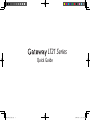 1
1
-
 2
2
-
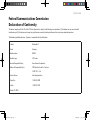 3
3
-
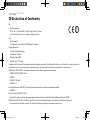 4
4
-
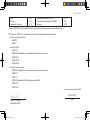 5
5
-
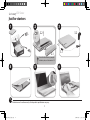 6
6
-
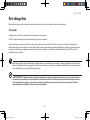 7
7
-
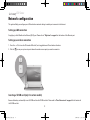 8
8
-
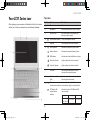 9
9
-
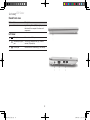 10
10
-
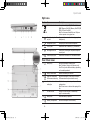 11
11