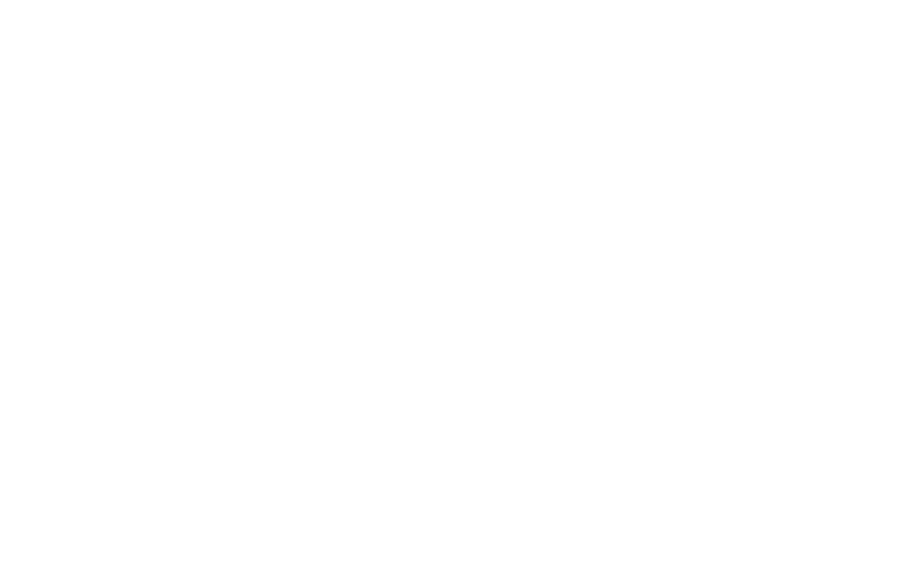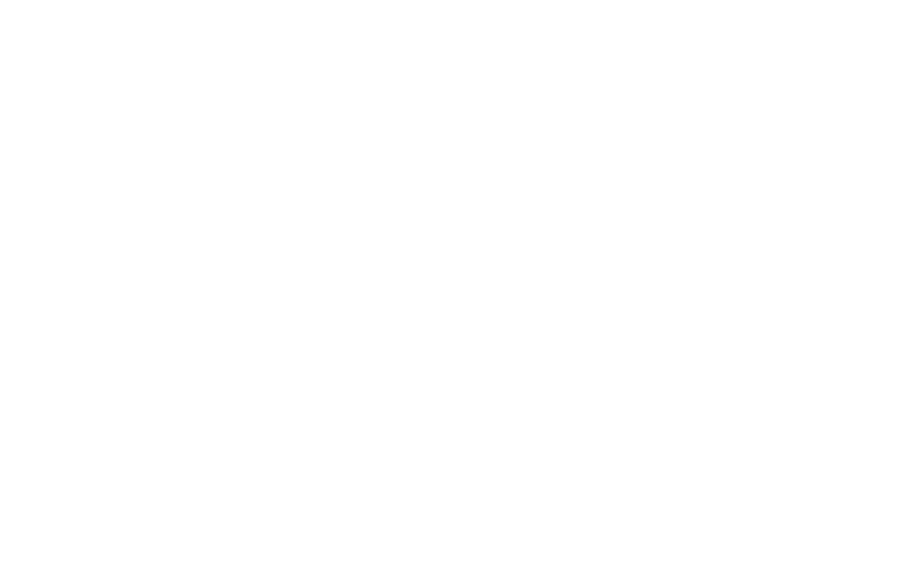
8
4.1.2 Press the COZZIA APP to enter into the main interface of the APP as below demonstrated. It includes three
sections which are Home, Public and Service.
sHome is available only after register and log-in. It not only provides more various auto-programs in the “More”
menu, but also allows each family member to create its own massage account and support each account to DIY
ITSOWNCUSTOMIZEDPROGRAMNAMEDh%XCLUSIVE6)0v
sPublic only provides quick and normal massage program without registering and log-in requirement.
sService provides an access to guide the right and full functions of chair and app, as well as advises you how
to seek for help when met problems.
sAfter accessing the “Public” or “Home”, it will guide you into the Bluetooth connecting page in setting. Please
follow below Bluetooth connecting steps and attention to ensure the chair and tablet are well connected via
Bluetooth. Then you will be able to enter and enjoy the massage program.